Page 197 of 363
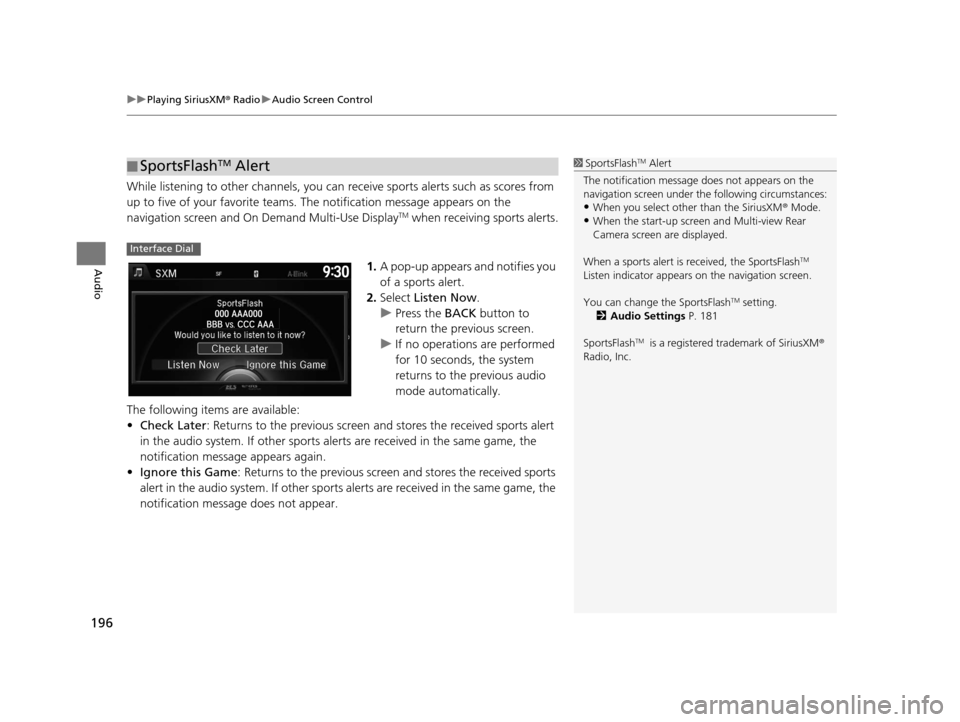
uuPlaying SiriusXM ® Radio uAudio Screen Control
196
Audio
While listening to other channels, you can receive sports alerts such as scores from
up to five of your favorite teams. The notification message appears on the
navigation screen and On Demand Multi-Use Display
TM when receiving sports alerts.
1. A pop-up appears and notifies you
of a sports alert.
2. Select Listen Now .
u Press the BACK button to
return the previous screen.
u If no operations are performed
for 10 seconds, the system
returns to the previous audio
mode automatically.
The following items are available:
• Check Later : Returns to the previous screen an d stores the received sports alert
in the audio system. If other sports alerts are received in the same game, the
notification message appears again.
• Ignore this Game : Returns to the previous screen and stores the received sports
alert in the audio system. If other sports alerts are received in the same game, the
notification message does not appear.
■ SportsFlashTM Alert1
SportsFlashTM Alert
The notification message does not appears on the
navigation screen under th e following circumstances:
•When you select other than the SiriusXM ® Mode.
•When the start-up screen and Multi-view Rear
Camera screen are displayed.
When a sports alert is received, the SportsFlash
TM
Listen indicator appears on the navigation screen.
You can change the SportsFlash
TM setting.
2 Audio Settings P. 181
SportsFlash
TM is a registered trademark of SiriusXM ®
Radio, Inc.
Interface Dial
16 ACURA RDX NAVI-31TX48300.book 196 ページ 2015年3月6日 金曜日 午後1時26分
Page 207 of 363
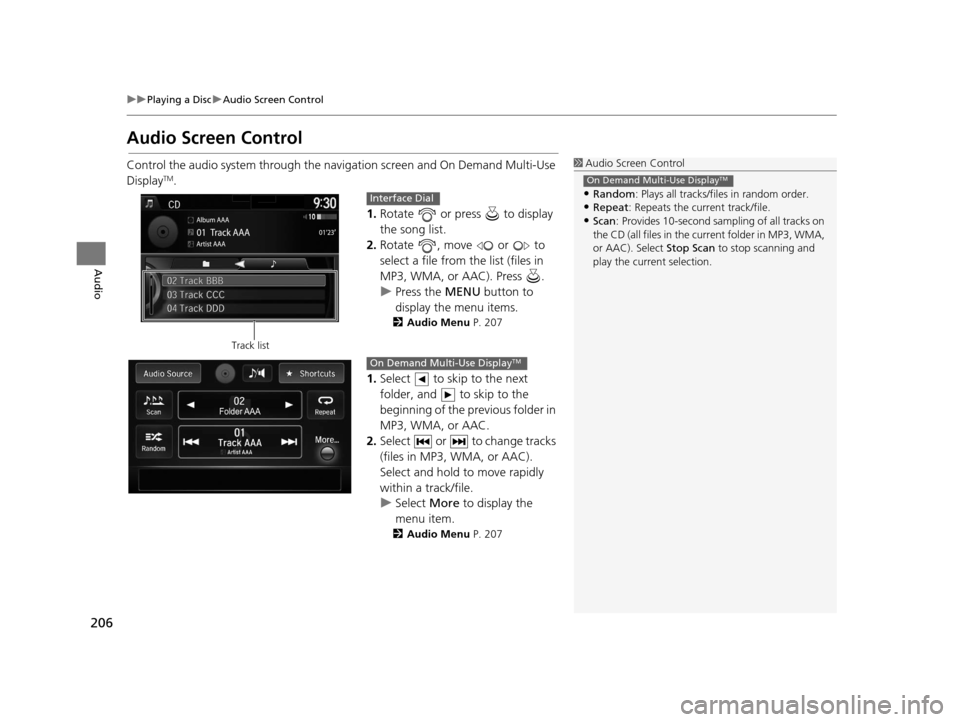
206
uuPlaying a Disc uAudio Screen Control
Audio
Audio Screen Control
Control the audio system through the navigation screen and On Demand Multi-Use
DisplayTM.
1.Rotate or press to display
the song list.
2. Rotate , move or to
select a file from the list (files in
MP3, WMA, or AAC). Press .
u Press the MENU button to
display the menu items.
2 Audio Menu P. 207
1.Select to skip to the next
folder, and to skip to the
beginning of the previous folder in
MP3, WMA, or AAC.
2. Select or to change tracks
(files in MP3, WMA, or AAC).
Select and hold to move rapidly
within a track/file.
u Select More to display the
menu item.
2 Audio Menu P. 207
1Audio Screen Control
•Random : Plays all tracks/fil es in random order.
•Repeat: Repeats the current track/file.
•Scan: Provides 10-second sampling of all tracks on
the CD (all files in the current folder in MP3, WMA,
or AAC). Select Stop Scan to stop scanning and
play the current selection.
On Demand Multi-Use DisplayTM
Track list
Interface Dial
On Demand Multi-Use DisplayTM
16 ACURA RDX NAVI-31TX48300.book 206 ページ 2015年3月6日 金曜日 午後1時26分
Page 215 of 363
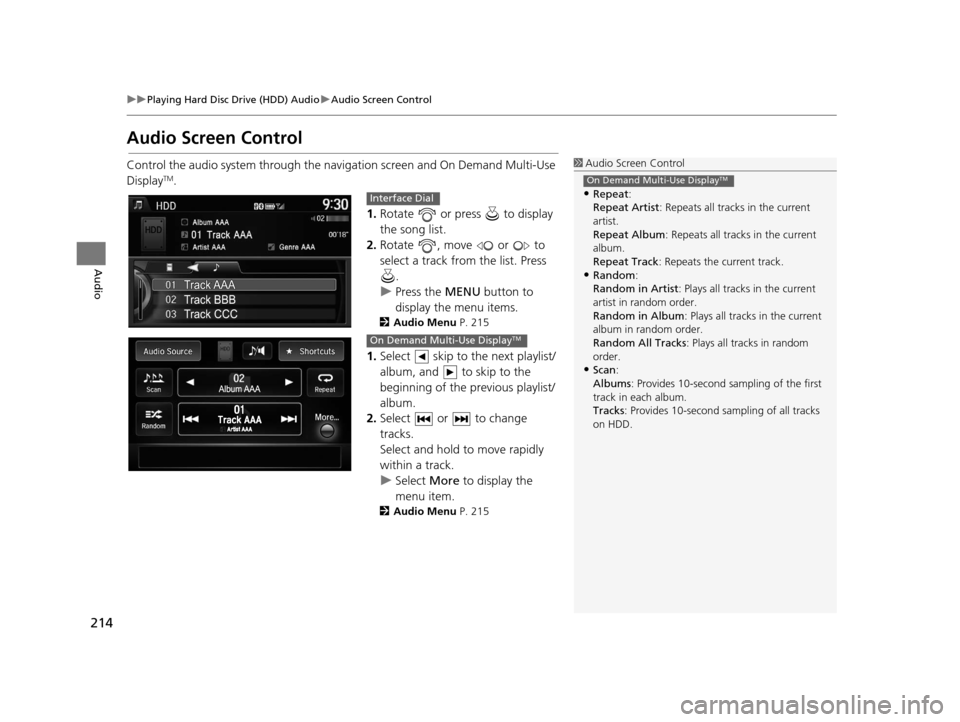
214
uuPlaying Hard Disc Drive (HDD) Audio uAudio Screen Control
Audio
Audio Screen Control
Control the audio system through the navigation screen and On Demand Multi-Use
DisplayTM.
1.Rotate or press to display
the song list.
2. Rotate , move or to
select a track from the list. Press
.
u Press the MENU button to
display the menu items.
2 Audio Menu P. 215
1.Select skip to the next playlist/
album, and to skip to the
beginning of the previous playlist/
album.
2. Select or to change
tracks.
Select and hold to move rapidly
within a track.
u Select More to display the
menu item.
2 Audio Menu P. 215
1Audio Screen Control
•Repeat :
Repeat Artist : Repeats all tracks in the current
artist.
Repeat Album : Repeats all tracks in the current
album.
Repeat Track : Repeats the current track.
•Random:
Random in Artist : Plays all tracks in the current
artist in random order.
Random in Album : Plays all tracks in the current
album in random order.
Random All Tracks : Plays all tracks in random
order.
•Scan :
Albums : Provides 10-second sampling of the first
track in each album.
Tracks : Provides 10-second sampling of all tracks
on HDD.
On Demand Multi-Use DisplayTM
Interface Dial
On Demand Multi-Use DisplayTM
16 ACURA RDX NAVI-31TX48300.book 214 ページ 2015年3月6日 金曜日 午後1時26分
Page 223 of 363
uuPlaying Hard Disc Drive (HDD) Audio uAudio Menu
222
Audio
H SETTINGS button (in HDD mode) uAudio Settings uCD/HDD
Update the Gracenote® Album Info (Gracenote ® Media Database) that is included
with the navigation system.
1.Insert the update di sc into the disc
slot or connect the USB flash drive
that includes the update.
2. Rotate to select Update
Gracenote Album Info. Press
.
3. Rotate to select Update by
CD or Update by USB . Press .
u The system starts updating and
the confirmation message
appears on the screen. Press
to finish.
■Updating Gracenote
® Album Info1 Updating Gracenote® Album Info
To acquire updated files:
•Consult a dealer.
•Visit http://www.navteq.com/gracenote/acura .
Once you perform an update, any information you
edited before will be overwritten or erased.
16 ACURA RDX NAVI-31TX48300.book 222 ページ 2015年3月6日 金曜日 午後1時26分
Page 226 of 363
225
uuPlaying an iPod uSelecting iPod Mode
Audio
Selecting iPod Mode
1. Connect the iPod to the USB adapter cable in the center console.
2. Press the MENU button. (in AUDIO mode)
3. Rotate , select Change Source. Press .
4. Rotate , select iPod. Press .
1. Connect the iPod to the USB adapter cable in the center console.
2. Select Audio Source .
3. Select the iPod icon.
1Selecting iPod Mode
You can control an iPod using voice commands. 2 iPod Commands P. 353
2 Song By Voice
TM (SBV) P. 231
Available operating functi ons vary on models or
versions. Some functions ma y not be available on the
vehicle’s audio system.
If there is a problem, you may see an error message
on the navigation screen. 2 iPod/USB Flash Drive P. 328
Interface Dial
On Demand Multi-Use DisplayTM
16 ACURA RDX NAVI-31TX48300.book 225 ページ 2015年3月6日 金曜日 午後1時26分
Page 227 of 363
226
uuPlaying an iPod uAudio Screen Control
Audio
Audio Screen Control
Control the audio system through the navigation screen and On Demand Multi-Use
DisplayTM.
1.Rotate or press to display
the song list.
2. Rotate or move or to
select a song from the list. Press
.
u Press the MENU button to
display the menu items.
2 Audio Menu P. 228
1Audio Screen Control
Some functions may not be available depending on
your phone's model or software version.
Select BACK to go back to the previous screen.
Track list
Interface Dial
16 ACURA RDX NAVI-31TX48300.book 226 ページ 2015年3月6日 金曜日 午後1時26分
Page 238 of 363
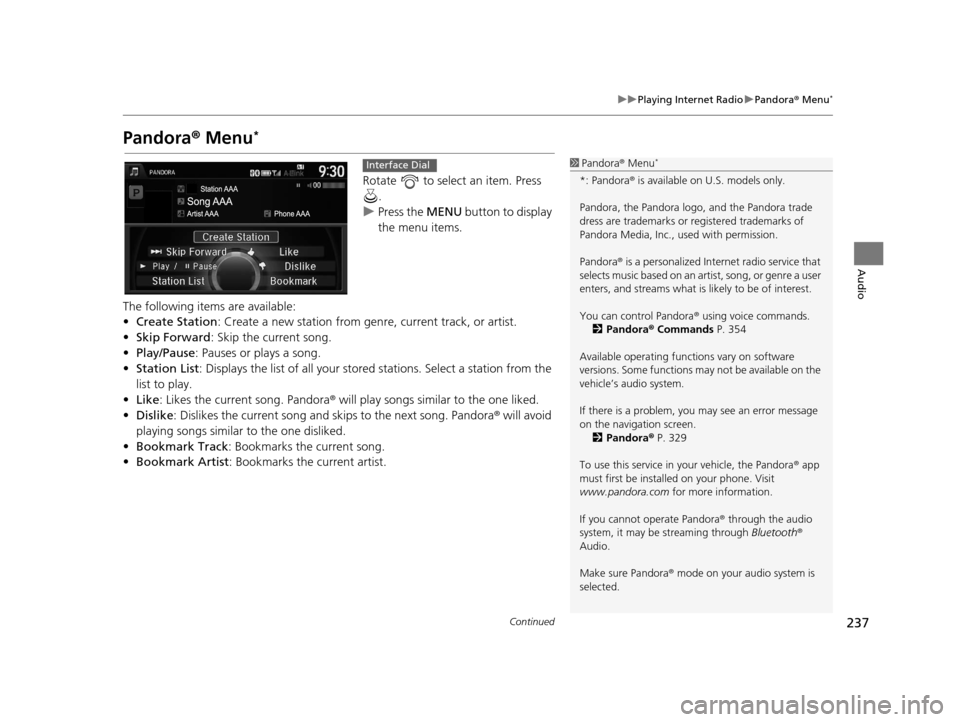
237
uuPlaying Internet Radio uPandora ® Menu*
Continued
Audio
Pandora ® Menu*
Rotate to select an item. Press
.
u Press the MENU button to display
the menu items.
The following items are available:
• Create Station: Create a new station from genre, current track, or artist.
• Skip Forward: Skip the current song.
• Play/Pause: Pauses or plays a song.
• Station List : Displays the list of all your stor ed stations. Select a station from the
list to play.
• Like: Likes the current song. Pandora ® will play songs similar to the one liked.
• Dislike : Dislikes the current song and skips to the next song. Pandora ® will avoid
playing songs similar to the one disliked.
• Bookmark Track : Bookmarks the current song.
• Bookmark Artist : Bookmarks the current artist.
1Pandora ® Menu*
*: Pandora ® is available on U.S. models only.
Pandora, the Pandora logo, and the Pandora trade
dress are trademarks or registered trademarks of
Pandora Media, Inc., used with permission.
Pandora ® is a personalized Intern et radio service that
selects music based on an artist, song, or genre a user
enters, and streams what is likely to be of interest.
You can control Pandora ® using voice commands.
2 Pandora ® Commands P. 354
Available operating functi ons vary on software
versions. Some functions ma y not be available on the
vehicle’s audio system.
If there is a problem, you may see an error message
on the navigation screen. 2 Pandora ® P. 329
To use this service in your vehicle, the Pandora ® app
must first be installed on your phone. Visit
www.pandora.com for more information.
If you cannot operate Pandora ® through the audio
system, it may be streaming through Bluetooth®
Audio.
Make sure Pandora ® mode on your audio system is
selected.
Interface Dial
16 ACURA RDX NAVI-31TX48300.book 237 ページ 2015年3月6日 金曜日 午後1時26分
Page 240 of 363
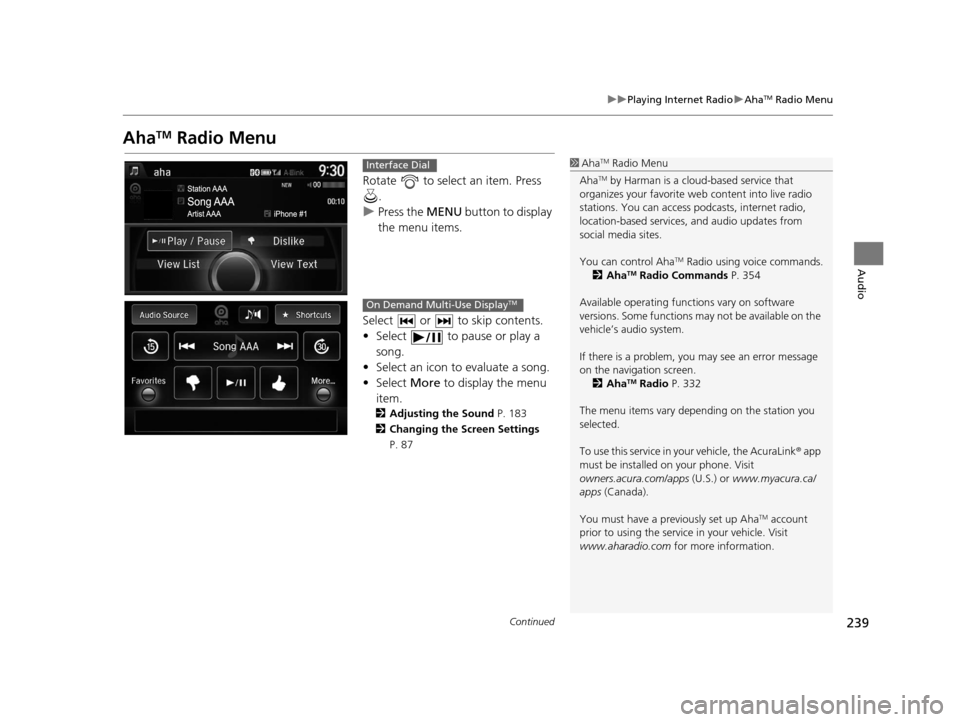
239
uuPlaying Internet Radio uAhaTM Radio Menu
Continued
Audio
AhaTM Radio Menu
Rotate to select an item. Press
.
u Press the MENU button to display
the menu items.
Select or to skip contents.
• Select to pause or play a song.
• Select an icon to evaluate a song.
• Select More to display the menu
item.
2 Adjusting the Sound P. 183
2 Changing the Screen Settings
P. 87
1AhaTM Radio Menu
Aha
TM by Harman is a clou d-based service that
organizes your favorite we b content into live radio
stations. You can access podcasts, internet radio,
location-based services , and audio updates from
social media sites.
You can control Aha
TM Radio using voice commands.
2 AhaTM Radio Commands P. 354
Available operating functi ons vary on software
versions. Some functions ma y not be available on the
vehicle’s audio system.
If there is a problem, you may see an error message
on the navigation screen. 2 Aha
TM Radio P. 332
The menu items vary depending on the station you
selected.
To use this service in your vehicle, the AcuraLink ® app
must be installed on your phone. Visit
owners.acura.com/apps (U.S.) or www.myacura.ca/
apps (Canada).
You must have a previously set up Aha
TM account
prior to using the service in your vehicle. Visit
www.aharadio.com for more information.
Interface Dial
On Demand Multi-Use DisplayTM
16 ACURA RDX NAVI-31TX48300.book 239 ページ 2015年3月6日 金曜日 午後1時26分