Page 246 of 363
245
uuPlaying a USB Flash Drive uAudio Menu
Continued
Audio
1. Select More.
2. Select a setting item.
The following items are available:
• Sound : Displays the sound preferences screen.
2Adjusting the Sound P. 183
•Screen Settings : Displays the screen preferences screen.
2Changing the Screen Settings P. 87
On Demand Multi-Use DisplayTM
16 ACURA RDX NAVI-31TX48300.book 245 ページ 2015年3月6日 金曜日 午後1時26分
Page 247 of 363
246
uuPlaying a USB Flash Drive uAudio Menu
Audio
H MENU button (in USB mode) uMusic Search
1.Move or to select a search
category. Press .
2. Rotate to select a file from the
Music Search list. Press .
■How to Select a File from the Music Search List
16 ACURA RDX NAVI-31TX48300.book 246 ページ 2015年3月6日 金曜日 午後1時26分
Page 248 of 363
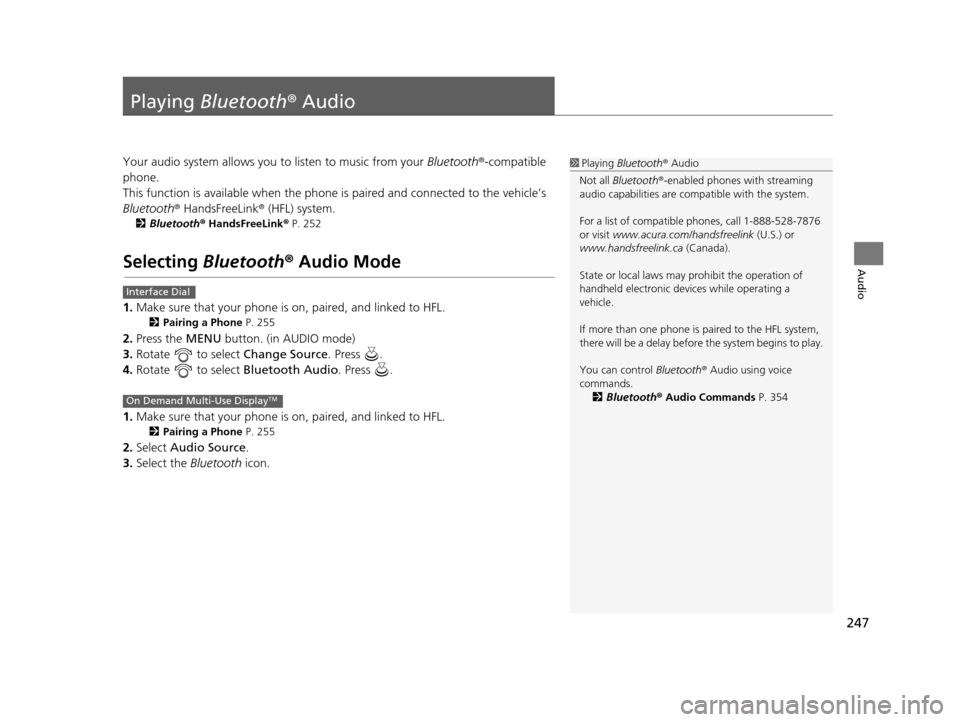
247
Audio
Playing Bluetooth ® Audio
Your audio system allows you to listen to music from your Bluetooth®-compatible
phone.
This function is available when the phone is paired and connected to the vehicle’s
Bluetooth ® HandsFreeLink ® (HFL) system.
2Bluetooth ® HandsFreeLink ® P. 252
Selecting Bluetooth ® Audio Mode
1. Make sure that your phone is on, paired, and linked to HFL.
2 Pairing a Phone P. 255
2.Press the MENU button. (in AUDIO mode)
3. Rotate to select Change Source. Press .
4. Rotate to select Bluetooth Audio. Press .
1. Make sure that your phone is on, paired, and linked to HFL.
2 Pairing a Phone P. 255
2.Select Audio Source .
3. Select the Bluetooth icon.
1Playing Bluetooth ® Audio
Not all Bluetooth ®-enabled phones with streaming
audio capabilities are compatible with the system.
For a list of compatible phones, call 1-888-528-7876
or visit www.acura.com/ handsfreelink (U.S.) or
www.handsfreelink.ca (Canada).
State or local laws may prohibit the operation of
handheld electronic devices while operating a
vehicle.
If more than one phone is paired to the HFL system,
there will be a delay before the system begins to play.
You can control Bluetooth® Audio using voice
commands. 2 Bluetooth® Audio Commands P. 354
Interface Dial
On Demand Multi-Use DisplayTM
16 ACURA RDX NAVI-31TX48300.book 247 ページ 2015年3月6日 金曜日 午後1時26分
Page 249 of 363
248
uuPlaying Bluetooth ® Audio uAudio Screen Control
Audio
Audio Screen Control
Control the audio system through the navigation screen and On Demand Multi-Use
DisplayTM.
1.Press the MENU button. (in BT
mode).
2. Rotate select an item. Press
.
The following items are available:
• Sound : Adjusts the settings of the audio speaker’s sound.
2Adjusting the Sound P. 183
•Music Search : Selects a song from the Music Search list.
• Change Source: Changes the audio source mode.
• Play : Plays a song.
• Pause : Pauses a song.
1Audio Screen Control
To play the audio files, y ou may need to operate your
phone. If so, follow the phone maker’s operating
instructions.
The pause function and Mu sic Search may not be
available on some phones.
Switching to another mode pauses the music playing
from your phone. This functi on may not be available
on some phones.
Interface Dial
16 ACURA RDX NAVI-31TX48300.book 248 ページ 2015年3月6日 金曜日 午後1時26分
Page 250 of 363
249
uuPlaying Bluetooth ® Audio uAudio Screen Control
Audio
1. Select or to change folders.
2. Select or to change files.
u Select More to display the
menu items, then select a
setting item.
u Select or to play or
pause a song file.
The following items are available:
• Sound : Displays the sound preferences screen.
2Adjusting the Sound P. 183
•Screen Settings : Displays the screen preferences screen.
2Changing the Screen Settings P. 87
On Demand Multi-Use DisplayTM
16 ACURA RDX NAVI-31TX48300.book 249 ページ 2015年3月6日 金曜日 午後1時26分
Page 253 of 363
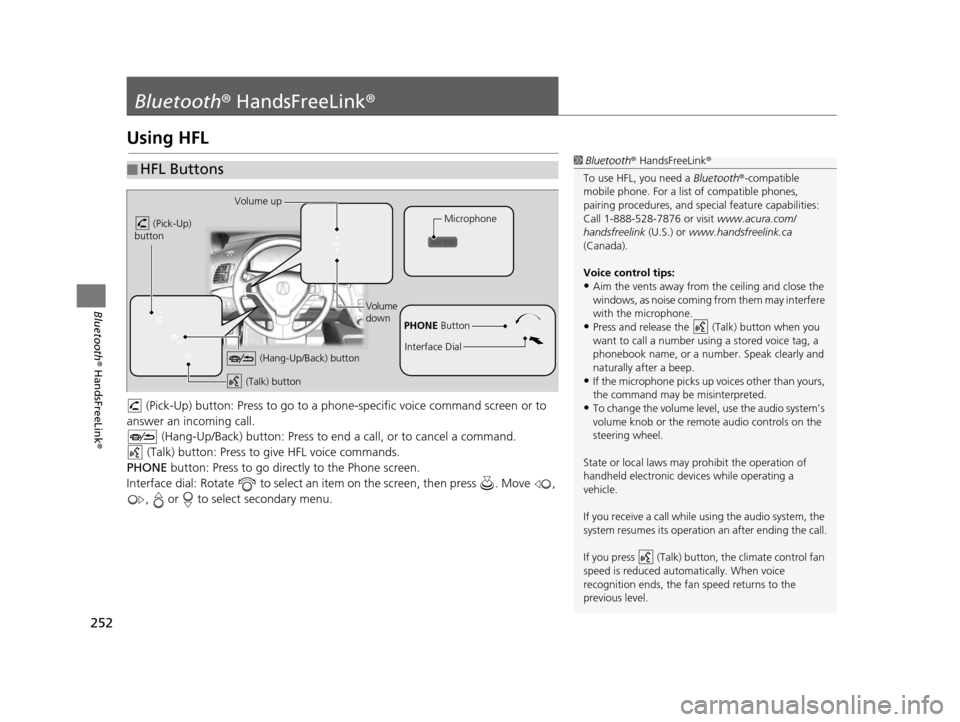
252
Bluetooth® HandsFreeLink ®
Bluetooth® HandsFreeLink ®
Using HFL
(Pick-Up) button: Press to go to a phon e-specific voice command screen or to
answer an in coming call.
(Hang-Up/Back) button: Press to end a call, or to cancel a command.
(Talk) button: Press to give HFL voice commands.
PHONE button: Press to go directly to the Phone screen.
Interface dial: Rotate to select an it em on the screen, then press . Move ,
, or to select secondary menu.
■ HFL Buttons1
Bluetooth ® HandsFreeLink ®
To use HFL, you need a Bluetooth®-compatible
mobile phone. For a list of compatible phones,
pairing procedures , and special feature capabilities:
Call 1-888-528-7876 or visit www.acura.com/
handsfreelink (U.S.) or www.handsfreelink.ca
(Canada).
Voice control tips:
•Aim the vents away from the ceiling and close the
windows, as noise coming fr om them may interfere
with the microphone.
•Press and release the (Talk) button when you
want to call a number using a stored voice tag, a
phonebook name, or a numbe r. Speak clearly and
naturally after a beep.
•If the microphone picks up vo ices other than yours,
the command may be misinterpreted.
•To change the volume level, use the audio system’s
volume knob or the remote audio controls on the
steering wheel.
State or local laws may prohibit the operation of
handheld electronic devices while operating a
vehicle.
If you receive a call while using the audio system, the
system resumes its operation an after ending the call.
If you press (Talk) butt on, the climate control fan
speed is reduced automatically. When voice
recognition ends, the fan speed returns to the
previous level.
Volume up
(Pick-Up)
button
Volume
down
(Hang-Up/Back) button
(Talk) button
Microphone
PHONE Button
Interface Dial
16 ACURA RDX NAVI-31TX48300.book 252 ページ 2015年3月6日 金曜日 午後1時26分
Page 254 of 363
Continued253
uuBluetooth ® HandsFreeLink ®u Using HFL
Bluetooth ® HandsFreeLink ®
The navigation screen notifies you when there is an incoming call.
■HFL Status Display1
Bluetooth ® HandsFreeLink ®
Bluetooth ® Wireless Technology
The Bluetooth ® word mark and logos are registered
trademarks owned by Bluetooth SIG, Inc., and any
use of such marks by Honda Motor Co., Ltd., is under
license. Other trademarks and trade names are those
of their respective owners.
HFL Limitations
An incoming call on HFL will interrupt the audio
system when it is playing. It will resume when the call
is ended.
Bluetooth ® HandsFreeLink ® (HFL) allows you to place
and receive phone calls using your vehicle’s
navigation system, without handling your mobile
phone.
Bluetooth ® Indicator
Comes on when your
phone is connected to HFL.
Caller’s Name
Caller’s Number Battery Level Status
Roam Status
Signal Strength
16 ACURA RDX NAVI-31TX48300.book 253 ページ 2015年3月6日 金曜日 午後1時26分
Page 256 of 363
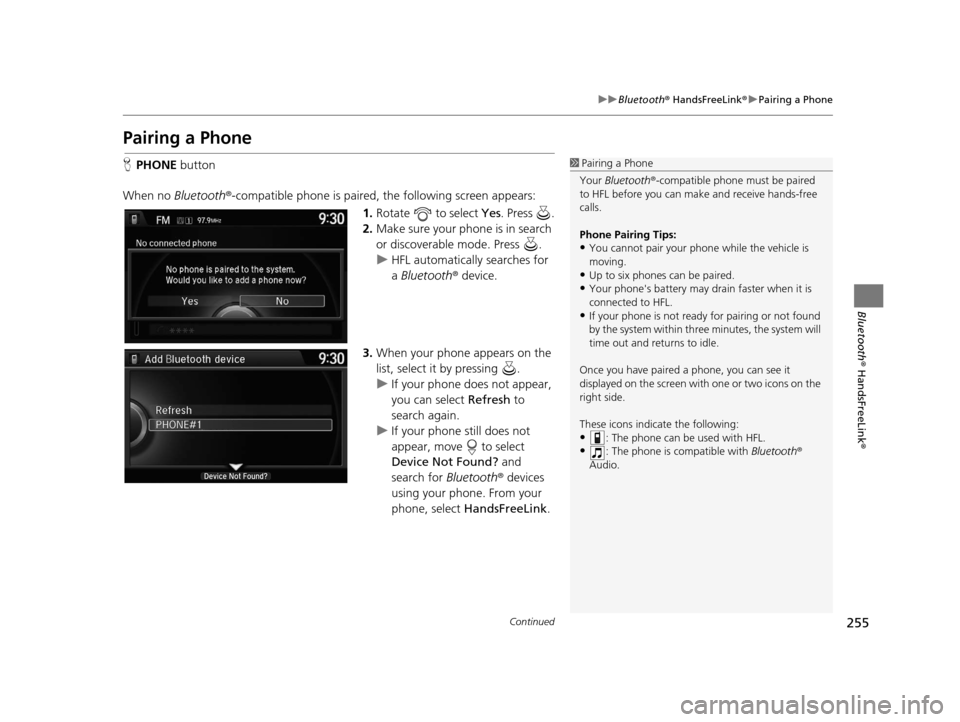
255
uuBluetooth ® HandsFreeLink ®u Pairing a Phone
Continued
Bluetooth ® HandsFreeLink ®
Pairing a Phone
HPHONE button
When no Bluetooth ®-compatible phone is paired, the following screen appears:
1.Rotate to select Yes . Press .
2. Make sure your phone is in search
or discoverable mode. Press .
u HFL automatically searches for
a Bluetooth ® device.
3. When your phone appears on the
list, select it by pressing .
u If your phone does not appear,
you can select Refresh to
search again.
u If your phone still does not
appear, move to select
Device Not Found? and
search for Bluetooth® devices
using your phone. From your
phone, select HandsFreeLink .1Pairing a Phone
Your Bluetooth ®-compatible phone mu st be paired
to HFL before you can m ake and receive hands-free
calls.
Phone Pairing Tips:
•You cannot pair your phone while the vehicle is
moving.
•Up to six phones can be paired.
•Your phone's battery may dr ain faster when it is
connected to HFL.
•If your phone is not ready for pairing or not found
by the system within three minutes, the system will
time out and returns to idle.
Once you have paired a phone, you can see it
displayed on the screen with one or two icons on the
right side.
These icons indicate the following:
•: The phone can be used with HFL.
•: The phone is compatible with Bluetooth®
Audio.
16 ACURA RDX NAVI-31TX48300.book 255 ページ 2015年3月6日 金曜日 午後1時26分