2016 Acura RDX audio
[x] Cancel search: audioPage 333 of 363

332
uuError Messages uAhaTM Radio
Troubleshooting
AhaTM Radio
If an error occurs while playing AhaTM Radio, you may see the following error
messages.
If you cannot clear the error message, contact a dealer.
Error MessageCause
Cannot connect to AcuraLink.
When stopped, check your mobile device.Appears when the AhaTM app is not activated. Check your device.
Incompatible USB Device
Please Check Owner’s ManualAppears when an incompatible device is connected. Disconnect the device. Then
turn the audio system off, and turn it on again. Do not reconnect the device that
caused the error.
16 ACURA RDX NAVI-31TX48300.book 332 ページ 2015年3月6日 金曜日 午後1時26分
Page 335 of 363
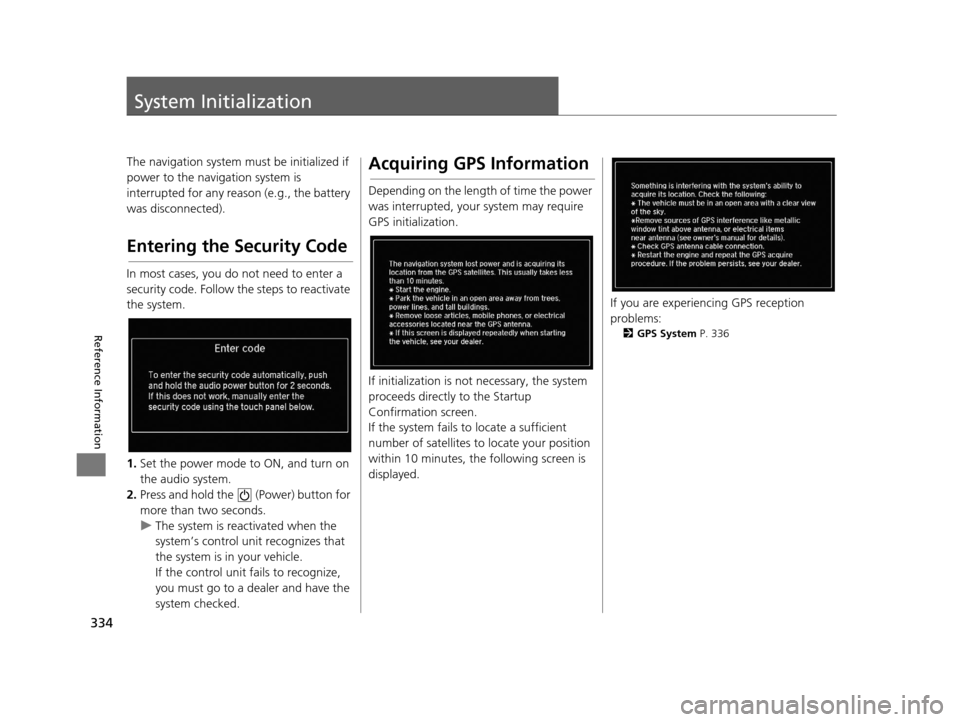
334
Reference Information
System Initialization
The navigation system must be initialized if
power to the navigation system is
interrupted for any reason (e.g., the battery
was disconnected).
Entering the Security Code
In most cases, you do not need to enter a
security code. Follow the steps to reactivate
the system.
1. Set the power mode to ON, and turn on
the audio system.
2. Press and hold the (Power) button for
more than two seconds.
u The system is reactivated when the
system’s control unit recognizes that
the system is in your vehicle.
If the control unit fails to recognize,
you must go to a dealer and have the
system checked.
Acquiring GPS Information
Depending on the length of time the power
was interrupted, your system may require
GPS initialization.
If initialization is not necessary, the system
proceeds directly to the Startup
Confirmation screen.
If the system fails to locate a sufficient
number of satellites to locate your position
within 10 minutes, the following screen is
displayed.
If you are experiencing GPS reception
problems:
2 GPS System P. 336
16 ACURA RDX NAVI-31TX48300.book 334 ページ 2015年3月6日 金曜日 午後1時26分
Page 345 of 363

344
uuLegal Information uUser Agreements
Reference Information
DEVICE as a replacement copy for the
existing SOFTWARE, and use it in
accordance with this EULA, including any
additional EULA terms accompanying the
upgrade SOFTWARE.
• TERMINATION
Without prejudice to any other rights,
ALPINE or MS may terminate this EULA if
you fail to comply with the terms and
conditions of this EULA. In such event,
you must destroy all copies of the
SOFTWARE and all of its component
parts.
• INTELLECTUAL PROPERTY RIGHTS All title and intellectu al property rights in
and to the SOFTWARE (including but not
limited to any images, photographs,
animations, video, audio, music, text and
“applets,” incorporated into the
SOFTWARE), the accompanying printed
materials, and any copies of the
SOFTWARE, are owned by MS, Microsoft
Corporation, their a ffiliates or suppliers.
The SOFTWARE is licensed, not sold.
You may not copy the printed materials
accompanying the SOFTWARE. All title
and intellectual property rights in and to
the content which may be accessed
through use of the SOFTWARE is the property of the respective content owner
and may be protected by applicable
copyright or other intellectual property
laws and treaties. This EULA grants you
no rights to use such content. All rights
not specifically granted under this EULA
are reserved by MS, Microsoft
Corporation, their affiliates and suppliers.
Use of any on-line services which may be
accessed through the SOFTWARE may be
governed by the respective terms of use
relating to such services. If this
SOFTWARE contains documentation that
is provided only in electronic form, you
may print one copy of such electronic
documentation.
• TRADEMARKS This EULA does not grant you any rights
in connection with any trademarks or
service marks of ALPINE MS, Microsoft
Corporation, their aff iliates or suppliers.
• PRODUCT SUPPORT Product support for the SOFTWARE is not
provided by MS, its parent corporation
Microsoft Corporation, or their affiliates
or subsidiaries. For product support,
please refer to ALPINE support number provided in the doc
umentation for the
DEVICE.
Should you have any questions
concerning this EULA, or if you desire to
contact ALPINE for any other reason,
please refer to the address provided in
the documentation for the DEVICE.
• SOFTWARE TRANSFER ALLOWED BUT WITH RESTRICTIONS
You may permanently transfer rights
under this EULA only as part of a
permanent sale or transfer of the Device,
and only if the recipi ent agrees to this
EULA. If the SOFTWARE is an upgrade,
any transfer must al so include all prior
versions of the SOFTWARE.
• EXPORT RESTRICTIONS You acknowledge that SOFTWARE is of
US-origin. You agree to comply with all
applicable international and national laws
that apply to the SOFTWARE, including
the U.S. Export Administration
Regulations, as well as end-user, end-use
and country destination restrictions
issued by U.S. and other governments.
For additional information on exporting
the SOFTWARE, see http://
www.microsoft.co m/exporting/.
16 ACURA RDX NAVI-31TX48300.book 344 ページ 2015年3月6日 金曜日 午後1時26分
Page 348 of 363

347
Voice Commands
Voice Commands.................................. 348
Navigation Commands ......................... 348
Voice Portal Commands ....................... 350
Phone Commands................................ 350
Info Commands ................................... 351
Climate Control Commands ................. 351
Audio Commands ................................ 351
On-Screen Commands ......................... 355
Spelling Assistance ............................... 355
List of Categories .................................. 358
16 ACURA RDX NAVI-31TX48300.book 347 ページ 2015年3月6日 金曜日 午後1時26分
Page 349 of 363

348
Voice Commands
Voice Commands
Navigation Commands
The system accepts these commands on a
map/guidance screen.Display voice portal
Display phone (equivalent to PHONE)
Display audio (equivalent to AUDIO)
Display navigation (if en route, displays
the Route screen)
Display information (equivalent to INFO)
Display menu (equivalent to MENU. if en
route, displays Route Options)
Display setting (equivalent to SETTINGS
button)
Display map
Display map guide (when en route, shows
the next guidance point)
Cancel
What time is it?
What is today’s date?
Voice help (displays commands for
current screen)
Messages
■ General Commands
Display current location
(shows current
latitude, longitude, and elevation)
Display/Hide (specify icon type):
ATM
gas station
restaurant
post office
grocery store
lodging (hotel, motel)
parking garage
parking lot
school
hospital
freeway exit information (U.S.)
highway exit information (Canada)
traffic
traffic speeds
traffic icons
traffic incidents
Go home
Register the current location (stores
current location in the Address Book)
■ Map Display Commands
Display north up
Display heading up
Display 3D map
Display zoom in
Display zoom out
Display
(specify scale):
1/20 mile (80 m) scale
1/8 mile (200 m) scale
1/4 mile (400 m) scale
1/2 mile (800 m) scale
1 mile (1600 m) scale
2 mile (3 km) scale
5 mile (8 km) scale
15 mile (24 km) scale
50 mile (80 km) scale
150 mile (240 km) scale
350 mile (560 km) scale
1000 mile (1600 km) scale
Max zoom in
Max zoom out
■ Map Scale Commands
16 ACURA RDX NAVI-31TX48300.book 348 ページ 2015年3月6日 金曜日 午後1時26分
Page 352 of 363

351
uuVoice Commands uInfo Commands
Continued
Voice Commands
Info Commands
The system accepts these commands on any
screen.
Trip computer
Display traffic
Display clock
Display wallpaper
Climate Control Commands
The system accepts these commands on
most screens.
Climate control automatic
*1
Climate control off*1
Air conditioner on*1
Air conditioner off*1
Climate control defrost on*1
Climate control defrost off*1
Rear defrost on*1
Rear defrost off*1
Climate control fresh air
Climate control recirculate
Climate control vent
Climate control bi-level
Climate control floor
Climate control floor and defrost
Climate control automatic Fan speed up
Fan speed down
Fan speed #
(#: 1 to 7)
Fan automatic
Temperature # degrees (#: 57 to 87°F, 15
to 29°C)
Driver temperature # degrees (#: 57 to
87°F, 15 to 29°C)
Passenger temperature # degrees (#: 57
to 87°F, 15 to 29°C)
Temperature up
Temperature down
Driver temperature up
Driver temperature down
Passenger temperature up
Passenger temperature down
Temperature max heat
Temperature max cool
Driver temperature max heat
Driver temperature max cool
Passenger temperature max heat
Passenger temperature max cool
Climate control sync on*1
Climate control sync off*1
*1: These commands toggle the function on and off, so the command may not
match your intended action.
Audio Commands
The system accepts these commands on
most screens.
Song By Voice
TM is a feature that allows you
to select music from your Hard Disc Drive or
iPod device using your voice.
To activate this mode, you must press the (Talk) button on the Voice Portal
screen and say: “ Music search.”
Music search
What am I listening to?
Who am I listening to?
Who is this?
What’s playing?
Who’s playing?
What album is this?
Hard Disc Drive play
Hard Disc Drive play track # (#: 1 to 30)
Hard Disc Drive skip forward
Hard Disc Drive skip back
■ Using Song By VoiceTM
■Song By VoiceTM Commands
■HDD Commands
16 ACURA RDX NAVI-31TX48300.book 351 ページ 2015年3月6日 金曜日 午後1時26分
Page 353 of 363

352
uuVoice Commands uAudio Commands
Voice Commands
Hard Disc Drive album up*2
Hard Disc Drive album down*2
Hard Disc Drive track up
Hard Disc Drive track down
Hard Disc Drive playlist up
*2
Hard Disc Drive playlist down*2
Hard Disc Drive track random*1
Hard Disc Drive track repeat*1
Hard Disc Drive track scan*1
Hard Disc Drive normal play
What am I listening to?
Who am I listening to?
Who is this?
What’s playing?
Who’s playing?
What album is this?
*1: These commands toggle the function on and off, so the command may not
match your intended action.
*2: These commands ar e available only in
the corresponding playback mode.
For example, “Artist” commands are
available only in “Artist” mode. Audio on
*1
Audio off*1
Radio on*1
Radio off*1
Radio select FM
Radio select AM
Radio tune to # FM
(#: frequency from 87.7 to 107.9)
Radio tune to # AM
(#: frequency from 5
30 [five thirty] to
1710 [seventeen ten])
Radio seek up
Radio seek down
Radio next station
Radio preset # (#: 1 to 12)
Radio FM preset # (#: 1 to 12)
Radio AM preset # (#: 1 to 6)
Radio FM tag song (if available)
Radio AM tag song (if available)
Radio scan
*1
Radio select Sirius XM
Sirius XM channel #
(#: 0 to 999 [nine ninety nine])
Sirius XM channel up
Sirius XM channel down
Sirius XM category up
■ Radio CommandsSirius XM category down
Sirius XM preset #
(#: 1 to 12)
Sirius XM scan
*1
Sirius XM category mode
Sirius XM channel mode
Sirius XM skip forward
Sirius XM skip back
Sirius XM scan songs
Sirius XM play
Sirius XM pause
Sirius XM go to live
Sirius XM tag song (if available)
*1: These commands toggle the function on and off, so the command may not
match your intended action.
NOTE:
Radio volume levels cannot be controlled
using voice control.
16 ACURA RDX NAVI-31TX48300.book 352 ページ 2015年3月6日 金曜日 午後1時26分
Page 354 of 363

353
uuVoice Commands uAudio Commands
Continued
Voice Commands
Disc play
Disc play track # (#: 1 to 30)
Disc skip forward
Disc skip back
Disc track random
*1
Disc track repeat*1
Disc track scan*1
Disc folder up
Disc folder down
Disc folder random
*1
Disc folder repeat*1
Disc folder scan*1
Disc normal play
*1: These commands toggle the function on and off, so the command may not
match your intended action.
■Disc Commands
iPod play
iPod pause
iPod play track #
(#: 1 to 30)
iPod skip forward
iPod skip back
iPod track shuffle
*1
iPod album shuffle*1
iPod track repeat*1
iPod normal play
What am I listening to?
Who am I listening to?
Who is this?
What’s playing?
Who’s playing?
What album is this?
*1: These commands toggle the function on and off, so the command may not
match your intended action.
■iPod Commands
USB play
USB play track #
(#: 1 to 30)
USB skip forward
USB skip back
USB track random
*1
USB track repeat*1
USB track scan*1
USB folder up
USB folder down
USB folder random
*1
USB folder repeat*1
USB folder scan*1
USB normal play
*1: These commands toggle the function on and off, so the command may not
match your intended action.
■USB Commands
16 ACURA RDX NAVI-31TX48300.book 353 ページ 2015年3月6日 金曜日 午後1時26分