2016 Acura MDX phone
[x] Cancel search: phonePage 2 of 349
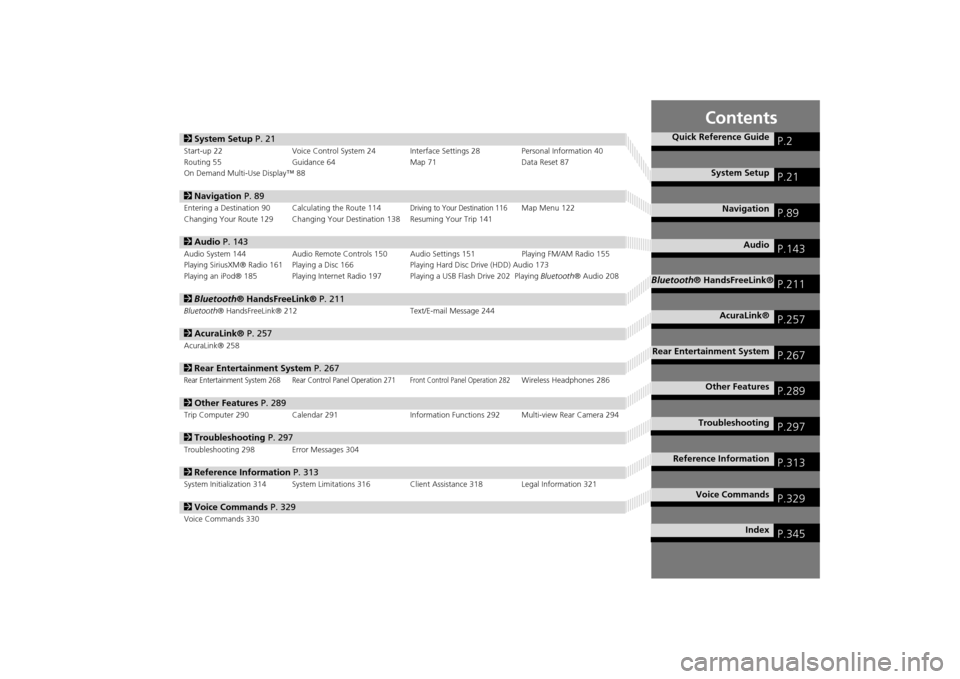
Contents
2System Setup P. 21Start-up 22 Voice Control System 24 Interface Settings 28 Personal Information 40
Routing 55 Guidance 64 Map 71Data Reset 87
On Demand Multi-Use Display™ 882 Navigation P. 89Entering a Destination 90 Calculating the Route 114
Driving to Your Destination 116
Map Menu 122
Changing Your Route 129 Changing Your Destination 138 Resuming Your Trip 141
2 Audio P. 143Audio System 144 Audio Remote Controls 150 Audio Settings 151 Playing FM/AM Radio 155
Playing SiriusXM® Radio 161 Playing a Disc 166 Playing Hard Disc Drive (HDD) Audio 173
Playing an iPod® 185 Playing Internet Radio 197 Playing a USB Flash Drive 202 Playing Bluetooth® Audio 2082Bluetooth® HandsFreeLink® P. 211Bluetooth® HandsFreeLink® 212 Text/E-mail Message 2442AcuraLink® P. 257AcuraLink® 2582Rear Entertainment System P. 267Rear Entertainment System 268 Rear Control Panel Operation 271
Front Control Panel Operation 282
Wireless Headphones 286
2Other Features P. 289Trip Computer 290 Calendar 291 Information Functions 292 Multi-view Rear Camera 2942Troubleshooting P. 297Troubleshooting 298 Error Messages 3042Reference Information P. 313System Initialization 314 System Limitations 316 Client Assistance 318 Legal Information 3212Voice Commands P. 329Voice Commands 330
Quick Reference Guide
P.2
System Setup
P.21
Navigation
P.89
Audio
P.143
Bluetooth® HandsFreeLink®
P.211
AcuraLink®
P.257
Rear Entertainment System
P.267
Other Features
P.289
Troubleshooting
P.297
Reference Information
P.313
Voice Commands
P.329
Index
P.345
MDX_KA-31TZ58200.book 1 ページ 2014年12月18日 木曜日 午後3時59分
Page 4 of 349
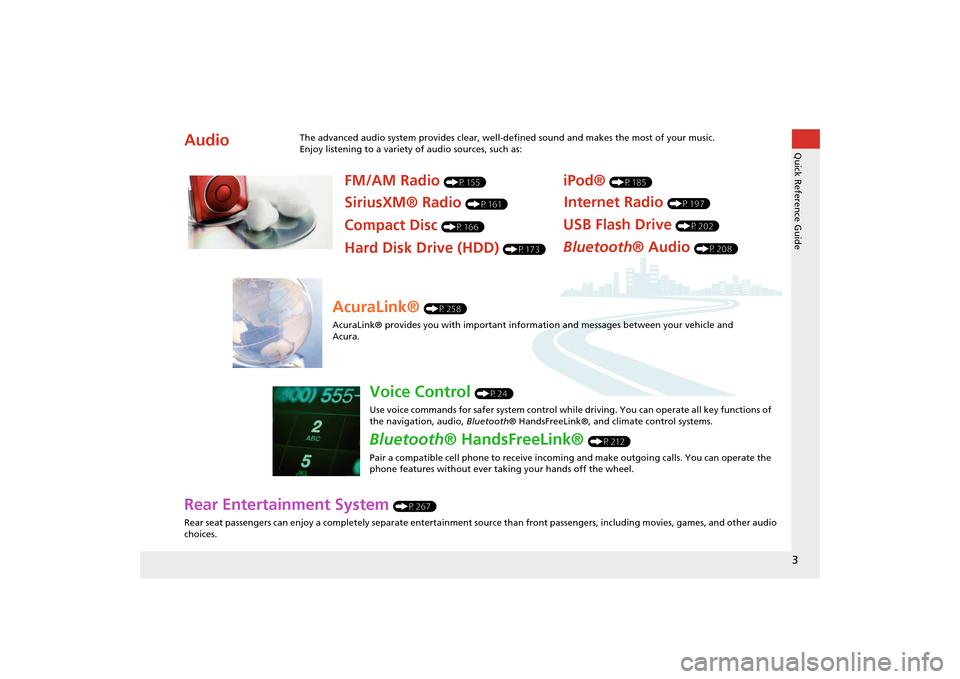
3Quick Reference Guide
Rear Entertainment System
(P267)
Rear seat passengers can enjoy a completely separate entertainment source than front passengers, including movies, games, and other audio
choices.
Audio
The advanced audio system provides clear, well-defined sound and makes the most of your music.
Enjoy listening to a variety of audio sources, such as:
FM/AM Radio
(P155)
SiriusXM® Radio
(P161)
Compact Disc
(P166)
iPod®
(P185)
USB Flash Drive
(P202)
Bluetooth® Audio
(P208)
Hard Disk Drive (HDD)
(P173)
Internet Radio
(P197)
AcuraLink®
(P258)
AcuraLink® provides you with important info rmation and messages between your vehicle and
Acura.
Voice Control
(P24)
Use voice commands for safer system control while driving. You can operate all key functions of
the navigation, audio, Bluetooth® HandsFreeLink®, and climate control systems.
Bluetooth® HandsFreeLink®
(P212)
Pair a compatible cell phone to receive incoming and make outgoing calls. You can operate the
phone features without ever taking your hands off the wheel.
MDX_KA-31TZ58200.book 3 ページ 2014年12月18日 木曜日 午後3時59分
Page 5 of 349

4Quick Reference Guide
System Controls
REAR
REAR
AUDIO
FRONT
AUDIO
NAV
FFFFAAAAAAAAA
REARAUDIO
FRONTFFFAAAUDIOAAAAAAA
REAR
NAV
Navigation
Audio
Rear Entertainment System
Voice Control
Bluetooth
® HandsFreeLink
®
1 PHONE Button
(P214)
mb AUDIO Button
(P144)
Models without RES
lb FRONT AUDIO Button
lc REAR AUDIO Button
(P282)
ldREAR
9
(Power) Button
Models with RES
lfMicrophone
(P24)
lih (Pick-Up) Button
(P212)
lj J (Hang-Up/Back)
Button
(P212)
ma d (Talk) Button
(P6)
lg Left Selector
Wheel
(P150)
lhSOURCE Button
(P150)
4 NAV Button
5 BACK Button
6 a (Display Mode)
Button
(P76)
7 Interface Dial/ENTER
Button
(P7)
8INFO Button
9 MENU Button
0 SETTINGS Button
On Demand Multi-Use Display
TM
Audio/Information Screen
2
9
(Power) Button
3 Volume Knob le
E (Eject) Button
MDX_KA-31TZ58200.book 4 ページ 2014年12月18日 木曜日 午後3時59分
Page 6 of 349
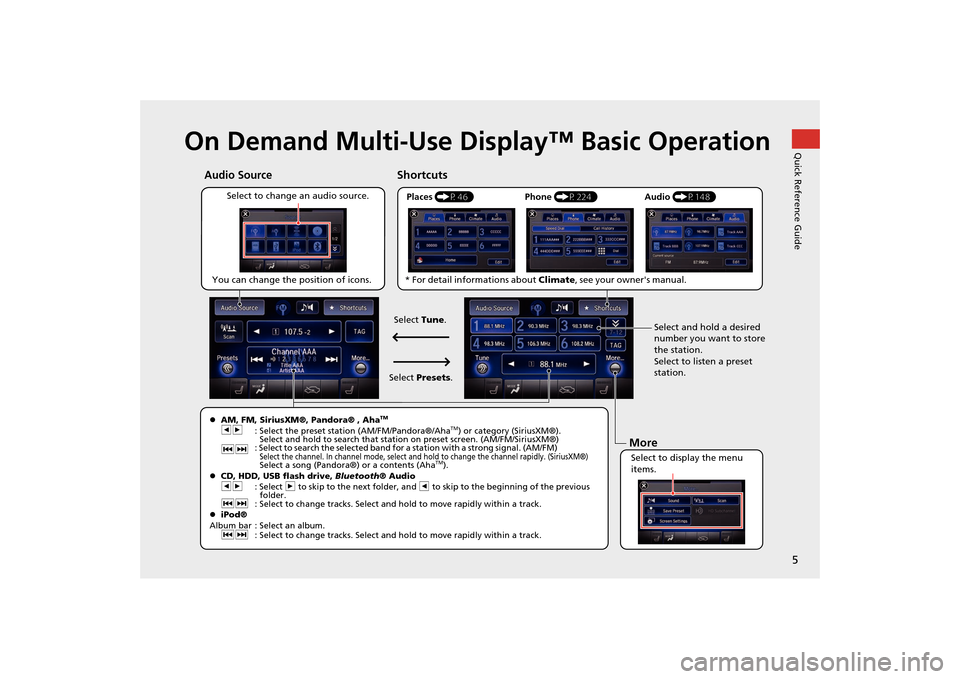
5Quick Reference Guide
On Demand Multi-Use Display™ Basic Operation
Places (P46)
Select to change an audio source. Shortcuts
Audio Source
Select to display the menu
items. Select and hold a desired
number you want to store
the station.
Select to listen a preset
station.
Phone
(P224) Audio (P148)More
�zAM, FM, SiriusXM®, Pandora® , Aha
TM
bn
: Select the preset station (AM/FM/Pandora®/Aha
TM) or category (SiriusXM®).
Select and hold to search that station on preset screen. (AM/FM/SiriusXM®)
cx : Select to search the selected band for a station with a strong signal. (AM/FM)
Select the channel. In channel mode, select and hold to change the channel rapidly. (SiriusXM®) Select a song (Pandora®) or a contents (Aha
TM).
�z CD, HDD, USB flash drive, Bluetooth® Audio
bn : Select n to skip to the next folder, and b to skip to the beginning of the previous
folder.
cx : Select to change tracks. Select and hold to move rapidly within a track.
�z iPod®
Album bar : Select an album. cx : Select to change tracks. Select and hold to move rapidly within a track.
You can change the position of icons.
Select Tune.
Select Presets .
* For detail informations about
Climate, see your owner's manual.
QuickReferenceGuide.fm 5 ページ 2014年12月24日 水曜日 午後5時23分
Page 12 of 349

11Quick Reference Guide
Navigation—Home Addresses and Going HomeThe “Home” feature automatically routes you to your home address from any location simply by selecting Go Home, or saying d “Go
Home.”Storing Your Home Addressa Press the SETTINGS
button.bRotate i to select Navi Settings .
Press u.c Rotate i to select Edit Go Home.
Press u.d Rotate i to select Name. Press u .
SETTINGS
eEnter a name.fRotate i to select Address. Press u.
g Enter an address.
h Rotate i to select Phone No . Press
u .i Enter a phone number.jMove r and rotate i to select OK .
Press u.
Going Homea From the map screen,
press the MENU button.bRotate i to select Go Home . Press
u .
Alternatively, you can say d “Go
Home” from any screen. Your home
address is displayed on the Calculate
Route screen.c Rotate i to select Set as
Destination . Press u.�zThe following voice commands are
available: say d “Go Home .”
MENU
MDX_KA-31TZ58200.book 11 ページ 2014年12月18日 木曜日 午後3時59分
Page 16 of 349
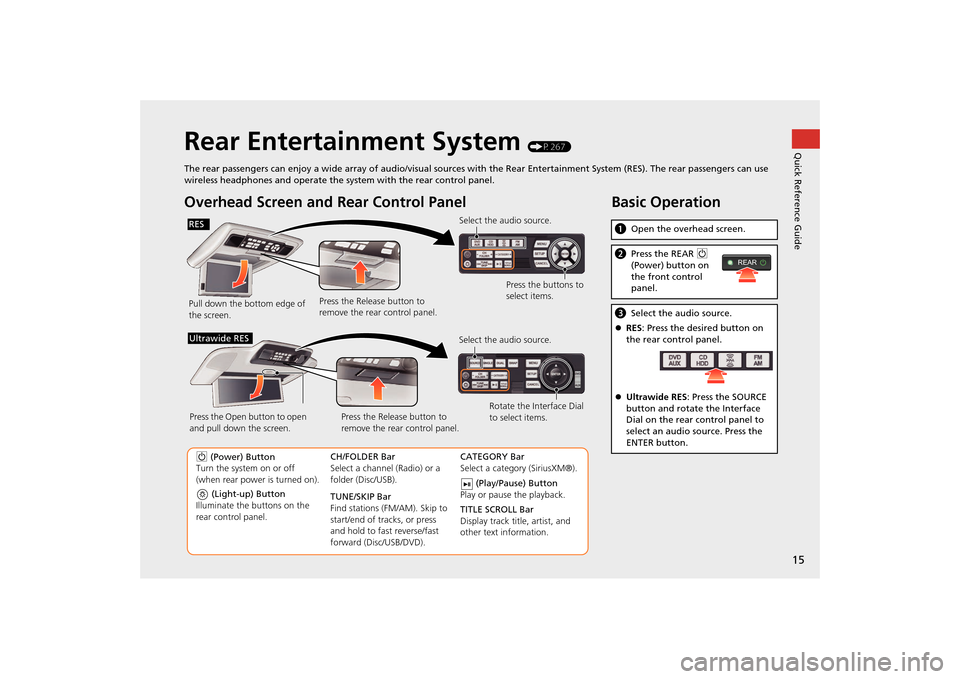
15Quick Reference Guide
Rear Entertainment System
(P267)
The rear passengers can enjoy a wide array of audio/visual sources with the Rear Entertainment System (RES). The rear passenger s can use
wireless headphones and operate the system with the rear control panel.
Overhead Screen and Rear Control PanelPull down the bottom edge of
the screen. Select the audio source.
Press the buttons to
select items.
Press the Release button to
remove the rear control panel.
(Light-up) Button
Illuminate the buttons on the
rear control panel.
9 (Power) Button
Turn the system on or off
(when rear power is turned on). CH/FOLDER Bar
Select a channel (Radio) or a
folder (Disc/USB).
TUNE/SKIP Bar
Find stations (FM/AM). Skip to
start/end of tracks, or press
and hold to fast reverse/fast
forward (Disc/USB/DVD).CATEGORY Bar
Select a category (SiriusXM®).
(Play/Pause) Button
Play or pause the playback.
TITLE SCROLL Bar
Display track title, artist, and
other text information.
Select the audio source.
Rotate the Interface Dial
to select items.
Press the Release button to
remove the rear control panel.
Press the Open button to open
and pull down the screen.
Ultrawide RES
Basic Operationa
Open the overhead screen.bPress the REAR 9
(Power) button on
the front control
panel.c Select the audio source.
�z RES : Press the desired button on
the rear control panel.
�z Ultrawide RES : Press the SOURCE
button and rotate the Interface
Dial on the rear control panel to
select an audio source. Press the
ENTER button.
REAR
RES
QuickReferenceGuide.fm 15 ページ 2014年12月25日 木曜日 午前10時32分
Page 25 of 349

24System Setup
Voice Control SystemYour vehicle has a voice control system that allows hands-free operation of most of
the navigation system functions.
The voice control system uses the d (Talk) and J (Hang-Up/Back) buttons on
the steering wheel and a microphone near the map lights on the ceiling.
A “Getting Started” feature provides a tuto rial that explains how to use the voice
control system.
2Getting Started Tutorial
P. 16
Command InputIf the system does not understand a command or you wait too long to give a
command, the system asks y ou to repeat the command.
When you give a command, the system ge nerally either repeats the command as a
confirmation or asks you for further informa tion. If you do not wish to hear this
feedback, you can turn it off. However, list ening to the feedback will help familiarize
you with the way the system ex pects commands to be phrased.
If the system cannot perform a command or the command is not appropriate for the
screen you are on, the system beeps.
On character input screens, a list of possi ble characters is displayed if the system
does not recognize your command.
You can find out which voice commands are available for a particular screen using
the d “Voice Help” command. The system will display and read the list of available
commands to you.
2Voice Help
P. 16
1 d (Talk) Button
When you press the d (Talk) button, the system
prompts you to say a voice command and gives
examples. Press and release the d (Talk) button
again to bypass this prompt and give a
command.1 Command Input
The audio system is muted while using the voice
control system.
MDX_KA-31TZ58200.book 24 ページ 2014年12月18日 木曜日 午後3時59分
Page 26 of 349

25
�X�X
Voice Control System
�XVoice Recognition
System Setup
Voice RecognitionTo achieve optimum voice recognition when using the navigation voice control
system:
•Make sure the correct screen is displa yed for the voice command that you are
using.
2
Voice Commands
P. 330
• Close the windows and moonroof.
• Adjust the dashboard and side vents so air does not blow onto the microphone on
the ceiling.
• Speak clearly in a clear, natural speaking voice without pausing between words.
• Reduce any background noise and the climate controls fan speed if possible. The
system may misinterpret y our command if more than one person is speaking at
the same time.
• Refer to the Voice Help feature.
2
Voice Help
P. 16
1Voice Recognition
The voice control system can only be used from
the driver’s seat beca use the microphone unit
removes noises from the front passenger’s side.
MDX_KA-31TZ58200.book 25 ページ 2014年12月18日 木曜日 午後3時59分