2016 Acura MDX light
[x] Cancel search: lightPage 7 of 349
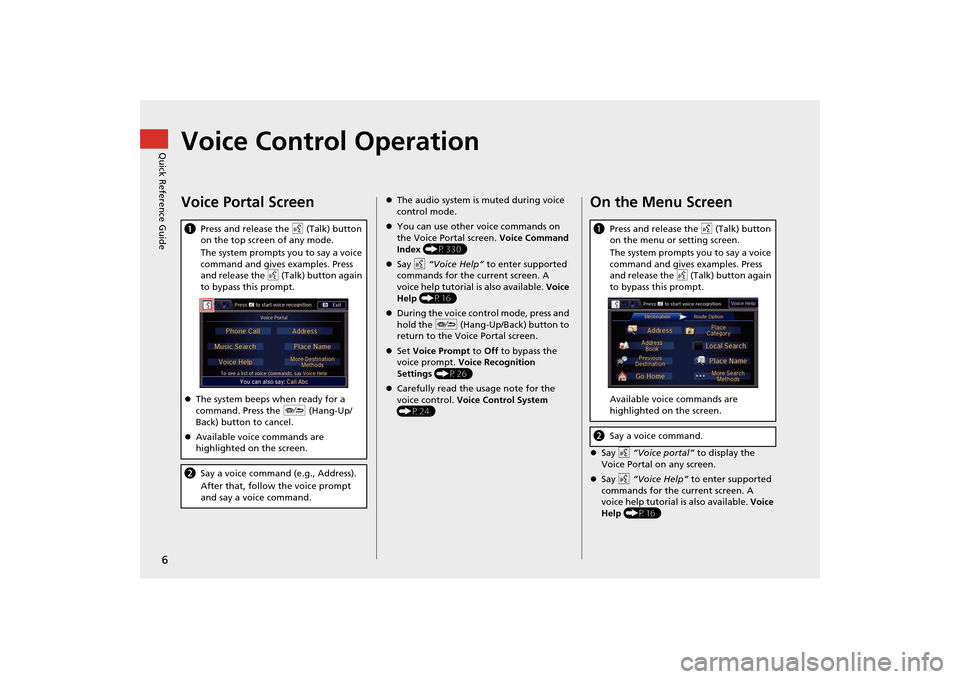
6Quick Reference Guide
Voice Control OperationVoice Portal ScreenaPress and release the d (Talk) button
on the top screen of any mode.
The system prompts you to say a voice
command and gives examples. Press
and release the d (Talk) button again
to bypass this prompt.
�z The system beeps when ready for a
command. Press the J (Hang-Up/
Back) button to cancel.
�z Available voice commands are
highlighted on the screen.b Say a voice command (e.g., Address).
After that, follow the voice prompt
and say a voice command.
�zThe audio system is muted during voice
control mode.
�z You can use other voice commands on
the Voice Portal screen. Voice Command
Index (P330)
�z Say d “Voice Help” to enter supported
commands for the current screen. A
voice help tutorial is also available. Voice
Help (P16)
�z During the voice control mode, press and
hold the J (Hang-Up/Back) button to
return to the Voice Portal screen.
�z Set Voice Prompt to Off to bypass the
voice prompt. Voice Recognition
Settings (P26)
�z Carefully read the usage note for the
voice control. Voice Control System
(P24)
On the Menu Screen�z Say d “Voice portal” to display the
Voice Portal on any screen.
�z Say d “Voice Help” to enter supported
commands for the current screen. A
voice help tutorial is also available. Voice
Help (P16)a Press and release the d (Talk) button
on the menu or setting screen.
The system prompts you to say a voice
command and gives examples. Press
and release the d (Talk) button again
to bypass this prompt.
Available voice commands are
highlighted on the screen.b Say a voice command.
MDX_KA-31TZ58200.book 6 ページ 2014年12月18日 木曜日 午後3時59分
Page 8 of 349

7Quick Reference Guide
Interface Dial/ENTER Button Operation
FRONTAUDIO
You will see these icons in each chapter.
They represent how you can operate the Interface Dial.
Changes scaleMap screensHighlights menu optionsMenu screens
Rotate dial Press ENTER
Move up Move left Move down Move rightScrolls map
(8 directions)Map screens
Selects labeled
functionMenu screens
Selects function Selects map iconMap screens
Selecting Icon
Selects highlighted optionMenu screens
Rotate dial i Press ENTER u
Move
e up r down w left y right
MDX_KA-31TZ58200.book 7 ページ 2014年12月18日 木曜日 午後3時59分
Page 9 of 349

8Quick Reference Guide
How to Enter InformationYou can enter information (e.g., city names, street names, personal names, and business names comprising letters, numbers, and symbols)
when prompted on input scr eens by two different methods.Using Voice ControlWhen you see d in this manual, voice commands are available for
that feature.
�z Say the letter, number, or symbol (e.g., say d “A”).
�z Use spelling assist (e.g., say d “Alpha” to enter the letter “A” or
d “Hyphen” to enter a hyphen).
�z The system beeps if you say an unavailable (grayed out) letter or
number.
�z If a voice command is not recognized, a list is displayed with
possible options.On list screens:�zSay the number of the list item (e.g., say d “Five” to select item
5).
�z Say d “Up” or d “Previous” to scroll up one page.
�z Say d “Down” or d “Next” to scroll down one page.
Using the Interface DialRotate i to highlight a character.
�z Select to display upper/lower case characters.
�z Select to display symbol s and accented characters.
�z Select (or move e) to edit the entered characters.
Press u to enter the highlighted character.
�z Move y to select Space to enter a space character.
�z Move w to select Delete to remove the last entered character.
�z You can also use the touch screen to enter information.
Scrolling through lists or tabs is limited while the vehicle is moving.
Certain screen functions are limited or inoperable while the vehicle
is moving. For these functions, use available voice commands or
pull over to proceed.
Number of Hits
On input search screens, the number of hits in the map database is
displayed. Move r to select OK to display a list of possible entries.
MDX_KA-31TZ58200.book 8 ページ 2014年12月18日 木曜日 午後3時59分
Page 16 of 349
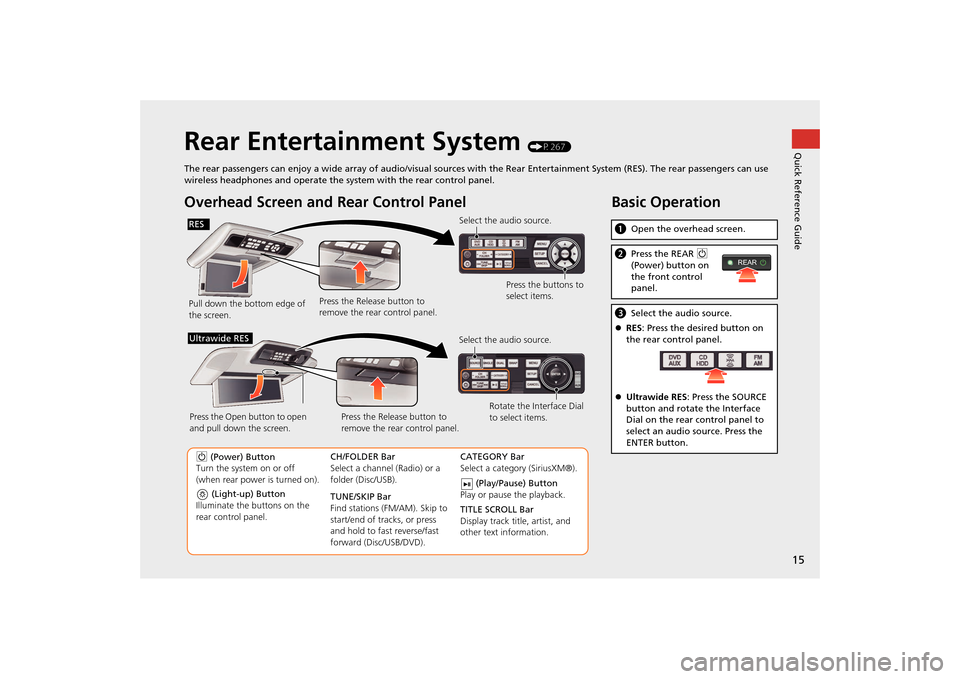
15Quick Reference Guide
Rear Entertainment System
(P267)
The rear passengers can enjoy a wide array of audio/visual sources with the Rear Entertainment System (RES). The rear passenger s can use
wireless headphones and operate the system with the rear control panel.
Overhead Screen and Rear Control PanelPull down the bottom edge of
the screen. Select the audio source.
Press the buttons to
select items.
Press the Release button to
remove the rear control panel.
(Light-up) Button
Illuminate the buttons on the
rear control panel.
9 (Power) Button
Turn the system on or off
(when rear power is turned on). CH/FOLDER Bar
Select a channel (Radio) or a
folder (Disc/USB).
TUNE/SKIP Bar
Find stations (FM/AM). Skip to
start/end of tracks, or press
and hold to fast reverse/fast
forward (Disc/USB/DVD).CATEGORY Bar
Select a category (SiriusXM®).
(Play/Pause) Button
Play or pause the playback.
TITLE SCROLL Bar
Display track title, artist, and
other text information.
Select the audio source.
Rotate the Interface Dial
to select items.
Press the Release button to
remove the rear control panel.
Press the Open button to open
and pull down the screen.
Ultrawide RES
Basic Operationa
Open the overhead screen.bPress the REAR 9
(Power) button on
the front control
panel.c Select the audio source.
�z RES : Press the desired button on
the rear control panel.
�z Ultrawide RES : Press the SOURCE
button and rotate the Interface
Dial on the rear control panel to
select an audio source. Press the
ENTER button.
REAR
RES
QuickReferenceGuide.fm 15 ページ 2014年12月25日 木曜日 午前10時32分
Page 25 of 349

24System Setup
Voice Control SystemYour vehicle has a voice control system that allows hands-free operation of most of
the navigation system functions.
The voice control system uses the d (Talk) and J (Hang-Up/Back) buttons on
the steering wheel and a microphone near the map lights on the ceiling.
A “Getting Started” feature provides a tuto rial that explains how to use the voice
control system.
2Getting Started Tutorial
P. 16
Command InputIf the system does not understand a command or you wait too long to give a
command, the system asks y ou to repeat the command.
When you give a command, the system ge nerally either repeats the command as a
confirmation or asks you for further informa tion. If you do not wish to hear this
feedback, you can turn it off. However, list ening to the feedback will help familiarize
you with the way the system ex pects commands to be phrased.
If the system cannot perform a command or the command is not appropriate for the
screen you are on, the system beeps.
On character input screens, a list of possi ble characters is displayed if the system
does not recognize your command.
You can find out which voice commands are available for a particular screen using
the d “Voice Help” command. The system will display and read the list of available
commands to you.
2Voice Help
P. 16
1 d (Talk) Button
When you press the d (Talk) button, the system
prompts you to say a voice command and gives
examples. Press and release the d (Talk) button
again to bypass this prompt and give a
command.1 Command Input
The audio system is muted while using the voice
control system.
MDX_KA-31TZ58200.book 24 ページ 2014年12月18日 木曜日 午後3時59分
Page 31 of 349

30
�X�X
Interface Settings
�XClock Adjustment
System Setup
Clock AdjustmentHSETTINGS button
�X System Settings
�XClock
Set the automatic adjustment of the system clock for daylight saving and
international time zones.
Rotate i to select an item. Press u .
The following item s are available:
• Clock/Wallpaper Type : Changes the clock display type and the wallpaper type.
2
Setting the Clock Type
P. 31
• Clock Adjustment : Adjust the current time manually.
2
Setting the Clock
P. 31
• Clock Format : Sets the time notation to either 12-hour clock (12H, factory
default) or 24-hour clock (24H).
• Auto Time Zone : The navigation system automati cally adjusts the clock when
driving through different time zones.
On (factory default): Adjust s the clock automatically.
Off : Disables the feature.
• Auto Daylight : The navigation system automati cally adjusts the clock (“spring
ahead” or “fall back” by one hour) when a daylight saving time change occurs.
On (factory default): Adjust s the clock automatically.
Off : Disables the feature.
• Clock Reset : Resets the settings of all items in the Clock group.
1Clock Adjustment
Auto Time Zone
If you live and work in two different time zones,
you may want to turn Auto Time Zone to OFF.
When driving near a time zone boundary, the
displayed time zone ma y fluctuate between the
two zone times.
Auto Daylight
This function is not activated in areas that have
not adopted daylight saving time, even if you
have set Auto Daylight to ON .
You can turn the clock display in the audio/
information screen on and off.
2 Header Clock Display P. 39
MDX_KA-31TZ58200.book 30 ページ 2014年12月18日 木曜日 午後3時59分
Page 51 of 349

50
�X�X
Personal Information
�XPrevious Destination
System Setup
Previous DestinationHSETTINGS button
�X Navi Settings
�X Personal Info
�X Previous Destination
The navigation system maintains a list of your previously routed destinations as a
shortcut for entering the same destination in the future. You can delete some or all
of your previous destinations from the list.
1.Rotate i to select the destination
to delete. Press u.
�X
Repeat the procedure as
necessary.
�X
Items to be deleted are indicated
with a trash icon.
2. Move r and rotate i to select
OK to delete the selected
destinations.
1 Previous Destinations
Up to 50 destinations can be stored.
To cancel the selection of a previous destination,
rotate i to highlight the destination again.
Press u to de-select it.
Trash icon
MDX_KA-31TZ58200.book 50 ページ 2014年12月18日 木曜日 午後3時59分
Page 52 of 349

51
�X�X
Personal Information
�XCategory History
System Setup
Category HistoryHSETTINGS button
�X Navi Settings
�X Personal Info
�X Category History
The navigation system maintains a list of your recently used place categories as a
shortcut for selecting the same categories in the future. You can delete some or all
of your recently used categories from the list.
1.Rotate i to select the category to
delete. Press u.
�X
Repeat the procedure as
necessary.
�X
Items to be deleted are indicated
with a trash icon.
2. Move r and rotate i to select
OK to delete the selected
categories.
1 Category History
Up to 50 categories can be stored.
To cancel the selection of a category, rotate i
to highlight the ca tegory again. Press u to de-
select it.
Trash icon
MDX_KA-31TZ58200.book 51 ページ 2014年12月18日 木曜日 午後3時59分