2016 Acura MDX ECO mode
[x] Cancel search: ECO modePage 7 of 349
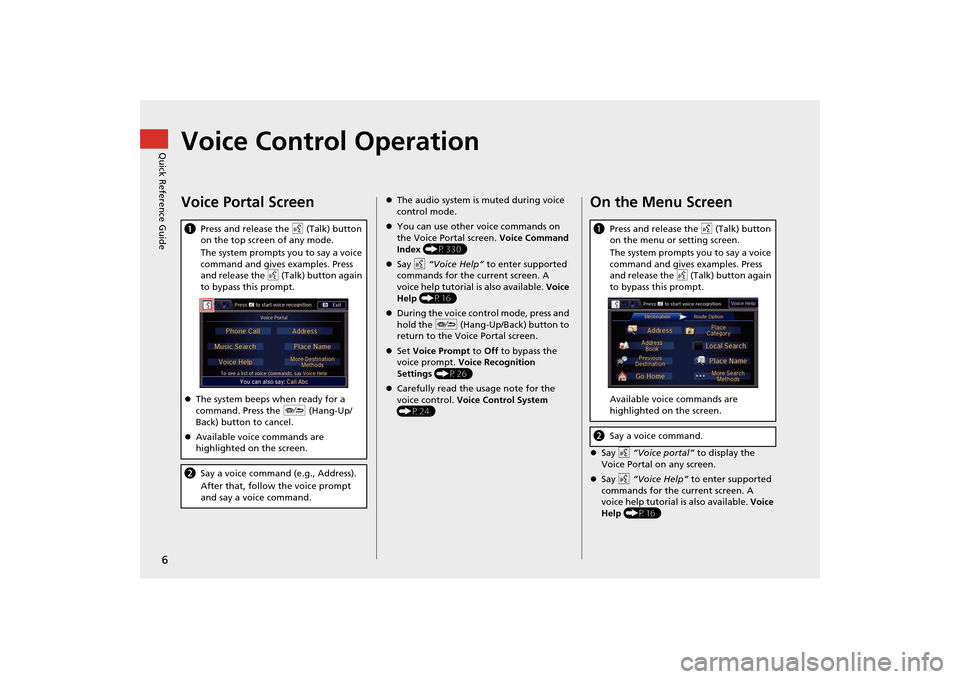
6Quick Reference Guide
Voice Control OperationVoice Portal ScreenaPress and release the d (Talk) button
on the top screen of any mode.
The system prompts you to say a voice
command and gives examples. Press
and release the d (Talk) button again
to bypass this prompt.
�z The system beeps when ready for a
command. Press the J (Hang-Up/
Back) button to cancel.
�z Available voice commands are
highlighted on the screen.b Say a voice command (e.g., Address).
After that, follow the voice prompt
and say a voice command.
�zThe audio system is muted during voice
control mode.
�z You can use other voice commands on
the Voice Portal screen. Voice Command
Index (P330)
�z Say d “Voice Help” to enter supported
commands for the current screen. A
voice help tutorial is also available. Voice
Help (P16)
�z During the voice control mode, press and
hold the J (Hang-Up/Back) button to
return to the Voice Portal screen.
�z Set Voice Prompt to Off to bypass the
voice prompt. Voice Recognition
Settings (P26)
�z Carefully read the usage note for the
voice control. Voice Control System
(P24)
On the Menu Screen�z Say d “Voice portal” to display the
Voice Portal on any screen.
�z Say d “Voice Help” to enter supported
commands for the current screen. A
voice help tutorial is also available. Voice
Help (P16)a Press and release the d (Talk) button
on the menu or setting screen.
The system prompts you to say a voice
command and gives examples. Press
and release the d (Talk) button again
to bypass this prompt.
Available voice commands are
highlighted on the screen.b Say a voice command.
MDX_KA-31TZ58200.book 6 ページ 2014年12月18日 木曜日 午後3時59分
Page 22 of 349
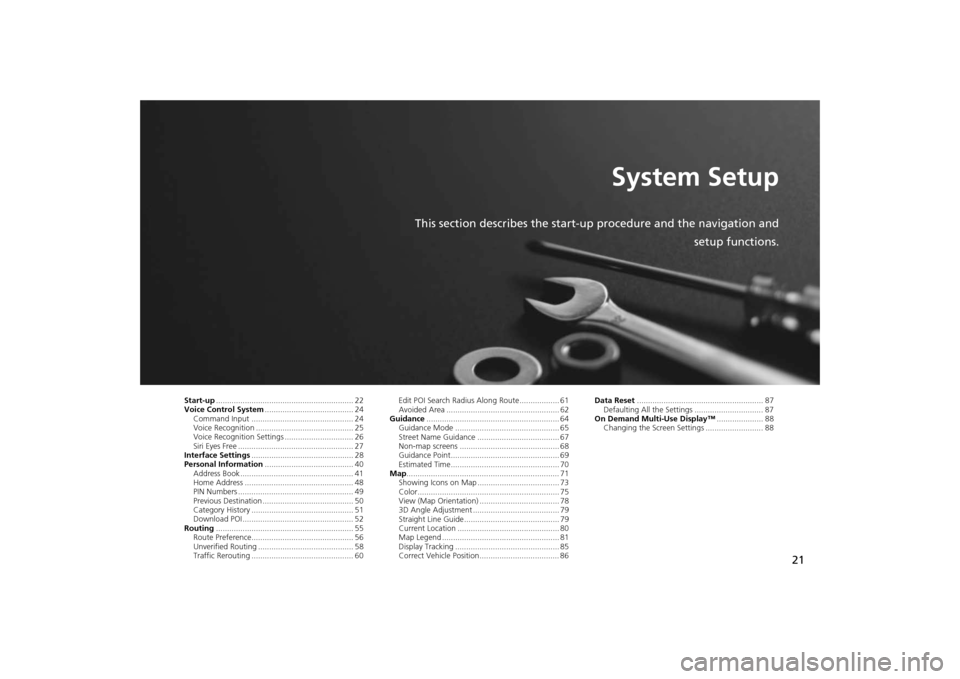
21
System Setup
This section describes the start-up procedure and the navigation andsetup functions.
Start-up.............................................................. 22
Voice Control System ........................................ 24
Command Input .............................................. 24
Voice Recognition ............................................ 25
Voice Recognition Settings ............................... 26
Siri Eyes Free .................................................... 27
Interface Settings .............................................. 28
Personal Information ........................................ 40
Address Book ................................................... 41
Home Address ................................................. 48
PIN Numbers .................................................... 49
Previous Destination ......................................... 50
Category History .............................................. 51
Download POI .................................................. 52
Routing .............................................................. 55
Route Preference.............................................. 56
Unverified Routing ........................................... 58
Traffic Rerouting .............................................. 60 Edit POI Search Radius Along Route.................. 61
Avoided Area ................................................... 62
Guidance ............................................................ 64
Guidance Mode ............................................... 65
Street Name Guidance ..................................... 67
Non-map screens ............................................. 68
Guidance Point................................................. 69
Estimated Time................................................. 70
Map ..................................................................... 71
Showing Icons on Map ..................................... 73
Color................................................................ 75
View (Map Orientation) .................................... 78
3D Angle Adjustment ....................................... 79
Straight Line Guide........................................... 79
Current Location .............................................. 80
Map Legend ..................................................... 81
Display Tracking ............................................... 85
Correct Vehicle Position.................................... 86 Data Reset
......................................................... 87
Defaulting All the Settings ............................... 87
On Demand Multi-Use Display™ ..................... 88
Changing the Screen Settings .......................... 88
MDX_KA-31TZ58200.book 21 ページ 2014年12月18日 木曜日 午後3時59分
Page 23 of 349
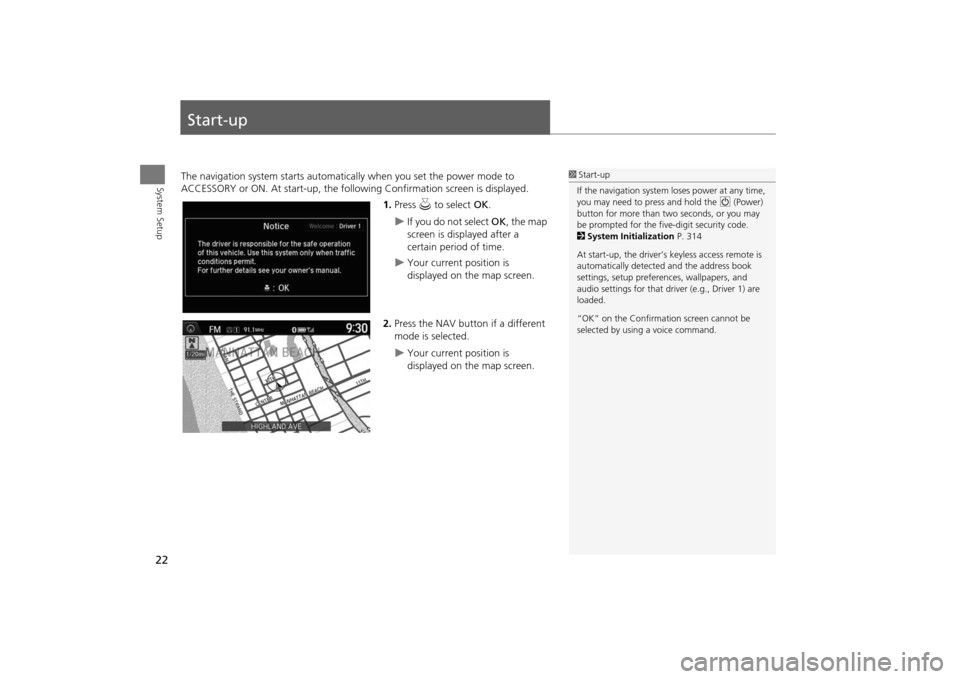
22System Setup
Start-upThe navigation system starts automatically when you set the power mode to
ACCESSORY or ON. At start-up, the follow ing Confirmation screen is displayed.
1.Press u to select OK.
�X
If you do not select OK, the map
screen is displayed after a
certain period of time.
�X
Your current position is
displayed on the map screen.
2. Press the NAV button if a different
mode is selected.
�X
Your current position is
displayed on the map screen.
1Start-up
If the navigation system loses power at any time,
you may need to press and hold the 9 (Power)
button for more than two seconds, or you may
be prompted for the five-digit security code.
2 System Initialization P. 314
At start-up, the driver’s keyless access remote is
automatically detected and the address book
settings, setup preferences, wa llpapers, and
audio settings for that driver (e.g., Driver 1) are
loaded.
“OK” on the Confirmati on screen cannot be
selected by using a voice command.
MDX_KA-31TZ58200.book 22 ページ 2014年12月18日 木曜日 午後3時59分
Page 28 of 349

27
�X�X
Voice Control System
�XSiri Eyes Free
System Setup
Siri Eyes FreeWhen your iPhone is paired and linked to the system via Bluetooth
®, you can say Siri-
related commands. Make sure Siri on your iPhone is turned on.
2 Pairing a Phone P. 214
1.Press and hold the d (Talk) button
for more than two seconds until
you hear the Siri tone.
2. Talk to Siri.�X
When you hear the Siri tone,
you can continue to respond
without pressing any button. If
the Siri tone times out, you have
to press and hold the d (Talk)
button again to reactivate Siri
Eyes Free.
�X
Press the J (Hang-Up/Back)
button to turn o ff Siri Eyes Free.
1Siri Eyes Free
iPhone and Siri are trademarks of Apple, Inc.
Siri Eyes Free is available only on iPhone with iOS
6.0 and above.
Some commands work only on specific phone
features or apps.
Some features may not be available for all
countries or all ar eas. For details about Siri, refer
to http://www.apple.com .
We recommend against using Siri other than in
Eyes Free mode whil e operating a vehicle.
On Siri Eyes Free, the display remains the same
and no feedback or commands appear.
While using Siri, you ca nnot operate the system
with the built-in voice recognition.
MDX_KA-31TZ58200.book 27 ページ 2014年12月18日 木曜日 午後3時59分
Page 77 of 349

76
�X�X
Map
�XColor
System Setup
Set the screen brightness separately for Day and Night modes. Press the
a
(Display mode) button to cycle through the display modes (Day to Night to Off).
1. Press the a button.�X
The Brightness bar is displayed
for a few seconds.
�X
Rotate i to adjust the
brightness. Press u.
2. Press the a button again.
�X
Repeat the procedure to switch
the display modes.
■Switching Display Mode Manually
1 Switching Display Mode Manually
A visual guide helps y ou see the difference
between Day an d Night modes.
2 Day or Night Mode P. 10
MDX_KA-31TZ58200.book 76 ページ 2014年12月18日 木曜日 午後3時59分
Page 144 of 349

143
Audio
This section describes how to operate the audio system. You can play
music from a wide array of media s ources, and control the audio system
using the audio buttons, the Interface Dial, or voice control.
Audio System .................................................. 144
About Your Audio System .............................. 144
USB Port ........................................................ 145
Auxiliary Input Jack ......... .......................... ..... 146
Audio System Theft Protection ....................... 147
Setting Audio Shortcuts ................................. 148
Customizing Audio Source ............................. 149
Audio Remote Controls .................................. 150
Steering Wheel Controls ................................ 150
Audio Settings ................................................. 151
Adjusting the Sound ...................................... 153
Playing FM/AM Radio ..................................... 155
Selecting FM/AM Mode.................................. 155
Audio Screen Control ..................................... 155
Audio Menu .................................................. 157
Playing SiriusXM® Radio ................................ 161
Selecting SiriusXM® Mode............................. 161
Audio Screen Control ..................................... 161 Audio Menu ................................................... 163
SiriusXM® Radio Service................................. 165
Playing a Disc ................................................... 166
Selecting Disc Mode ....................................... 166
Audio Screen Control ..................................... 167
Audio Menu ................................................... 168
Recommended CDs ........................................ 171
Playing Hard Disc Drive (HDD) Audio ............ 173
Selecting HDD Mode ...................................... 173
Recording a Music CD to HDD........................ 174
Audio Screen Control ..................................... 175
Audio Menu ................................................... 176
Playing an iPod® ............................................. 185
Selecting iPod® Mode .................................... 186
Audio Screen Control ..................................... 187
Audio Menu ................................................... 189
Song By Voice
TM (SBV) .................................... 192 Playing Internet Radio
.................................... 197
Selecting Internet Radio Mode ....................... 197
Pandora® Menu ............................................ 198
Aha
TM Radio Menu ......................................... 200
Playing a USB Flash Drive ............................... 202
Selecting USB Mode....................................... 203
Audio Screen Control..................................... 204
Audio Menu .................................................. 205
Playing Bluetooth ® Audio............................. 208
Selecting Bluetooth ® Audio Mode ................ 208
Audio Screen Control..................................... 209
MDX_KA-31TZ58200.book 143 ページ 2014年12月18日 木曜日 午後3時59分
Page 146 of 349

145
�X�X
Audio System
�XUSB Port
Audio
USB Port
Install the iPod® or iPhone® dock
connector or the USB flash drive to
the USB port.
1 USB Port
• Do not leave the iPod® or USB flash drive in
the vehicle. Direct sunlight and high
temperatures may damage it.
• Do not connect the iPod® or USB flash drive
using a hub.
• Do not use a device such as a card reader or
hard disk drive, as the device or your files may
be damaged.
• We recommend backing up your data before
using the device in your vehicle.
• Displayed messages may vary depending on
the device model a nd software version.
If the audio system does not recognize the
iPod®, try reconnecting it a few times or reboot
the device. To reboot, fo llow the manufacturer’s
instructions provided wi th the iPod® or visit
www.apple.com/ipod.
MDX_KA-31TZ58200.book 145 ページ 2014年12月18日 木曜日 午後3時59分
Page 148 of 349

147
�X�X
Audio System
�XAudio System Theft Protection
Audio
Audio System Theft ProtectionThe audio system is disabled when it is disconnected from the power source, such as
when the battery is disconnected or goes dead. In certain conditions, the system may
display Enter code . If this occurs, reactivate the audio system.
1. Set the power mode to ON.
2. Turn on the audio system.
3. Press and hold the audio system power button for more than two seconds.�X
The audio system is reac tivated when the audio c ontrol unit establishes a
connection with the vehicle control unit. If the control unit fails to recognize
the audio unit, you must go to a deal er and have the audio unit checked.
■Reactivate the audio system
MDX_KA-31TZ58200.book 147 ページ 2014年12月18日 木曜日 午後3時59分