Page 2 of 349
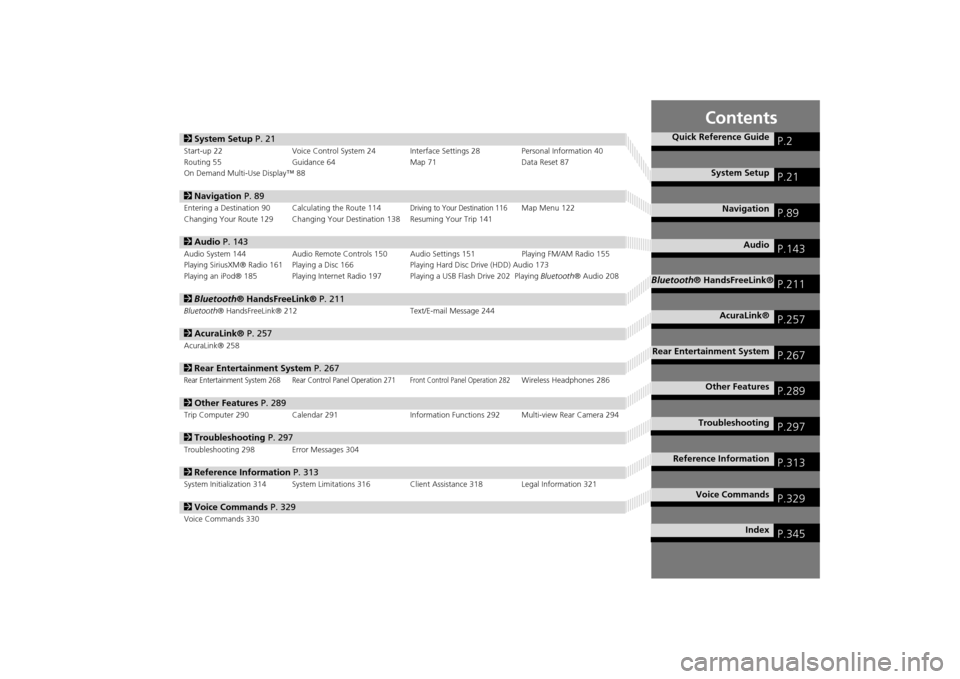
Contents
2System Setup P. 21Start-up 22 Voice Control System 24 Interface Settings 28 Personal Information 40
Routing 55 Guidance 64 Map 71Data Reset 87
On Demand Multi-Use Display™ 882 Navigation P. 89Entering a Destination 90 Calculating the Route 114
Driving to Your Destination 116
Map Menu 122
Changing Your Route 129 Changing Your Destination 138 Resuming Your Trip 141
2 Audio P. 143Audio System 144 Audio Remote Controls 150 Audio Settings 151 Playing FM/AM Radio 155
Playing SiriusXM® Radio 161 Playing a Disc 166 Playing Hard Disc Drive (HDD) Audio 173
Playing an iPod® 185 Playing Internet Radio 197 Playing a USB Flash Drive 202 Playing Bluetooth® Audio 2082Bluetooth® HandsFreeLink® P. 211Bluetooth® HandsFreeLink® 212 Text/E-mail Message 2442AcuraLink® P. 257AcuraLink® 2582Rear Entertainment System P. 267Rear Entertainment System 268 Rear Control Panel Operation 271
Front Control Panel Operation 282
Wireless Headphones 286
2Other Features P. 289Trip Computer 290 Calendar 291 Information Functions 292 Multi-view Rear Camera 2942Troubleshooting P. 297Troubleshooting 298 Error Messages 3042Reference Information P. 313System Initialization 314 System Limitations 316 Client Assistance 318 Legal Information 3212Voice Commands P. 329Voice Commands 330
Quick Reference Guide
P.2
System Setup
P.21
Navigation
P.89
Audio
P.143
Bluetooth® HandsFreeLink®
P.211
AcuraLink®
P.257
Rear Entertainment System
P.267
Other Features
P.289
Troubleshooting
P.297
Reference Information
P.313
Voice Commands
P.329
Index
P.345
MDX_KA-31TZ58200.book 1 ページ 2014年12月18日 木曜日 午後3時59分
Page 4 of 349
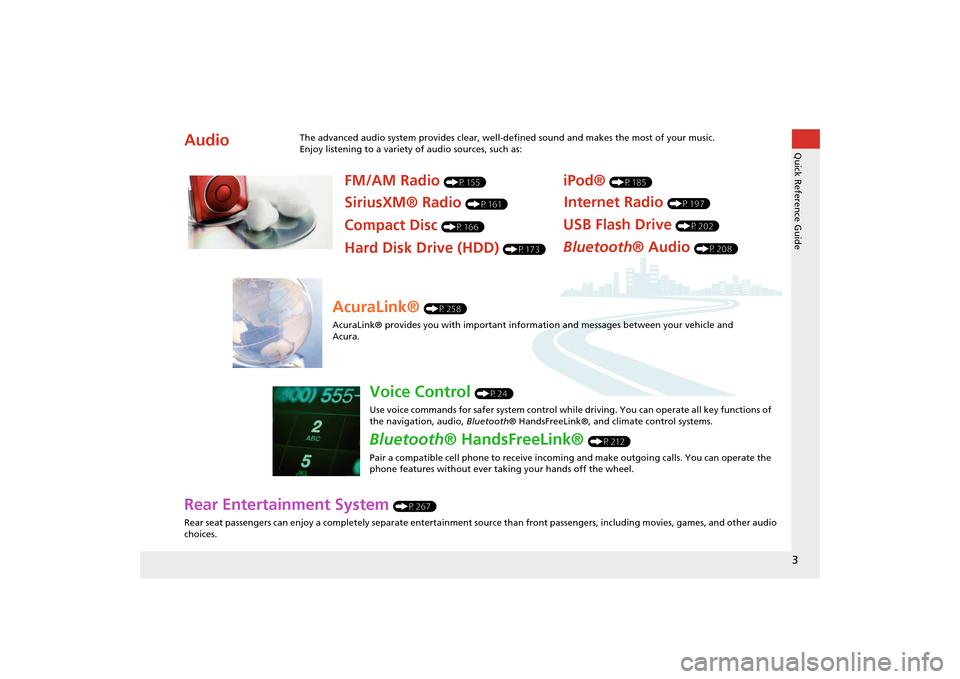
3Quick Reference Guide
Rear Entertainment System
(P267)
Rear seat passengers can enjoy a completely separate entertainment source than front passengers, including movies, games, and other audio
choices.
Audio
The advanced audio system provides clear, well-defined sound and makes the most of your music.
Enjoy listening to a variety of audio sources, such as:
FM/AM Radio
(P155)
SiriusXM® Radio
(P161)
Compact Disc
(P166)
iPod®
(P185)
USB Flash Drive
(P202)
Bluetooth® Audio
(P208)
Hard Disk Drive (HDD)
(P173)
Internet Radio
(P197)
AcuraLink®
(P258)
AcuraLink® provides you with important info rmation and messages between your vehicle and
Acura.
Voice Control
(P24)
Use voice commands for safer system control while driving. You can operate all key functions of
the navigation, audio, Bluetooth® HandsFreeLink®, and climate control systems.
Bluetooth® HandsFreeLink®
(P212)
Pair a compatible cell phone to receive incoming and make outgoing calls. You can operate the
phone features without ever taking your hands off the wheel.
MDX_KA-31TZ58200.book 3 ページ 2014年12月18日 木曜日 午後3時59分
Page 5 of 349
4Quick Reference Guide
System Controls
REAR
REAR
AUDIO
FRONT
AUDIO
NAV
FFFFAAAAAAAAA
REARAUDIO
FRONTFFFAAAUDIOAAAAAAA
REAR
NAV
Navigation
Audio
Rear Entertainment System
Voice Control
Bluetooth
® HandsFreeLink
®
1 PHONE Button
(P214)
mb AUDIO Button
(P144)
Models without RES
lb FRONT AUDIO Button
lc REAR AUDIO Button
(P282)
ldREAR
9
(Power) Button
Models with RES
lfMicrophone
(P24)
lih (Pick-Up) Button
(P212)
lj J (Hang-Up/Back)
Button
(P212)
ma d (Talk) Button
(P6)
lg Left Selector
Wheel
(P150)
lhSOURCE Button
(P150)
4 NAV Button
5 BACK Button
6 a (Display Mode)
Button
(P76)
7 Interface Dial/ENTER
Button
(P7)
8INFO Button
9 MENU Button
0 SETTINGS Button
On Demand Multi-Use Display
TM
Audio/Information Screen
2
9
(Power) Button
3 Volume Knob le
E (Eject) Button
MDX_KA-31TZ58200.book 4 ページ 2014年12月18日 木曜日 午後3時59分
Page 6 of 349
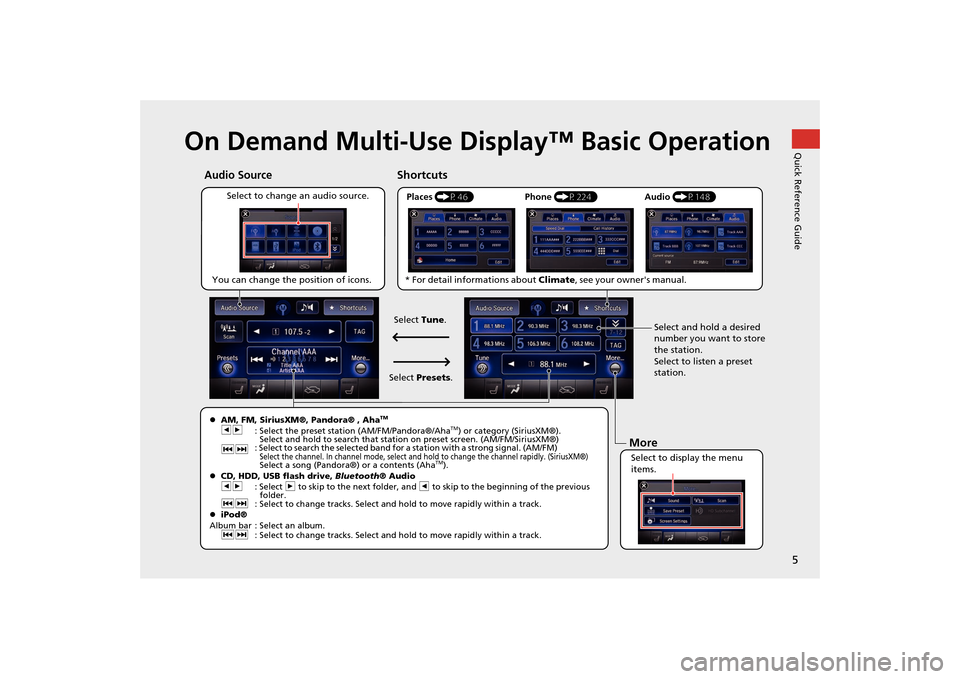
5Quick Reference Guide
On Demand Multi-Use Display™ Basic Operation
Places (P46)
Select to change an audio source. Shortcuts
Audio Source
Select to display the menu
items. Select and hold a desired
number you want to store
the station.
Select to listen a preset
station.
Phone
(P224) Audio (P148)More
�zAM, FM, SiriusXM®, Pandora® , Aha
TM
bn
: Select the preset station (AM/FM/Pandora®/Aha
TM) or category (SiriusXM®).
Select and hold to search that station on preset screen. (AM/FM/SiriusXM®)
cx : Select to search the selected band for a station with a strong signal. (AM/FM)
Select the channel. In channel mode, select and hold to change the channel rapidly. (SiriusXM®) Select a song (Pandora®) or a contents (Aha
TM).
�z CD, HDD, USB flash drive, Bluetooth® Audio
bn : Select n to skip to the next folder, and b to skip to the beginning of the previous
folder.
cx : Select to change tracks. Select and hold to move rapidly within a track.
�z iPod®
Album bar : Select an album. cx : Select to change tracks. Select and hold to move rapidly within a track.
You can change the position of icons.
Select Tune.
Select Presets .
* For detail informations about
Climate, see your owner's manual.
QuickReferenceGuide.fm 5 ページ 2014年12月24日 水曜日 午後5時23分
Page 7 of 349
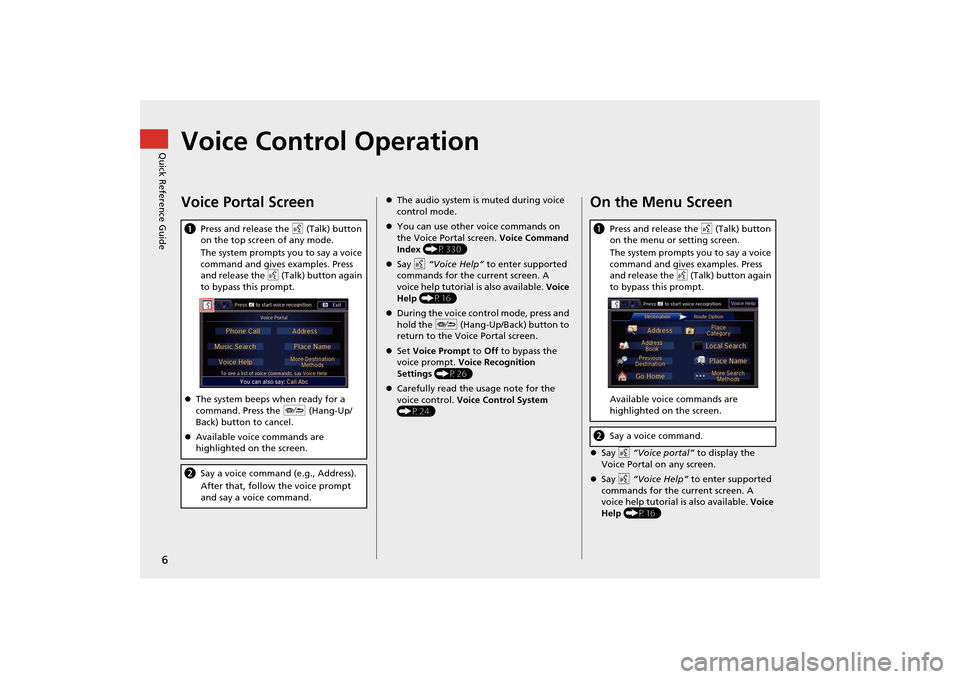
6Quick Reference Guide
Voice Control OperationVoice Portal ScreenaPress and release the d (Talk) button
on the top screen of any mode.
The system prompts you to say a voice
command and gives examples. Press
and release the d (Talk) button again
to bypass this prompt.
�z The system beeps when ready for a
command. Press the J (Hang-Up/
Back) button to cancel.
�z Available voice commands are
highlighted on the screen.b Say a voice command (e.g., Address).
After that, follow the voice prompt
and say a voice command.
�zThe audio system is muted during voice
control mode.
�z You can use other voice commands on
the Voice Portal screen. Voice Command
Index (P330)
�z Say d “Voice Help” to enter supported
commands for the current screen. A
voice help tutorial is also available. Voice
Help (P16)
�z During the voice control mode, press and
hold the J (Hang-Up/Back) button to
return to the Voice Portal screen.
�z Set Voice Prompt to Off to bypass the
voice prompt. Voice Recognition
Settings (P26)
�z Carefully read the usage note for the
voice control. Voice Control System
(P24)
On the Menu Screen�z Say d “Voice portal” to display the
Voice Portal on any screen.
�z Say d “Voice Help” to enter supported
commands for the current screen. A
voice help tutorial is also available. Voice
Help (P16)a Press and release the d (Talk) button
on the menu or setting screen.
The system prompts you to say a voice
command and gives examples. Press
and release the d (Talk) button again
to bypass this prompt.
Available voice commands are
highlighted on the screen.b Say a voice command.
MDX_KA-31TZ58200.book 6 ページ 2014年12月18日 木曜日 午後3時59分
Page 8 of 349
7Quick Reference Guide
Interface Dial/ENTER Button Operation
FRONTAUDIO
You will see these icons in each chapter.
They represent how you can operate the Interface Dial.
Changes scaleMap screensHighlights menu optionsMenu screens
Rotate dial Press ENTER
Move up Move left Move down Move rightScrolls map
(8 directions)Map screens
Selects labeled
functionMenu screens
Selects function Selects map iconMap screens
Selecting Icon
Selects highlighted optionMenu screens
Rotate dial i Press ENTER u
Move
e up r down w left y right
MDX_KA-31TZ58200.book 7 ページ 2014年12月18日 木曜日 午後3時59分
Page 16 of 349
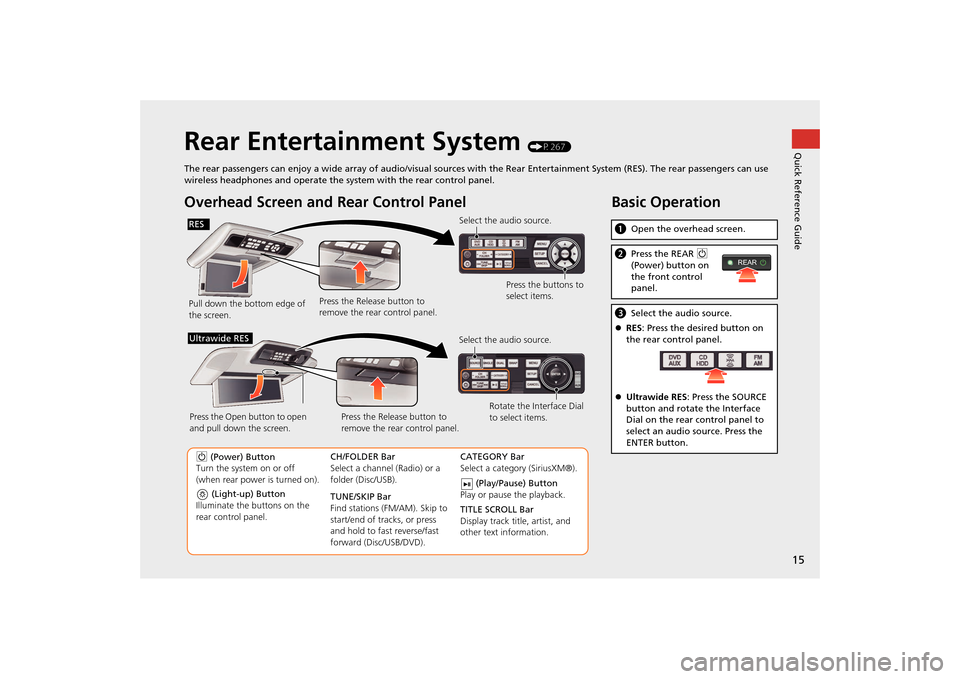
15Quick Reference Guide
Rear Entertainment System
(P267)
The rear passengers can enjoy a wide array of audio/visual sources with the Rear Entertainment System (RES). The rear passenger s can use
wireless headphones and operate the system with the rear control panel.
Overhead Screen and Rear Control PanelPull down the bottom edge of
the screen. Select the audio source.
Press the buttons to
select items.
Press the Release button to
remove the rear control panel.
(Light-up) Button
Illuminate the buttons on the
rear control panel.
9 (Power) Button
Turn the system on or off
(when rear power is turned on). CH/FOLDER Bar
Select a channel (Radio) or a
folder (Disc/USB).
TUNE/SKIP Bar
Find stations (FM/AM). Skip to
start/end of tracks, or press
and hold to fast reverse/fast
forward (Disc/USB/DVD).CATEGORY Bar
Select a category (SiriusXM®).
(Play/Pause) Button
Play or pause the playback.
TITLE SCROLL Bar
Display track title, artist, and
other text information.
Select the audio source.
Rotate the Interface Dial
to select items.
Press the Release button to
remove the rear control panel.
Press the Open button to open
and pull down the screen.
Ultrawide RES
Basic Operationa
Open the overhead screen.bPress the REAR 9
(Power) button on
the front control
panel.c Select the audio source.
�z RES : Press the desired button on
the rear control panel.
�z Ultrawide RES : Press the SOURCE
button and rotate the Interface
Dial on the rear control panel to
select an audio source. Press the
ENTER button.
REAR
RES
QuickReferenceGuide.fm 15 ページ 2014年12月25日 木曜日 午前10時32分
Page 19 of 349
18
How to Use This ManualThis section explains different methods on how you can easily find information in this manual.
Searching the Table of Contents (P1)
Two types of Tables of Contents help
you find your desired information.First, find the general chapter related to
what you are looking for (e.g., entering
a destination from the Address Book).
Then, go to that chapter to view a more
specific table of contents.Searching the Index
(P345)
Menu items displayed on the audio/
information screen (e.g., Address Book)
can be found individually in the Index. This more detailed table of contents
shows you exactly what information is
listed by section and title.
The Index consists of main
terms and sub-entries. The
sub-entries help you get to
the desired page depending
on what you are looking
for.
Table of Contents Chapter Contents
Audio/Information Screen Index
MDX_KA-31TZ58200.book 18 ページ 2014年12月18日 木曜日 午後3時59分