2016.5 VAUXHALL VIVA pairing phone
[x] Cancel search: pairing phonePage 35 of 81
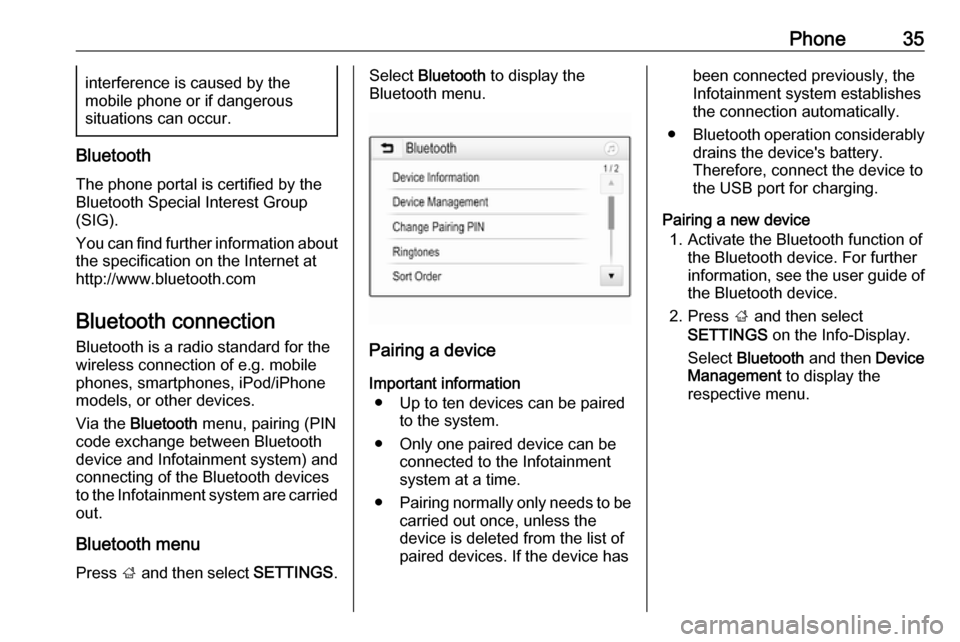
Phone35interference is caused by the
mobile phone or if dangerous
situations can occur.
Bluetooth
The phone portal is certified by theBluetooth Special Interest Group
(SIG).
You can find further information about the specification on the Internet at
http://www.bluetooth.com
Bluetooth connection Bluetooth is a radio standard for the
wireless connection of e.g. mobile
phones, smartphones, iPod/iPhone
models, or other devices.
Via the Bluetooth menu, pairing (PIN
code exchange between Bluetooth device and Infotainment system) and
connecting of the Bluetooth devices
to the Infotainment system are carried out.
Bluetooth menu Press ; and then select SETTINGS.
Select Bluetooth to display the
Bluetooth menu.
Pairing a device
Important information ● Up to ten devices can be paired to the system.
● Only one paired device can be connected to the Infotainment
system at a time.
● Pairing normally only needs to be
carried out once, unless the
device is deleted from the list of
paired devices. If the device has
been connected previously, the
Infotainment system establishes
the connection automatically.
● Bluetooth operation considerably
drains the device's battery.
Therefore, connect the device to
the USB port for charging.
Pairing a new device 1. Activate the Bluetooth function of the Bluetooth device. For furtherinformation, see the user guide of
the Bluetooth device.
2. Press ; and then select
SETTINGS on the Info-Display.
Select Bluetooth and then Device
Management to display the
respective menu.
Page 36 of 81

36Phone
Notice
If no phone is connected, the Device
Management menu can also be
accessed via the phone menu:
Press ; and then select PHONE.
3. Touch Search Device . All
discoverable Bluetooth devices in
the environment are displayed in a new search list.
4. Touch the Bluetooth device you wish to pair.
5. Confirm the pairing procedure: ● If SSP (secure simple pairing) is supported:
Confirm the messages on the
Infotainment system and the
Bluetooth device.
● If SSP (secure simple pairing) is not supported:
On the Infotainment system: an Info message is displayed
asking you to enter a PIN
code on your Bluetooth
device.
On the Bluetooth device: enter the PIN code and
confirm your input.
6. The Infotainment system and the device are paired.
Notice
If the Bluetooth device is
successfully paired, h next to the
Bluetooth device indicates that the
phone function is enabled and y
indicates that the Bluetooth music
function is enabled.
7. The phone book is downloaded automatically to the Infotainment
system. Depending on the phone, the Infotainment system has to be
allowed access to the phone
book. If required, confirm themessages displayed on the
Bluetooth device.
If this function is not supported by
the Bluetooth device, a
corresponding message is
displayed.
Changing the Bluetooth PIN code
Press ; and then select SETTINGS.
Select Bluetooth and then Change
Pairing PIN to display the respective
submenu. A keypad is displayed.
Enter the desired four-digit PIN code. To delete an entered number, select
⇦.
Confirm your input by selecting Enter.
Connecting a paired device Press ; and then select SETTINGS.
Select Bluetooth and then Device
Management to display the
respective menu.
Select the Bluetooth device you wish to connect. The device is connected.
Notice
The connected device and the
available options are highlighted.
Page 38 of 81

38PhoneOperation
As soon as a connection via
Bluetooth has been set up between
your mobile phone and the
Infotainment system, you can operate many functions of your mobile phone
via the Infotainment system.
Notice
In the hands-free mode, mobile
phone operation continues to be
possible, e.g. taking a call or
adjusting the volume.
After the setup of a connection
between the mobile phone and the
Infotainment system, mobile phone
data is transmitted to the Infotainment system. This can take some time
depending on the mobile phone and
the amount of data to be transferred.
During this period, operation of the
mobile phone via the Infotainment
system is possible only to a limited extent.Notice
Not every mobile phone supports all
functions of the phone portal.
Therefore, deviations from the range
of functions described below are
possible.
Phone main menu
Press ; and then select PHONE to
display the respective menu.
Notice
The PHONE main menu is only
available if a mobile phone is connected to the Infotainment
system via Bluetooth. For a detailed
description 3 35.
Many functions of the mobile phone
can now be controlled via the phone
main menu (and associated
submenus), and via the phone-
specific controls on the steering
wheel.
Initiating a phone call
Entering a phone number
Press ; and then select PHONE.
Enter a telephone number using the
keypad in the phone main menu.
To delete one or more entered
characters, touch or touch and hold
⇦.
Touch v on the screen or press qw
on the steering wheel to start dialling.
Using the phone book Notice
When pairing a mobile phone with
the Infotainment system via
Bluetooth, the phone book of the
mobile phone is downloaded
automatically 3 35.
Press ; and then select PHONE.
Page 44 of 81

44IndexAActivating AUX audio ....................28
Activating Bluetooth music ...........28
Activating iPod audio ....................28
Activating phone ........................... 38
Activating phone projection ..........32
Activating radio ............................. 20
Activating USB audio ....................28
Activating USB movie ...................31
Activating USB picture ..................29
Audio files ..................................... 26
Auto volume.................................. 17 AUX AUX audio menu .......................28
Connecting device ....................26
General information................... 26
B Basic operation ............................. 14
Bluetooth Bluetooth connection ................35
Bluetooth music menu ..............28
Connecting device ....................26
General information................... 26
Pairing ....................................... 35
Phone ........................................ 38
Bluetooth connection ....................35C
Call Functions during a call ..............38
Incoming call ............................. 38
Initiating a phone call ................38
Ring tone ................................... 38
Call history .................................... 38
Control elements Infotainment system ....................8
Steering wheel ............................ 8
Control elements overview .............8
D DAB .............................................. 24
Digital audio broadcasting ............24
Displaying pictures .......................29
Display settings ......................29, 31
E Emergency call ............................. 37
F
Favourite lists ............................... 22
Retrieving stations..................... 22
Storing stations ......................... 22
File formats Audio files.................................. 26
Movie files ................................. 26
Picture files................................ 26
Page 45 of 81

45GGeneral information ..........26, 33, 34
AUX ........................................... 26
Bluetooth ................................... 26
DAB ........................................... 24
Infotainment system ....................6
Phone ........................................ 34
Smartphone applications ..........26
USB ........................................... 26
H Home menu .................................. 14
I
Infotainment control panel ..............8
Intellitext ....................................... 24
iPod .............................................. 26
Connecting device ....................26
iPod audio menu .......................28
M Maximum startup volume .............17
Menu operation............................. 14
Mobile phones and CB radio equipment ................................ 42
Movie files..................................... 26
Mute.............................................. 11
O Operation ...................................... 38
External devices ........................26Menu......................................... 14
Phone ........................................ 38
Radio ......................................... 20
P Pairing .......................................... 35
Phone Bluetooth ................................... 34
Bluetooth connection ................35
Call history ................................ 38
Emergency calls ........................37
Entering a number ....................38
Functions during a call ..............38
General information................... 34
Incoming call ............................. 38
Phone book ............................... 38
Phone main menu .....................38
Selecting the ring tone ..............38
Speed dial number ....................38
Phone book .................................. 38
Phone projection .......................... 32
Picture files ................................... 26
Playing audio ................................ 28
Playing movies ............................. 31
R Radio Activating................................... 20
Configuring DAB .......................24
Configuring RDS .......................23
DAB announcements ................24Digital audio broadcasting
(DAB) ........................................ 24
Favourite lists ............................ 22
Intellitext .................................... 24
Radio data system (RDS) .........23
Regional .................................... 23
Regionalisation ......................... 23
Retrieving stations..................... 22
Selecting the waveband ............20
Station search ........................... 20
Station tuning ............................ 20
Storing stations ......................... 22
Usage ........................................ 20
Radio data system (RDS) ............23
RDS .............................................. 23
Regional ....................................... 23
Regionalisation ............................. 23
Retrieving stations ........................22
Ring tone Changing the ring tone ..............38
Ring tone volume ......................17
S Smartphone .................................. 26
Phone projection .......................32
Speech recognition .......................33
Speed dial numbers .....................38
Station search............................... 20
Steering wheel audio controls ........8
Storing stations ............................. 22
Page 71 of 81
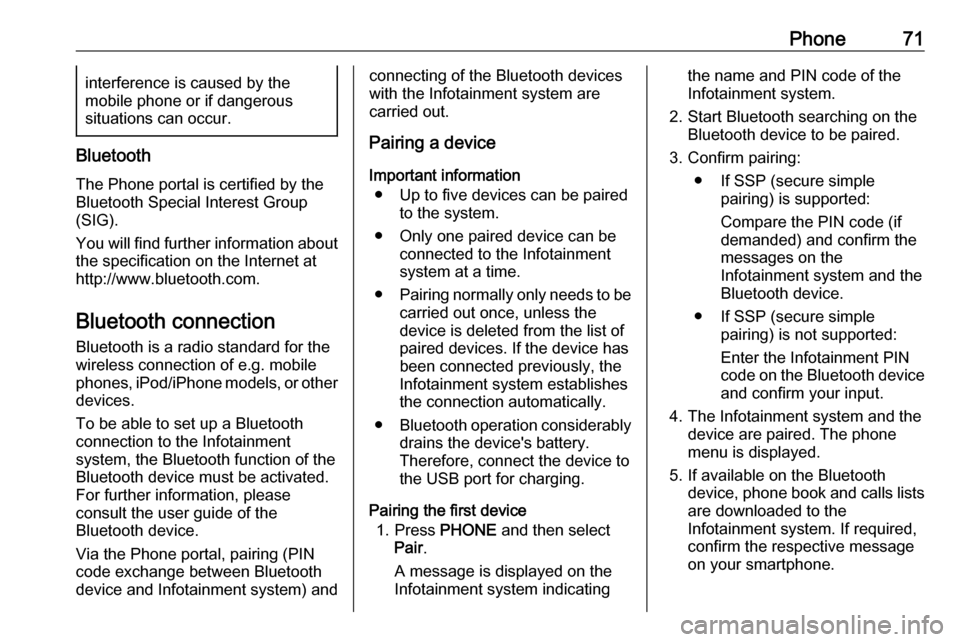
Phone71interference is caused by the
mobile phone or if dangerous
situations can occur.
Bluetooth
The Phone portal is certified by the
Bluetooth Special Interest Group
(SIG).
You will find further information about the specification on the Internet at
http://www.bluetooth.com.
Bluetooth connection
Bluetooth is a radio standard for the
wireless connection of e.g. mobile
phones, iPod/iPhone models, or other devices.
To be able to set up a Bluetooth
connection to the Infotainment
system, the Bluetooth function of the
Bluetooth device must be activated.
For further information, please
consult the user guide of the
Bluetooth device.
Via the Phone portal, pairing (PIN
code exchange between Bluetooth
device and Infotainment system) and
connecting of the Bluetooth devices
with the Infotainment system are
carried out.
Pairing a device
Important information ● Up to five devices can be paired to the system.
● Only one paired device can be connected to the Infotainment
system at a time.
● Pairing normally only needs to be
carried out once, unless the
device is deleted from the list of
paired devices. If the device has been connected previously, the
Infotainment system establishes
the connection automatically.
● Bluetooth operation considerably
drains the device's battery.
Therefore, connect the device to
the USB port for charging.
Pairing the first device 1. Press PHONE and then select
Pair .
A message is displayed on the
Infotainment system indicatingthe name and PIN code of the
Infotainment system.
2. Start Bluetooth searching on the Bluetooth device to be paired.
3. Confirm pairing: ● If SSP (secure simple pairing) is supported:
Compare the PIN code (if
demanded) and confirm the
messages on the
Infotainment system and the
Bluetooth device.
● If SSP (secure simple pairing) is not supported:
Enter the Infotainment PIN
code on the Bluetooth device and confirm your input.
4. The Infotainment system and the device are paired. The phonemenu is displayed.
5. If available on the Bluetooth device, phone book and calls lists
are downloaded to the
Infotainment system. If required,
confirm the respective message
on your smartphone.
Page 72 of 81

72PhoneNotice
For the contacts to be read by the
Infotainment system, they must be
stored in the phone memory of the mobile phone.
Pairing another device
Press PHONE , scroll through the list
and select Bluetooth Devices .
Press Add to start the pairing process
of another device.
Proceed from step 2 of "Pairing the first device" (see above).
Connecting a paired device Press PHONE , scroll through the list
and select Bluetooth Devices .
Mark the desired device and select
Connect .
If necessary, the device currently
connected is disconnected. The
selected device is connected.
Disconnecting a device Press PHONE , scroll through the list
and select Bluetooth Devices .
Mark the device currently connected
and select Disconnect .The device is disconnected.
Deleting a device Press PHONE , scroll through the list
and select Bluetooth Devices .
Mark the device you wish to delete
from the device list and select Delete.
The device is deleted.
Emergency call9 Warning
Connection setup cannot be
guaranteed in all situations.For this reason you should not rely
exclusively on a mobile phone
when a vitally important
communication (e.g. a medical
emergency) is concerned.
In some networks it may be
necessary for a valid SIM card to
be properly inserted in the mobile
phone.
9 Warning
Bear in mind that you can make
and receive calls with the mobile
phone, if it is in a service area with
a sufficiently strong signal. Under
certain circumstances emergency
calls cannot be made on all mobile phone networks; it is possible that
they cannot be made when certain network services and/or telephone
functions are active. You can
enquire about this with the local
network operators.
The emergency call number can
differ depending on the region and country. Please enquire
beforehand about the correct
emergency call number for the
relevant region.
Making an emergency call
Dial the emergency call number (e.g.
112 ).
The telephone connection to the
emergency call centre is set up.
Answer when the service personnel
questions you about the emergency.
Page 79 of 81

79Mobile phones and CB radioequipment ................................ 75
Mute.............................................. 54
O Operation ...................................... 73
AUX ........................................... 67
Bluetooth music......................... 67
Infotainment system ..................54
Menu ......................................... 56
Phone ........................................ 73
Radio ......................................... 60
USB ........................................... 67
P Pairing .......................................... 71
Phone Bluetooth ................................... 70
Bluetooth connection ................71
Emergency calls ........................72
General information................... 70
Handsfree mode........................ 73
Phone book ............................... 73
Recent calls............................... 73
Ringtone .................................... 73
Text messages .......................... 74
Phone book .................................. 73Phone call
Initiating ..................................... 73
Rejecting ................................... 73
Taking ....................................... 73
Playing audio ................................ 67
R Radio Category list .............................. 60
DAB ........................................... 63
DAB announcements ................63
DAB menu ................................. 63
Digital audio broadcasting .........63
Favourite lists ............................ 61
FM menu ................................... 62
Frequency list ............................ 60
Intellitext .................................... 63
L-Band....................................... 63
Radio data system ....................62
RDS........................................... 62
Region ....................................... 62
Regionalisation ......................... 62
Retrieving stations..................... 61
Station list.................................. 60
Station search ........................... 60
Storing stations ......................... 61
TP.............................................. 62
Traffic programme .....................62
Waveband ................................. 60
Radio data system (RDS) ............62Region.......................................... 62
Regionalisation ............................. 62
Restore factory settings ................57
Retrieving stations ........................61
Ringtone ....................................... 73
S Speech recognition .......................69
Station list ..................................... 60
Station search............................... 60 Storing stations ............................. 61
Switching the Infotainment system on .................................. 54
System settings ............................ 57
Language .................................. 57
Restore factory settings ............57
Time and date ........................... 57
Valet mode ................................ 57
T
Text messages ............................. 74
Theft-deterrent feature ................. 49
Time.............................................. 57
Tone settings ................................ 56
TP ................................................. 62
Traffic programme ........................62
U Usage ............................... 54, 60, 69
AUX ........................................... 67
Bluetooth music......................... 67