2016.5 VAUXHALL VIVA phone
[x] Cancel search: phonePage 5 of 81

Introduction.................................... 6
Basic operation ............................ 14
Radio ........................................... 20
External devices .......................... 26
Speech recognition ......................33
Phone .......................................... 34
Index ............................................ 44R 4.0 IntelliLink
Page 6 of 81
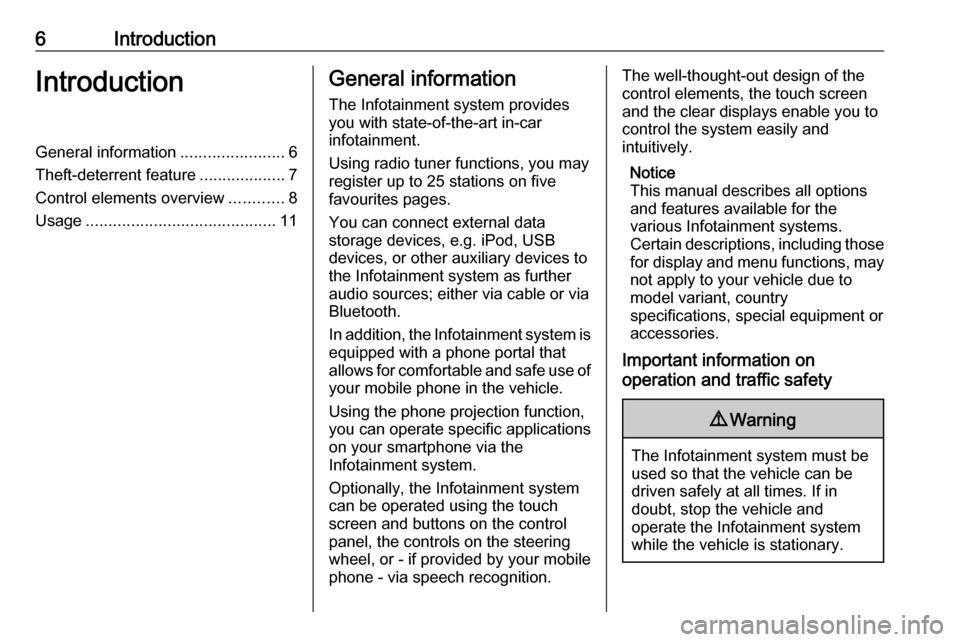
6IntroductionIntroductionGeneral information.......................6
Theft-deterrent feature ...................7
Control elements overview ............8
Usage .......................................... 11General information
The Infotainment system provides
you with state-of-the-art in-car
infotainment.
Using radio tuner functions, you may
register up to 25 stations on five
favourites pages.
You can connect external data
storage devices, e.g. iPod, USB
devices, or other auxiliary devices to
the Infotainment system as further
audio sources; either via cable or via
Bluetooth.
In addition, the Infotainment system is equipped with a phone portal that
allows for comfortable and safe use of
your mobile phone in the vehicle.
Using the phone projection function,
you can operate specific applications
on your smartphone via the
Infotainment system.
Optionally, the Infotainment system
can be operated using the touch
screen and buttons on the control panel, the controls on the steering
wheel, or - if provided by your mobile
phone - via speech recognition.The well-thought-out design of the
control elements, the touch screen
and the clear displays enable you to
control the system easily and
intuitively.
Notice
This manual describes all options
and features available for the
various Infotainment systems.
Certain descriptions, including those for display and menu functions, may
not apply to your vehicle due to
model variant, country
specifications, special equipment or
accessories.
Important information on
operation and traffic safety9 Warning
The Infotainment system must be
used so that the vehicle can be
driven safely at all times. If in
doubt, stop the vehicle and
operate the Infotainment system
while the vehicle is stationary.
Page 9 of 81
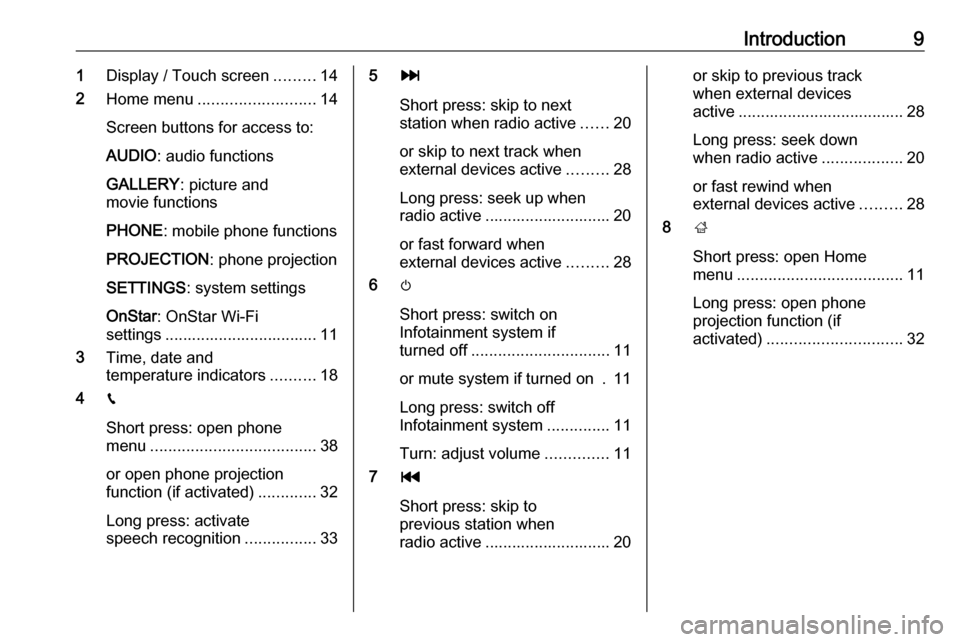
Introduction91Display / Touch screen .........14
2 Home menu .......................... 14
Screen buttons for access to:
AUDIO : audio functions
GALLERY : picture and
movie functions
PHONE : mobile phone functions
PROJECTION : phone projection
SETTINGS : system settings
OnStar : OnStar Wi-Fi
settings .................................. 11
3 Time, date and
temperature indicators ..........18
4 g
Short press: open phone
menu ..................................... 38
or open phone projection
function (if activated) .............32
Long press: activate
speech recognition ................335v
Short press: skip to next
station when radio active ......20
or skip to next track when
external devices active .........28
Long press: seek up when radio active ............................ 20
or fast forward when
external devices active .........28
6 m
Short press: switch on
Infotainment system if
turned off ............................... 11
or mute system if turned on . 11
Long press: switch off
Infotainment system ..............11
Turn: adjust volume ..............11
7 t
Short press: skip to
previous station when
radio active ............................ 20or skip to previous track
when external devices
active ..................................... 28
Long press: seek down
when radio active ..................20
or fast rewind when
external devices active .........28
8 ;
Short press: open Home
menu ..................................... 11
Long press: open phone
projection function (if
activated) .............................. 32
Page 10 of 81

10IntroductionSteering wheel audio controls
1qw
Short press: take phone call . 34
or dial last number in call
list when phone menu
displayed ............................... 38
or switch between calls
when calls are waiting ...........38
Long press: activate
speech recognition ................33
2 SRC (Source) ........................ 11
Press: select audio source ....11
Turn upwards/
downwards: select next/
previous preset radio
station when radio active ......20
or select next/previous
track/chapter/picture
when external devices
active ..................................... 28
or select next/previous
entry in call list when
phone portal active and
call list open .......................... 38
Turn upwards/downwards
and hold: scroll quickly
through the entries in the
call list ................................... 38
3 +
Press: increase volume
4 -
Press: reduce volume
5 xn
Press: end/decline call ..........38or deactivate speech
recognition ............................ 33
or activate/deactivate
mute function ........................ 11
Page 12 of 81
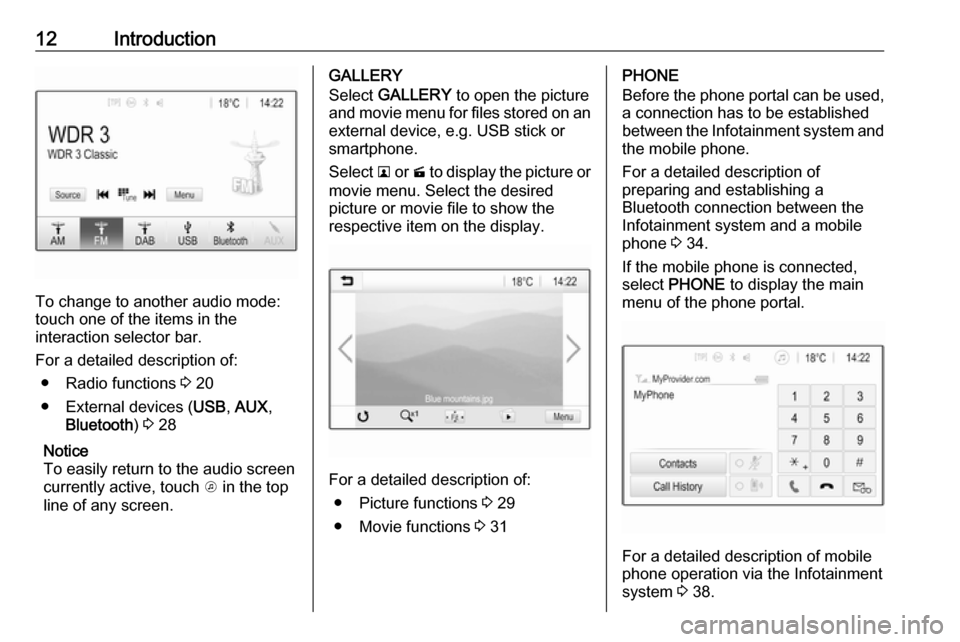
12Introduction
To change to another audio mode:
touch one of the items in the
interaction selector bar.
For a detailed description of: ● Radio functions 3 20
● External devices ( USB, AUX ,
Bluetooth ) 3 28
Notice
To easily return to the audio screen
currently active, touch A in the top
line of any screen.
GALLERY
Select GALLERY to open the picture
and movie menu for files stored on an external device, e.g. USB stick or
smartphone.
Select l or m to display the picture or
movie menu. Select the desired
picture or movie file to show the
respective item on the display.
For a detailed description of:
● Picture functions 3 29
● Movie functions 3 31
PHONE
Before the phone portal can be used, a connection has to be established
between the Infotainment system and
the mobile phone.
For a detailed description of
preparing and establishing a
Bluetooth connection between the Infotainment system and a mobile
phone 3 34.
If the mobile phone is connected,
select PHONE to display the main
menu of the phone portal.
For a detailed description of mobile
phone operation via the Infotainment
system 3 38.
Page 13 of 81

Introduction13PROJECTION
To show specific apps of your
smartphone display on the
Infotainment system, connect your smartphone.
Select PROJECTION to start the
projection function.
Depending on the smartphone
connected, a main menu with
different selectable apps is displayed.
For a detailed description 3 32.
SETTINGS
Select SETTINGS to open a menu for
various system related settings, e.g.
deactivating Audible Touch
Feedback .OnStar
To display a menu with the OnStar
Wi-Fi settings, select OnStar.
For a detailed description, see
Owner's Manual.
Page 26 of 81
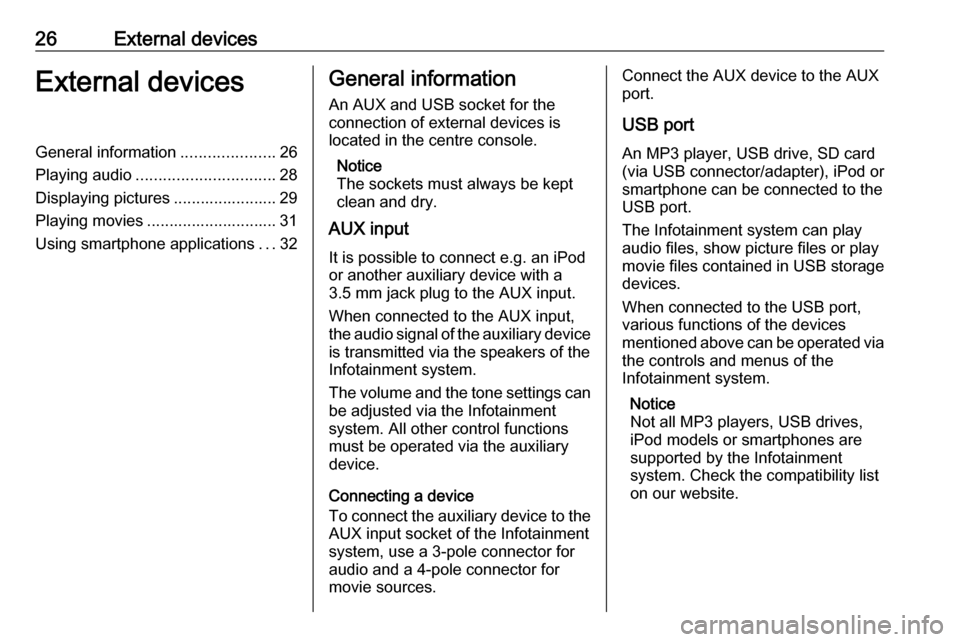
26External devicesExternal devicesGeneral information.....................26
Playing audio ............................... 28
Displaying pictures ....................... 29
Playing movies ............................. 31
Using smartphone applications ...32General information
An AUX and USB socket for the
connection of external devices is located in the centre console.
Notice
The sockets must always be kept
clean and dry.
AUX input
It is possible to connect e.g. an iPod
or another auxiliary device with a
3.5 mm jack plug to the AUX input.
When connected to the AUX input,
the audio signal of the auxiliary device
is transmitted via the speakers of the
Infotainment system.
The volume and the tone settings can be adjusted via the Infotainment
system. All other control functions
must be operated via the auxiliary
device.
Connecting a device
To connect the auxiliary device to the
AUX input socket of the Infotainment
system, use a 3-pole connector for
audio and a 4-pole connector for
movie sources.Connect the AUX device to the AUX
port.
USB port
An MP3 player, USB drive, SD card
(via USB connector/adapter), iPod or
smartphone can be connected to the
USB port.
The Infotainment system can play
audio files, show picture files or play
movie files contained in USB storage
devices.
When connected to the USB port,
various functions of the devices
mentioned above can be operated via the controls and menus of the
Infotainment system.
Notice
Not all MP3 players, USB drives,
iPod models or smartphones are
supported by the Infotainment
system. Check the compatibility list
on our website.
Page 27 of 81
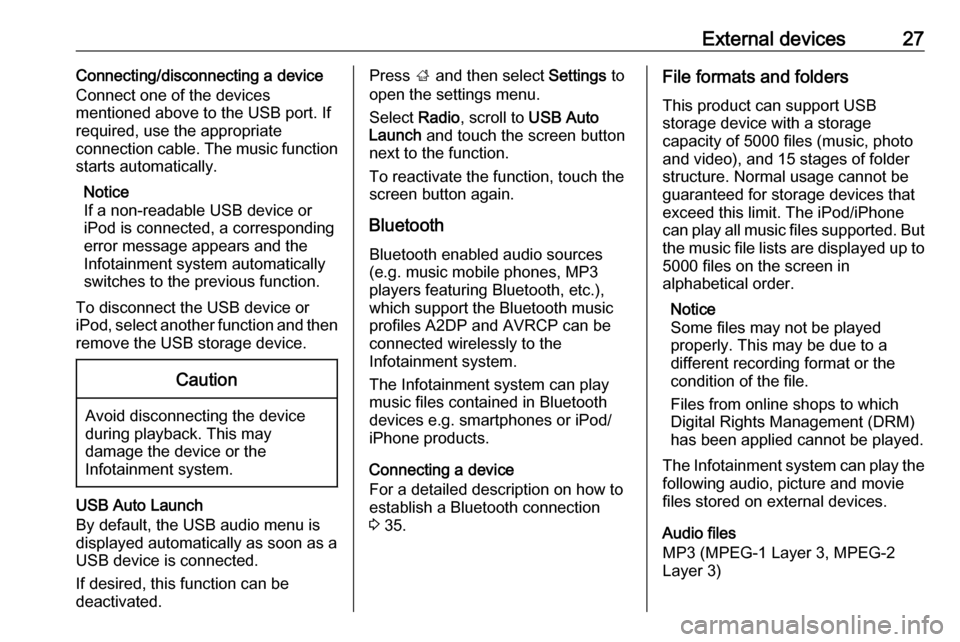
External devices27Connecting/disconnecting a device
Connect one of the devices
mentioned above to the USB port. If
required, use the appropriate
connection cable. The music function
starts automatically.
Notice
If a non-readable USB device or
iPod is connected, a corresponding
error message appears and the
Infotainment system automatically
switches to the previous function.
To disconnect the USB device or
iPod, select another function and then remove the USB storage device.Caution
Avoid disconnecting the device
during playback. This may
damage the device or the
Infotainment system.
USB Auto Launch
By default, the USB audio menu is displayed automatically as soon as a
USB device is connected.
If desired, this function can be
deactivated.
Press ; and then select Settings to
open the settings menu.
Select Radio, scroll to USB Auto
Launch and touch the screen button
next to the function.
To reactivate the function, touch the
screen button again.
Bluetooth Bluetooth enabled audio sources
(e.g. music mobile phones, MP3
players featuring Bluetooth, etc.),
which support the Bluetooth music
profiles A2DP and AVRCP can be
connected wirelessly to the
Infotainment system.
The Infotainment system can play
music files contained in Bluetooth
devices e.g. smartphones or iPod/
iPhone products.
Connecting a device
For a detailed description on how to
establish a Bluetooth connection
3 35.File formats and folders
This product can support USB
storage device with a storage
capacity of 5000 files (music, photo
and video), and 15 stages of folder
structure. Normal usage cannot be
guaranteed for storage devices that
exceed this limit. The iPod/iPhone
can play all music files supported. But
the music file lists are displayed up to 5000 files on the screen in
alphabetical order.
Notice
Some files may not be played
properly. This may be due to a
different recording format or the
condition of the file.
Files from online shops to which
Digital Rights Management (DRM)
has been applied cannot be played.
The Infotainment system can play the
following audio, picture and movie
files stored on external devices.
Audio files
MP3 (MPEG-1 Layer 3, MPEG-2
Layer 3)