2016.5 VAUXHALL MOVANO_B USB
[x] Cancel search: USBPage 115 of 129

Phone115NAVI 80 IntelliLink - Pairing a mobile
phone
To access the Phone settings menu
from the Home page, press MENU
then Phone followed by Settings on
the display screen.
Select Manage devices from the list of
options. A message appears on the
display asking if you wish to set up a
Bluetooth connection between your
device and the Infotainment system.
Select Yes to continue. The
Infotainment system begins a search for Bluetooth equipment in the vicinity
and displays a list of devices.
Select your device from the displayed list. Depending on phone model,
confirm the pairing request or enter
the pairing code on the mobile phone keypad to pair it to the Infotainment
system.
To pair further devices, from the
Manage devices screen, press < to
open a pop-up menu and select Add
to pair additional devices in the same
way.
If pairing fails, repeat procedure if
necessary.Unpairing a mobile phone from
the handsfree phone system
If the list of paired phones is full, a new
phone can only be paired if an
existing phone is unpaired.
Notice
Unpairing a phone erases all of its
downloaded contacts and its call
history from the handsfree phone
system phonebook.
R15 BT USB, R16 BT USB,
CD16 BT USB, CD18 BT USB -
Unpairing a mobile phone
To unpair, i.e. to delete a phone from
the handsfree phone system
memory, press TEL and select Delete
device .
Select the desired phone from the
device list and press OK to confirm
deletion when prompted.
NAVI 50 IntelliLink - Unpairing a mobile phone
To unpair, i.e. to delete a phone from
the handsfree phone system
memory, press 7 followed by
ÿ SETTINGS on the display screen.Select Bluetooth then View Bluetooth
device list .
Select the desired phone from the
device list, then press ë to delete the
device. If required, delete all devices
in the list by pressing Options
followed by Delete all. Confirm by
pressing OK.
NAVI 80 IntelliLink - Unpairing a
mobile phone
To unpair, i.e. to delete a phone from
the handsfree phone system
memory, access the Manage
devices screen.
From the Home page, press MENU
then Phone followed by Settings on
the display screen.
Select Manage devices , then press
< to open a pop-up menu, select
Delete and remove the selected
device from the list.
Page 117 of 129
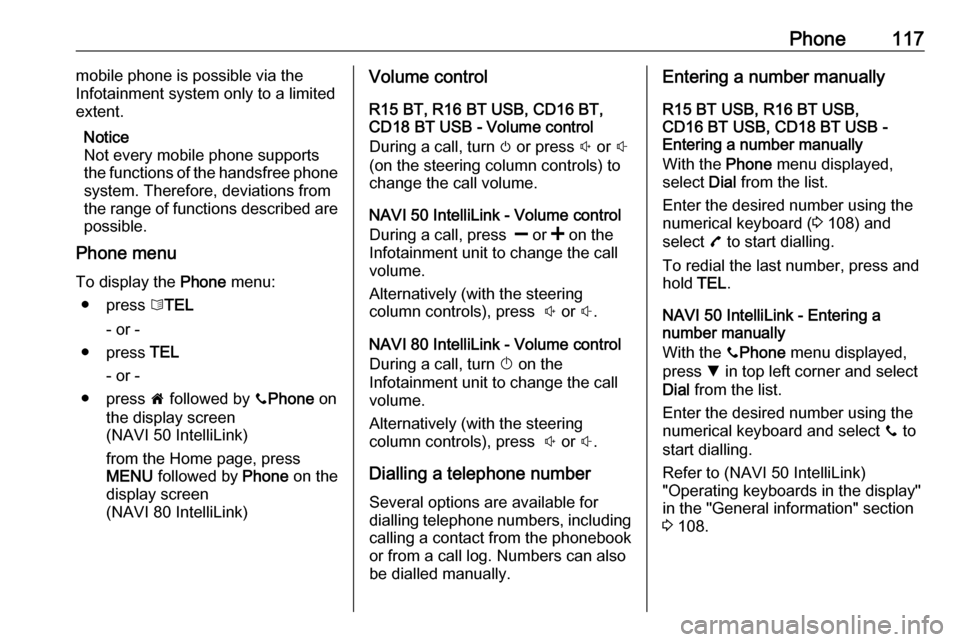
Phone117mobile phone is possible via the
Infotainment system only to a limited
extent.
Notice
Not every mobile phone supports the functions of the handsfree phone
system. Therefore, deviations from
the range of functions described are possible.
Phone menu
To display the Phone menu:
● press 6TEL
- or -
● press TEL
- or -
● press 7 followed by yPhone on
the display screen
(NAVI 50 IntelliLink)
from the Home page, press
MENU followed by Phone on the
display screen
(NAVI 80 IntelliLink)Volume control
R15 BT, R16 BT USB, CD16 BT,
CD18 BT USB - Volume control
During a call, turn m or press ! or #
(on the steering column controls) to change the call volume.
NAVI 50 IntelliLink - Volume control
During a call, press ] or < on the
Infotainment unit to change the call
volume.
Alternatively (with the steering
column controls), press ! or #.
NAVI 80 IntelliLink - Volume control
During a call, turn X on the
Infotainment unit to change the call
volume.
Alternatively (with the steering
column controls), press ! or #.
Dialling a telephone number
Several options are available for
dialling telephone numbers, including calling a contact from the phonebookor from a call log. Numbers can also
be dialled manually.Entering a number manually
R15 BT USB, R16 BT USB,
CD16 BT USB, CD18 BT USB -
Entering a number manually
With the Phone menu displayed,
select Dial from the list.
Enter the desired number using the
numerical keyboard ( 3 108) and
select 7 to start dialling.
To redial the last number, press and
hold TEL.
NAVI 50 IntelliLink - Entering a
number manually
With the yPhone menu displayed,
press S in top left corner and select
Dial from the list.
Enter the desired number using the
numerical keyboard and select y to
start dialling.
Refer to (NAVI 50 IntelliLink)
"Operating keyboards in the display"
in the "General information" section 3 108.
Page 118 of 129

118PhoneEntries can be corrected during input
with the k keyboard character.
Press and hold k to delete all
numbers at once.
NAVI 80 IntelliLink - Entering a
number manually
From the Home page, press MENU
then Phone followed by Dial a
number on the display screen
Enter the desired number using the
numerical keyboard and press Call to
start dialling.
Entries can be corrected during input
with the k keyboard character.
Phonebook The phonebook contains contact lists available only to the current vehicle
user. For reasons of confidentiality,
each downloaded contacts list can
only be viewed when the
corresponding phone is connected.R15 BT USB, R16 BT USB,
CD16 BT USB, CD18 BT USB -
Phonebook
After pairing the mobile phone to the
Infotainment system, the contact list
in the mobile phone is downloaded to the handsfree phone system.
To dial a number from the
phonebook, with the Phone menu
displayed, select Phonebook and
select the desired contact from the
alphabetical list. Press OK to start the
dialling process.
NAVI 50 IntelliLink - Phonebook
After pairing the mobile phone to the
Infotainment system, the contact list
in the mobile phone is downloaded to the handsfree phone system.
With the yPhone menu displayed,
press S in top left corner and select
Phone book from the list.
To dial a number from the phonebook, select the desired
contact from the list.
Alternatively, press Search by Name
in the display, then enter the name of
the desired contact using the
keyboard.Refer to (NAVI 50 IntelliLink) "Operating keyboards in the display"
in the "General information" section 3 108.
NAVI 80 IntelliLink - Phonebook
After pairing the mobile phone to the
Infotainment system, the contact list
in the mobile phone is downloaded to the handsfree phone system.
Notice
Data sharing must be authorised on your phone. Refer to the operating
instructions for your mobile phone or consult your network provider.
The feature "Automatically
download phone data" must also be
switched on in the Infotainment
phone settings menu. Refer to
(NAVI 80 IntelliLink) "Phone
settings" below.
From the Home page, press MENU
then Phone followed by Phone book
on the display screen
To dial a number from the
phonebook, select the desired
contact from the list. If a contact has
Page 119 of 129
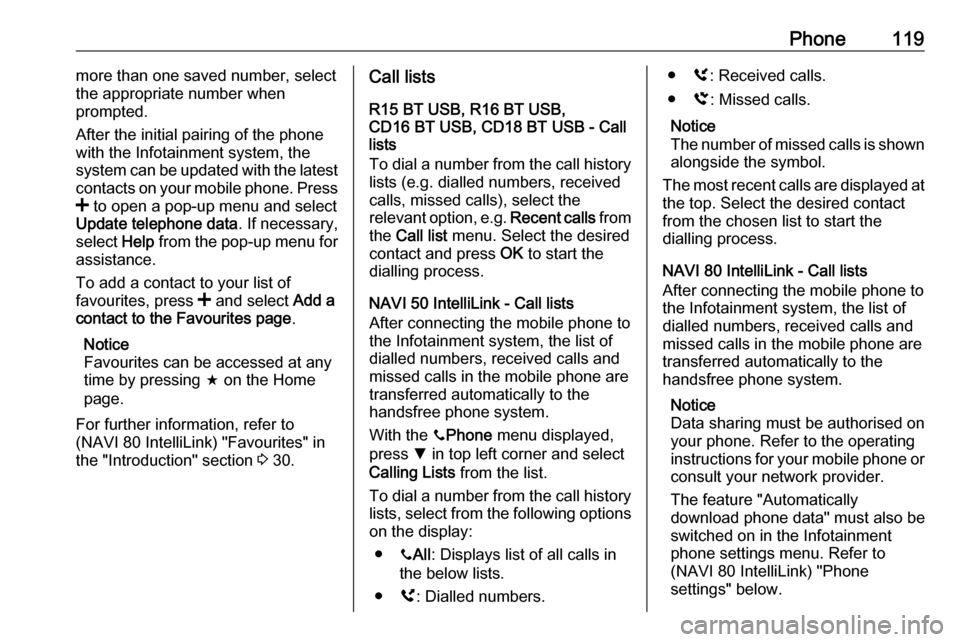
Phone119more than one saved number, select
the appropriate number when
prompted.
After the initial pairing of the phone
with the Infotainment system, the
system can be updated with the latest
contacts on your mobile phone. Press
< to open a pop-up menu and select
Update telephone data . If necessary,
select Help from the pop-up menu for
assistance.
To add a contact to your list of
favourites, press < and select Add a
contact to the Favourites page .
Notice
Favourites can be accessed at any
time by pressing f on the Home
page.
For further information, refer to
(NAVI 80 IntelliLink) "Favourites" in
the "Introduction" section 3 30.Call lists
R15 BT USB, R16 BT USB,
CD16 BT USB, CD18 BT USB - Call
lists
To dial a number from the call history lists (e.g. dialled numbers, received
calls, missed calls), select the
relevant option, e.g. Recent calls from
the Call list menu. Select the desired
contact and press OK to start the
dialling process.
NAVI 50 IntelliLink - Call lists
After connecting the mobile phone to
the Infotainment system, the list of
dialled numbers, received calls and
missed calls in the mobile phone are transferred automatically to the
handsfree phone system.
With the yPhone menu displayed,
press S in top left corner and select
Calling Lists from the list.
To dial a number from the call history
lists, select from the following options on the display:
● yAll : Displays list of all calls in
the below lists.
● ú: Dialled numbers.● ù: Received calls.
● û: Missed calls.
Notice
The number of missed calls is shown
alongside the symbol.
The most recent calls are displayed at the top. Select the desired contact
from the chosen list to start the
dialling process.
NAVI 80 IntelliLink - Call lists
After connecting the mobile phone to
the Infotainment system, the list of
dialled numbers, received calls and
missed calls in the mobile phone are transferred automatically to the
handsfree phone system.
Notice
Data sharing must be authorised on
your phone. Refer to the operating
instructions for your mobile phone or
consult your network provider.
The feature "Automatically
download phone data" must also be
switched on in the Infotainment
phone settings menu. Refer to
(NAVI 80 IntelliLink) "Phone
settings" below.
Page 120 of 129
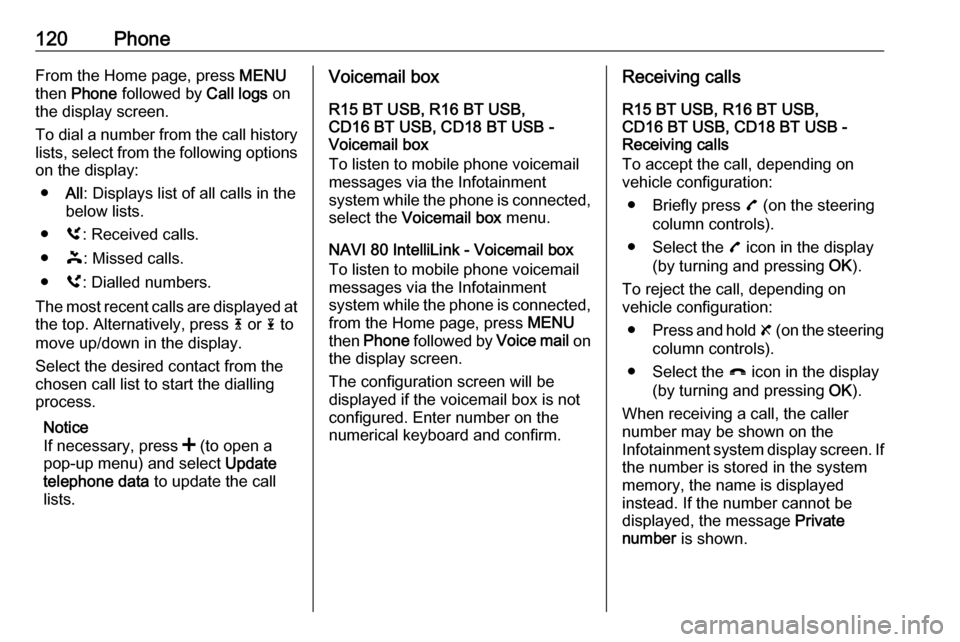
120PhoneFrom the Home page, press MENU
then Phone followed by Call logs on
the display screen.
To dial a number from the call history
lists, select from the following options
on the display:
● All: Displays list of all calls in the
below lists.
● ù: Received calls.
● þ: Missed calls.
● ú: Dialled numbers.
The most recent calls are displayed at the top. Alternatively, press 4 or 1 to
move up/down in the display.
Select the desired contact from the
chosen call list to start the dialling
process.
Notice
If necessary, press < (to open a
pop-up menu) and select Update
telephone data to update the call
lists.Voicemail box
R15 BT USB, R16 BT USB,
CD16 BT USB, CD18 BT USB -
Voicemail box
To listen to mobile phone voicemail
messages via the Infotainment
system while the phone is connected, select the Voicemail box menu.
NAVI 80 IntelliLink - Voicemail box
To listen to mobile phone voicemail
messages via the Infotainment
system while the phone is connected,
from the Home page, press MENU
then Phone followed by Voice mail on
the display screen.
The configuration screen will be
displayed if the voicemail box is not configured. Enter number on the
numerical keyboard and confirm.Receiving calls
R15 BT USB, R16 BT USB,
CD16 BT USB, CD18 BT USB -
Receiving calls
To accept the call, depending on
vehicle configuration:
● Briefly press 7 (on the steering
column controls).
● Select the 7 icon in the display
(by turning and pressing OK).
To reject the call, depending on
vehicle configuration:
● Press and hold 8 (on the steering
column controls).
● Select the } icon in the display
(by turning and pressing OK).
When receiving a call, the caller
number may be shown on the
Infotainment system display screen. If the number is stored in the system
memory, the name is displayed
instead. If the number cannot be
displayed, the message Private
number is shown.
Page 121 of 129

Phone121NAVI 50 IntelliLink - Receiving calls
To accept the call:
● Press Accept/Agree on the
display screen.
● Briefly press 7 (on the steering
column controls).
To reject the call: ● Press Refuse/Reject on the
display screen.
● Press and hold 8 (on the steering
column controls).
When receiving a call, the caller
number may be shown on the
Infotainment system display screen. If
the number is stored in the system
memory, the name is displayed
instead. If the number cannot be
displayed, the message Unknown/
Unknown number is shown.
NAVI 80 IntelliLink - Receiving calls
To accept the call:
● press Pick up on the display
screen
● briefly press 7 (on the steering
column controls)To reject the call:
● press Reject on the display
screen
● press and hold 8 (on the steering
column controls)
When receiving a call, the caller
number may be shown on the
Infotainment system display screen. If the number is stored in the system
memory, the name is displayed
instead. If the number cannot be
displayed, the message No Caller ID
is shown.
Functions during a telephone call
R15 BT USB, R16 BT USB,
CD16 BT USB, CD18 BT USB -
Functions during a telephone call
In addition to volume control, various
functions are available during a call,
including:
● switch the call to the mobile phone
● access the keyboard
● end call
Turn and press OK to select and
confirm.Switch the call from the handsfree
phone system to the mobile phone by selecting the mobile phone display
item. Some mobile phones may
become disconnected from the
handsfree phone system during the
switch to this mode.
A number can also be entered on the numerical keyboard ( 3 108) e.g. to
control a voice server such as the
voicemail box. Select the #123
display item to access the numerical
keyboard. Refer to " Voicemail box"
for further information.
To end the call, depending on vehicle
configuration:
● briefly press 8
● press TEL
● select the } icon in the display
NAVI 50 IntelliLink - Functions during a telephone call
In addition to volume control, various
functions are available during a call,
including:
● }: End call
● n: Switch vehicle microphone off
● é: Switch vehicle microphone on
Page 126 of 129

126MMailbox ....................................... 116
Manual phone connection ..........110
Manual station search ..................50
Manual station storing ..................52
Maps ............................................. 75
Map screen ................................... 78
Menu screen ................................. 78
MIX ............................................... 58
Mobile phones and CB radio equipment .............................. 123
Modes of operation .......................30
Motorway view .............................. 78
MP3 CDs ...................................... 57
MP3 files ....................................... 63
MP3 player ................................... 64
MP3 players.................................. 63
Multimedia .................................... 73
Multimedia settings .......................42
Musical atmosphere .....................40
Mute........................................ 30, 58
My TomTom LIVE......................... 78
N Navigation control .......................106
Navigation services ......................30
Navigation system Creating an account ..................75
GPS (Global Positioning
System) ..................................... 75Installing the software...............75
Maps ......................................... 75
Registering the Navigation
system ....................................... 75
SD card ..................................... 75
Software installation ..................75
Traffic info service .....................75
USB memory stick..................... 75
Navigation system preferences ....78
Navigation volume ........................78
Navigation warnings .....................78
News............................................. 53
O
On-board computer ......................30
Operation .............................. 67, 116
P Pairing a mobile phone ...............112
Pairing an audio device ................67
Park Assist.................................... 30
Pause ........................................... 58
Phone ......................................... 108
Phonebook ................................. 116
Phone connection .......................110
Phone control ............................. 107
Phone controls............................ 108
Phone installation instructions ....123
Phone menu ............................... 116
Phone operating guidelines ........123
Phone settings ............................ 116Photos.......................................... 73
Pictures......................................... 73
Planning preferences ...................78
Playing movies ............................. 73
Playing music via Bluetooth .........67
Playing saved audio files ..............64
POI categories .............................. 90
Points of interest ........................... 30
Points of Interest (POI) .................90
POIs........................................ 30, 90
Portable CD players .....................61
Prepare route in advance .............90
PTY (Program type)...................... 53
Q
Quick menu .................................. 78
R Radio ............................................ 48
DAB ........................................... 55
Digital Audio Broadcasting ........55
Radio controls............................... 48
Radio data system (RDS) ............53
Radio functions .......................52, 53
Radio reception ............................ 48
Radio station name search ...........50
Radio text ..................................... 53
Random playback .........................58
RDS .............................................. 53
Rear camera ................................. 30
Rear camera view settings ...........30
Page 127 of 129

127Rear OFF...................................... 40
Recalling a station ........................52
Recalling a stored station .............50
Receiving calls............................ 116
Recent destinations ......................90
Region .......................................... 53
Removing a CD ............................ 58
Restore default settings ................30
Restore factory settings ................42
Route ............................................ 78
Route information .........................96
Route planning method ................78
Route settings............................... 78
S
Safety alerts.................................. 78
Save a favourite destination .........90
Saved locations ............................ 90
SD card................................... 75, 78
Search for Bluetooth device .......112
Search radio station name ...........50
Security code ................................ 29
Select a destination ......................90
Selecting an album .......................58
Selecting a track ........................... 58
Selecting the waveband ...............48
Services ........................................ 30
Settings......................................... 30
Setting the time............................. 30
Setting the volume ........................30Setting up the navigation system. 78
Simulcast ...................................... 53
Slideshow ..................................... 78
Software version .........................116
Sound optimisation .......................40
Speed cameras ............................ 78
Speed dependent volume ............41
Station search............................... 50
Station storing............................... 52
Steering column controls ................6
Stored stations.............................. 50
Switching on/off ............................ 30
Symbols overview ...................... 103
System settings ............................ 42
T
Text information (CD-Text or ID3 tag) ............................................ 58
Text information (Radio text) ........53
Theft-deterrent feature ................. 29
Thumbnails ................................... 73
Time.............................................. 30 Tone settings ................................ 40
Traffic announcements (TA) .........53
Traffic announcement volume ......41
Traffic information .........................96
Traffic info service ........................75
Traffic safety ........................... 4, 108
Treble ........................................... 40Trip computer............................... 30
Trip report ..................................... 30
U Unpairing a mobile phone ..........112
Update FM list .............................. 52
Updating stations list ....................52
Usage ................... 30, 48, 58, 61, 78
USB drive ..................................... 63
USB drives.................................... 64
USB memory stick ..................75, 78
USB port ....................................... 63
USB socket ................................... 64
Using the CD player .....................58
Using the display screen ..............30
Using the Infotainment system .....30
Using this manual ...........................4
V Vehicle information .......................30
Videos........................................... 73
Voice control ............................... 106
Voicemail box ............................. 116
Voice preferences......................... 78
Voice recognition ................105, 107
Voice tags ................................... 107
Volume ....................................... 107
Adaptation volume km/h ...........41
Automatic Gain Control (AGC) ..40
Low volume sound
enhancement ............................ 40