2016.5 VAUXHALL MOVANO_B USB
[x] Cancel search: USBPage 32 of 129

32IntroductionMute
To mute the current audio source (depending on Infotainment system),press X briefly or turn knob fully
anticlockwise.
Alternatively (with the steering
column controls), press @ or 8 or
press ! and # simultaneously.
Unmute
To unmute (depending on
Infotainment system), briefly press
X again or turn clockwise.
Alternatively (with the steering
column controls): Press @ again or
press ! and # simultaneously again.
Notice
When a traffic announcement is
broadcast, the system is
automatically unmuted.
For further information, refer to
"Radio data system" 3 53.Display screen operation
R15 BT USB, R16 BT USB,
CD16 BT USB, CD18 BT USB -
Display screen operation
● To move up/down in the display: Turn OK.
● To confirm actions: Press OK.
● To cancel actions (and return to previous menu): Press /.
NAVI 50 IntelliLink - Display screen operation
Use the touchscreen for the following displayed menus as described in
each section:
● è/ñ RADIO
Refer to "Radio" section 3 48.
● t/ü MEDIA
Refer to "USB port" section
3 63.
● yPHONE
Refer to "Phone" section 3 108.
● sMAP
Refer to "Navigation" section
3 75.● yNAVI / ýNav
Refer to "Navigation" section
3 75.
● ðDriving eco2
Refer to "Additional features
(NAVI 50 IntelliLink)" in the
"Modes of operation" section
below.
● ÿSETTINGS
Refer to (NAVI 50 IntelliLink)
"Tone settings" 3 40, "Volume
settings" 3 41 and "System
settings" 3 42.
When the Home page 7 is displayed,
it is possible to hide these menus from
the display (only clock and audio
system information may be shown) by
pressing æDark . Press anywhere on
the screen to display these menus
again.
NAVI 80 IntelliLink - Display screen operation
Use the touchscreen for the following displayed menus as described in
each section.
Page 33 of 129

Introduction33(Type A)
On the Home page, press MENU on
the display screen to access the Main
menu. The following menus and
controls are displayed:
(Type B, C)
● ⇑ Navigation
Refer to "Navigation" 3 75.
● t Multimedia :
● Radio : Refer to "Radio"
3 48.
● Media :
CD (only available with Type
B and C): Refer to "CD
player" 3 58.
USB : Refer to "USB port"
3 63.
SD : Operation is similar to
those for the CD player
3 58.
Auxiliary : Refer to "AUX
input" 3 61.
Bluetooth : Refer to
"Bluetooth music" 3 67.
● Pictures : Refer to "Displaying
pictures" in the "External
devices" section 3 73.
● Video : Refer to "Playing
movies" in the "External
devices" section 3 73.
● g Phone
Refer to "Phone" 3 108.
● G /J Vehicle
Press to open Eco Driving/
Driving Eco 2
, On-board computer
and Settings menus.
Refer to (NAVI 80 IntelliLink)
"Modes of operation" below.
● N/@ Services
Press to open Navigation
services and Settings menus.
Refer to (NAVI 80 IntelliLink)
"Modes of operation" below.
● tSystem
Refer to (NAVI 80 IntelliLink)
"System settings" 3 42.
Page 34 of 129

34Introduction●i/←: Move to previous page
● j/→: Move to next page
● ↑: Display lists; Scroll up
● ↓: Display lists; Scroll down
● <: Open pop-up menu
● r: Return to previous menu
The display screen can also be
operated using the controls on the
Infotainment system fascia.
Notice
Depending on version, some
controls available on the
Infotainment system fascia do not
operate the features on the display
screen.
Notice
Depending on vehicle, operation of
the touchscreen may be restricted
during driving.
Modes of operation
Radio
To change the audio source to radio:
Depending on Infotainment system, press RADIO , RADIO/CD or
AUDIO/SOURCE .NAVI 50 IntelliLink
To access the radio menu at any time,
press 7 followed by è/ñ Radio on
the display screen.NAVI 80 IntelliLink
To access the radio menu from the Home page, press MENU then
Multimedia followed by Radio on the
display screen.
Detailed description of the radio
functions 3 48.
Audio players
To change the audio source to CD,
USB , AUX , Bluetooth or iPod (where
applicable): Depending on
Infotainment system, press MEDIA,
RADIO/CD or AUDIO/SOURCE .
NAVI 50 IntelliLink : To access the
menu for connected auxiliary devices ( USB , iPod , BT (Bluetooth) or AUX) at
any time, press 7 followed by t/
ü Media on the display screen. Press
S in top left corner and select
auxiliary source.
For Aha Ⓡ application (available
depending on version), refer to
"Additional features
(NAVI 50 IntelliLink)" below.
NAVI 80 IntelliLink : To access the
menu for auxiliary devices (e.g. Audio CD, USB, SD card, AUX input,
Bluetooth) from the Home page,
press MENU then Multimedia
followed by Media on the display
screen. Select auxiliary source from the display list.R15 BT USB, R16 BT USB
Detailed descriptions of:
● AUX input functions 3 61
● USB port functions 3 63
● Bluetooth music operation 3 67CD16 BT USB, CD18 BT USB
Detailed descriptions of:
● CD player functions 3 58
● AUX input functions 3 61
● USB port functions 3 63
● Bluetooth music operation 3 67
Page 35 of 129

Introduction35NAVI 50 IntelliLink
Detailed descriptions of:
● AUX input functions 3 61
● USB port (including iPod) functions 3 63
● Bluetooth music operation 3 67NAVI 80 IntelliLink
Detailed descriptions of:
● CD functions (Type B and C only)
3 58
● AUX input functions 3 61
● USB port functions 3 63
● Bluetooth music operation 3 67
Navigation, Map (NAVI 50 IntelliLink,
NAVI 80 IntelliLink)
Detailed description of the Navigation system 3 75, Browse map 3 96.
Phone
Use the display options in the
following menus to connect mobile
phones, make telephone calls, create
contacts lists and adjust various
settings.
Detailed description of the handsfree
phone system functions 3 108.R15 BT USB, R16 BT USB,
CD16 BT USB, CD18 BT USB -
Phone
To access the Phone menu: Press
6 or TEL .
To access the phone settings menu: Press TEL and select Phone settings .NAVI 50 IntelliLink - Phone
To access the Phone menu at any
time: Press 7 followed by yPhone on
the display screen.NAVI 80 IntelliLink - Phone
To access the Phone menu from the
Home page, press MENU followed by
Phone on the display screen.
Vehicle information
(NAVI 80 IntelliLink)
To access the Vehicle menu from the Home page, press MENU followed by
Vehicle on the display screen.
Depending on vehicle, the following
menus are displayed:
● Eco Driving /Driving Eco 2
● On-board computer
● SettingsEco Driving/Driving Eco 2
The following features are available: ● Trip report
Displays the following data from
the last journey:
Average fuel consumption,
average speed, total fuel
consumption, total distance.
Within the trip report, Eco
scoring provides an overall score
out of 100 for driving economy.
Higher figures indicate better
driving economy. Ratings are
also given for average
environmental driving
performance (Acceleration),
gearchanging efficiency
(Gearbox) and brake control
(Anticipation).
To save journey data: Press
'Save' then select the journey
type from the following list:
Page 40 of 129

40Introductiondisplay screen. Press S in top left
corner to display the list of auxiliary
sources, then select aha.
The following menus are displayed: ● Player
● List
● Presets
● Nearby
To access your AhaⓇ favourites,
select Presets .
While using the navigation system
3 75, to find a nearby point of
interest (POI) with AhaⓇ press
Nearby and select a group (e.g. hotel,
restaurant). A range of POIs in the
vicinity are displayed; press on the
required POI. The POI can be set as
either a destination or a waypoint by
pressing y.
Depending on POI type, contact
details and further information may be displayed. When phone numbers are
provided for POIs, they can also be
dialled using the handsfree phone
system by pressing y.For further information, refer to
"Operation" in the "Phone" section 3 116.
Tone settings R15 BT USB - Tone settings
In the audio settings menu, the tone characteristics can be set.
Press SETUP to access the settings
menu.
Select Audio settings and turn OK
until the desired setting is selected from:
● BASS (bass)
● TREBLE (treble)
● FADER (front/rear balance)
● BALANCE (left/right balance)
The display indicates the type of
setting followed by the adjustment
value.
Set the desired value by turning OK
and press the knob to confirm
selections.
To exit the audio settings menu,
press /.Notice
If there is no activity, the system will
exit the audio settings menu
automatically.
Setting bass and treble
Select Bass or Treble .
Set the desired value by turning OK
and press the knob to confirm setting.
Setting the volume distribution
between right - left
Select Balance .
Set the desired value by turning OK
and press the knob to confirm setting.
Setting the volume distribution
between front - rear
Select Fader.
Set the desired value by turning OK
and press the knob to confirm setting.
NAVI 50 IntelliLink - Tone settings
To access the settings menu at any
time, press 7 followed by ÿSettings
on the display screen.
Page 42 of 129

42Introduction●Bluetooth
Refer to (NAVI 50 IntelliLink)
"System settings" 3 42.
● System
Refer to (NAVI 50 IntelliLink)
"System settings" 3 42.Audio settings
Select Audio to display the following
options:
● Vol/Speed (Off/1/2/3/4/5)
The volume increases when
vehicle speed increases, to
compensate for wind and road
noise.
Speed compensated volume can
be switched off or the degree of
volume adaptation can be set.
● Loudness (On/Off)
Switch loudness on to increase
bass and treble levels.
● BAL/FAD
Refer to (NAVI 50 IntelliLink)
"Tone settings" 3 40.
● Sound
Press l to open the audio
preferences submenu.Depending on version, the
volume of different audio types
can be set independently, e.g.
audio, traffic announcements,
navigation instructions,
handsfree phone system and
ringtone levels. Press ]/< to
adjust volume of each audio type.
If required, press Reset to
defaults to return all volumes to
the factory settings.
For other versions of the sound
submenu, refer to
(NAVI 50 IntelliLink) "Tone
settings" 3 40.
NAVI 80 IntelliLink - Volume
settings
Refer to (NAVI 80 IntelliLink) "System settings" 3 42.System settings
R15 BT USB, R16 BT USB,
CD16 BT USB, CD18 BT USB -
System settings
Press SETUP and access the
settings menu by turning and
pressing OK.
When system setting adjustments
have been made, press SETUP to
exit the menu and save changes. The
system also saves and exits
automatically after a delay.Change system language
Change the display language by
accessing the Language menu.
Select a language from the list by
turning and pressing OK.Restore default system settings
To restore system settings to their
default values, select Default
settings by turning and pressing OK.
Confirm modification when prompted
by pressing OK again.
Page 48 of 129

48RadioRadioUsage.......................................... 48
Station search .............................. 50
Autostore lists .............................. 52
Radio data system (RDS) ............53
Digital audio broadcasting ...........55Usage
Radio reception Radio reception may be disrupted by
static, noise, distortion or loss of
reception due to:
● changes in distance from the transmitter
● multi-path reception due to reflection
● shadowing
R15 BT USB, R16 BT USB,
CD16 BT USB, CD18 BT USB -
Controls
The most important buttons for
control of the radio are:
● RADIO : Activate radio, change
waveband
● 2 3 : Station search
● OK: Change frequency
● Station buttons 1...6: Preset station buttons●SETUP : System settings,
automatic station storing
● TEXT : Display radio text
information
Activating the radio
Press RADIO to switch the audio
source to radio.
The station previously selected will be
received.
Selecting the waveband
Press RADIO repeatedly to switch
between the available wavebands (e.g. FM1, FM2, AM).
The station previously selected in that waveband will be received.
NAVI 50 IntelliLink - Controls Use the touchscreen to operate the
radio.
Page 50 of 129
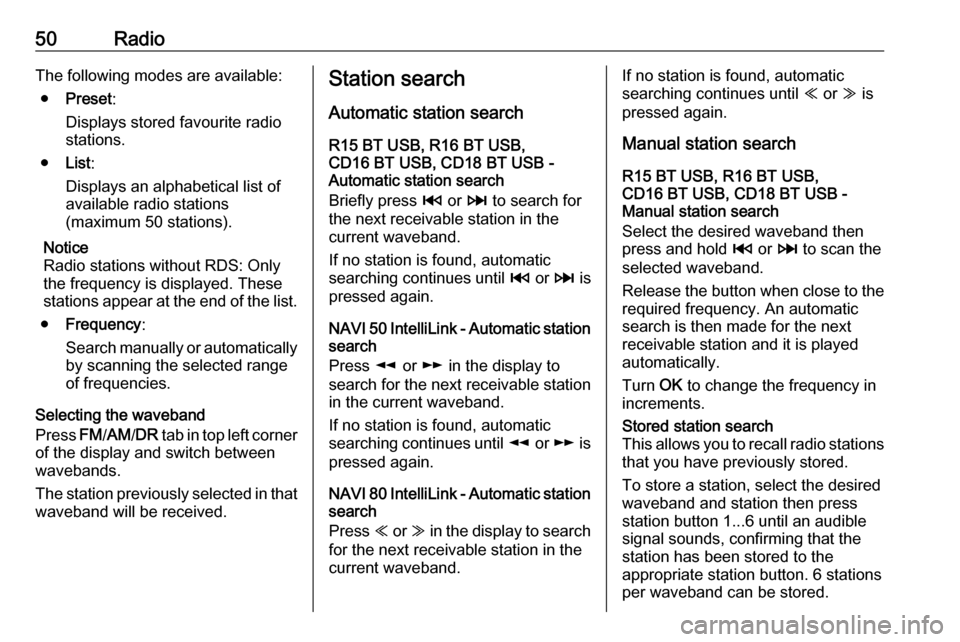
50RadioThe following modes are available:● Preset :
Displays stored favourite radio
stations.
● List:
Displays an alphabetical list of
available radio stations
(maximum 50 stations).
Notice
Radio stations without RDS: Only
the frequency is displayed. These
stations appear at the end of the list.
● Frequency :
Search manually or automatically by scanning the selected range
of frequencies.
Selecting the waveband
Press FM/AM /DR tab in top left corner
of the display and switch between
wavebands.
The station previously selected in that waveband will be received.Station search
Automatic station search
R15 BT USB, R16 BT USB,
CD16 BT USB, CD18 BT USB -
Automatic station search
Briefly press 2 or 3 to search for
the next receivable station in the
current waveband.
If no station is found, automatic
searching continues until 2 or 3 is
pressed again.
NAVI 50 IntelliLink - Automatic station
search
Press l or m in the display to
search for the next receivable station
in the current waveband.
If no station is found, automatic
searching continues until l or m is
pressed again.
NAVI 80 IntelliLink - Automatic station
search
Press Y or Z in the display to search
for the next receivable station in the
current waveband.If no station is found, automatic
searching continues until Y or Z is
pressed again.
Manual station search
R15 BT USB, R16 BT USB,
CD16 BT USB, CD18 BT USB -
Manual station search
Select the desired waveband then
press and hold 2 or 3 to scan the
selected waveband.
Release the button when close to the required frequency. An automatic
search is then made for the next
receivable station and it is played
automatically.
Turn OK to change the frequency in
increments.Stored station search
This allows you to recall radio stations that you have previously stored.
To store a station, select the desired
waveband and station then press
station button 1...6 until an audible
signal sounds, confirming that the
station has been stored to the
appropriate station button. 6 stations
per waveband can be stored.