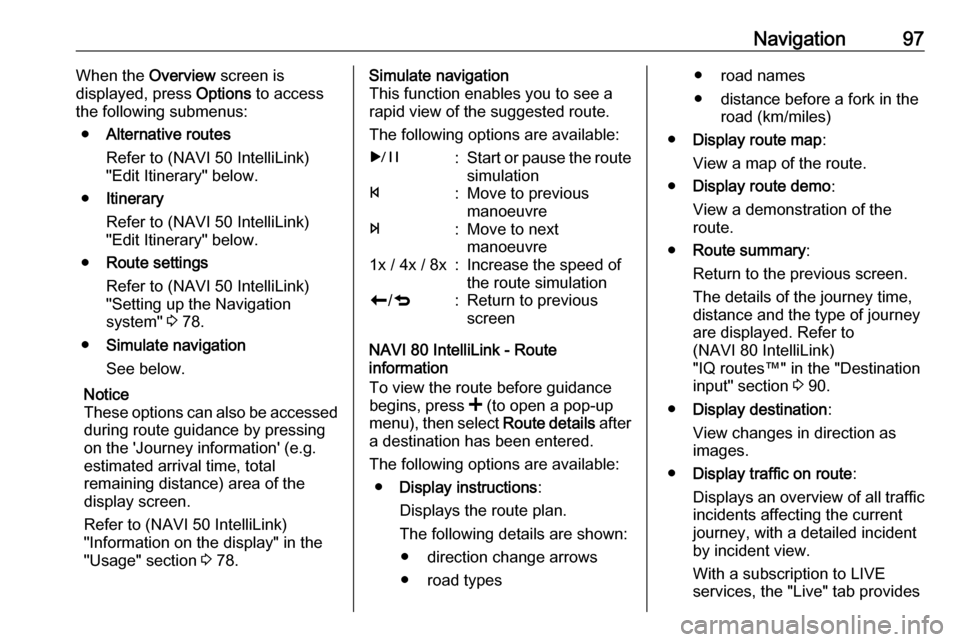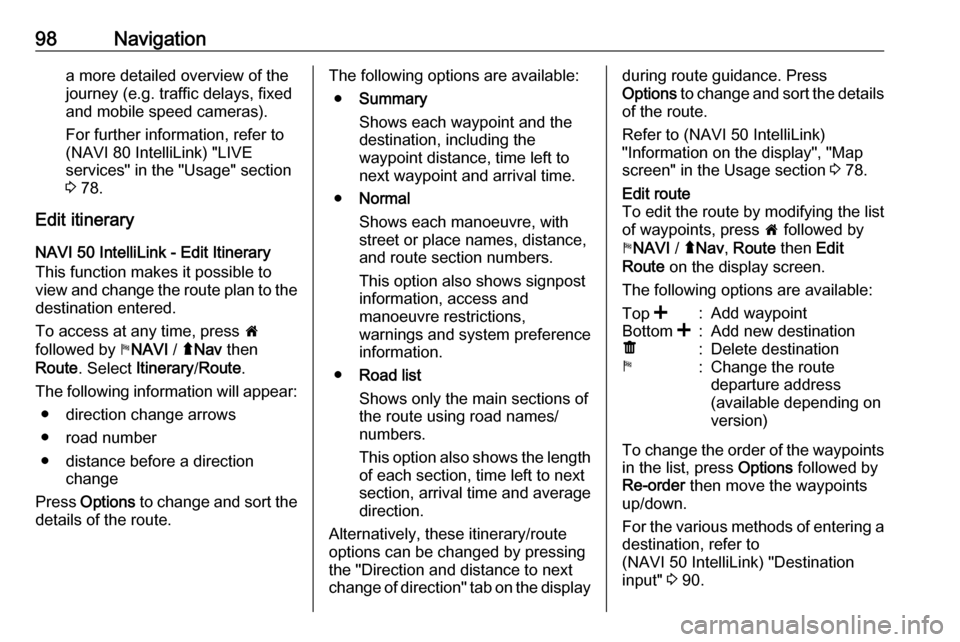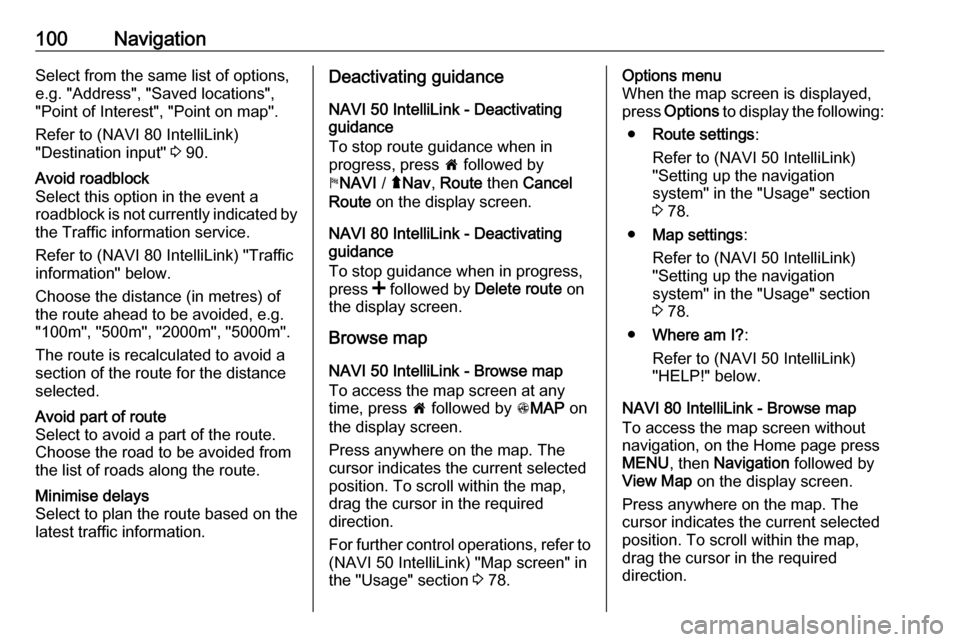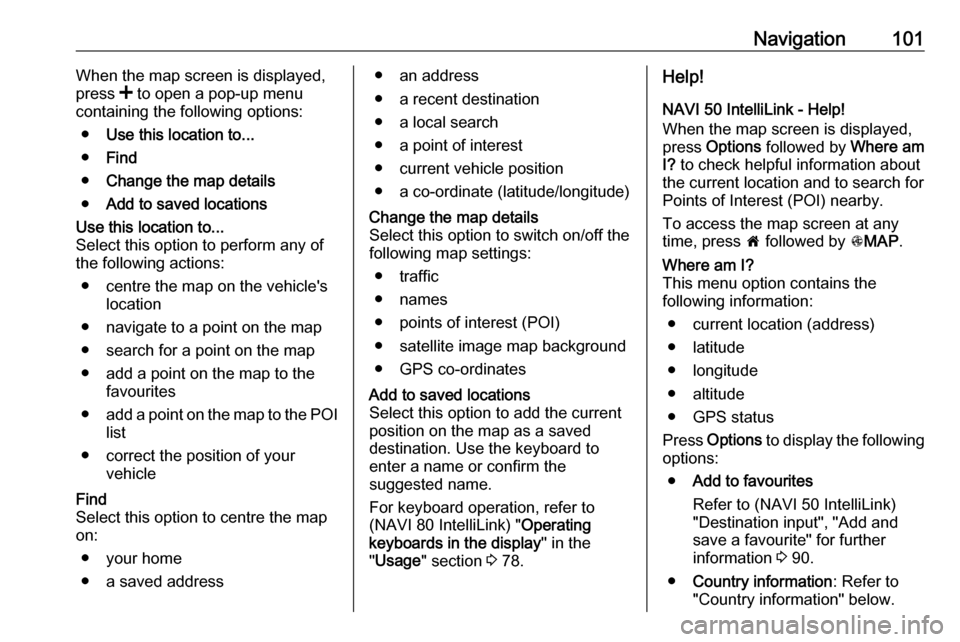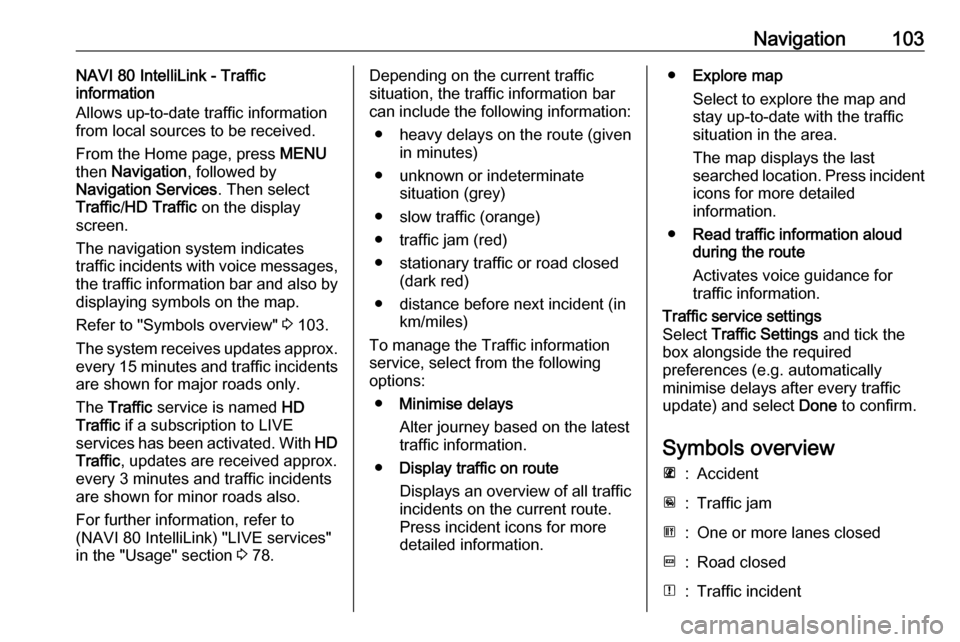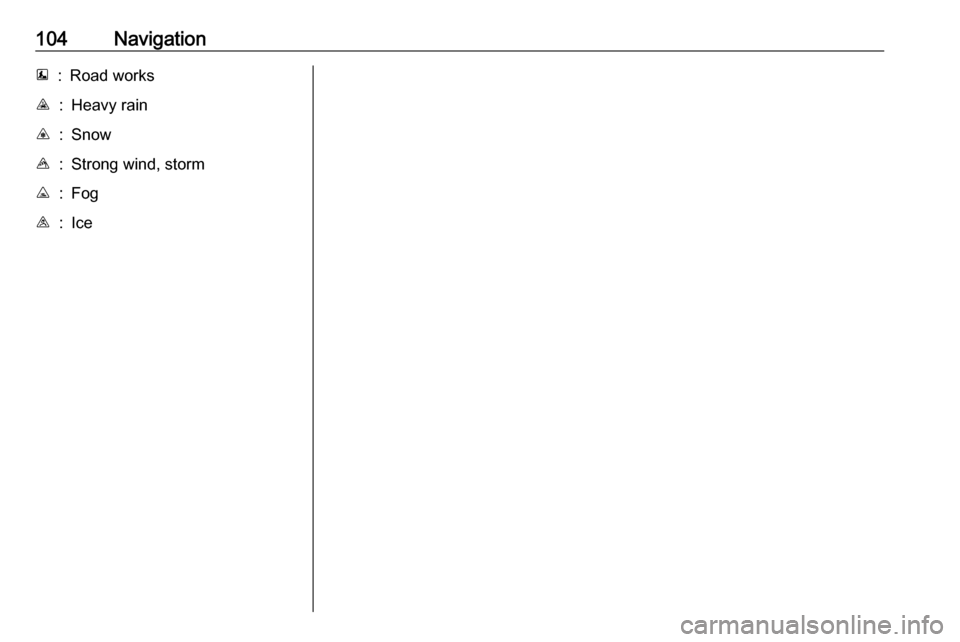Page 97 of 129
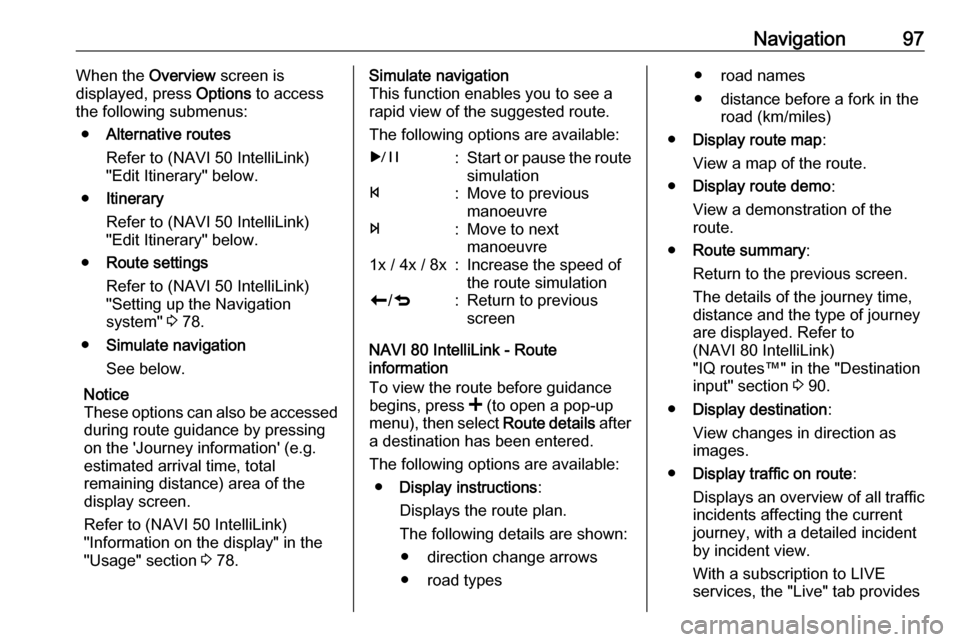
Navigation97When the Overview screen is
displayed, press Options to access
the following submenus:
● Alternative routes
Refer to (NAVI 50 IntelliLink)
"Edit Itinerary" below.
● Itinerary
Refer to (NAVI 50 IntelliLink)
"Edit Itinerary" below.
● Route settings
Refer to (NAVI 50 IntelliLink)
"Setting up the Navigation
system" 3 78.
● Simulate navigation
See below.
Notice
These options can also be accessed
during route guidance by pressing
on the 'Journey information' (e.g.
estimated arrival time, total
remaining distance) area of the
display screen.
Refer to (NAVI 50 IntelliLink)
"Information on the display" in the
"Usage" section 3 78.Simulate navigation
This function enables you to see a
rapid view of the suggested route.
The following options are available:r:Start or pause the route simulationf:Move to previous
manoeuvree:Move to next
manoeuvre1x / 4x / 8x:Increase the speed of
the route simulationr /q:Return to previous
screen
NAVI 80 IntelliLink - Route
information
To view the route before guidance
begins, press < (to open a pop-up
menu), then select Route details after
a destination has been entered.
The following options are available: ● Display instructions :
Displays the route plan. The following details are shown: ● direction change arrows
● road types
● road names
● distance before a fork in the road (km/miles)
● Display route map :
View a map of the route.
● Display route demo :
View a demonstration of the
route.
● Route summary :
Return to the previous screen.
The details of the journey time, distance and the type of journey
are displayed. Refer to
(NAVI 80 IntelliLink)
"IQ routes™" in the "Destination input" section 3 90.
● Display destination :
View changes in direction as images.
● Display traffic on route :
Displays an overview of all traffic
incidents affecting the current
journey, with a detailed incident
by incident view.
With a subscription to LIVE
services, the "Live" tab provides
Page 98 of 129
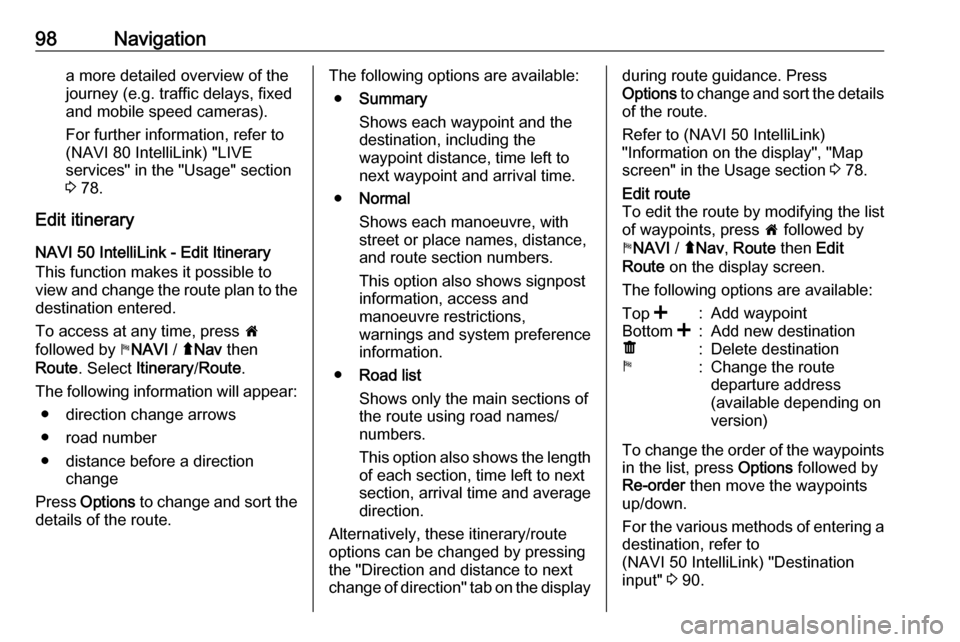
98Navigationa more detailed overview of the
journey (e.g. traffic delays, fixed
and mobile speed cameras).
For further information, refer to (NAVI 80 IntelliLink) "LIVE
services" in the "Usage" section
3 78.
Edit itinerary
NAVI 50 IntelliLink - Edit Itinerary This function makes it possible to
view and change the route plan to the destination entered.
To access at any time, press 7
followed by yNAVI / ýNav then
Route . Select Itinerary /Route .
The following information will appear: ● direction change arrows
● road number
● distance before a direction change
Press Options to change and sort the
details of the route.The following options are available:
● Summary
Shows each waypoint and the
destination, including the
waypoint distance, time left to
next waypoint and arrival time.
● Normal
Shows each manoeuvre, with street or place names, distance,
and route section numbers.
This option also shows signpost
information, access and
manoeuvre restrictions,
warnings and system preference
information.
● Road list
Shows only the main sections of
the route using road names/
numbers.
This option also shows the length of each section, time left to next
section, arrival time and average
direction.
Alternatively, these itinerary/route
options can be changed by pressing
the "Direction and distance to next change of direction" tab on the displayduring route guidance. Press
Options to change and sort the details
of the route.
Refer to (NAVI 50 IntelliLink)
"Information on the display", "Map
screen" in the Usage section 3 78.Edit route
To edit the route by modifying the list
of waypoints, press 7 followed by
y NAVI / ýNav , Route then Edit
Route on the display screen.
The following options are available:Top <:Add waypointBottom <:Add new destinationë:Delete destinationy:Change the route
departure address
(available depending on
version)
To change the order of the waypoints in the list, press Options followed by
Re-order then move the waypoints
up/down.
For the various methods of entering a
destination, refer to
(NAVI 50 IntelliLink) "Destination
input" 3 90.
Page 99 of 129

Navigation99Avoidances
To edit the route by avoiding
particular sections, press 7 followed
by yNAVI / ýNav , Route then
Avoidances /To avoid on the display
screen.
Select a section from the list on the
display screen to be avoided. The
avoided section is highlighted in red.
Confirm the new route by pressing
OK .Alternative routes
To change the route planning
method, press 7 followed by yNAVI /
ý Nav , Route then Alternative routes
on the display screen.
The following options are available,
each with a distance and estimated
time:
● fast
● short
● eco
Select one of the options and confirm
the new route by pressing r.For further information, refer to
(NAVI 50 IntelliLink) "Setting up the
navigation system" in the "Usage"
section 3 78.
NAVI 80 IntelliLink - Edit Itinerary
Journeys can be planned in advance
by selecting both the starting point
and the destination.
From the Home page, press MENU
then Navigation , followed by
Itineraries on the display screen.
Select a point of departure in the
same way as entering a destination.
Refer to (NAVI 80 IntelliLink)
"Destination input" 3 90. Then select
a destination, choose the type of
route and confirm.
The system plans the route and
allows you to view the details.Change route
To change the route during active
route guidance, from the Home page, press MENU then Navigation ,
followed by Change route on the
display screen.The following options are available:
● Calculate alternative
● Cancel route
● Travel via
● Avoid roadblock
● Avoid part of route
● Minimise delaysCalculate alternative
Select to calculate an alternative
route to the destination.Cancel route
Select to stop the current route
guidance.
To restart guidance, press Drive to..,
followed by Recent destinations on
the display screen and select the
route again.Travel via (waypoints)
Select to change the calculated route to your destination so that it includes
a particular location (waypoint).
The location to be included is entered
the same way as entering a
destination.
Page 100 of 129
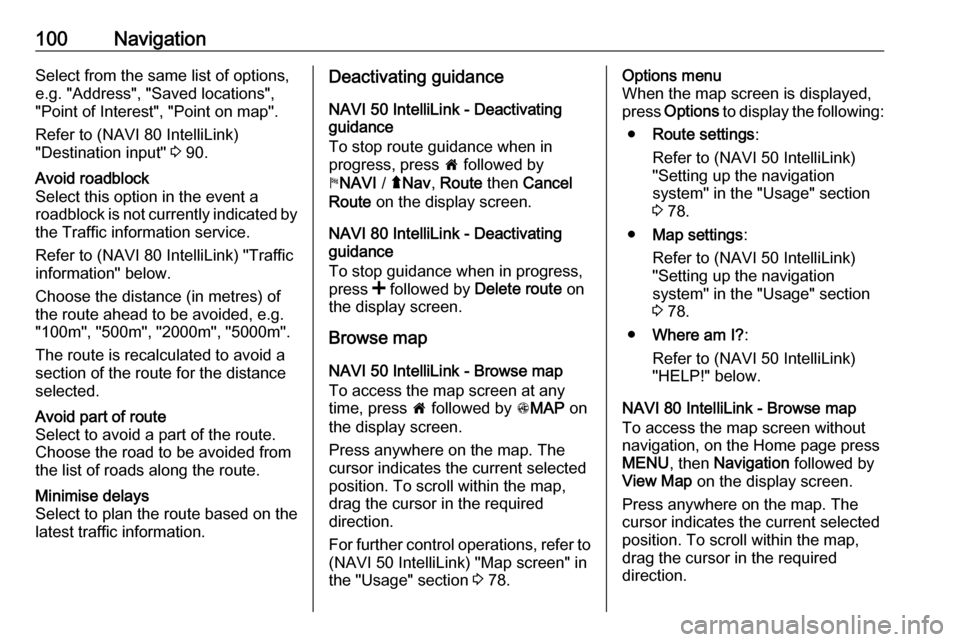
100NavigationSelect from the same list of options,
e.g. "Address", "Saved locations",
"Point of Interest", "Point on map".
Refer to (NAVI 80 IntelliLink)
"Destination input" 3 90.Avoid roadblock
Select this option in the event a
roadblock is not currently indicated by
the Traffic information service.
Refer to (NAVI 80 IntelliLink) "Traffic information" below.
Choose the distance (in metres) of
the route ahead to be avoided, e.g.
"100m", "500m", "2000m", "5000m".
The route is recalculated to avoid a
section of the route for the distance
selected.Avoid part of route
Select to avoid a part of the route.
Choose the road to be avoided from
the list of roads along the route.Minimise delays
Select to plan the route based on the
latest traffic information.Deactivating guidance
NAVI 50 IntelliLink - Deactivating
guidance
To stop route guidance when in
progress, press 7 followed by
y NAVI / ýNav , Route then Cancel
Route on the display screen.
NAVI 80 IntelliLink - Deactivating
guidance
To stop guidance when in progress,
press < followed by Delete route on
the display screen.
Browse map
NAVI 50 IntelliLink - Browse map
To access the map screen at any
time, press 7 followed by sMAP on
the display screen.
Press anywhere on the map. The
cursor indicates the current selected
position. To scroll within the map,
drag the cursor in the required
direction.
For further control operations, refer to (NAVI 50 IntelliLink) "Map screen" in
the "Usage" section 3 78.Options menu
When the map screen is displayed,
press Options to display the following:
● Route settings :
Refer to (NAVI 50 IntelliLink) "Setting up the navigation
system" in the "Usage" section
3 78.
● Map settings :
Refer to (NAVI 50 IntelliLink) "Setting up the navigation
system" in the "Usage" section
3 78.
● Where am I? :
Refer to (NAVI 50 IntelliLink)
"HELP!" below.
NAVI 80 IntelliLink - Browse map
To access the map screen without
navigation, on the Home page press
MENU , then Navigation followed by
View Map on the display screen.
Press anywhere on the map. The
cursor indicates the current selected
position. To scroll within the map,
drag the cursor in the required
direction.
Page 101 of 129
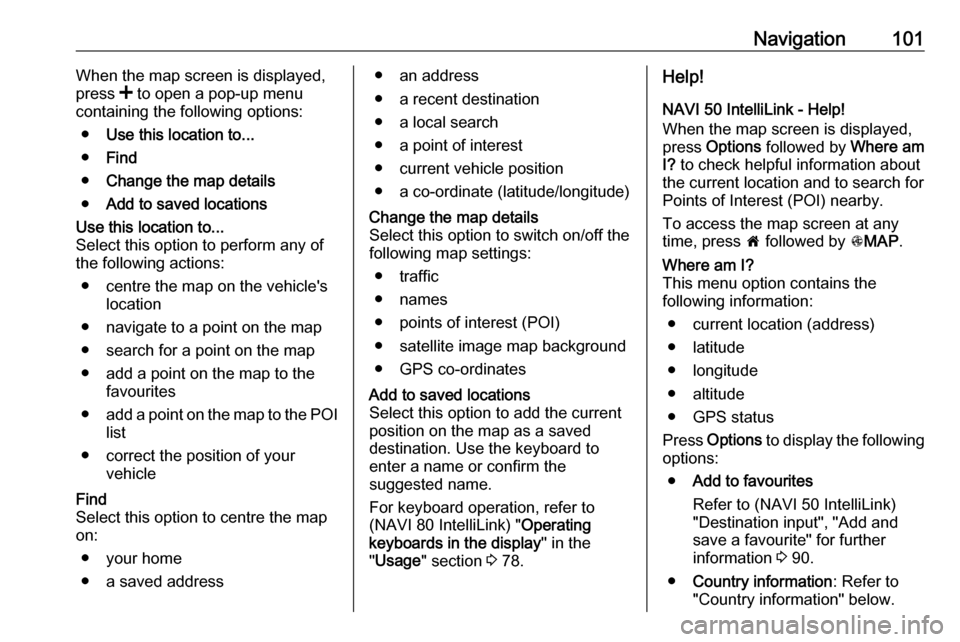
Navigation101When the map screen is displayed,
press < to open a pop-up menu
containing the following options:
● Use this location to...
● Find
● Change the map details
● Add to saved locationsUse this location to...
Select this option to perform any of
the following actions:
● centre the map on the vehicle's location
● navigate to a point on the map
● search for a point on the map
● add a point on the map to the favourites
● add a point on the map to the POI
list
● correct the position of your vehicleFind
Select this option to centre the map
on:
● your home
● a saved address● an address
● a recent destination
● a local search
● a point of interest
● current vehicle position
● a co-ordinate (latitude/longitude)Change the map details
Select this option to switch on/off the
following map settings:
● traffic
● names
● points of interest (POI)
● satellite image map background
● GPS co-ordinatesAdd to saved locations
Select this option to add the current
position on the map as a saved
destination. Use the keyboard to
enter a name or confirm the
suggested name.
For keyboard operation, refer to
(NAVI 80 IntelliLink) " Operating
keyboards in the display " in the
" Usage " section 3 78.Help!
NAVI 50 IntelliLink - Help!
When the map screen is displayed,
press Options followed by Where am
I? to check helpful information about
the current location and to search for Points of Interest (POI) nearby.
To access the map screen at any
time, press 7 followed by sMAP .Where am I?
This menu option contains the
following information:
● current location (address)
● latitude
● longitude
● altitude
● GPS status
Press Options to display the following
options:
● Add to favourites
Refer to (NAVI 50 IntelliLink)
"Destination input", "Add and
save a favourite" for further
information 3 90.
● Country information : Refer to
"Country information" below.
Page 102 of 129

102NavigationCountry information
This function allows you to check
country information and legislation for
the current location.
When the Where am I? screen is
displayed, press Options followed by
Country information on the display
screen.
This menu option contains the
following information:
● speed limits
● phone country code (International dialling code, e.g.
+49)
● emergency number (e.g. 112)
● legal restrictions, e.g.: ● vehicle equipment requirements, e.g. warning
triangle, first aid kit, fire
extinguisher, spare bulbs,
high-visibility jacket etc.
● headlights legislation
● maximum blood alcohol level
● snow chains legislation
● winter tyres legislationHelp Nearby
This function allows you to search for
assistance near your current location.
When the Where am I? screen is
displayed, press Help Nearby on the
display screen.
This menu option contains the
following information:
● Car repair around here (Vehicle
repair services)
● Health around here (Medical and
emergency services)
● Police around here (Police
stations)
● Petrol/Service station around
here (Fuel stations)
Select the appropriate option to
access a list of local Points of Interest (POI).
For information on Points of Interest
(POI), refer to (NAVI 50 IntelliLink)
"Destination input" 3 90.Traffic information
NAVI 50 IntelliLink - Traffic
information
Available depending on version, up-
to-date traffic information from local
sources can be received. Information
is provided for the current route or for the current vehicle location.
During route guidance, press
Options then select Current traffic , or
press the traffic icon Ö on the map
screen. Traffic incidents along the route and estimated delay times are
displayed.
The following options are available: ● Event list : Select to change event
display settings.
● Offer detour : Create an
alternative route to the selected
destination.
● Options : Access traffic options.
To access these traffic options at any
time, press 7 followed by yNAVI /
ý Nav then Options . Then select
Ö Traffic .
Press q to return to route guidance.
Page 103 of 129
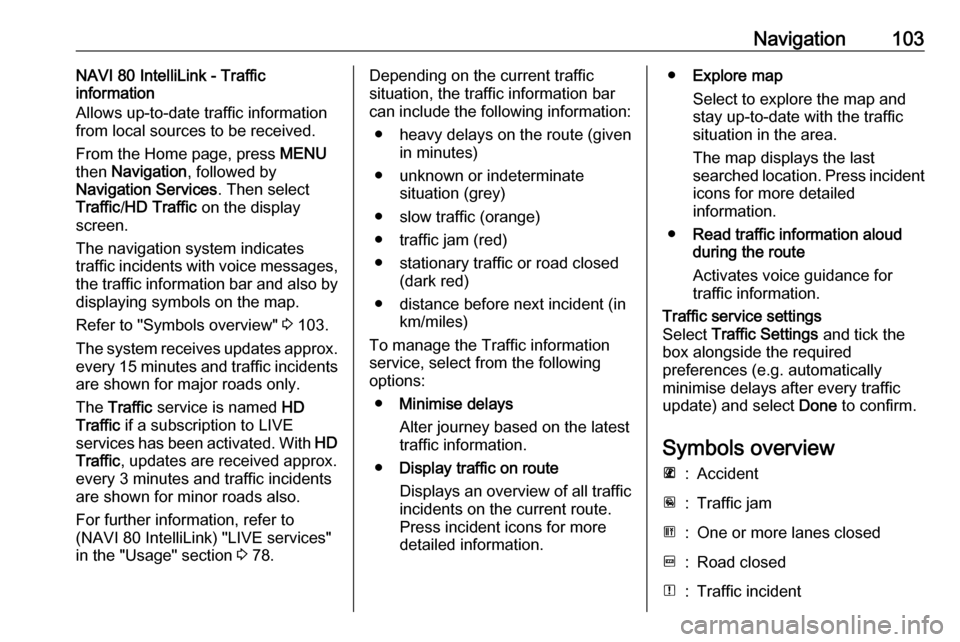
Navigation103NAVI 80 IntelliLink - Traffic
information
Allows up-to-date traffic information
from local sources to be received.
From the Home page, press MENU
then Navigation , followed by
Navigation Services . Then select
Traffic /HD Traffic on the display
screen.
The navigation system indicates
traffic incidents with voice messages,
the traffic information bar and also by
displaying symbols on the map.
Refer to "Symbols overview" 3 103.
The system receives updates approx.
every 15 minutes and traffic incidents are shown for major roads only.
The Traffic service is named HD
Traffic if a subscription to LIVE
services has been activated. With HD
Traffic , updates are received approx.
every 3 minutes and traffic incidents
are shown for minor roads also.
For further information, refer to
(NAVI 80 IntelliLink) "LIVE services"
in the "Usage" section 3 78.Depending on the current traffic
situation, the traffic information bar
can include the following information:
● heavy delays on the route (given in minutes)
● unknown or indeterminate situation (grey)
● slow traffic (orange)
● traffic jam (red)
● stationary traffic or road closed (dark red)
● distance before next incident (in km/miles)
To manage the Traffic information
service, select from the following
options:
● Minimise delays
Alter journey based on the latest
traffic information.
● Display traffic on route
Displays an overview of all traffic
incidents on the current route.
Press incident icons for more
detailed information.● Explore map
Select to explore the map and
stay up-to-date with the traffic
situation in the area.
The map displays the last
searched location. Press incident icons for more detailed
information.
● Read traffic information aloud
during the route
Activates voice guidance for
traffic information.Traffic service settings
Select Traffic Settings and tick the
box alongside the required
preferences (e.g. automatically
minimise delays after every traffic
update) and select Done to confirm.
Symbols overview
L:AccidentM:Traffic jamG:One or more lanes closedF:Road closedN:Traffic incident
Page 104 of 129
104NavigationE:Road worksJ:Heavy rainC:SnowB:Strong wind, stormK:FogI:Ice
 1
1 2
2 3
3 4
4 5
5 6
6 7
7 8
8 9
9 10
10 11
11 12
12 13
13 14
14 15
15 16
16 17
17 18
18 19
19 20
20 21
21 22
22 23
23 24
24 25
25 26
26 27
27 28
28 29
29 30
30 31
31 32
32 33
33 34
34 35
35 36
36 37
37 38
38 39
39 40
40 41
41 42
42 43
43 44
44 45
45 46
46 47
47 48
48 49
49 50
50 51
51 52
52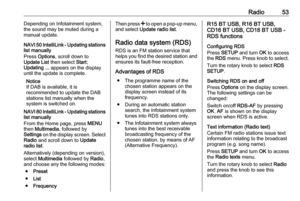 53
53 54
54 55
55 56
56 57
57 58
58 59
59 60
60 61
61 62
62 63
63 64
64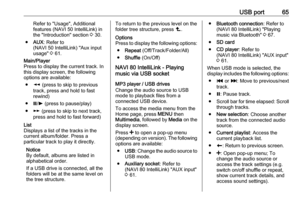 65
65 66
66 67
67 68
68 69
69 70
70 71
71 72
72 73
73 74
74 75
75 76
76 77
77 78
78 79
79 80
80 81
81 82
82 83
83 84
84 85
85 86
86 87
87 88
88 89
89 90
90 91
91 92
92 93
93 94
94 95
95 96
96 97
97 98
98 99
99 100
100 101
101 102
102 103
103 104
104 105
105 106
106 107
107 108
108 109
109 110
110 111
111 112
112 113
113 114
114 115
115 116
116 117
117 118
118 119
119 120
120 121
121 122
122 123
123 124
124 125
125 126
126 127
127 128
128