2015 VOLVO XC90 service
[x] Cancel search: servicePage 426 of 570
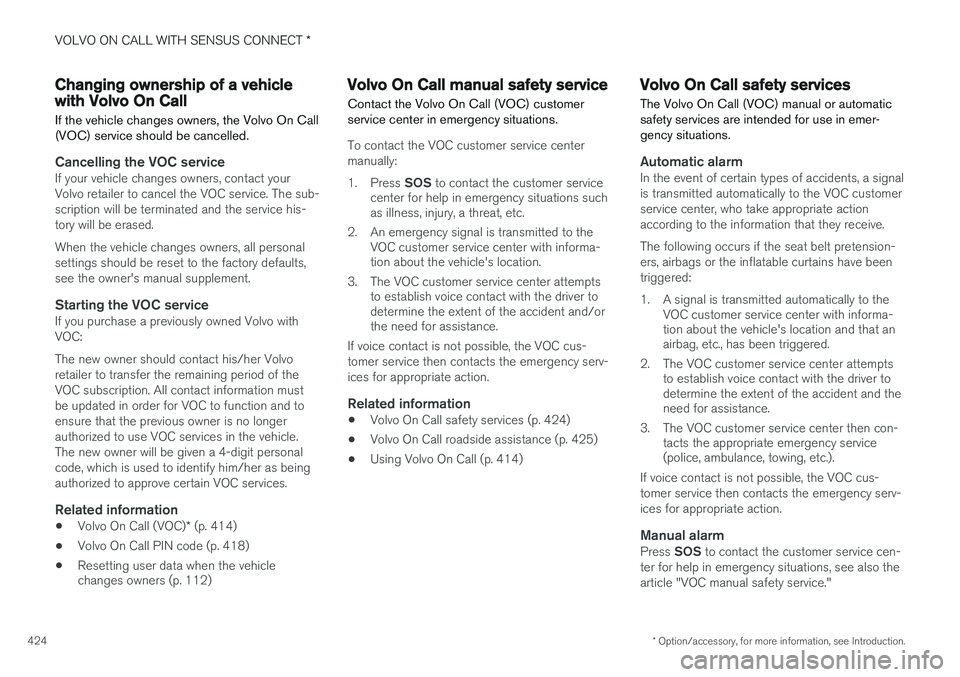
VOLVO ON CALL WITH SENSUS CONNECT *
* Option/accessory, for more information, see Introduction.
424
Changing ownership of a vehicle with Volvo On Call
If the vehicle changes owners, the Volvo On Call (VOC) service should be cancelled.
Cancelling the VOC serviceIf your vehicle changes owners, contact your Volvo retailer to cancel the VOC service. The sub-scription will be terminated and the service his-tory will be erased. When the vehicle changes owners, all personal settings should be reset to the factory defaults,see the owner's manual supplement.
Starting the VOC serviceIf you purchase a previously owned Volvo withVOC: The new owner should contact his/her Volvo retailer to transfer the remaining period of theVOC subscription. All contact information mustbe updated in order for VOC to function and toensure that the previous owner is no longerauthorized to use VOC services in the vehicle.The new owner will be given a 4-digit personalcode, which is used to identify him/her as beingauthorized to approve certain VOC services.
Related information
• Volvo On Call (VOC)
* (p. 414)
• Volvo On Call PIN code (p. 418)
• Resetting user data when the vehicle changes owners (p. 112)
Volvo On Call manual safety service Contact the Volvo On Call (VOC) customer service center in emergency situations.
To contact the VOC customer service center manually: 1.
Press SOS to contact the customer service
center for help in emergency situations such as illness, injury, a threat, etc.
2. An emergency signal is transmitted to the VOC customer service center with informa-tion about the vehicle's location.
3. The VOC customer service center attempts to establish voice contact with the driver todetermine the extent of the accident and/orthe need for assistance.
If voice contact is not possible, the VOC cus- tomer service then contacts the emergency serv-ices for appropriate action.
Related information
• Volvo On Call safety services (p. 424)
• Volvo On Call roadside assistance (p. 425)
• Using Volvo On Call (p. 414)
Volvo On Call safety services
The Volvo On Call (VOC) manual or automatic safety services are intended for use in emer-gency situations.
Automatic alarmIn the event of certain types of accidents, a signal is transmitted automatically to the VOC customerservice center, who take appropriate actionaccording to the information that they receive. The following occurs if the seat belt pretension- ers, airbags or the inflatable curtains have beentriggered:
1. A signal is transmitted automatically to the VOC customer service center with informa- tion about the vehicle's location and that anairbag, etc., has been triggered.
2. The VOC customer service center attempts to establish voice contact with the driver todetermine the extent of the accident and theneed for assistance.
3. The VOC customer service center then con- tacts the appropriate emergency service(police, ambulance, towing, etc.).
If voice contact is not possible, the VOC cus- tomer service then contacts the emergency serv-ices for appropriate action.
Manual alarmPress SOS to contact the customer service cen-
ter for help in emergency situations, see also thearticle "VOC manual safety service."
Page 427 of 570

VOLVO ON CALL WITH SENSUS CONNECT *
* Option/accessory, for more information, see Introduction.
425
Roadside assistanceRequest help for e.g., flat tires, a discharged bat- tery, if you have run out of fuel, etc.
Emergency numberWhen an emergency call has been initiated, VOCattempts to contact the customer service center.If this is not possible, the call will be transferredto the emergency 911 number instead.
Related information
•Volvo On Call (VOC)
* (p. 414)
• Volvo On Call manual safety service (p. 424)
• Volvo On Call roadside assistance (p. 425)
• Using Volvo On Call (p. 414)
Volvo On Call roadside assistance
Use VOC to summon help in the event of a flat tire, an empty fuel tank, etc.
1. Press the ON CALL button for at least
2 seconds.
2. The VOC customer service center attempts to establish voice contact with the driver to determine the need for assistance.
Related information
•Volvo On Call (VOC)
* (p. 414)
• Volvo On Call safety services (p. 424)
• Volvo On Call manual safety service (p. 424)
• Using Volvo On Call (p. 414)
Volvo On Call security services The Volvo On Call (VOC) security services are intended to provide assistance, for instance, ifyou are locked out of your vehicle, if it has beenstolen, etc.
Volvo On Call's security services are primarily intended to help minimize the risk of the vehiclebeing stolen. If the vehicle's normal electrical system is not functioning properly, VOC's reserve battery pro-vides the system with current.
Theft notificationA signal will be sent automatically to the VolvoOn Call customer service center in the event of abreak-in or theft (if the vehicle's alarm has beentriggered). This service will be interrupted if the alarm is turned off using one of the vehicle's remote keys.
Remote door unlockIf the vehicle's remote key has been lost orlocked in the car, the doors can be unlockedremotely within the following 5 days with assis-tance from the VOC customer service centerafter the owner's identity has been verified byhis/her pin code.
Remote vehicle immobilizerIf the vehicle has been stolen, the owner or policecan contact the VOC customer service center to
Page 428 of 570

VOLVO ON CALL WITH SENSUS CONNECT *
* Option/accessory, for more information, see Introduction.
426 have the vehicle's remote keys immobilized (deactivated).
NOTE
This applies even if the vehicle has been unlocked and started with one of its remotekeys.
After contacting the owner/police, the VOC cus- tomer service center then deactivates the remotekeys. Once the engine has been switched off, itcan only be restarted if the owner/police hasgiven the VOC customer service center authori-zation to reactivate the remote keys. Once thisauthorization has been verified (using your PINcode), the VOC customer service center will reac-tivate the remote keys.
Related information
•
Volvo On Call (VOC)
* (p. 414)
• Unlocking the vehicle from the customer service center (p. 426)
• Service center phone number (p. 419)
• Volvo On Call PIN code (p. 418)
Unlocking the vehicle from the customer service center
The doors can be unlocked remotely with assis-
tance from the VOC customer service center.
1. Contact the VOC customer service center at 855-399-4691 (this number applies in both the United States and Canada).
2. After confirming that the caller is the vehi- cle's owner or other authorized person (usingyour PIN code), the VOC customer servicecenter sends a signal to the vehicle to unlockit.
3. The tailgate has to be opened to unlock the other doors. Press lightly on the rubberizedpressure plate under the outer tailgate han-dle.
NOTE
If the tailgate is not opened within the time period set by the VOC customer service cen-ter, it will relock.
NOTE
If the vehicle is parked in a garage or other covered area, remote unlocking may not bepossible due to poor signal reception.
Related information
• Volvo On Call security services (p. 425)
• Volvo On Call (VOC)
* (p. 414)
• Locking/unlocking the tailgate (p. 233)
Page 443 of 570

NAVIGATION*
* Option/accessory, for more information, see Introduction.
441
Setting a destination by entering an address
Entering an address is one way to set a destina- tion.
Tap Set dest. in the lower
margin. A keyboard will be dis- played with search alternativesin the upper margin. 2. Continue by selecting an
Address from the upper mar-
gin. Additional search fields will be added.
Examples of search fields
The following search alternatives may vary some- what from market to market. Only those availablefor your market will be shown in the center dis-play. Select any of the following alternatives and entertext using the center display's keyboard:
•
Country/State/Province
•City/Territory/Zip code
•Address
•Number
•Junction
Related information
• Entering a destination (p. 435)
Saving a destination with Send to Car
Using the Send to Car feature is one way to save a destination.
Send to Car is a function that makes it possible to add a destination/location to the navigationsystem from a computer. Send to Car can also be done from a cell phone using Volvo's Volvo On Call (VOC) service. VOC can also be used to send a destination from the VOC customer service center to the vehicle.
Right-click the desired location and select Send this location to car
Page 444 of 570

NAVIGATION*
* Option/accessory, for more information, see Introduction.
442
Enter the vehicle's VIN number or Volvo ID and select Send
1. Go to the Internet site here.com: a map serv-
ice will open.
2. Right-click the desired location.
3. Select Send this location to car.
4. Enter the vehicle's VIN number or Volvo ID.
5. Select Send: the location will be sent to the vehicle's library (list of destinations), where it will be indicated by a blue marker.
The driver will then be alerted to this by a symbol that illuminates in the center display indicatingthat a destination/location has been sent to thevehicle. Tap the symbol and a card will openshowing information and possible alternatives. Please note that the procedure shown here is just an example from one of many map serviceproviders. See the Volvo Cars support site (support.volvocars.com) for more informationabout the Send to Car function.
Related information
•
Volvo On Call (VOC)
* (p. 414)
• Internet connected vehicle (p. 401)
• Setting a destination using Recent/Favor- ites/Library (p. 438)
• Entering a destination (p. 435)
Viewing the itinerary and alternate routes
During guidance, it is possible to view the itiner- ary or see if alternate routes are available.
Viewing the itineraryTo view/display the itinerary:
Tap Position: or Destination: to display the cur-
rent itinerary.
Page 447 of 570

NAVIGATION*
* Option/accessory, for more information, see Introduction.
445
POIs along the route
A list of points of interest (POIs) along the route can be displayed.
1. Tap Ahead
2. Then tap "POI" for information about POIs along the route
A list will show the current POI categories e.g., near an exit or service area
1. Select the desired category to open a list, sometimes with sub-categories.
2. Continue to "zoom in" until a particular POI can be selected.
3. Mark a POI in the list. Its information card will be displayed.
4. Select one of the card's alternatives and fol- low the instructions.
POI suggestions will be listed based on their dis- tance on the map from the vehicle symbol or thecenter of the map (if it has been scrolled). ThePOI at the top of the list is closest to the vehicle.
Related information
• Using a point of interest (POI) as a destina- tion (p. 440)
Traffic problems along the route A list of traffic problems along your route can be displayed.
1. Tap Ahead.
2. Then tap Traffic for information about traffic problems along the route
Page 459 of 570

NAVIGATION*
* Option/accessory, for more information, see Introduction.
457
QuestionAnswer
How big is an update?This varies from market to market. Consult a Volvoretailer.
Updating has not worked.What shouldI do?Try the Volvo Cars support site (support.volvocars.com) orcontact a Volvo retailer.
Related information
•Remote map updates (p. 457)
• Map updates from a computer with a USB flash drive (p. 458)
• Sensus Navigation troubleshooting (p. 462)
• Copyright (p. 462)
• Navigation license agreements (p. 460)
• System updates (p. 490)
• Internet connected vehicle (p. 401)
• Connecting to the Internet (p. 402)
• System settings (p. 456)
Remote map updates
Some preparation is necessary before a remote update can be made through the vehicle's cellphone Internet connection.
Preparations
Remote update procedure
Internet connectionThe vehicle has to be connected to the Internet using Bluetooth, Wi-Fi, through a cable con-nected to the USB socket or using the vehicle'sintegrated modem. A symbol showing the con-nection's status can be seen in the center dis-play's status bar. See also the articles "Internet connected vehicle" and "Connecting to the Internet."
Downloading maps from the Internet1. From the center display's Home view, swipe from right to left to access App view.
2. Select the
Remote update service app
and follow the instructions provided.
For additional information, see the Volvo Cars support site (support.volvocars.com) or contact aVolvo retailer.
Related information
• Map updates with MapCare (p. 456)
• Internet connected vehicle (p. 401)
• Connecting to the Internet (p. 402)
Page 460 of 570

NAVIGATION*
* Option/accessory, for more information, see Introduction.
458
Map updates from a computer with a USB flash drive
Some preparation is necessary before a USB map update can be carried out.
Preparations
Computer/USB update procedure
USB flash driveFor use in updates, a USB flash drive has to meet the following requirements:
ParameterRequirement
USB standard (1.0/2.0/3.0):At least 2.0
File system (Ext2/NTFS/FAT32):FAT32
Capacity (8/16/32/64GB):
The file size varies from market to market. See thefile size under "Detailedinformation" for your marketat the Volvo Cars supportsite (support.volvocars.com).
Current map version
Generic example of map regions. Tap the down-arrow for additional information
Generic example of a region. Tap Set as home region to set it as a home region
Begin by determining the map version before beginning a download. To do so:
1. From the center display's Home view, swipe from right to left to access App view.
2. Select the
Remote update service app.
3. Mark a region and tap the down-arrow for information about the current map version or tap
Install to see if there is a newer version.
Downloading maps from the Internet to a USB flash drive
From a computer with an Internet connection, connect to the Volvo Cars support site