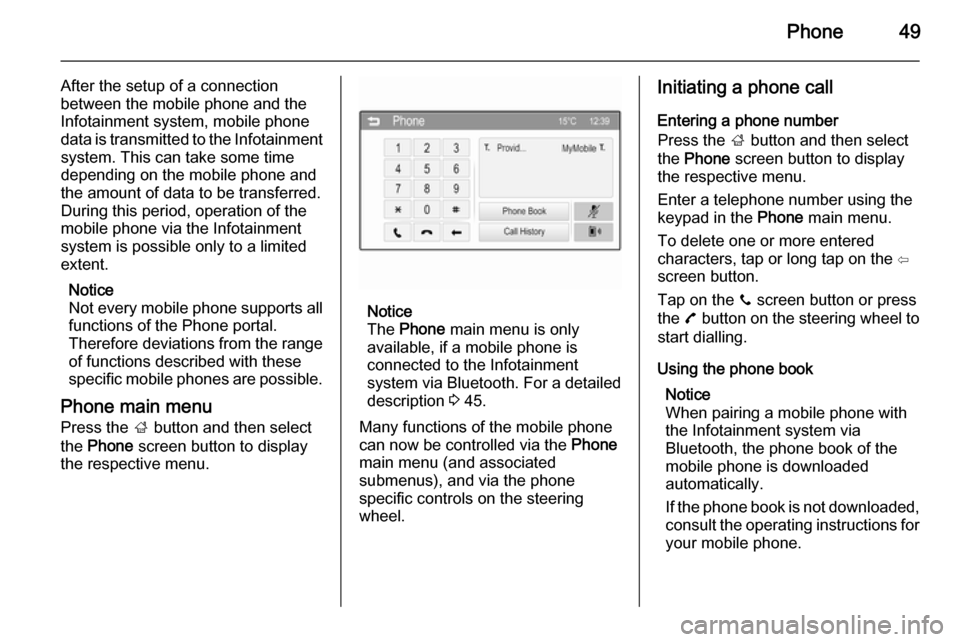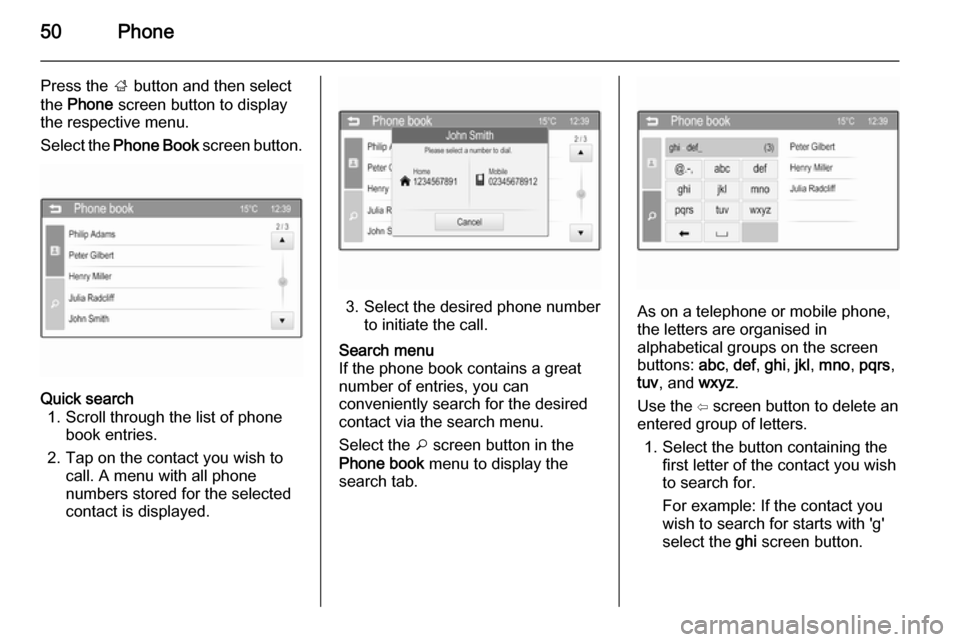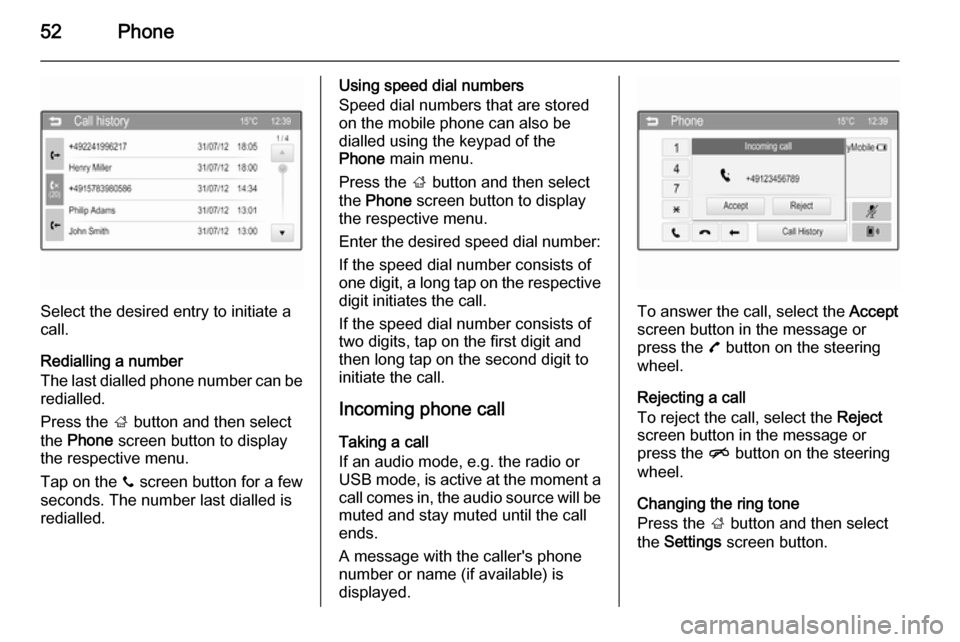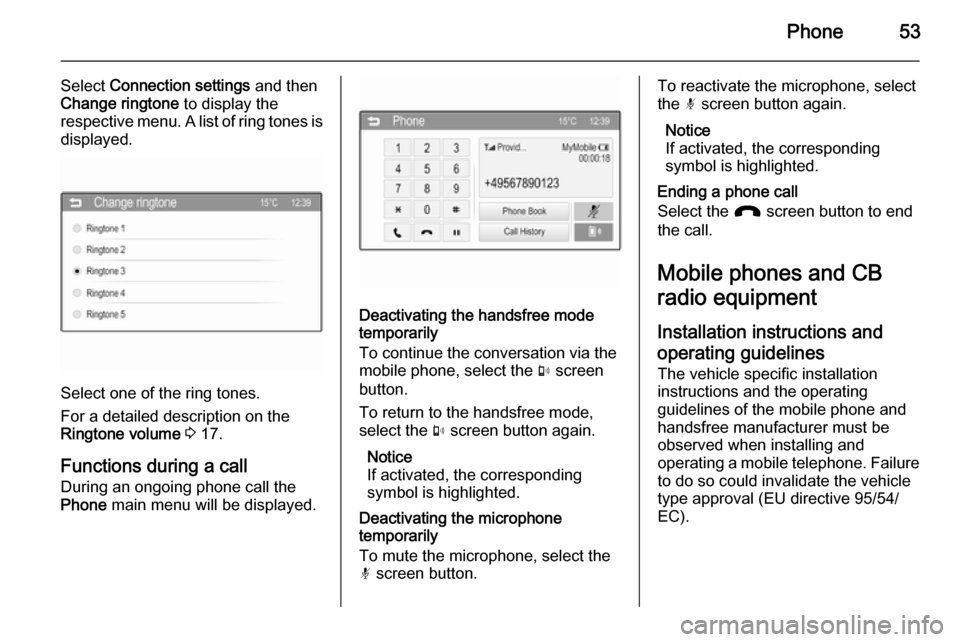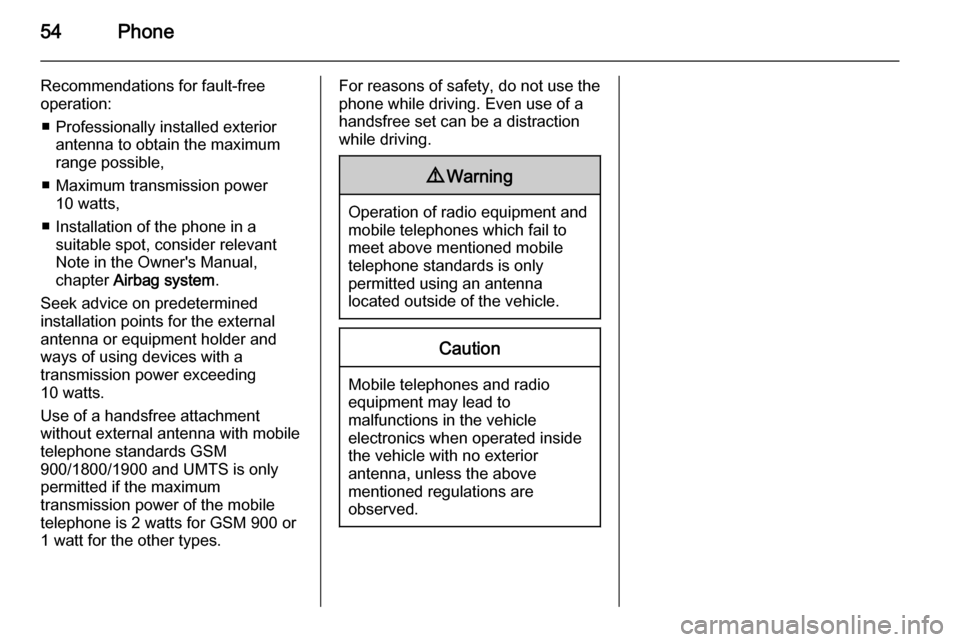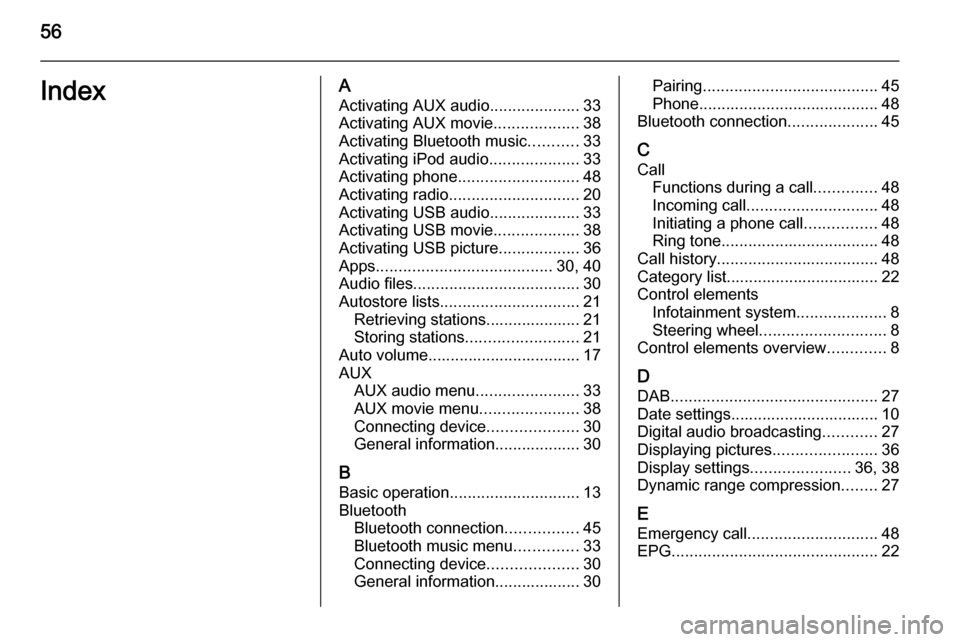Page 49 of 107
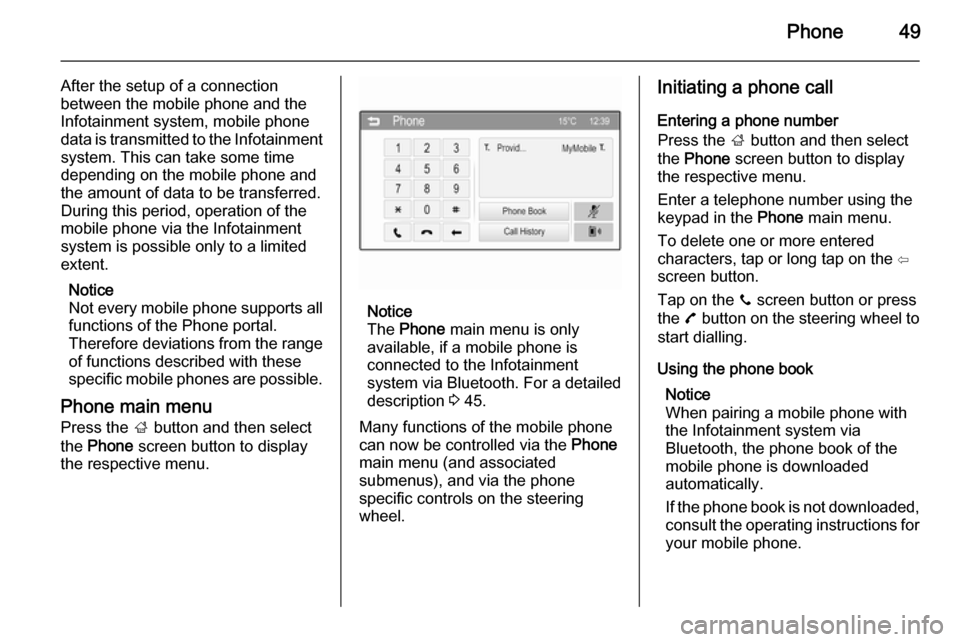
Phone49
After the setup of a connection
between the mobile phone and the Infotainment system, mobile phone
data is transmitted to the Infotainment system. This can take some time
depending on the mobile phone and
the amount of data to be transferred.
During this period, operation of the
mobile phone via the Infotainment
system is possible only to a limited extent.
Notice
Not every mobile phone supports all
functions of the Phone portal.
Therefore deviations from the range
of functions described with these
specific mobile phones are possible.
Phone main menu
Press the ; button and then select
the Phone screen button to display
the respective menu.
Notice
The Phone main menu is only
available, if a mobile phone is
connected to the Infotainment
system via Bluetooth. For a detailed
description 3 45.
Many functions of the mobile phone
can now be controlled via the Phone
main menu (and associated
submenus), and via the phone
specific controls on the steering
wheel.
Initiating a phone call
Entering a phone number
Press the ; button and then select
the Phone screen button to display
the respective menu.
Enter a telephone number using the
keypad in the Phone main menu.
To delete one or more entered
characters, tap or long tap on the ⇦
screen button.
Tap on the y screen button or press
the 7 button on the steering wheel to
start dialling.
Using the phone book Notice
When pairing a mobile phone with
the Infotainment system via
Bluetooth, the phone book of the
mobile phone is downloaded
automatically.
If the phone book is not downloaded, consult the operating instructions for your mobile phone.
Page 50 of 107
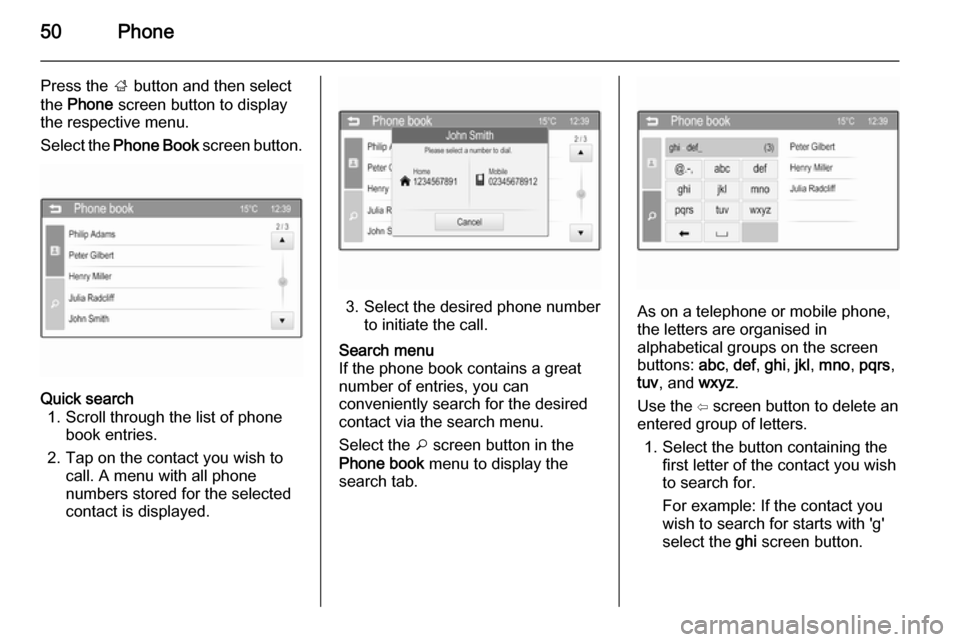
50Phone
Press the ; button and then select
the Phone screen button to display
the respective menu.
Select the Phone Book screen button.Quick search
1. Scroll through the list of phone book entries.
2. Tap on the contact you wish to call. A menu with all phone
numbers stored for the selected
contact is displayed.
3. Select the desired phone number to initiate the call.
Search menu
If the phone book contains a great
number of entries, you can
conveniently search for the desired
contact via the search menu.
Select the o screen button in the
Phone book menu to display the
search tab.
As on a telephone or mobile phone,
the letters are organised in
alphabetical groups on the screen buttons: abc, def , ghi , jkl , mno , pqrs ,
tuv , and wxyz.
Use the ⇦ screen button to delete an
entered group of letters.
1. Select the button containing the first letter of the contact you wish
to search for.
For example: If the contact you
wish to search for starts with 'g'
select the ghi screen button.
Page 51 of 107
Phone51
All contacts containing one of the
letter on this button, in this case
'g', 'h', and 'i', are displayed.
2. Select the button containing the second letter of the contact you
wish to search for.
3. Continue to enter more letters of the contact you wish to search for
until the desired contact is
displayed.
4. Tap on the contact you wish to call. A menu with all phone
numbers stored for the selected
contact is displayed.
5. Select the desired phone number to initiate the call. The following
display is shown.
Using the call history
All incoming, outgoing, or missed
calls are registered.
Press the ; button and then select
the Phone screen button to display
the respective menu.
Select the Call History screen button
to display the respective menu.Select the a screen button for
outgoing calls, the b screen button
for missed calls and the c screen
button for incoming calls. The
respective call list is displayed.
Page 52 of 107
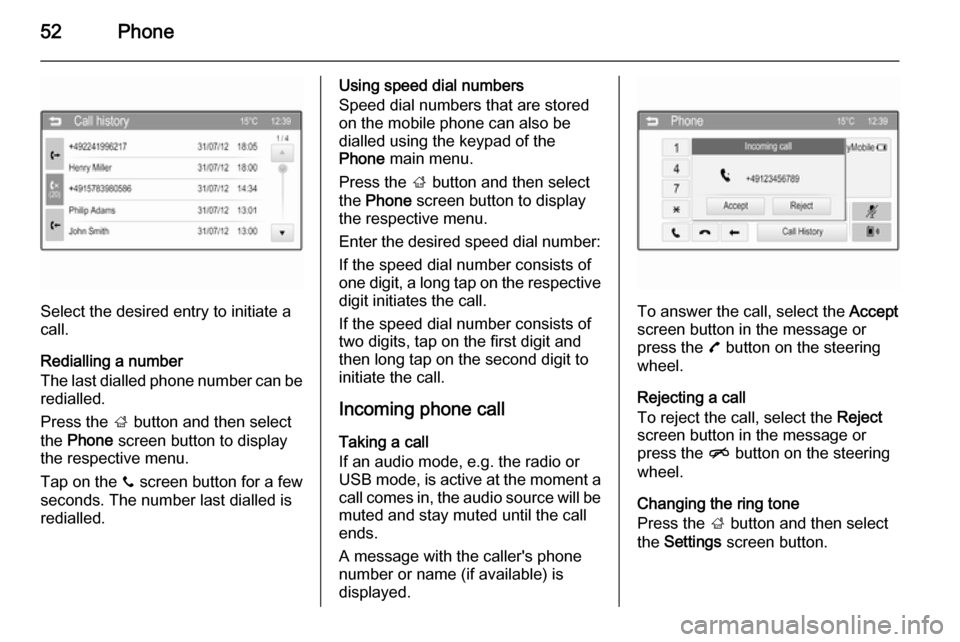
52Phone
Select the desired entry to initiate a
call.
Redialling a number
The last dialled phone number can be
redialled.
Press the ; button and then select
the Phone screen button to display
the respective menu.
Tap on the y screen button for a few
seconds. The number last dialled is redialled.
Using speed dial numbers
Speed dial numbers that are stored
on the mobile phone can also be
dialled using the keypad of the
Phone main menu.
Press the ; button and then select
the Phone screen button to display
the respective menu.
Enter the desired speed dial number:
If the speed dial number consists of one digit, a long tap on the respective digit initiates the call.
If the speed dial number consists of
two digits, tap on the first digit and
then long tap on the second digit to
initiate the call.
Incoming phone callTaking a call
If an audio mode, e.g. the radio or
USB mode, is active at the moment a
call comes in, the audio source will be
muted and stay muted until the call
ends.
A message with the caller's phone
number or name (if available) is
displayed.
To answer the call, select the Accept
screen button in the message or press the 7 button on the steering
wheel.
Rejecting a call
To reject the call, select the Reject
screen button in the message or press the n button on the steering
wheel.
Changing the ring tone
Press the ; button and then select
the Settings screen button.
Page 53 of 107
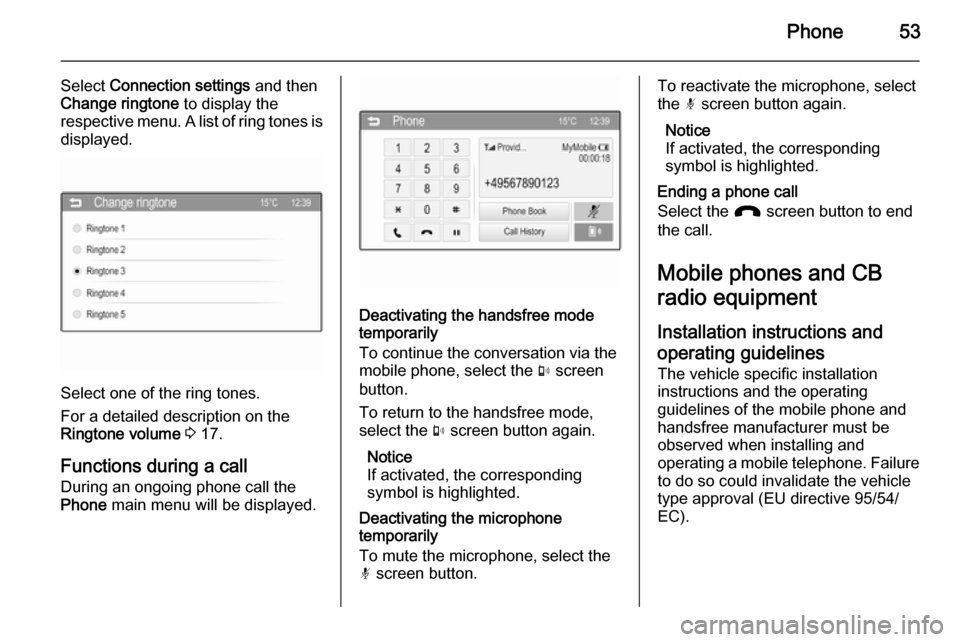
Phone53
Select Connection settings and then
Change ringtone to display the
respective menu. A list of ring tones is displayed.
Select one of the ring tones.
For a detailed description on the
Ringtone volume 3 17.
Functions during a call
During an ongoing phone call the
Phone main menu will be displayed.
Deactivating the handsfree mode
temporarily
To continue the conversation via the
mobile phone, select the m screen
button.
To return to the handsfree mode,
select the m screen button again.
Notice
If activated, the corresponding
symbol is highlighted.
Deactivating the microphone
temporarily
To mute the microphone, select the
n screen button.
To reactivate the microphone, select
the n screen button again.
Notice
If activated, the corresponding
symbol is highlighted.
Ending a phone call
Select the J screen button to end
the call.
Mobile phones and CB
radio equipment
Installation instructions and operating guidelines The vehicle specific installation
instructions and the operating
guidelines of the mobile phone and
handsfree manufacturer must be
observed when installing and
operating a mobile telephone. Failure to do so could invalidate the vehicle
type approval (EU directive 95/54/
EC).
Page 54 of 107
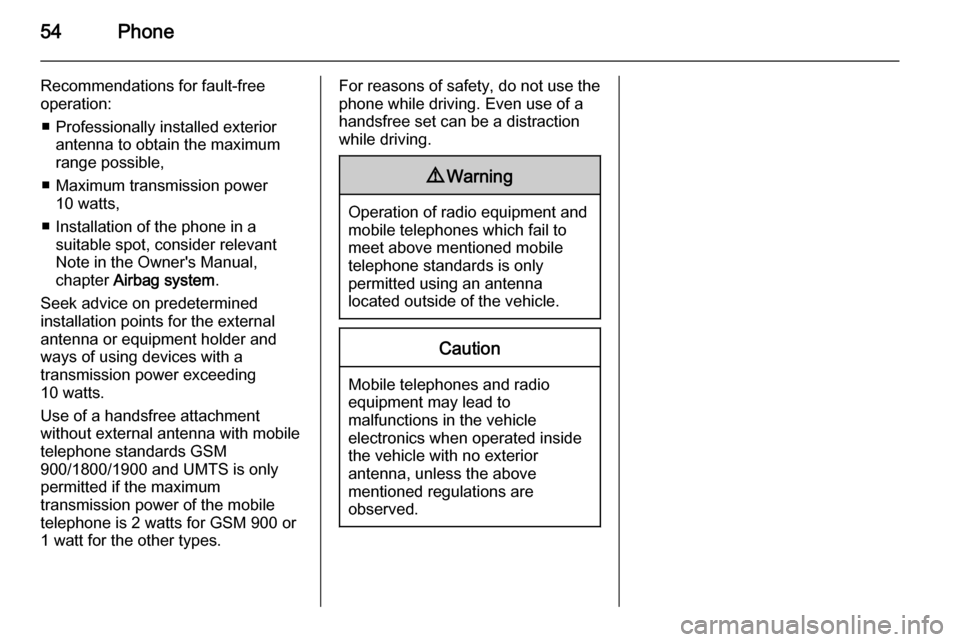
54Phone
Recommendations for fault-free
operation:
■ Professionally installed exterior antenna to obtain the maximum
range possible,
■ Maximum transmission power 10 watts,
■ Installation of the phone in a suitable spot, consider relevant
Note in the Owner's Manual,
chapter Airbag system .
Seek advice on predetermined
installation points for the external
antenna or equipment holder and
ways of using devices with a
transmission power exceeding
10 watts.
Use of a handsfree attachment
without external antenna with mobile
telephone standards GSM
900/1800/1900 and UMTS is only
permitted if the maximum
transmission power of the mobile
telephone is 2 watts for GSM 900 or
1 watt for the other types.For reasons of safety, do not use the
phone while driving. Even use of a handsfree set can be a distraction
while driving.9 Warning
Operation of radio equipment and
mobile telephones which fail to
meet above mentioned mobile
telephone standards is only
permitted using an antenna
located outside of the vehicle.
Caution
Mobile telephones and radio
equipment may lead to
malfunctions in the vehicle
electronics when operated inside
the vehicle with no exterior
antenna, unless the above
mentioned regulations are
observed.
Page 55 of 107
Page 56 of 107
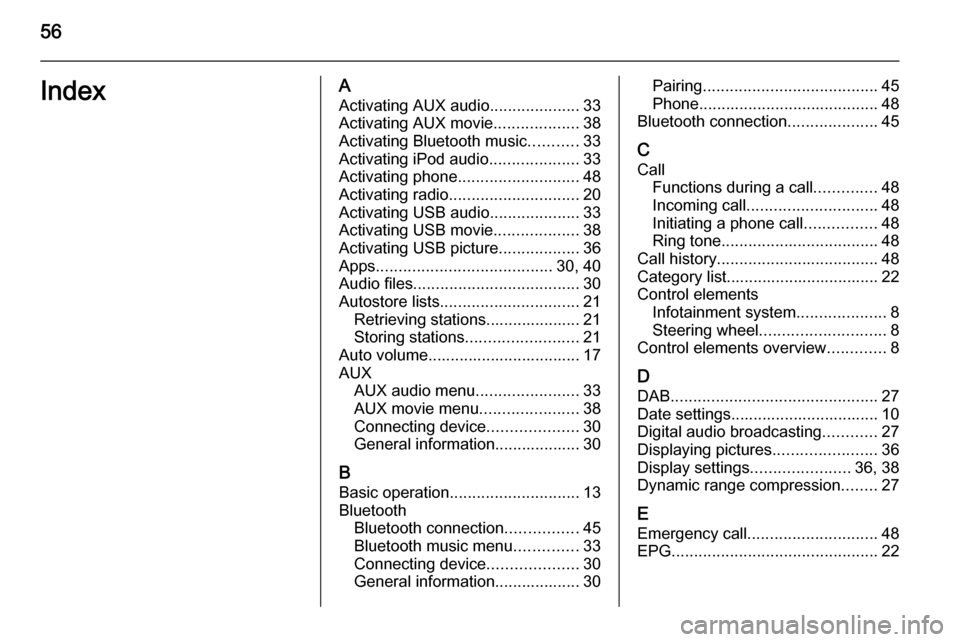
56IndexAActivating AUX audio ....................33
Activating AUX movie ...................38
Activating Bluetooth music ...........33
Activating iPod audio ....................33
Activating phone ........................... 48
Activating radio ............................. 20
Activating USB audio ....................33
Activating USB movie ...................38
Activating USB picture ..................36
Apps ....................................... 30, 40
Audio files ..................................... 30
Autostore lists ............................... 21
Retrieving stations..................... 21
Storing stations ......................... 21
Auto volume.................................. 17
AUX AUX audio menu .......................33
AUX movie menu ......................38
Connecting device ....................30
General information................... 30
B Basic operation ............................. 13
Bluetooth Bluetooth connection ................45
Bluetooth music menu ..............33
Connecting device ....................30
General information................... 30Pairing ....................................... 45
Phone ........................................ 48
Bluetooth connection ....................45
C Call Functions during a call ..............48
Incoming call ............................. 48
Initiating a phone call ................48
Ring tone ................................... 48
Call history .................................... 48
Category list.................................. 22
Control elements Infotainment system ....................8
Steering wheel ............................ 8
Control elements overview .............8
D DAB .............................................. 27
Date settings................................. 10
Digital audio broadcasting ............27
Displaying pictures .......................36
Display settings ......................36, 38
Dynamic range compression ........27
E Emergency call ............................. 48
EPG .............................................. 22
 1
1 2
2 3
3 4
4 5
5 6
6 7
7 8
8 9
9 10
10 11
11 12
12 13
13 14
14 15
15 16
16 17
17 18
18 19
19 20
20 21
21 22
22 23
23 24
24 25
25 26
26 27
27 28
28 29
29 30
30 31
31 32
32 33
33 34
34 35
35 36
36 37
37 38
38 39
39 40
40 41
41 42
42 43
43 44
44 45
45 46
46 47
47 48
48 49
49 50
50 51
51 52
52 53
53 54
54 55
55 56
56 57
57 58
58 59
59 60
60 61
61 62
62 63
63 64
64 65
65 66
66 67
67 68
68 69
69 70
70 71
71 72
72 73
73 74
74 75
75 76
76 77
77 78
78 79
79 80
80 81
81 82
82 83
83 84
84 85
85 86
86 87
87 88
88 89
89 90
90 91
91 92
92 93
93 94
94 95
95 96
96 97
97 98
98 99
99 100
100 101
101 102
102 103
103 104
104 105
105 106
106