2015 VAUXHALL ADAM reset
[x] Cancel search: resetPage 6 of 107
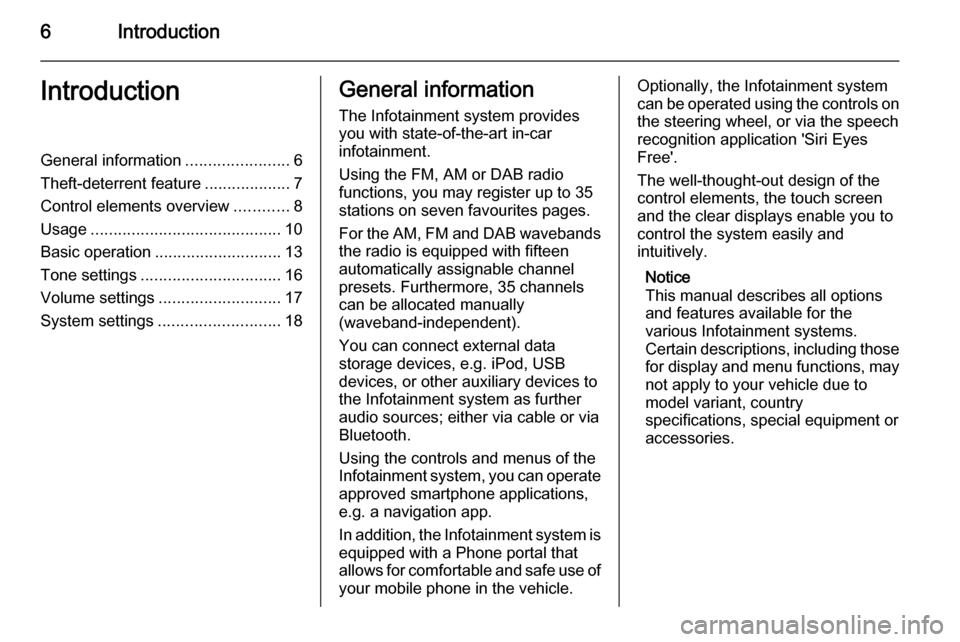
6IntroductionIntroductionGeneral information.......................6
Theft-deterrent feature ...................7
Control elements overview ............8
Usage .......................................... 10
Basic operation ............................ 13
Tone settings ............................... 16
Volume settings ........................... 17
System settings ........................... 18General information
The Infotainment system provides
you with state-of-the-art in-car
infotainment.
Using the FM, AM or DAB radio
functions, you may register up to 35
stations on seven favourites pages.
For the AM, FM and DAB wavebands the radio is equipped with fifteen
automatically assignable channel
presets. Furthermore, 35 channels
can be allocated manually
(waveband-independent).
You can connect external data
storage devices, e.g. iPod, USB
devices, or other auxiliary devices to
the Infotainment system as further
audio sources; either via cable or via
Bluetooth.
Using the controls and menus of the Infotainment system, you can operate approved smartphone applications,
e.g. a navigation app.
In addition, the Infotainment system is
equipped with a Phone portal that
allows for comfortable and safe use of your mobile phone in the vehicle.Optionally, the Infotainment system
can be operated using the controls on the steering wheel, or via the speech
recognition application 'Siri Eyes
Free'.
The well-thought-out design of the
control elements, the touch screen
and the clear displays enable you to
control the system easily and
intuitively.
Notice
This manual describes all options
and features available for the
various Infotainment systems.
Certain descriptions, including those
for display and menu functions, may not apply to your vehicle due to
model variant, country
specifications, special equipment or
accessories.
Page 10 of 107
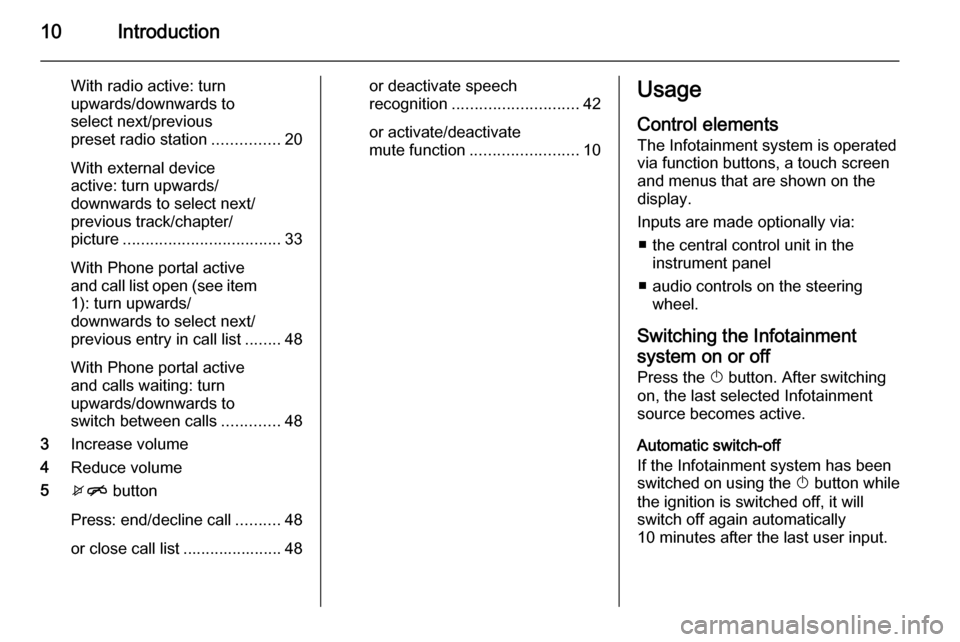
10Introduction
With radio active: turn
upwards/downwards to
select next/previous
preset radio station ...............20
With external device
active: turn upwards/
downwards to select next/
previous track/chapter/
picture ................................... 33
With Phone portal active
and call list open (see item 1): turn upwards/
downwards to select next/
previous entry in call list ........48
With Phone portal active
and calls waiting: turn
upwards/downwards to
switch between calls .............48
3 Increase volume
4 Reduce volume
5 xn button
Press: end/decline call ..........48
or close call list ...................... 48or deactivate speech
recognition ............................ 42
or activate/deactivate mute function ........................ 10Usage
Control elements
The Infotainment system is operated
via function buttons, a touch screen
and menus that are shown on the
display.
Inputs are made optionally via: ■ the central control unit in the instrument panel
■ audio controls on the steering wheel.
Switching the Infotainment
system on or off Press the X button. After switching
on, the last selected Infotainment
source becomes active.
Automatic switch-off
If the Infotainment system has been switched on using the X button while
the ignition is switched off, it will
switch off again automatically
10 minutes after the last user input.
Page 17 of 107
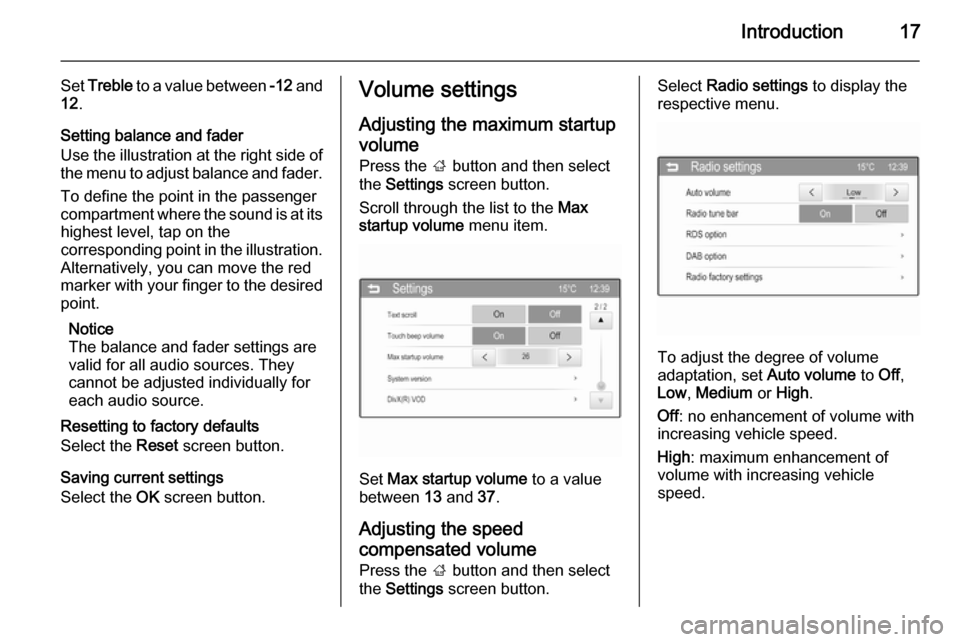
Introduction17
Set Treble to a value between -12 and
12 .
Setting balance and fader
Use the illustration at the right side of
the menu to adjust balance and fader.
To define the point in the passenger
compartment where the sound is at its highest level, tap on the
corresponding point in the illustration.
Alternatively, you can move the red
marker with your finger to the desired
point.
Notice
The balance and fader settings are
valid for all audio sources. They cannot be adjusted individually for
each audio source.
Resetting to factory defaults
Select the Reset screen button.
Saving current settings
Select the OK screen button.Volume settings
Adjusting the maximum startupvolume Press the ; button and then select
the Settings screen button.
Scroll through the list to the Max
startup volume menu item.
Set Max startup volume to a value
between 13 and 37.
Adjusting the speed
compensated volume
Press the ; button and then select
the Settings screen button.
Select Radio settings to display the
respective menu.
To adjust the degree of volume
adaptation, set Auto volume to Off,
Low , Medium or High .
Off : no enhancement of volume with
increasing vehicle speed.
High : maximum enhancement of
volume with increasing vehicle
speed.
Page 18 of 107
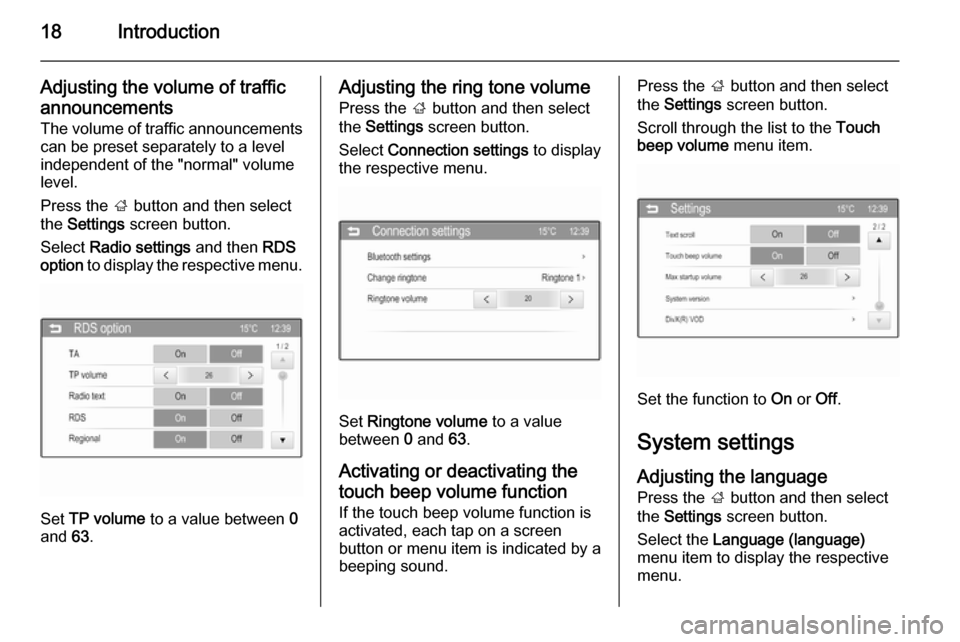
18Introduction
Adjusting the volume of trafficannouncements
The volume of traffic announcements can be preset separately to a levelindependent of the "normal" volume
level.
Press the ; button and then select
the Settings screen button.
Select Radio settings and then RDS
option to display the respective menu.
Set TP volume
to a value between 0
and 63.
Adjusting the ring tone volume
Press the ; button and then select
the Settings screen button.
Select Connection settings to display
the respective menu.
Set Ringtone volume to a value
between 0 and 63.
Activating or deactivating the
touch beep volume function
If the touch beep volume function is
activated, each tap on a screen
button or menu item is indicated by a
beeping sound.
Press the ; button and then select
the Settings screen button.
Scroll through the list to the Touch
beep volume menu item.
Set the function to On or Off.
System settings Adjusting the language
Press the ; button and then select
the Settings screen button.
Select the Language (language)
menu item to display the respective menu.
Page 19 of 107
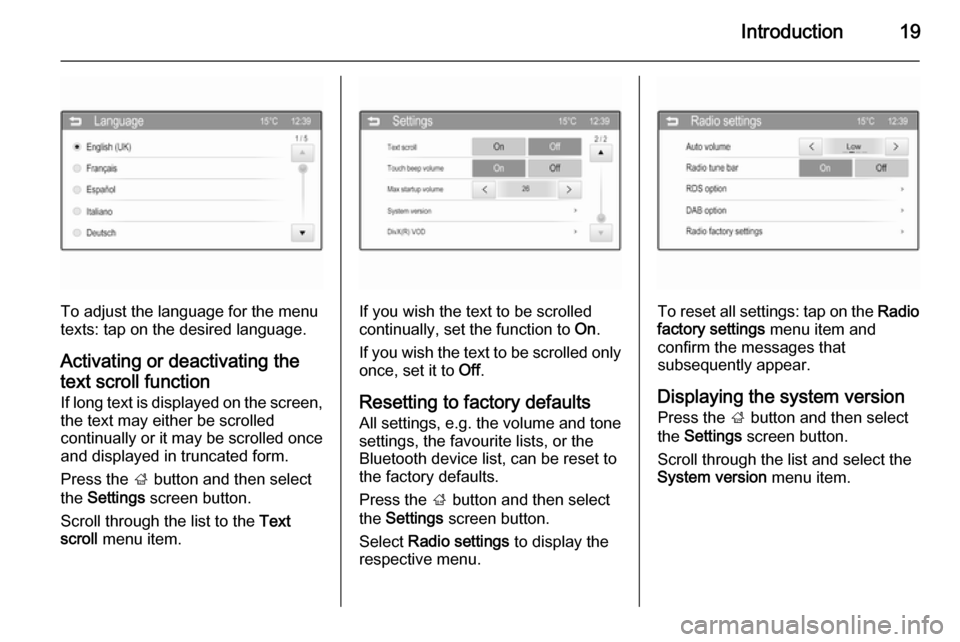
Introduction19
To adjust the language for the menu
texts: tap on the desired language.
Activating or deactivating the
text scroll function
If long text is displayed on the screen,
the text may either be scrolled
continually or it may be scrolled once
and displayed in truncated form.
Press the ; button and then select
the Settings screen button.
Scroll through the list to the Text
scroll menu item.If you wish the text to be scrolled
continually, set the function to On.
If you wish the text to be scrolled only once, set it to Off.
Resetting to factory defaults All settings, e.g. the volume and tone
settings, the favourite lists, or the
Bluetooth device list, can be reset to
the factory defaults.
Press the ; button and then select
the Settings screen button.
Select Radio settings to display the
respective menu.To reset all settings: tap on the Radio
factory settings menu item and
confirm the messages that subsequently appear.
Displaying the system version
Press the ; button and then select
the Settings screen button.
Scroll through the list and select the
System version menu item.
Page 22 of 107
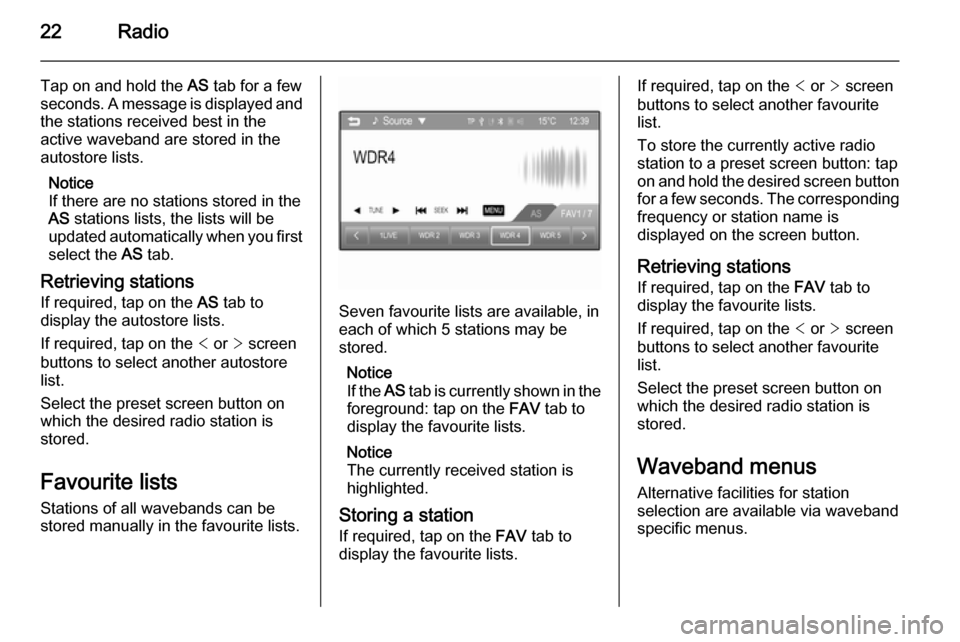
22Radio
Tap on and hold the AS tab for a few
seconds. A message is displayed and
the stations received best in the
active waveband are stored in the
autostore lists.
Notice
If there are no stations stored in the
AS stations lists, the lists will be
updated automatically when you first
select the AS tab.
Retrieving stations
If required, tap on the AS tab to
display the autostore lists.
If required, tap on the < or > screen
buttons to select another autostore
list.
Select the preset screen button on
which the desired radio station is
stored.
Favourite lists
Stations of all wavebands can be
stored manually in the favourite lists.
Seven favourite lists are available, in
each of which 5 stations may be
stored.
Notice
If the AS tab is currently shown in the
foreground: tap on the FAV tab to
display the favourite lists.
Notice
The currently received station is highlighted.
Storing a station If required, tap on the FAV tab to
display the favourite lists.
If required, tap on the < or > screen
buttons to select another favourite list.
To store the currently active radio
station to a preset screen button: tap
on and hold the desired screen button
for a few seconds. The corresponding frequency or station name is
displayed on the screen button.
Retrieving stations
If required, tap on the FAV tab to
display the favourite lists.
If required, tap on the < or > screen
buttons to select another favourite
list.
Select the preset screen button on
which the desired radio station is
stored.
Waveband menus Alternative facilities for station
selection are available via waveband
specific menus.
Page 26 of 107
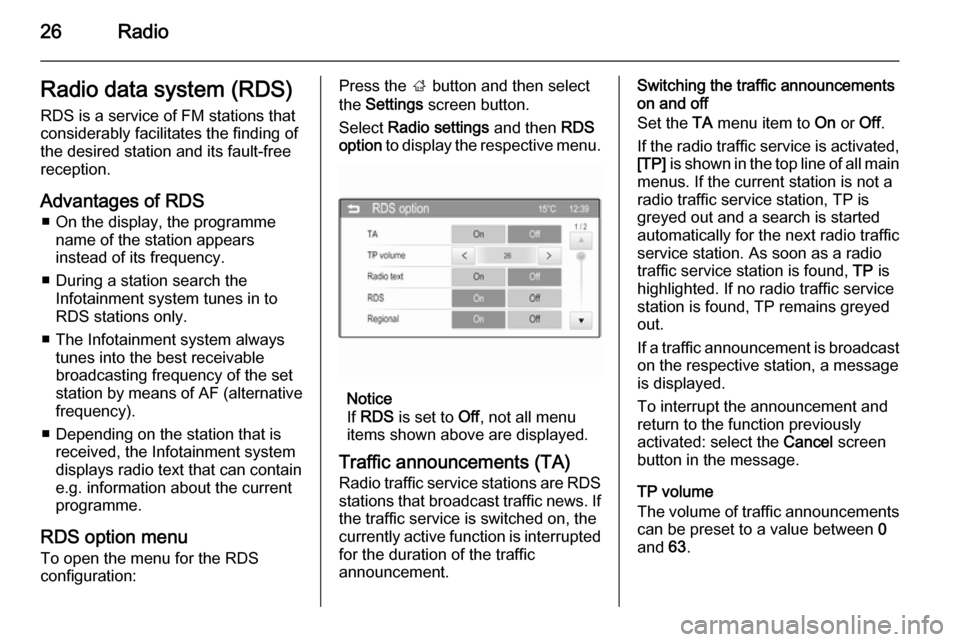
26RadioRadio data system (RDS)RDS is a service of FM stations that
considerably facilitates the finding of
the desired station and its fault-free
reception.
Advantages of RDS ■ On the display, the programme name of the station appears
instead of its frequency.
■ During a station search the Infotainment system tunes in to
RDS stations only.
■ The Infotainment system always tunes into the best receivable
broadcasting frequency of the set
station by means of AF (alternative
frequency).
■ Depending on the station that is received, the Infotainment systemdisplays radio text that can contain
e.g. information about the current
programme.
RDS option menu To open the menu for the RDS
configuration:Press the ; button and then select
the Settings screen button.
Select Radio settings and then RDS
option to display the respective menu.
Notice
If RDS is set to Off, not all menu
items shown above are displayed.
Traffic announcements (TA)
Radio traffic service stations are RDS stations that broadcast traffic news. Ifthe traffic service is switched on, the
currently active function is interrupted
for the duration of the traffic
announcement.
Switching the traffic announcements
on and off
Set the TA menu item to On or Off.
If the radio traffic service is activated,
[TP] is shown in the top line of all main
menus. If the current station is not a
radio traffic service station, TP is
greyed out and a search is started
automatically for the next radio traffic
service station. As soon as a radio
traffic service station is found, TP is
highlighted. If no radio traffic service
station is found, TP remains greyed
out.
If a traffic announcement is broadcast
on the respective station, a message
is displayed.
To interrupt the announcement and
return to the function previously
activated: select the Cancel screen
button in the message.
TP volume
The volume of traffic announcements can be preset to a value between 0
and 63.
Page 68 of 107

68Introduction
With radio active: turn
upwards/downwards to
select next/previous
preset radio station ...............74
With CD player active: turn
upwards/downwards to
select next/previous CD/
MP3/WMA track ....................83
With Phone portal active
and call list open (see item 1): turn upwards/
downwards to select next/
previous entry in call list ........95
With Phone portal active
and calls waiting: turn
upwards/downwards to
switch between calls .............95
3 Increase volume
4 Reduce volume
5 xn button
Press: end/decline call ..........95
or close call list ...................... 95
or activate/deactivate
mute function ........................ 68Usage
Control elements
The Infotainment system is operated
via function buttons, a MENU-TUNE
knob and menus that are shown on
the display.
Inputs are made optionally via: ■ the control panel on the Infotainment system 3 64
■ audio controls on the steering wheel 3 64.
Switching the Infotainment
system on or off Press the X VOL knob briefly. After
switching on, the last selected
Infotainment source becomes active.
Press the X VOL knob again to turn
the system off.
Automatic switch-off
If the Infotainment system is switched
on using the X VOL knob while the
ignition is turned off, it will switch off
again automatically 10 minutes after
the last user input.Setting the volume
Turn the m VOL knob. The current
setting is shown on the display.
When the Infotainment system is
switched on, the last selected volume
is set, provided this setting is lower
than the maximum startup volume
(see below).
The following inputs can be made
separately:
■ the maximum startup volume 3 73
■ the volume of traffic announcements 3 73.
Speed compensated volume
When speed compensated volume is
activated 3 73, the volume is
adapted automatically to make up for the road and wind noises as you
drive.
Mute function
Press the y / @ button or the @ button
(if Phone portal available: press for a
few seconds) to mute the audio
sources.