Page 3 of 590
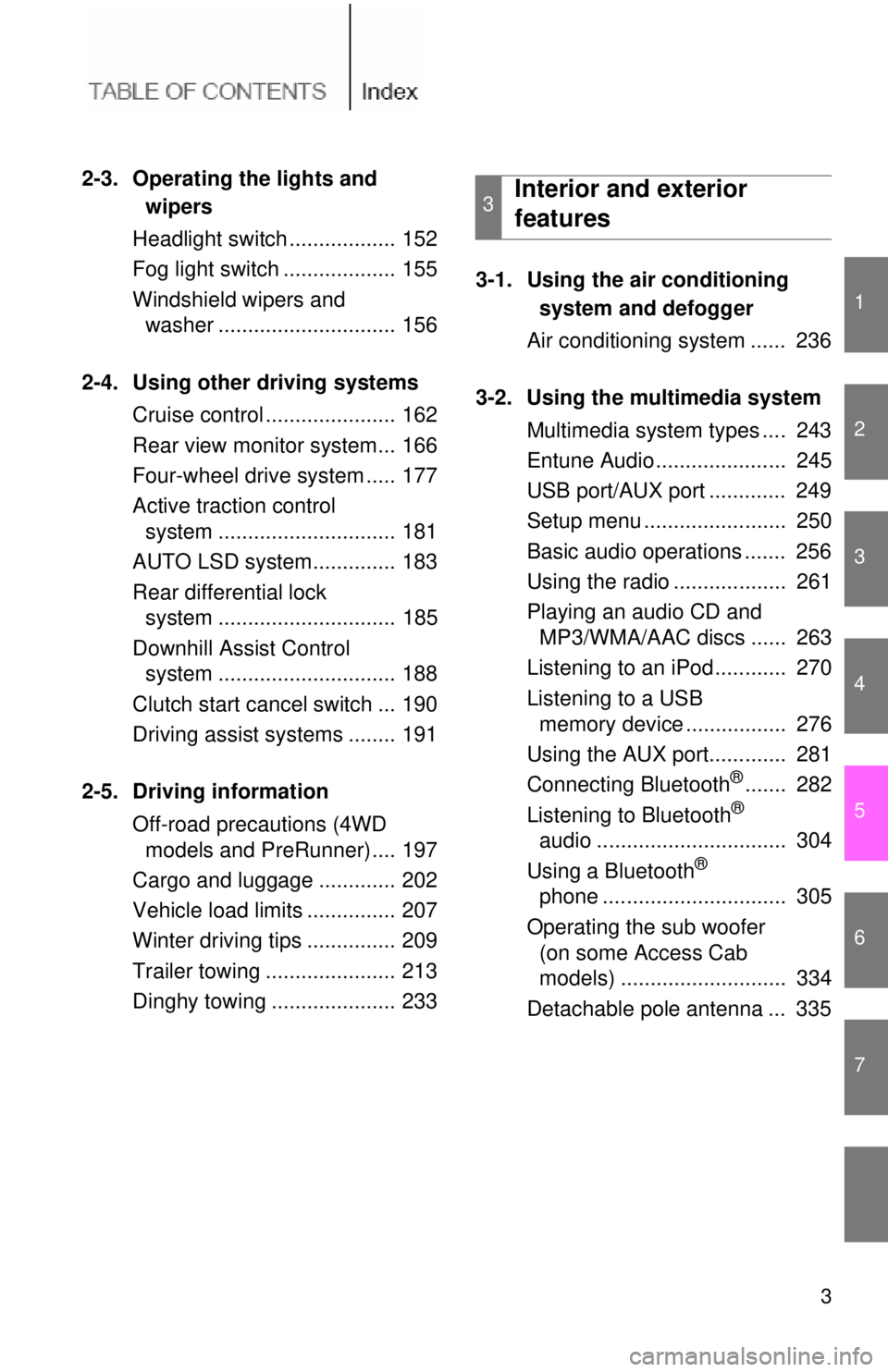
1
2
3
4
5
6
7
3
2-3. Operating the lights and wipers
Headlight switch .................. 152
Fog light switch ................... 155
Windshield wipers and washer .............................. 156
2-4. Using other driving systems Cruise control ...................... 162
Rear view monitor system... 166
Four-wheel drive system ..... 177
Active traction control system .............................. 181
AUTO LSD system.............. 183
Rear differential lock system .............................. 185
Downhill Assist Control system .............................. 188
Clutch start cancel switch ... 190
Driving assist systems ........ 191
2-5. Driving information Off-road precautions (4WD models and PreRunner).... 197
Cargo and luggage ............. 202
Vehicle load limits ............... 207
Winter driving tips ............... 209
Trailer towing ...................... 213
Dinghy towing ..................... 233 3-1. Using the air conditioning
system and defogger
Air conditioning system ...... 236
3-2. Using the multimedia system Multimedia system types .... 243
Entune Audio ...................... 245
USB port/AUX port ............. 249
Setup menu ........................ 250
Basic audio operations ....... 256
Using the radio ................... 261
Playing an audio CD and MP3/WMA/AAC discs ...... 263
Listening to an iPod ............ 270
Listening to a USB memory device ................. 276
Using the AUX port............. 281
Connecting Bluetooth
®....... 282
Listening to Bluetooth®
audio ................................ 304
Using a Bluetooth
®
phone ............................... 305
Operating the sub woofer (on some Access Cab
models) ............................ 334
Detachable pole antenna ... 335
3Interior and exterior
features
Page 18 of 590
18
Engine (ignition) switch P. 131
Audio remote control switches*
Windshield wipers and
washer switch
P. 156
Parking brake lever3 P. 142
Telephone switches*
Talk switch*
Cruise control switch1 P. 162
Pictorial indexInstrument panel
Page 26 of 590
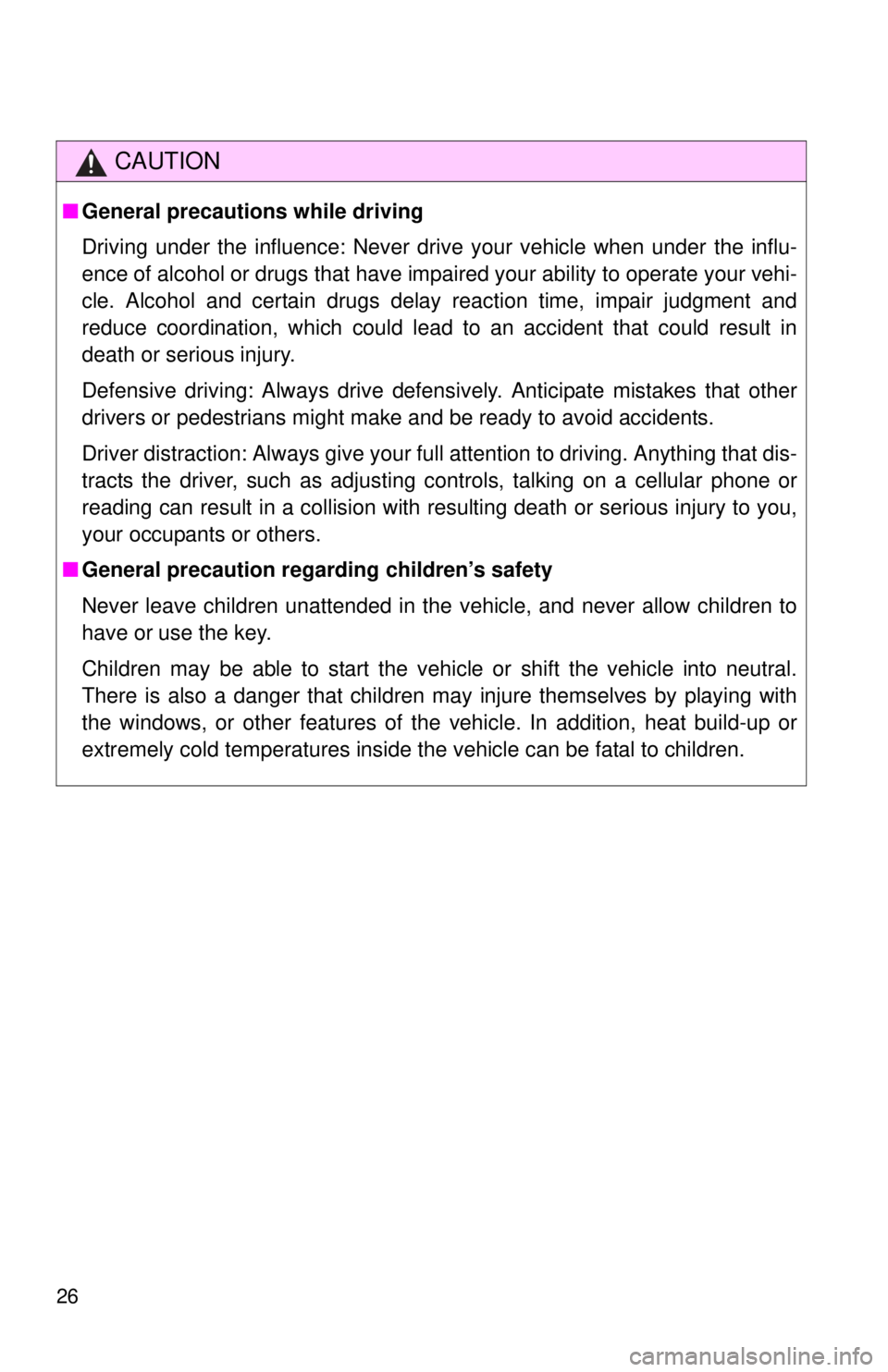
26
CAUTION
■General precautions while driving
Driving under the influence: Never drive your vehicle when under the influ-
ence of alcohol or drugs that have impaired your ability to operate your vehi-
cle. Alcohol and certain drugs delay reaction time, impair judgment and
reduce coordination, which could lead to an accident that could result in
death or serious injury.
Defensive driving: Always drive defensively. Anticipate mistakes that other
drivers or pedestrians might make and be ready to avoid accidents.
Driver distraction: Always give your full attention to driving. Anything that dis-
tracts the driver, such as adjusting controls, talking on a cellular phone or
reading can result in a collision with resulting death or serious injury to you,
your occupants or others.
■ General precaution regarding children’s safety
Never leave children unattended in the vehicle, and never allow children to
have or use the key.
Children may be able to start the vehicle or shift the vehicle into neutral.
There is also a danger that children may injure themselves by playing with
the windows, or other features of the vehicle. In addition, heat build-up or
extremely cold temperatures inside the vehicle can be fatal to children.
Page 33 of 590
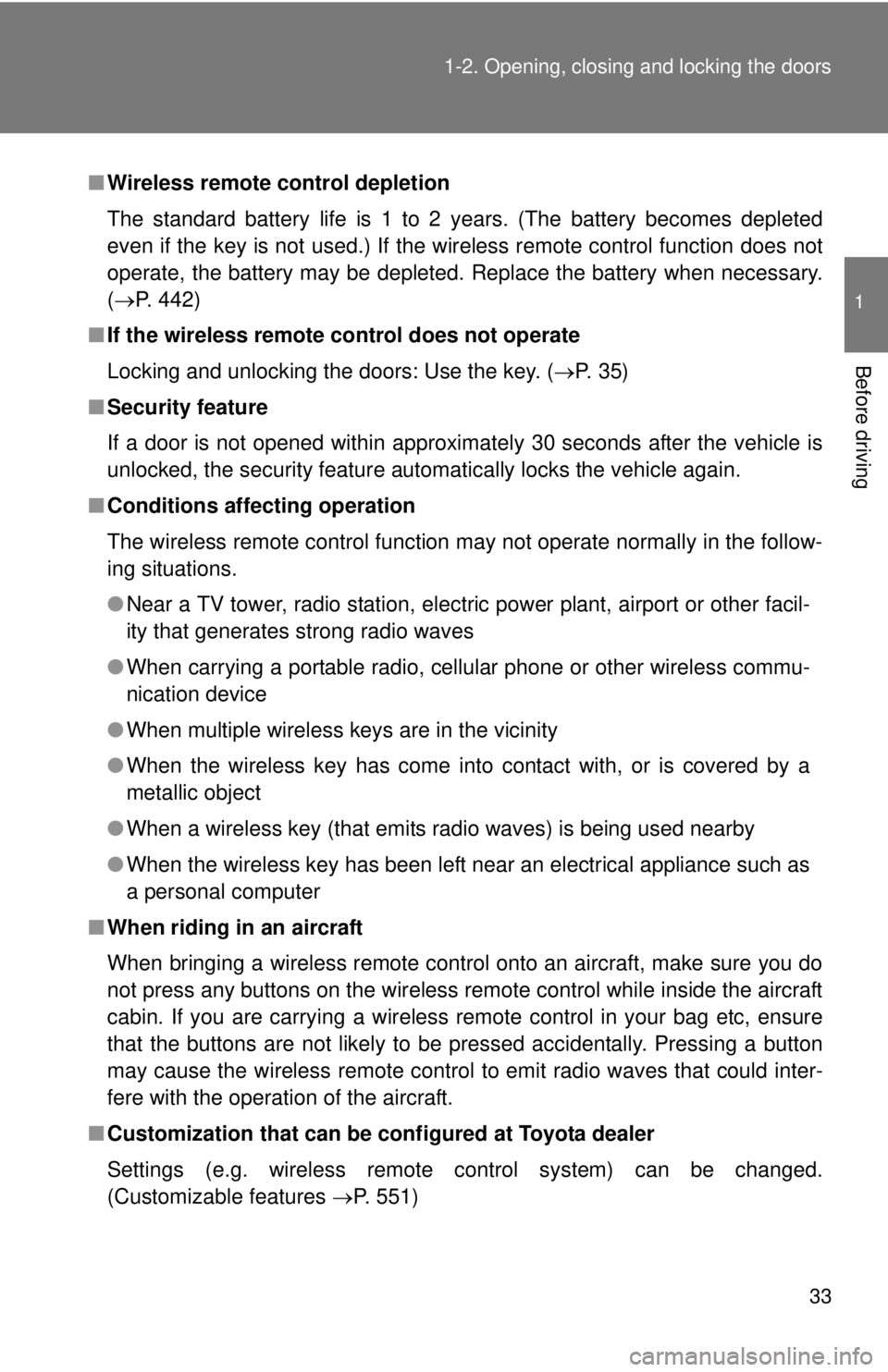
33
1-2. Opening, closing and locking the doors
1
Before driving
■
Wireless remote control depletion
The standard battery life is 1 to 2 years. (The battery becomes depleted
even if the key is not used.) If the wireless remote control function does not
operate, the battery may be depleted. Replace the battery when necessary.
(P. 442)
■ If the wireless remote control does not operate
Locking and unlocking the doors: Use the key. ( P. 35)
■ Security feature
If a door is not opened within approximately 30 seconds after the vehicle is
unlocked, the security feature automatically locks the vehicle again.
■ Conditions affecting operation
The wireless remote control function may not operate normally in the follow-
ing situations.
●Near a TV tower, radio station, electr ic power plant, airport or other facil-
ity that generates strong radio waves
● When carrying a portable radio, cell ular phone or other wireless commu-
nication device
● When multiple wireless keys are in the vicinity
● When the wireless key has come into contact with, or is covered by a
metallic object
● When a wireless key (that emits radio waves) is being used nearby
● When the wireless key has been left near an electrical appliance such as
a personal computer
■ When riding in an aircraft
When bringing a wireless remote control onto an aircraft, make sure you do
not press any buttons on the wireless remote control while inside the aircraft
cabin. If you are carrying a wireless remote control in your bag etc, ensure
that the buttons are not likely to be pressed accidentally. Pressing a button
may cause the wireless remote control to emit radio waves that could inter-
fere with the operation of the aircraft.
■ Customization that can be co nfigured at Toyota dealer
Settings (e.g. wireless remote control system) can be changed.
(Customizable features P. 551)
Page 235 of 590

Interior and exteriorfeatures3
235
3-1. Using the air conditioning
system and defogger
Air conditioning system .... 236
3-2. Using the multimedia system Multimedia system types .............................. 243
Entune Audio ................... 245
USB port/AUX port ........... 249
Setup menu...................... 250
Basic audio operations..... 256
Using the radio ................. 261
Playing an audio CD and MP3/WMA/AAC discs .... 263
Listening to an iPod ......... 270
Listening to a USB memory device .............. 276
Using the AUX port .......... 281
Connecting Bluetooth
®.... 282
Listening to Bluetooth®
audio .............................. 304
Using a Bluetooth
®
phone ............................. 305
Operating the sub woofer (on some Access Cab
models) .......................... 334
Detachable pole antenna .......................... 335 3-3. Using the interior lights
Interior lights list ............... 338
• Interior light .................... 339
• Personal lights ............... 339
3-4. Using the storage features List of storage features .... 340
• Glove box....................... 341
• Front console box .......... 341
• Cup holders ................... 342
• Bottle holders ................. 344
• Auxiliary boxes ............... 345
• Overhead console .......... 348
3-5. Other interior features Sun visors ........................ 349
Vanity mirrors ................... 350
Clock ................................ 351
Power outlets (12 VDC) ... 352
Power outlet (120 VAC) ... 353
Seat heaters..................... 359
Seatback table ................. 361
Floor mat .......................... 362
Luggage compartment features .......................... 364
Garage door opener......... 373
Compass (vehicles with auto anti-glare inside
rear view mirror) ............. 381
Page 245 of 590
245
3-2. Using the multimedia system
3
Interior and exterior features
Entune Audio
Multimedia system operation buttons button
Press this button to access the Bluetooth
® hands-free system.
( P. 305)
“SETUP” button
Press this button to custom ize the function settings. (P. 250)
“AUDIO” button
Display the “Select Audio Source” screen or audio control screen.
( P. 257)
: If equipped
Operations such as listening to audio, using the hands-free phone,
confirming vehicle information an d changing multimedia system set-
tings are started by using the following buttons.
Page 246 of 590
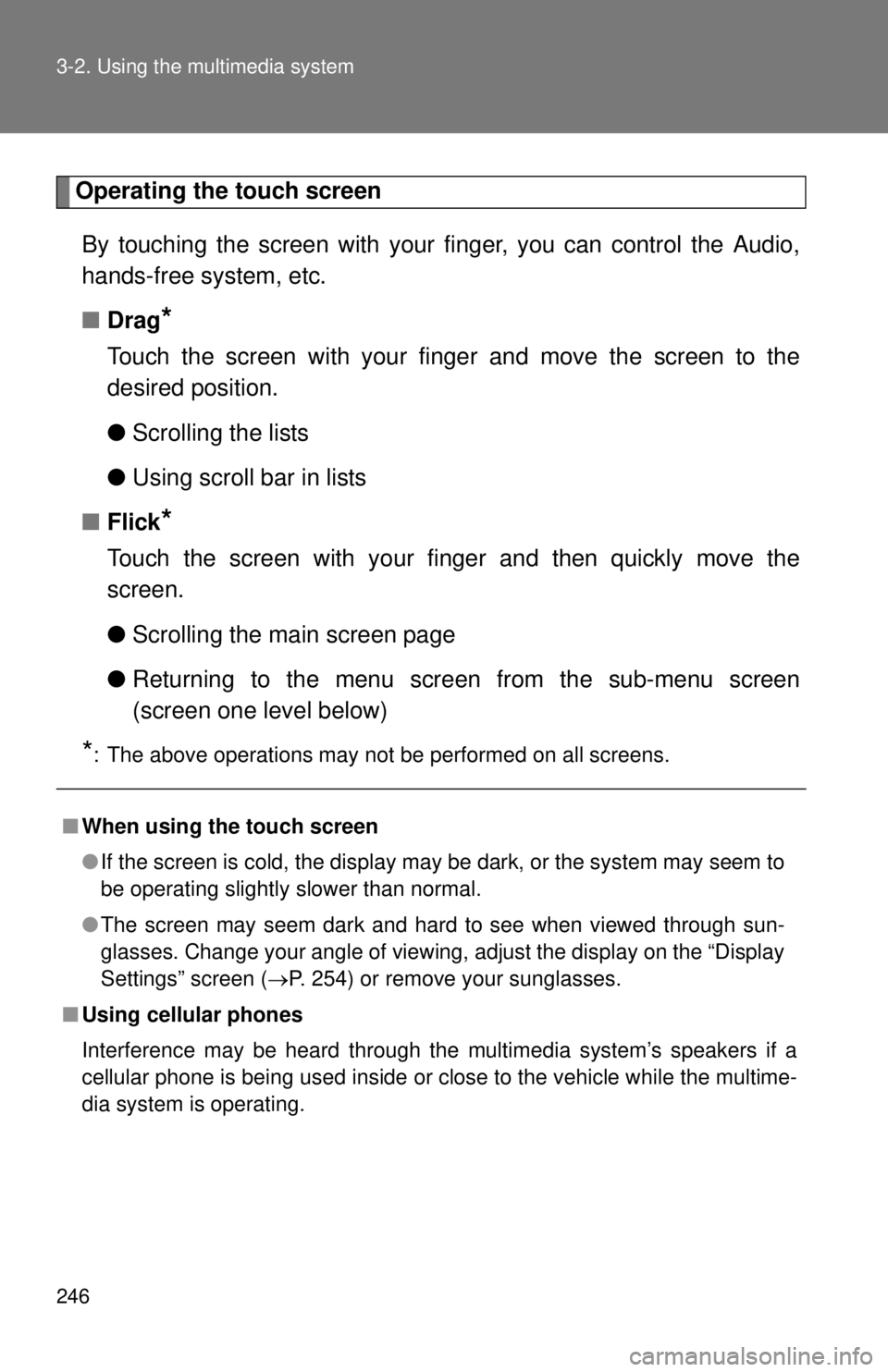
246 3-2. Using the multimedia system
Operating the touch screenBy touching the screen with your finger, you can control the Audio,
hands-free system, etc.
■ Drag
*
Touch the screen with your finger and move the screen to the
desired position.
●Scrolling the lists
● Using scroll bar in lists
■ Flick
*
Touch the screen with your finger and then quickly move the
screen.
●Scrolling the main screen page
● Returning to the menu scr een from the sub-menu screen
(screen one level below)
*: The above operations may not be performed on all screens.
■ When using the touch screen
●If the screen is cold, the display may be dark, or the system may seem to
be operating slightly slower than normal.
● The screen may seem dark and hard to see when viewed through sun-
glasses. Change your angle of viewing, adjust the display on the “Dis\
play
Settings” screen ( P. 254) or remove your sunglasses.
■ Using cellular phones
Interference may be heard through the multimedia system’s speakers if a
cellular phone is being used inside or close to the vehicle while the multime-
dia system is operating.
Page 250 of 590
250
3-2. Using the multimedia system
Setup menu
Display “Setup” screenPress the “SETUP” button to display the “Setup” screen.
Select to adjust the settings
for operation sounds, screen
animation, etc. ( P. 251)
Select to set the voice set-
tings. ( P. 255)
Select to adjust the settings
for contrast and brightness of
the screen. ( P. 254)
Select to adjust the settings
for registering, removing, con-
necting and disconnecting
Bluetooth
® devices. ( P. 291)
Select to adjust the settings
for phone sound, contact, etc.
( P. 320)
Select to set audio settings.
( P. 253)
Select to turn the screen off.
You can adjust the multimedia s ystem to your desired settings.