Page 232 of 590
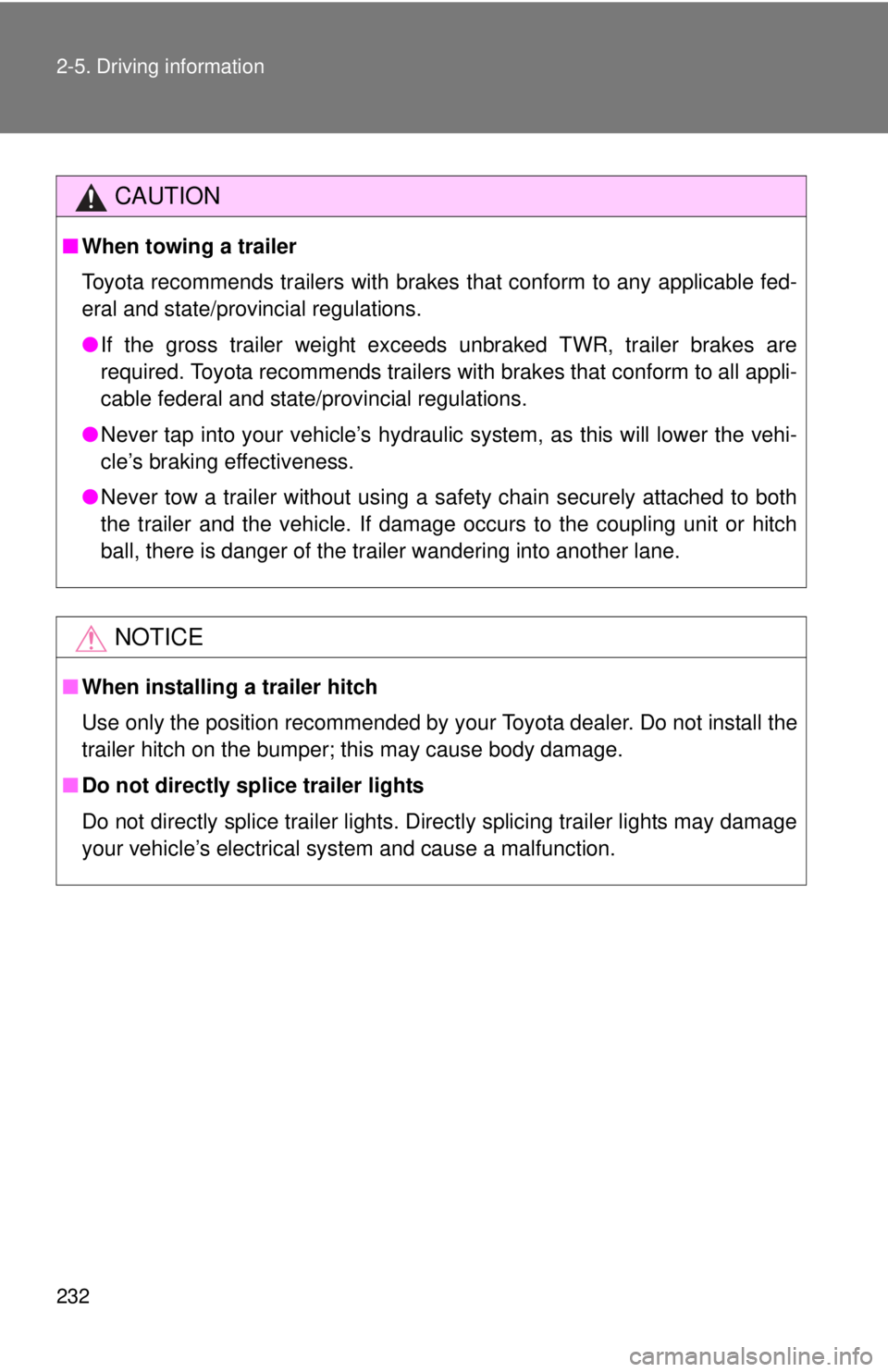
232 2-5. Driving information
CAUTION
■When towing a trailer
Toyota recommends trailers with brakes that conform to any applicable fed-
eral and state/provincial regulations.
●If the gross trailer weight exceeds unbraked TWR, trailer brakes are
required. Toyota recommends trailers with brakes that conform to all appli-
cable federal and state/provincial regulations.
● Never tap into your vehicle’s hydraulic system, as this will lower the vehi-
cle’s braking effectiveness.
● Never tow a trailer without using a safety chain securely attached to both
the trailer and the vehicle. If damage occurs to the coupling unit or hitch
ball, there is danger of the trailer wandering into another lane.
NOTICE
■When installing a trailer hitch
Use only the position recommended by your Toyota dealer. Do not install the
trailer hitch on the bumper; this may cause body damage.
■ Do not directly splice trailer lights
Do not directly splice trailer lights. Directly splicing trailer lights may damage
your vehicle’s electrical system and cause a malfunction.
Page 235 of 590

Interior and exteriorfeatures3
235
3-1. Using the air conditioning
system and defogger
Air conditioning system .... 236
3-2. Using the multimedia system Multimedia system types .............................. 243
Entune Audio ................... 245
USB port/AUX port ........... 249
Setup menu...................... 250
Basic audio operations..... 256
Using the radio ................. 261
Playing an audio CD and MP3/WMA/AAC discs .... 263
Listening to an iPod ......... 270
Listening to a USB memory device .............. 276
Using the AUX port .......... 281
Connecting Bluetooth
®.... 282
Listening to Bluetooth®
audio .............................. 304
Using a Bluetooth
®
phone ............................. 305
Operating the sub woofer (on some Access Cab
models) .......................... 334
Detachable pole antenna .......................... 335 3-3. Using the interior lights
Interior lights list ............... 338
• Interior light .................... 339
• Personal lights ............... 339
3-4. Using the storage features List of storage features .... 340
• Glove box....................... 341
• Front console box .......... 341
• Cup holders ................... 342
• Bottle holders ................. 344
• Auxiliary boxes ............... 345
• Overhead console .......... 348
3-5. Other interior features Sun visors ........................ 349
Vanity mirrors ................... 350
Clock ................................ 351
Power outlets (12 VDC) ... 352
Power outlet (120 VAC) ... 353
Seat heaters..................... 359
Seatback table ................. 361
Floor mat .......................... 362
Luggage compartment features .......................... 364
Garage door opener......... 373
Compass (vehicles with auto anti-glare inside
rear view mirror) ............. 381
Page 246 of 590
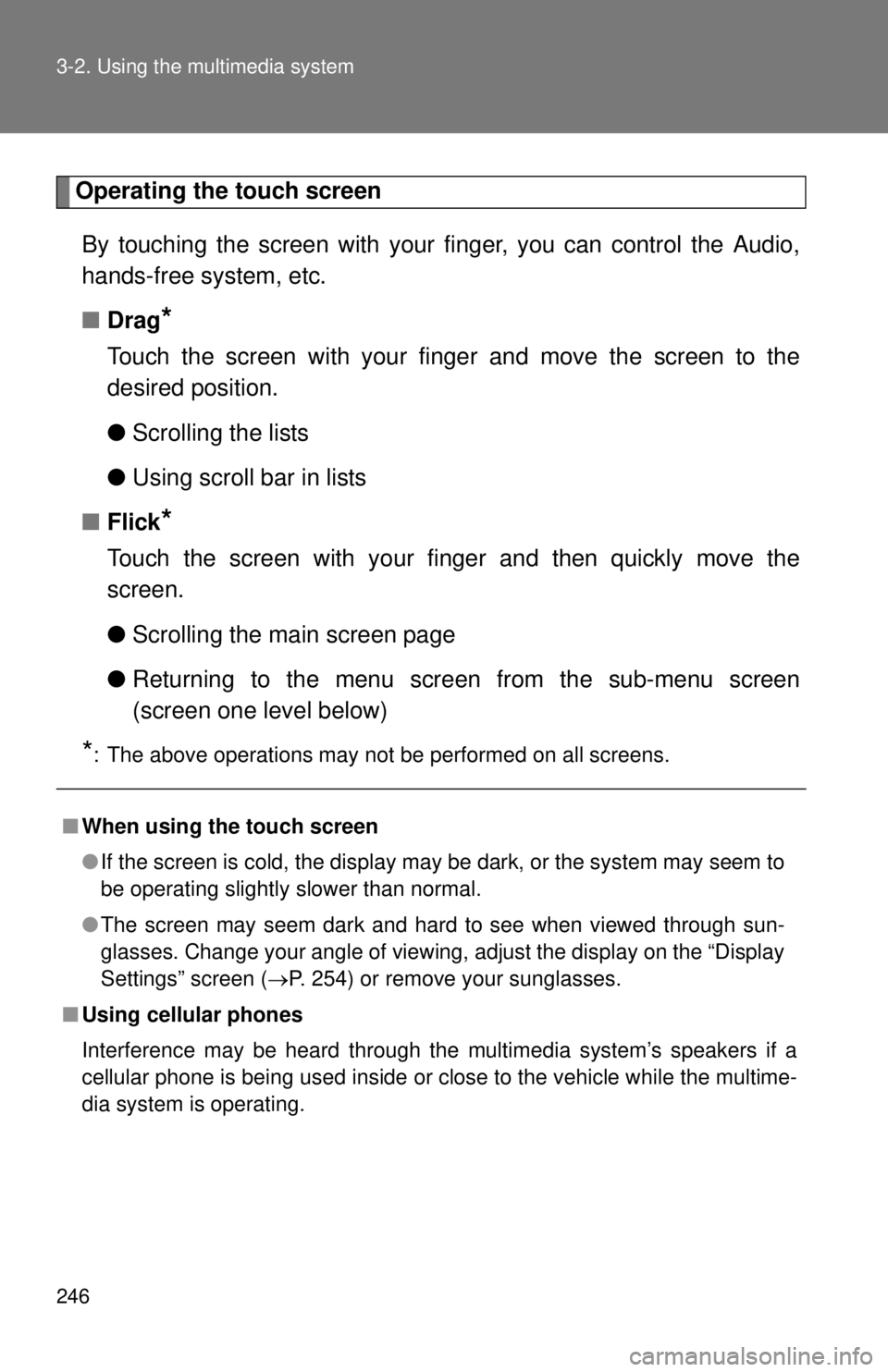
246 3-2. Using the multimedia system
Operating the touch screenBy touching the screen with your finger, you can control the Audio,
hands-free system, etc.
■ Drag
*
Touch the screen with your finger and move the screen to the
desired position.
●Scrolling the lists
● Using scroll bar in lists
■ Flick
*
Touch the screen with your finger and then quickly move the
screen.
●Scrolling the main screen page
● Returning to the menu scr een from the sub-menu screen
(screen one level below)
*: The above operations may not be performed on all screens.
■ When using the touch screen
●If the screen is cold, the display may be dark, or the system may seem to
be operating slightly slower than normal.
● The screen may seem dark and hard to see when viewed through sun-
glasses. Change your angle of viewing, adjust the display on the “Dis\
play
Settings” screen ( P. 254) or remove your sunglasses.
■ Using cellular phones
Interference may be heard through the multimedia system’s speakers if a
cellular phone is being used inside or close to the vehicle while the multime-
dia system is operating.
Page 248 of 590
248 3-2. Using the multimedia system
NOTICE
■To avoid damaging the touch screen
●To prevent damaging the screen, lightly touch the screen buttons with your
finger.
● Do not use objects other than your finger to touch the screen.
● Wipe off fingerprints using a glass cleaning cloth. Do not use chemical
cleaners to clean the screen, as they may damage the touch screen.
■ To prevent battery discharge
Do not leave the multimedia system on longer than necessary when the
engine is off.
■ To avoid damaging the multimedia system
Take care not to spill drinks or ot her fluids on the multimedia system.
Page 254 of 590
254 3-2. Using the multimedia system
Display settingsSettings are available for adjusting the contrast and brightness of the
screen.
■ Screen for display settings
Press the “SETUP” button.
Select “Display” on the “Setup” screen.
Adjust general screen con-
trast/brightness
Adjust camera screen con-
trast/brightness
Changes to day mode.
■ Adjusting the screen contrast/brightness
Select “General” or “Camera” on the “Display Settings”
screen.
Adjust the display as desired by selecting “+” or “-”.
■ Day mode
When the headlights are turned on, the screen dims.
However, the screen can be switched to day mode by selecting
“Day Mode”.
The screen will stay in day mode when the headlights are turned on until
“Day Mode” is selected again.
Page 258 of 590
258 3-2. Using the multimedia system
List screen operationWhen a list style screen is display ed, use the appropriate buttons to
scroll through the list.
■ How to scroll
: Select to scroll to thenext or previous page.
: If appears to the right of titles, the complete titles are
too long for the display.
Select this button to scroll
the title.
Turn the “TUNE·SCROLL” knob
to move the cursor box to select
a desired item from the list, and
press the “TUNE·SCROLL” knob
to play it. The track that is being
played is highlighted.
To return to the top screen,
select “Now Playing” on the list
screen.
■ Selecting, fast-forwarding an d reversing tracks/files/songs
● Selecting a track/file/song
Press the “ TRACK” or “SEEK ” button or turn the
“TUNE·SCROLL” knob to select the desired track/file/song num-
ber.
To fast-forward or reverse, press and hold the “ TRACK” or
“SEEK” button.
Page 269 of 590
269
3-2. Using the multimedia system
3
Interior and exterior features
NOTICE
■
Discs and adapters that cannot be used
Do not use the following types of CDs.
Also, do not use 3 in. (8 cm) CD adapters, Dual Discs or printable discs.
Doing so may damage the CD player and/or the CD insert/eject function.
●Discs that have a diameter that is not 4.7 in. (12 cm).
● Low-quality or deformed discs.
● Discs with a transparent or translucent recording area.
● Discs that have tape, stickers or CD-R labels attached to them, or that
have had the label peeled off.
■ Player precautions
Failure to follow the precautions below may result in damage to the discs or
the player itself.
●Do not insert anything other than discs into the disc slot.
● Do not apply oil to the player.
● Store discs away from direct sunlight.
● Never try to disassemble any part of the player.
Page 271 of 590
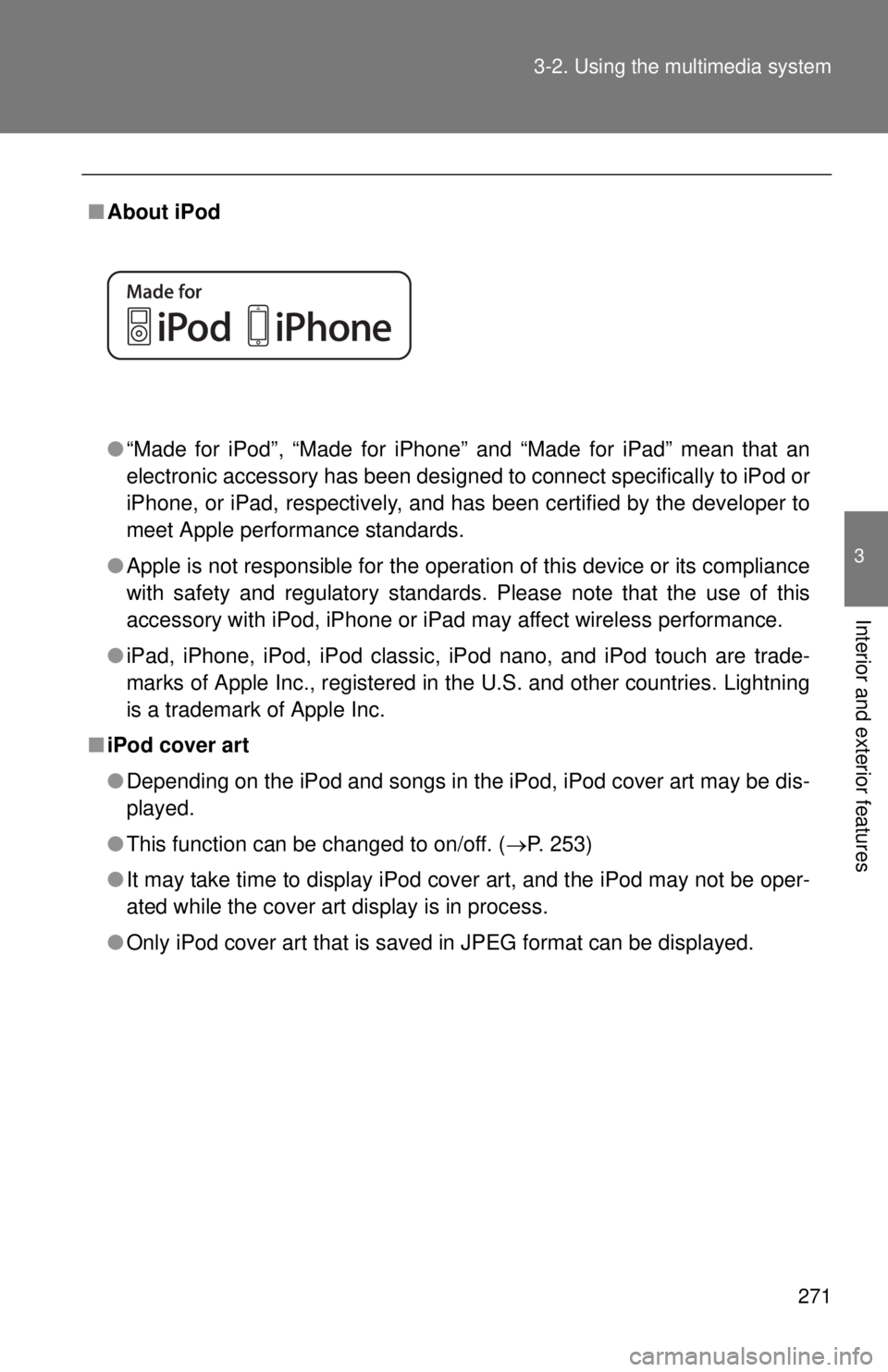
271
3-2. Using the multimedia system
3
Interior and exterior features
■
About iPod
●“Made for iPod”, “Made for iPhone” and “Made for iPad” mean that an
electronic accessory has been designed to connect specifically to iPod or
iPhone, or iPad, respectively, and has been certified by the developer to
meet Apple performance standards.
● Apple is not responsible for the operation of this device or its compliance
with safety and regulatory standards. Please note that the use of this
accessory with iPod, iPhone or iPad may affect wireless performance.
● iPad, iPhone, iPod, iPod classic, iPod nano, and iPod touch are trade-
marks of Apple Inc., registered in the U.S. and other countries. Lightning
is a trademark of Apple Inc.
■ iPod cover art
●Depending on the iPod and songs in the iPod, iPod cover art may be dis-
played.
● This function can be changed to on/off. ( P. 253)
● It may take time to display iPod cover art, and the iPod may not be oper-
ated while the cover art display is in process.
● Only iPod cover art that is saved in JPEG format can be displayed.