Page 61 of 292
61
3. OTHER SETTINGS
COROLLA_13CY_Navi_U
BASIC FUNCTION
2
4. DRIVER SETTINGS
1Press the “APPS” button.
2Select “Setup” .
3Select “Driver” .
4Select “Enable this Feature” .
5Select “Yes”.
1Display the driver settings screen.
(P.61)
2Select “Manually Select Linked Set-
tings” .
3Select the desired phone.
After a few seconds, loaded screen auto-
matically switches to the home screen.
The driver settings feature will allow
the system to link some preferences
(such as audio presets, button colors,
language, etc.) to a paired Bluetooth
®
phone.
MANUALLY SELECT LINKED
SETTINGS
Page 64 of 292
64
3. OTHER SETTINGS
COROLLA_13CY_Navi_U
3Select the items to be edited.■EDITING DEALER OR CONTACT
NAME
1Select “Edit” next to “Dealer” or “Con-
tact”.
2Enter the name and select “OK”.
■EDITING THE LOCATION
1Select “Edit” next to “Location”.
2Scroll the map to the desired point
(P.200) and select “OK”.
■EDITING PHONE NUMBER
1Select “Edit” next to “Phone #”.
2 Enter the phone number and select
“OK”.
No.FunctionPage
Select to enter the name of
a dealer.64
Select to enter the name of
a dealer member.64
Select to set the location.64
Select to enter the phone
number.64
Select to delete the dealer
information displayed on
the screen.
Select to set the displayed
dealer as a destination.220
Page 66 of 292
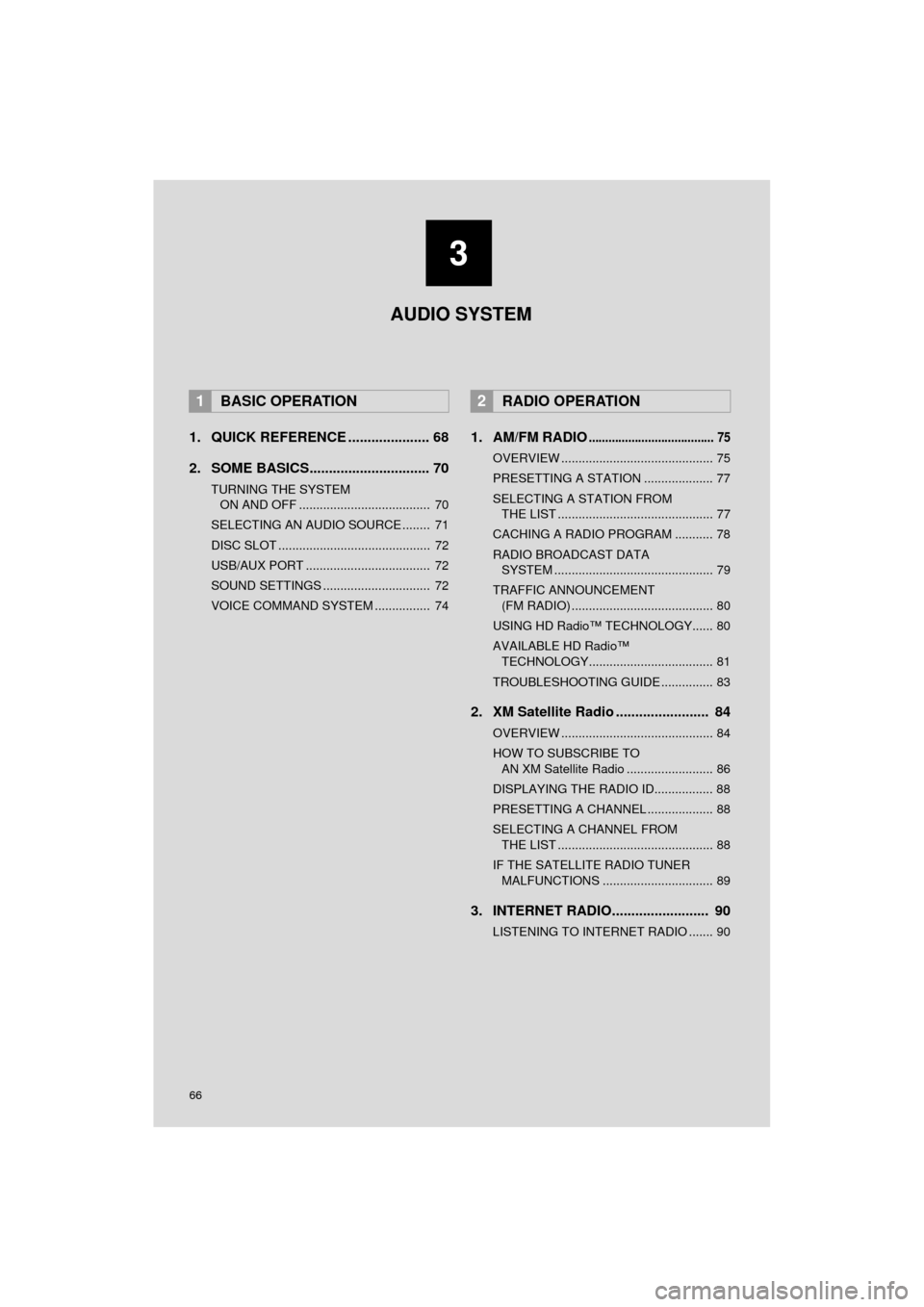
66
COROLLA_13CY_Navi_U
1. QUICK REFERENCE ..................... 68
2. SOME BASICS............................... 70
TURNING THE SYSTEM ON AND OFF ...................................... 70
SELECTING AN AUDIO SOURCE ........ 71
DISC SLOT ............................................ 72
USB/AUX PORT .................................... 72
SOUND SETTINGS ............................... 72
VOICE COMMAND SYSTEM ................ 74
1. AM/FM RADIO...................................... 75
OVERVIEW ............................................ 75
PRESETTING A STATION .................... 77
SELECTING A STATION FROM THE LIST ............................................. 77
CACHING A RADIO PROGRAM ........... 78
RADIO BROADCAST DATA SYSTEM .............................................. 79
TRAFFIC ANNOUNCEMENT (FM RADIO) ......................................... 80
USING HD Radio™ TECHNOLOGY...... 80
AVAILABLE HD Radio™ TECHNOLOGY.................................... 81
TROUBLESHOOTING GUIDE ............... 83
2. XM Satellite Radio ........................ 84
OVERVIEW ............................................ 84
HOW TO SUBSCRIBE TO AN XM Satellite Radio ......................... 86
DISPLAYING THE RADIO ID................. 88
PRESETTING A CHANNEL ................... 88
SELECTING A CHANNEL FROM THE LIST ............................................. 88
IF THE SATELLITE RADIO TUNER MALFUNCTIONS ................................ 89
3. INTERNET RADIO......................... 90
LISTENING TO INTERNET RADIO ....... 90
1BASIC OPERATION2RADIO OPERATION
3 AUDIO SYSTEM
Page 68 of 292
68
COROLLA_13CY_Navi_U
1. BASIC OPERATION
1. QUICK REFERENCE
■CONTROL SCREEN
■CONTROL PANEL
Operations such as selecting a preset station and adjusting the sound balance are
carried out on the screen.
Press the “AUDIO”
button to display the audio screen.
Page 70 of 292
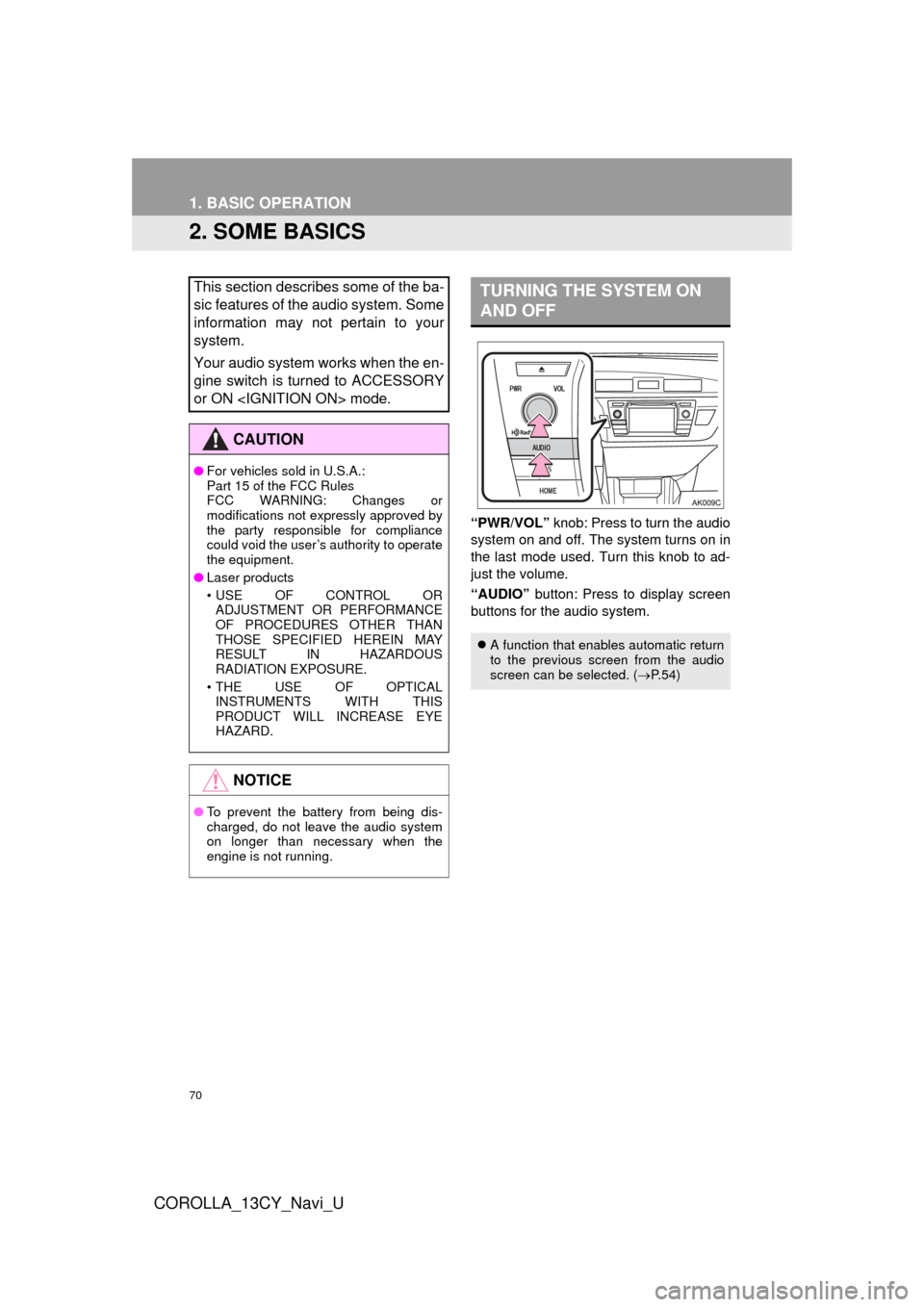
70
1. BASIC OPERATION
COROLLA_13CY_Navi_U
2. SOME BASICS
“PWR/VOL” knob: Press to turn the audio
system on and off. The system turns on in
the last mode used. Turn this knob to ad-
just the volume.
“AUDIO” button: Press to display screen
buttons for the audio system.
This section describes some of the ba-
sic features of the audio system. Some
information may not pertain to your
system.
Your audio system works when the en-
gine switch is turned to ACCESSORY
or ON mode.
CAUTION
● For vehicles sold in U.S.A.:
Part 15 of the FCC Rules
FCC WARNING: Changes or
modifications not expressly approved by
the party responsible for compliance
could void the user’s authority to operate
the equipment.
● Laser products
• USE OF CONTROL OR
ADJUSTMENT OR PERFORMANCE
OF PROCEDURES OTHER THAN
THOSE SPECIFIED HEREIN MAY
RESULT IN HAZARDOUS
RADIATION EXPOSURE.
• THE USE OF OPTICAL INSTRUMENTS WITH THIS
PRODUCT WILL INCREASE EYE
HAZARD.
NOTICE
● To prevent the battery from being dis-
charged, do not leave the audio system
on longer than necessary when the
engine is not running.
TURNING THE SYSTEM ON
AND OFF
A function that enables automatic return
to the previous screen from the audio
screen can be selected. ( P. 5 4 )
Page 71 of 292
71
1. BASIC OPERATION
COROLLA_13CY_Navi_U
AUDIO SYSTEM
3
1Press the “AUDIO” button.
If the audio source selection screen is not
displayed, press the “AUDIO” button
again.
2Select the desired source.
1Display the “Select Audio Source”
screen. ( P.71)
2Select “Reorder” .
3Select the desired audio source then
or to reorder.
4Select “OK”.
SELECTING AN AUDIO
SOURCE
INFORMATION
●Dimmed screen buttons cannot be oper-
ated.
● When there are two pages, select
or to change the page.
REORDERING THE AUDIO
SOURCE
Page 72 of 292
72
1. BASIC OPERATION
COROLLA_13CY_Navi_U
1Insert a disc into the disc slot.
After insertion, the disc is automatically
loaded.
1Press the “” button and remove the
disc.
1Open the cover and connect a device.
Turn on the power of the device if it is not
turned on.
1Display the “Audio Settings” screen.
( P.113)
2Select the “Automatic Sound Level-
izer” .
3Select the “High”, “Mid” , “Low” or
“Off” .
DISC SLOT
INSERTING A DISC
EJECTING A DISC
NOTICE
●Never try to disassemble or oil any part
of the CD player. Do not insert anything
other than a disc into the slot.
INFORMATION
●The player is intended for use with 4.7
in. (12 cm) discs only.
● When inserting a disc, gently insert the
disc with the label facing up.
USB/AUX PORT
SOUND SETTINGS
AUTOMATIC SOUND
LEVELIZER (ASL)
The system adjusts to the optimum vol-
ume and tone quality according to ve-
hicle speed to compensate for
increased vehicle noise.
Page 75 of 292
75
COROLLA_13CY_Navi_U
AUDIO SYSTEM
3
2. RADIO OPERATION
1. AM/FM RADIO
■CONTROL SCREEN
■CONTROL PANEL
OVERVIEW
Select “AM” or “FM” to display the audio control screen.
Top screen
Option screen