Page 133 of 292
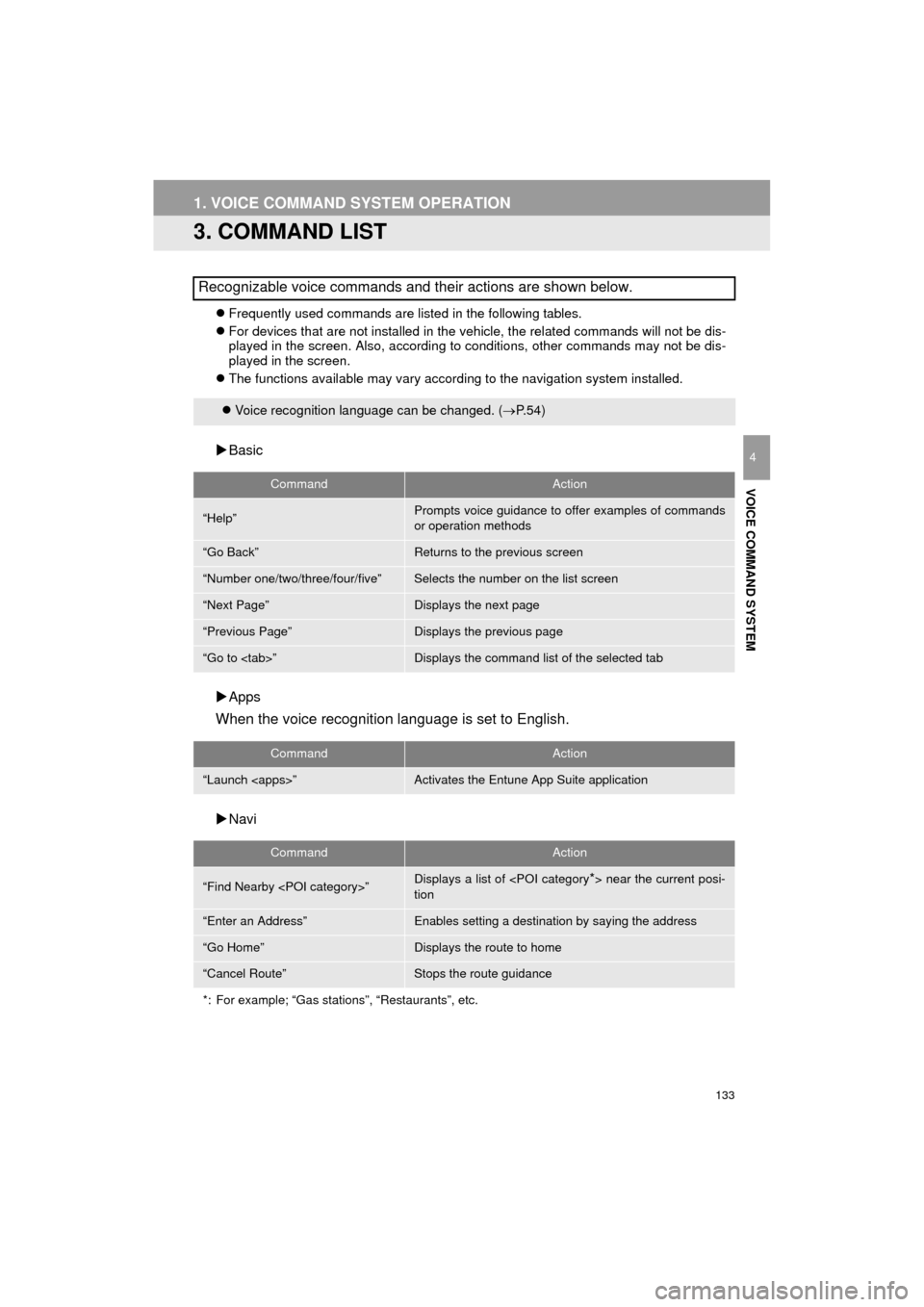
133
1. VOICE COMMAND SYSTEM OPERATION
COROLLA_13CY_Navi_U
VOICE COMMAND SYSTEM
4
3. COMMAND LIST
Frequently used commands are listed in the following tables.
For devices that are not installed in the vehicle, the related commands will not be dis-
played in the screen. Also, according to conditions, other commands may not be dis-
played in the screen.
The functions available may vary according to the navigation system installed.
Basic
Apps
When the voice recognition language is set to English.
Navi
Recognizable voice commands and their actions are shown below.
Voice recognition language can be changed. ( P.54)
CommandAction
“Help”Prompts voice guidance to offer examples of commands
or operation methods
“Go Back”Returns to the previous screen
“Number one/two/three/four/five”Selects the number on the list screen
“Next Page”Displays the next page
“Previous Page”Displays the previous page
“Go to ”Displays the command list of the selected tab
CommandAction
“Launch ”Activates the Entune App Suite application
CommandAction
“Find Nearby ”Displays a list of near the current posi-
tion
“Enter an Address”Enables setting a destination by saying the address
“Go Home”Displays the route to home
“Cancel Route”Stops the route guidance
*: For example; “Gas stations”, “Restaurants”, etc.
Page 134 of 292
134
1. VOICE COMMAND SYSTEM OPERATION
COROLLA_13CY_Navi_U
Phone
Audio
Info
CommandAction
“Redial”Places a call to the phone number of the latest outgoing
call
“Call Back”Places a call to the phone number of latest incoming call
“Show Recent Calls”Displays the call history screen
“Dial ”Places a call to the said phone number
“Call ”Place a call to the said phone type of the contact from the
phone book
CommandAction
“Play Playlist ”Plays tracks from the selected playlist
“Play Artist ”Plays tracks from the selected artist
“Play Song ”Plays the selected track
“Play Album ”Plays tracks from the selected album
CommandAction
“Show Forecast”Displays weather information
“Show Traffic”Displays traffic information
INFORMATION
● Commands relating to operation of the audio/visual can only be performed when the
audio is turned on.
Page 135 of 292
5
135
COROLLA_13CY_Navi_U
6
7
8
9
1
2
3
4
5
1. FUEL CONSUMPTION................ 136
PAST RECORD ................................... 136
TRIP INFORMATION........................... 137
1. RECEIVING DOPPLER
WEATHER INFORMATION ...... 138
DISPLAYING DOPPLER
WEATHER INFORMATION .............. 138
2. DATA SERVICES SETTINGS ..... 140
SETTING DOWNLOAD METHODS .... 140
1VEHICLE INFORMATION
2OTHER USEFUL
INFORMATION
INFORMATION
Page 136 of 292
136
COROLLA_13CY_Navi_U
1. VEHICLE INFORMATION
1. FUEL CONSUMPTION
1Press the “APPS” button.
2Select “Eco”.
3The “Past Record” screen will be dis-
played.
If the “Past Record” screen does not
appear, select “Past Record” on the “Trip
Information” screen.
The average fuel consumption history is
divided by color into past averages and
the average fuel consumption since the
last reset. Use the displayed average fuel
consumption as a reference.
Reset the average fuel consumption by
selecting “Update” to measure the cur-
rent fuel consumption again.
Past record data can be deleted by select-
ing “Clear” .
PAST RECORD
Fuel consumption information from re-
cent resets can be displayed.
No.Function
Best recorded fuel economy
Average
Current fuel economy
Previous fuel economy record
Page 137 of 292
137
1. VEHICLE INFORMATION
INFORMATION
COROLLA_13CY_Navi_U
5
1Press the “APPS” button.
2Select “Eco”.
3The “Trip Information” screen will be
displayed.
If the “Trip Information” screen does not
appear, select “Trip Information” on the
“Past Record” screen.
Consumption data can be deleted by
selecting “Clear”.
Average fuel consumption for the past 15
minutes is divided by color into past aver-
ages and averages attained since the
engine switch was last turned to IGNI-
TION ON mode. Use the displayed aver-
age fuel consumption as a reference.
TRIP INFORMATION
The average fuel consumption of the
last 15 minutes will be shown in one-
minute blocks.
No.Function
Current fuel consumption per
minute
Previous fuel consumption per
minute
Average speed
Elapsed time
Range
Page 138 of 292
138
COROLLA_13CY_Navi_U
2. OTHER USEFUL INFORMATION
1. RECEIVING DOPPLER WEATHER INFORMATION
1Press the “APPS” button.
2Select “Weather” .
3Check that the “Weather” screen is dis-
played.Doppler weather radar information can
be received via the HD Radio broad-
cast or by the Entune App Suite appli-
cation on a Bluetooth
® phone. For
details about the Entune App Suite ap-
plication: P.263
DISPLAYING DOPPLER
WEATHER INFORMATION
No.Function
Select to display the weather of the
current location. ( P.139)
Select to display the weather of a
desired location in the recently
checked locations list.
Select to display the weather of a
desired location in the national cities
list.
Select to display the weather of a
desired location in the other local cit-
ies list.
Select to display Doppler weather
radar information over the map.
INFORMATION
● Weather information is available in the
48 states, D.C. and Alaska of the United
States.
Page 139 of 292
139
2. OTHER USEFUL INFORMATION
COROLLA_13CY_Navi_U
INFORMATION
5
1Display the “Weather” screen.
(P.138)
2Select “Current Weather” .
3Select the desired tab to be displayed.
DISPLAYING THE WEATHER
OF THE CURRENT LOCATION
INFORMATION
●If weather is set to the home screen, the
weather screen of the current location
will be displayed.
Page 143 of 292
6
143
COROLLA_13CY_Navi_U
4
5
7
8
9
1
2
3
6
1. REAR VIEW MONITOR
SYSTEM .......... ....................... ... 144
DRIVING PRECAUTIONS ................... 144
SCREEN DESCRIPTION .................... 145
2. REAR VIEW MONITOR
SYSTEM PRECAUTIONS ......... 146
AREA DISPLAYED ON SCREEN........ 146
THE CAMERA ..................................... 146
DIFFERENCES BETWEEN
THE SCREEN AND
THE ACTUAL ROAD ......................... 147
WHEN APPROACHING THREE-DIMENSIONAL
OBJECTS .......................................... 149
3. THINGS YOU SHOULD KNOW ....................................... 151
IF YOU NOTICE ANY SYMPTOMS .... 151
1REAR VIEW MONITOR
SYSTEM
PERIPHERAL MONITORING SYSTEM