2015 Seat Mii audio
[x] Cancel search: audioPage 3 of 36
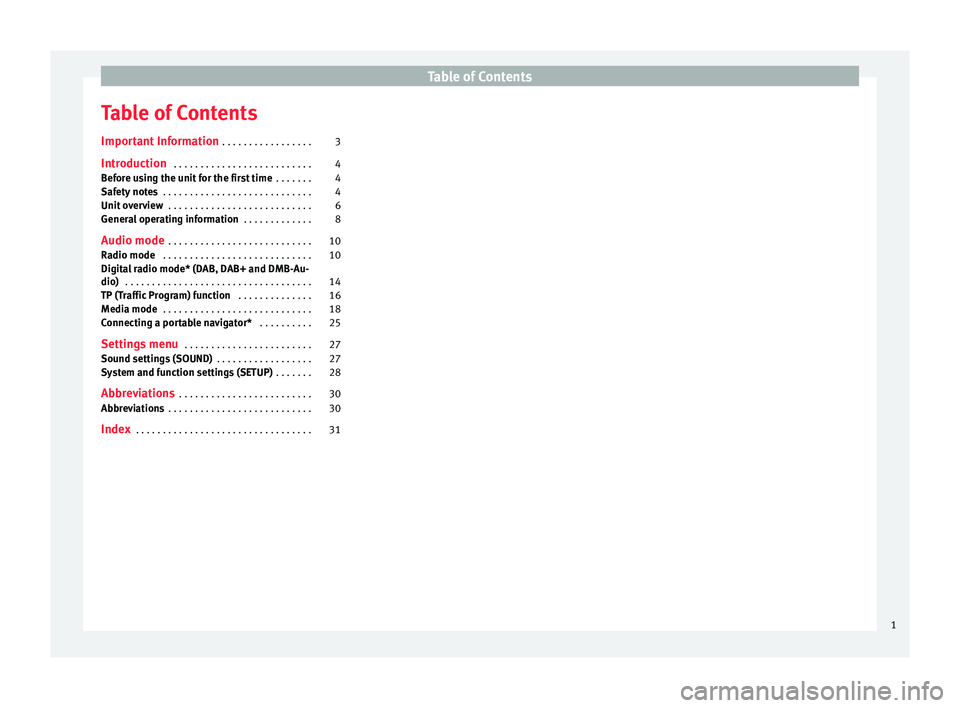
Table of Contents
Table of Contents
Impor t
ant
Information . . . . . . . . . . . . . . . . . 3
Introduction . . . . . . . . . . . . . . . . . . . . . . . . . . 4
Before using the unit for the first time . . . . . . . 4
Safety notes . . . . . . . . . . . . . . . . . . . . . . . . . . . . 4
Unit overview . . . . . . . . . . . . . . . . . . . . . . . . . . . 6
General operating information . . . . . . . . . . . . . 8
Audio mode . . . . . . . . . . . . . . . . . . . . . . . . . . . 10
Radio mode . . . . . . . . . . . . . . . . . . . . . . . . . . . . 10
Digital radio mode* (DAB, DAB+ and DMB-Au-
dio) . . . . . . . . . . . . . . . . . . . . . . . . . . . . . . . . . . . 14
TP (Traffic Program) function . . . . . . . . . . . . . . 16
Media mode . . . . . . . . . . . . . . . . . . . . . . . . . . . . 18
Connecting a portable navigator* . . . . . . . . . . 25
Settings menu . . . . . . . . . . . . . . . . . . . . . . . . 27
Sound settings (SOUND) . . . . . . . . . . . . . . . . . . 27
System and function settings (SETUP) . . . . . . . 28
Abbreviations . . . . . . . . . . . . . . . . . . . . . . . . . 30
Abbreviations . . . . . . . . . . . . . . . . . . . . . . . . . . . 30
Index . . . . . . . . . . . . . . . . . . . . . . . . . . . . . . . . . 31
1
Page 5 of 36

Important Information
Important Information Impor t
ant
Information. Traffic safety
Travelling on today's roads requires the driv-
er's full attention at all times.
Only operate the radio and its various func-
tions when the traffic situation really permits
this. WARNING
● Bef or
e starting the trip, you should fa-
miliarise yourself with the different radio
functions.
● High audio volume may represent a dan-
ger to
you and to others.
● Adjust the volume in a way that you can
distin
guish surrounding noise, for exam-
ple, horns and sirens, etc.
● Radio settings should be made when
the car is
stopped or by a passenger. Note
The card bearing the radio code is availa-
bl e ac
cording to the model of the vehicle.
Separate the radio card and keep it in a
safe place, but never inside the vehicle. If
the card bearing the radio code is lost, go
to a SEAT dealership, where you will be
given help. 3
Page 6 of 36

Introduction
Introduction B ef
or
e using the unit for the first time Before using the unit for the first time, carry
out the f
o
llowing steps. This will enable you
to use the unit safely and make full use of
the functions it provides:
Take the b
asic safety notes into account
››› page 4.
Familiarise yourself with the unit over-
view
››› page 6.
Use suitable data media for media mode
››› page 18. Safety notes
WARNING
Any distraction may lead to an accident, with
the risk of
injury. Operating the radio system
could distract you from the traffic.
● Always stay alert and drive responsibly.
● Select volume settings that allow you to
eas
ily hear signals from outside the vehicle
at all times (e.g. emergency service sirens).
● Setting the volume too high may cause
damag
e to your hearing. This also applies if
the device is set to high volumes for a short
period. WARNING
The volume level may suddenly change when
you sw it
ch audio source or connect a new au-
dio source.
● Reduce the base volume before switching
audio source or c
onnecting a new audio
source. WARNING
The connection, introduction or removal of
dat a medi
a whilst driving may distract you
from the traffic, causing an accident. WARNING
Connecting leads for external devices may
ob s
truct the driver.
● Arrange the connecting leads so that they
do not ob
struct the driver. WARNING
External devices that are placed loose in the
vehic l
e or not properly secured could be flung
through the interior of the vehicle during a
sudden driving or braking manoeuvre, or in
the event of an accident and cause damage or
injury.
● Never fit external units on the doors, wind-
scr
een, on or near the area marked with the
word “AIRBAG” on the steering wheel, the
dash panel, seat backrests or between these
areas and the vehicle occupants. In the case
of an accident, external units can cause seri- ous injury, particularly when the airbags in-
flat
e. WARNING
Opening a CD player's housing may lead to
injurie s fr
om invisible laser radiation.
● Only have CD players repaired by a Special-
ised work
shop. CAUTION
● When in sertin
g and removing the CD, al-
ways hold it at right angles to the front of the
unit without scratching or tilting it.
● Inserting a second CD while a CD is already
insert
ed or being ejected may damage the CD
player. Always wait until the data medium
has been fully ejected! CAUTION
Any foreign objects attached to a data medi-
um and non-rou nd d
ata media can damage
the CD player.
● Only use standard 12 cm CDs!
– Do not stic
k stickers or other items to the
data medium. Stickers may peel off and
damage the drive.
– Do not use printable data media. Covers
and stickers may peel off and damage the
drive.
– Do not insert 8 cm "single" CDs or non-
round CDs or DVDs (shaped CDs). 4
Page 9 of 36

Introduction
– M edi
a mode:
Turn to tune to a station
manually and press to start or stop the
scan function (Scan) ››› page 18.
– Setting menus:turn ››› page 27 to
modify a setting.
MENU : Pr
ess to display additional func-
tion s
in the present functional area (Ra-
dio, Media etc.). In the additional func-
tions view press the function key SET to
v iew the sy
s
tem and function settings
(SETUP) ››› page 27.
and
Arr
ows:
– Ra
dio mode:press briefly to change sta-
tion ››› page 10.
– Media mode: Press briefly to change
track or press and hold for fast reverse
or fast forward ››› page 18.
Function buttons: To switch on briefly
press them . In the bottom line of the
screen, the function assigned to each
function button is shown in the corre-
sponding position (for exam-
ple ››› page 8. In radio mode keep
them pressed to store a radio station
››› page 13.
AUX IN multimedia socket: to connect an
external audio source ››› page 18. 9
10
11
12
7
Page 10 of 36

Introduction
General operating information Intr oduction Additional displays
Dependin
g on the
vehicle specification,
changes to air conditioning settings or infor-
mation on factory-fitted driver assistance sys-
tems may be displayed temporarily on the
screen. These displays disappear automati-
cally when they are no longer required.
All displays appear only after a complete re-
start of the radio system.
Additional information and warnings:
● Safety notes ››
›
page 4
● Unit overview ›››
page 6 Note
In order to operate the unit you only need to
pu sh the b
utton lightly. Note
Due to legal requirements specific to each
cou ntr
y, when certain speeds are exceeded
some functions are no longer available. Note
Using a mobile telephone inside the vehicle
can r e
sult in noise in the speakers. Note
In some vehicles equipped with a parking
dis t
ance warning system, the volume of the
audio source is automatically lowered when
reverse gear is engaged. Rotary/push knobs, unit and function
butt
on
s Overview
● Rotary/push knobs.
● Labelled u nit buttons (har
d keys).
● Function buttons (soft k
eys).
Rotary/push knobs
The left-hand rotary/push knob ›››
Fig. 1 1 is referred to as the volume control or the
on/off
sw
it
ch.
The right-hand rotary/push knob 8 is refer-
r ed t
o a
s the setting knob.
Unit buttons and function buttons
The labelled buttons on the unit are referred
to as “unit buttons” and are pictured as a
button symbol with, e.g. the MEDIA unit but-
t on ›
›
› Fig. 1 2 .
Ther e ar
e s
ix unlabelled unit buttons below
the screen ›››
Fig. 1 11 . These unit buttons
ar e r
ef
erred to as “function buttons” as their functions change depending on the current
operating s
tate.
In the bottom line of the screen, the function
assigned to each function button is shown in
the corresponding position (for example
››› Fig. 6).
Switch on or off
FunctionMeaning
Switch the unit on
or off manually.Press the rotary/push knob briefly.
After the ignition key is removed
the unit switches off automatically
after approx. 30 minutes (switch- off delay).
Switch on the unit
automatically.Insert the vehicle key into the igni-
tion lock.
The unit switches on automatically
if it was on when the ignition key
was removed.
Switch off the unit
automatically.Remove the vehicle key from the
ignition lock. When the unit is switched on the system
s
t
ar
ts up. The last audio source used is
played at the last selected volume setting,
provided this does not exceed the preselec-
ted “switch-on volume” ( VOL
› ›
›
page 28).
8
Page 11 of 36

Introduction
Energy management
D ependin
g on the model, if
, when the igni-
tion is switched off and the unit switched on,
the battery voltage falls below the minimum
onboard power supply voltage, there is an
audible warning and LOW BATTERY appears.
The unit should be switched off.
If the battery voltage level continues to fall,
RADIO OFF is briefly displayed and the radio
will switch itself off automatically.
Anti-theft code
If the battery has been disconnected from the
vehicle, the vehicle must be started before
turning the unit back on.
Adjusting the base volume
FunctionAction
Increase
the vol-
ume.Turn the volume control ››› Fig. 1 1clockwise.
Lower the
volume.Turn the volume control
››› Fig. 1 1 an-
ticlockwise. Changes to the volume are indicated by a
“b
ar” on the s
c
reen.
At “0” the unit is muted (display: ) and any
media source currently being played will be
stopped. It is possible to preset certain volume set-
tings
and adjustments ››› page 28. Note
If the basic playback volume of an audio
sourc e h
as been increased substantially, low-
er the volume before changing to another au-
dio source. 9
Page 12 of 36

Audio mode
Audio mode
R a
dio mode
Intr
oduction The various versions of the radio system will
be dis
trib
uted depending on the country and
the unit. In the unit overview the possible
variations of the unit are described ››› page 6.
Additional information and warnings: ● Safety notes ››
›
page 4
● Unit overview ›››
page 6
● Basic information on use ›››
page 8
● System and function settings (SETUP)
›››
page 28 Note
Please bear in mind that in car parks, tun-
nels, ar e
as with high buildings or mountains
the radio signal can be impaired. Note
Foil or metal-coated stickers attached to the
windo w
s may affect reception on vehicles
with a window aerial. RADIO main menu
Fig. 2
RADIO main menu: Selecting a memory
l ev
el
and frequency band. Fig. 3
RADIO main menu: Station buttons dis-
p l
a
yed. ●
Press the RADIO button
››
›
Fig. 1 in order to
start Radio mode.
After you switch to Radio mode, the available
frequency bands (FM, AM and DAB) are ini-
tially displayed in the bottom line of the
screen ›››
Fig. 2. After roughly 5 seconds, they
are replaced by the “station buttons”
››› Fig. 3. Stations can be stored to the station
buttons ›››
page 12. The station that is playing will appear in the
centre of
the screen. For stations with RDS,
the name of the station will appear instead of
its frequency if reception is good enough, for
example RADIO 1.
RDS and automatic station tracking
(only in FM) RDS is a radio data service which makes it
pos
s
ible to receive additional services such
as the display of station names, automatic
station tracking (AF) and the TP function (Traf-
fic Program ››› page 16).
With automatic station tracking, when the ve-
hicle is in motion the station always changes
to the frequency with the best reception in
that moment. If the reception is poor, the unit
may be muted for a short time as it searches
for alternative frequencies (AF).
RDS does not exist everywhere nor is it avail-
able for all stations.
Depending on the country and the unit, it is
possible that the RDS and the alternative fre-
quencies (AF) are deactivated ›››
page 28.
Changing frequency band The currently selected frequency band (FM or
AM) i
s
indic
ated above the station display.
10
Page 13 of 36

Audio mode
● In R a
dio mode, briefly
press the RADIO›››
Fig. 1 equipment b
utt on to display the
function buttons FM1 ,
FM2 ,
AM1 ,
AM2 ,
D A1 * and
D
A2 *
›››
Fig. 2
.
● Pr
ess one of the FM or AM function buttons
to swit
ch to the DAB*, FM or AM frequency
band.
● OR: Press the RADIO unit button as often as
r equir
ed t
o switch between the frequency
bands and memory levels.
Changing stations Fig. 4
Changing stations with the arrow but-
t on
s
to the next available station. Fig. 5
Changing stations with the arrow but-
t on
s
with selection of stored stations only. Depending on the setting selected for the
sear
c
h mode (SEEK MODE ), the unit either
switches between all available stations or
stored stations only ››› page 28.
● Briefly press
› ›
› Fig. 1 10 or
.
StatusEffect
Radio mode with ...displayed in the centre
line of the screen
››› Fig. 4.Switches to the next availa-
ble station on the current
frequency band.
Radio mode with ...displayed in the bottom
line of the screen
››› Fig. 5.Switches to the next stored
station ››› page 13.
Radio mode with ...displayed in the centre
line of the screen and TP
indication.Switches to the next availa-
ble TP traffic news station
››› page 16. Tuning to a station frequency manually in FM
and AM mode
●
Select the desired frequency band
› ›
›
page 10.
● Turn the setting knob ›››
Fig. 1 8 until the
de s
ir
ed station frequency (e.g. 89.9 MHz ) is
displayed on the screen.
Scan function (SCN) Fig. 6
MENU display with additional functions
in R a
dio mode:
Scan function (SCN), Autos-
tore (AS) and Setup (SET). Starting and stopping the scan function
● Select the desired frequency band in Radio
mode ››
›
page 10.
● Press the setting knob ›››
Fig. 1 8 to start
the s c
an f
unction.
● OR: press the MENU unit button and start
the s c
an f
unction with the SCN function but-
t on
›
›
› Fig. 6. »
11