Page 25 of 52
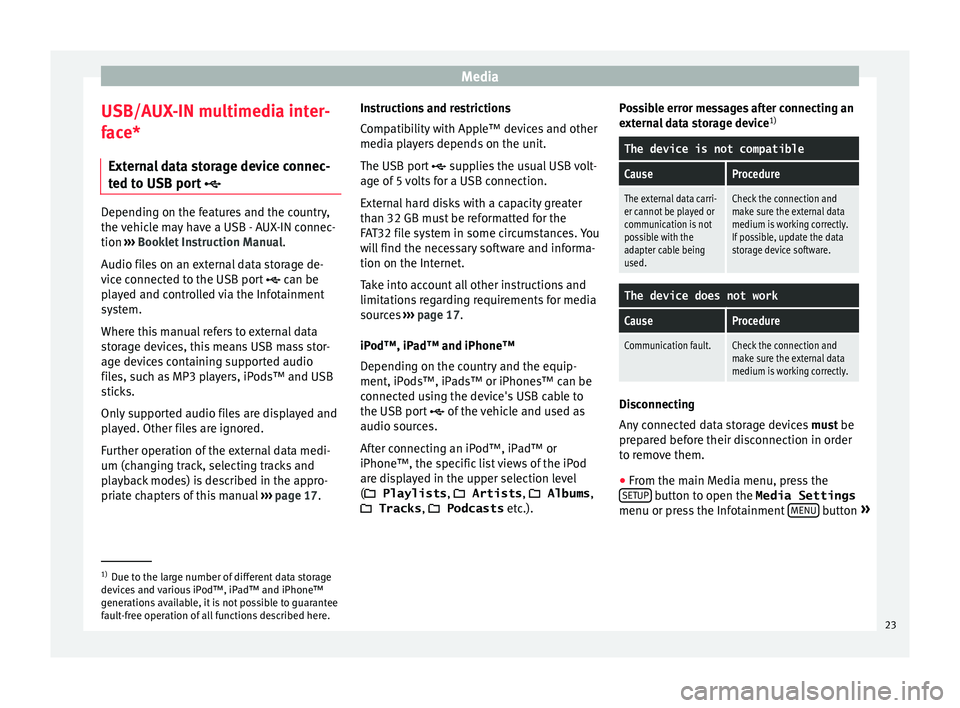
Media
USB/AUX-IN multimedia inter-
f ac
e*
Ext
ernal data storage device connec-
ted to USB port ’ā¦Depending on the features and the country,
the v
ehic
le may have a USB - AUX-IN connec-
tion ŌĆ║ŌĆ║ŌĆ║ Booklet Instruction Manual.
Audio files on an external data storage de-
vice connected to the USB port ’ā¦ can be
played and controlled via the Infotainment
system.
Where this manual refers to external data
storage devices, this means USB mass stor-
age devices containing supported audio
files, such as MP3 players, iPodsŌäó and USB
sticks.
Only supported audio files are displayed and
played. Other files are ignored.
Further operation of the external data medi-
um (changing track, selecting tracks and
playback modes) is described in the appro-
priate chapters of this manual ŌĆ║ŌĆ║ŌĆ║
page 17. Instructions and restrictions
Comp
atib
ility with AppleŌäó devices and other
media players depends on the unit.
The USB port ’ā¦ supplies the usual USB volt-
age of 5 volts for a USB connection.
External hard disks with a capacity greater
than 32 GB must be reformatted for the
FAT32 file system in some circumstances. You
will find the necessary software and informa-
tion on the Internet.
Take into account all other instructions and
limitations regarding requirements for media
sources ŌĆ║ŌĆ║ŌĆ║ page 17.
iPodŌäó, iPadŌäó and iPhoneŌäó
Depending on the country and the equip-
ment, iPodsŌäó, iPadsŌäó or iPhonesŌäó can be
connected using the device's USB cable to
the USB port ’ā¦ of the vehicle and used as
audio sources.
After connecting an iPodŌäó, iPadŌäó or
iPhoneŌäó, the specific list views of the iPod
are displayed in the upper selection level
(’Ć▒ Playlists , ’Ć▒ Artists, ’Ć▒ Albums ,
’Ć▒ Tracks , ’Ć▒ Podcasts etc.). Possible error messages after connecting an
extern
al data storage device 1)
The device is not compatible
CauseProcedure
The external data carri-
er cannot be played or
communication is not
possible with the
adapter cable being
used.Check the connection and
make sure the external data
medium is working correctly.
If possible, update the data
storage device software.
The device does not work
CauseProcedure
Communication fault.Check the connection and
make sure the external data
medium is working correctly. Disconnecting
An
y
c
onnected data storage devices must be
prepared before their disconnection in order
to remove them.
ŌŚÅ From the main Media menu, press the
SETUP button to open the Media Settings
menu or pr e
s
s the Infotainment MENU button
┬╗ 1)
Due to the large number of different data storage
devic e
s and various iPodŌäó, iPadŌäó and iPhoneŌäó
generations available, it is not possible to guarantee
fault-free operation of all functions described here. 23
Page 26 of 52
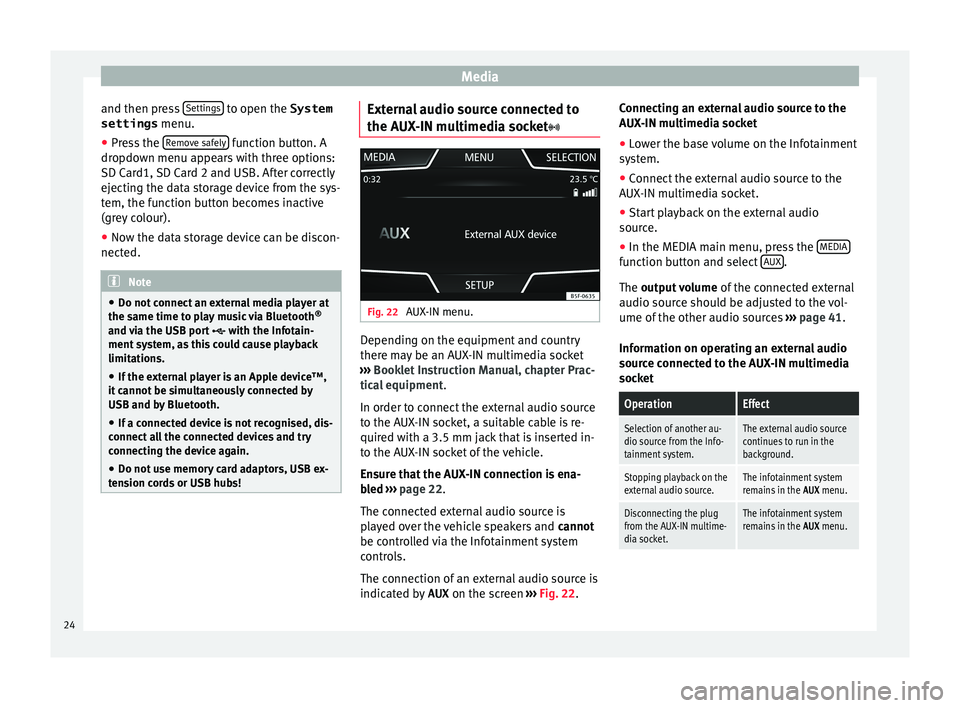
Media
and then press Settin
g
s to open the System
settings menu.
ŌŚÅ Press the R
emo
v e safely function button. A
dr opdo
wn menu ap
pears with three options:
SD Card1, SD Card 2 and USB. After correctly
ejecting the data storage device from the sys-
tem, the function button becomes inactive
(grey colour).
ŌŚÅ Now the data storage device can be discon-
nected. Note
ŌŚÅ Do not c onnect
an external media player at
the same time to play music via Bluetooth ®
and via the USB port ’ā¦ with the Infotain-
ment system, as this could cause playback
limitations.
ŌŚÅ If the external player is an Apple deviceŌäó,
it cannot
be simultaneously connected by
USB and by Bluetooth.
ŌŚÅ If a connected device is not recognised, dis-
connect a
ll the connected devices and try
connecting the device again.
ŌŚÅ Do not use memory card adaptors, USB ex-
tens
ion cords or USB hubs! External audio source connected to
the A
UX
-IN mu
ltimedia socket’ā” Fig. 22
AUX-IN menu. Depending on the equipment and country
ther
e m
a
y be an AUX-IN multimedia socket
ŌĆ║ŌĆ║ŌĆ║ Booklet Instruction Manual, chapter Prac-
tical equipment .
In order to connect the external audio source
to the AUX-IN socket, a suitable cable is re-
quired with a 3.5 mm jack that is inserted in-
to the AUX-IN socket of the vehicle.
Ensure that the AUX-IN connection is ena-
bled ŌĆ║ŌĆ║ŌĆ║ page 22.
The connected external audio source is
played over the vehicle speakers and cannot
be controlled via the Infotainment system
controls.
The connection of an external audio source is
indicated by AUX on the screen ŌĆ║ŌĆ║ŌĆ║ Fig. 22. Connecting an external audio source to the
AUX-IN mu
ltimedia socket
ŌŚÅ Lower the base volume on the Infotainment
syst
em.
ŌŚÅ Connect the external audio source to the
AUX-IN mu
ltimedia socket.
ŌŚÅ Start playback on the external audio
source.
ŌŚÅ In the MEDIA m
ain menu, press the MEDIA function button and select
A
UX .
The outp ut
volume of the connected external
audio source should be adjusted to the vol-
ume of the other audio sources ŌĆ║ŌĆ║ŌĆ║ page 41.
Information on operating an external audio
source connected to the AUX-IN multimedia
socket
OperationEffect
Selection of another au-
dio source from the Info-
tainment system.The external audio source
continues to run in the
background.
Stopping playback on the
external audio source.The infotainment system
remains in the AUX menu.
Disconnecting the plug
from the AUX-IN multime-
dia socket.The infotainment system
remains in the AUX menu.24
Page 27 of 52
Media
Note
ŌŚÅ Ple a
se read and observe the manufactur-
er's instruction manual for the external audio
source.
ŌŚÅ Interference noise may be heard if the ex-
terna
l audio source is powered from the 12-
volt power socket of the vehicle. 25
Page 28 of 52
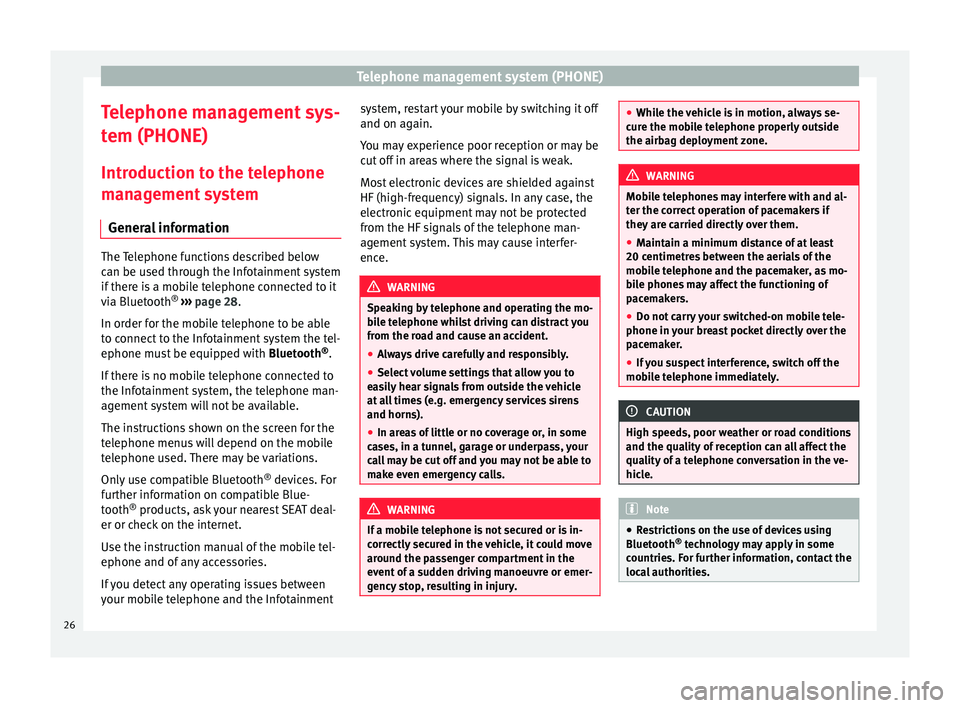
Telephone management system (PHONE)
Telephone management sys-
t em (PHONE)
Intr oduction t
o the telephone
management system
General information The Telephone functions described below
can be u
sed thr
ough the Infotainment system
if there is a mobile telephone connected to it
via Bluetooth ®
ŌĆ║ŌĆ║ŌĆ║ page 28.
In order for the mobile telephone to be able
to connect to the Infotainment system the tel-
ephone must be equipped with Bluetooth®
.
If there is no mobile telephone connected to
the Infotainment system, the telephone man-
agement system will not be available.
The instructions shown on the screen for the
telephone menus will depend on the mobile
telephone used. There may be variations.
Only use compatible Bluetooth ®
devices. For
further information on compatible Blue-
tooth ®
products, ask your nearest SEAT deal-
er or check on the internet.
Use the instruction manual of the mobile tel-
ephone and of any accessories.
If you detect any operating issues between
your mobile telephone and the Infotainment system, restart your mobile by switching it off
and on again.
Y ou m
ay experience poor reception or may be
cut off in areas where the signal is weak.
Most electronic devices are shielded against
HF (high-frequency) signals. In any case, the
electronic equipment may not be protected
from the HF signals of the telephone man-
agement system. This may cause interfer-
ence. WARNING
Speaking by telephone and operating the mo-
bi l
e telephone whilst driving can distract you
from the road and cause an accident.
ŌŚÅ Always drive carefully and responsibly.
ŌŚÅ Select volume settings that allow you to
eas
ily hear signals from outside the vehicle
at all times (e.g. emergency services sirens
and horns).
ŌŚÅ In areas of little or no coverage or, in some
case
s, in a tunnel, garage or underpass, your
call may be cut off and you may not be able to
make even emergency calls. WARNING
If a mobile telephone is not secured or is in-
corr ectly
secured in the vehicle, it could move
around the passenger compartment in the
event of a sudden driving manoeuvre or emer-
gency stop, resulting in injury. ŌŚÅ
Whil e the
vehicle is in motion, always se-
cure the mobile telephone properly outside
the airbag deployment zone. WARNING
Mobile telephones may interfere with and al-
t er the c orr
ect operation of pacemakers if
they are carried directly over them.
ŌŚÅ Maintain a minimum distance of at least
20 centimetre
s between the aerials of the
mobile telephone and the pacemaker, as mo-
bile phones may affect the functioning of
pacemakers.
ŌŚÅ Do not carry your switched-on mobile tele-
phone in your br
east pocket directly over the
pacemaker.
ŌŚÅ If you suspect interference, switch off the
mobi
le telephone immediately. CAUTION
High speeds, poor weather or road conditions
and the quality of
reception can all affect the
quality of a telephone conversation in the ve-
hicle. Note
ŌŚÅ Re s
trictions on the use of devices using
Bluetooth ®
technology may apply in some
countries. For further information, contact the
local authorities. 26
Page 29 of 52
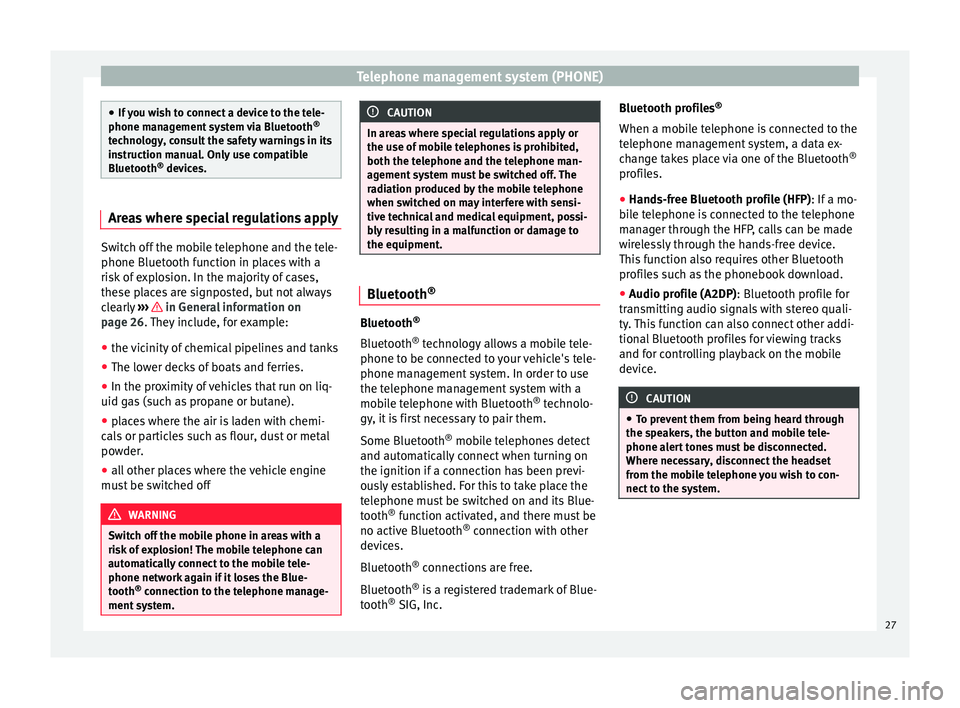
Telephone management system (PHONE)
ŌŚÅ
If y
ou wish to connect a device to the tele-
phone management system via Bluetooth ®
technology, consult the safety warnings in its
instruction manual. Only use compatible
Bluetooth ®
devices. Areas where special regulations apply
Switch off the mobile telephone and the tele-
phone Bluetooth f
u
nction in places with a
risk of explosion. In the majority of cases,
these places are signposted, but not always
clearly ŌĆ║ŌĆ║ŌĆ║ in General information on
p ag
e 26
. They include, for example:
ŌŚÅ the vicinity of chemical pipelines and tanks
ŌŚÅ The lower decks of boats and ferries.
ŌŚÅ In the proximity of vehicles that run on liq-
uid gas
(such as propane or butane).
ŌŚÅ places where the air is laden with chemi-
cals
or particles such as flour, dust or metal
powder.
ŌŚÅ all other places where the vehicle engine
must
be switched off WARNING
Switch off the mobile phone in areas with a
risk of
explosion! The mobile telephone can
automatically connect to the mobile tele-
phone network again if it loses the Blue-
tooth ®
connection to the telephone manage-
ment system. CAUTION
In areas where special regulations apply or
the use of mo
bile telephones is prohibited,
both the telephone and the telephone man-
agement system must be switched off. The
radiation produced by the mobile telephone
when switched on may interfere with sensi-
tive technical and medical equipment, possi-
bly resulting in a malfunction or damage to
the equipment. Bluetooth
® Bluetooth
®
Bluet ooth®
tec
hnology allows a mobile tele-
phone to be connected to your vehicle's tele-
phone management system. In order to use
the telephone management system with a
mobile telephone with Bluetooth ®
technolo-
gy, it is first necessary to pair them.
Some Bluetooth ®
mobile telephones detect
and automatically connect when turning on
the ignition if a connection has been previ-
ously established. For this to take place the
telephone must be switched on and its Blue-
tooth ®
function activated, and there must be
no active Bluetooth ®
connection with other
devices.
Bluetooth ®
connections are free.
Bluetooth ®
is a registered trademark of Blue-
tooth ®
SIG, Inc. Bluetooth profiles
®
When a mobi
le telephone is connected to the
telephone management system, a data ex-
change takes place via one of the Bluetooth ®
profiles.
ŌŚÅ Hands-free Bluetooth profile (HFP): If a mo-
bi
le telephone is connected to the telephone
manager through the HFP, calls can be made
wirelessly through the hands-free device.
This function also requires other Bluetooth
profiles such as the phonebook download.
ŌŚÅ Audio profile (A2DP): Bluetooth profi
le for
transmitting audio signals with stereo quali-
ty. This function can also connect other addi-
tional Bluetooth profiles for viewing tracks
and for controlling playback on the mobile
device. CAUTION
ŌŚÅ To pr ev
ent them from being heard through
the speakers, the button and mobile tele-
phone alert tones must be disconnected.
Where necessary, disconnect the headset
from the mobile telephone you wish to con-
nect to the system. 27
Page 30 of 52
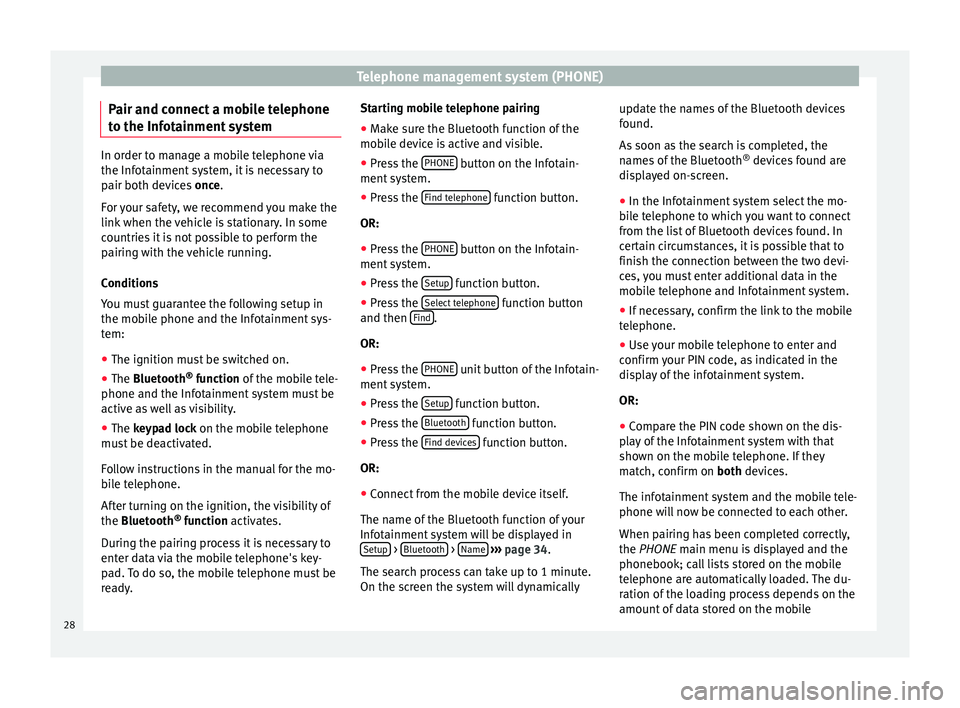
Telephone management system (PHONE)
Pair and connect a mobile telephone
t o the Inf
ot
ainment systemIn order to manage a mobile telephone via
the Infot
ainment
system, it is necessary to
pair both devices once.
For your safety, we recommend you make the
link when the vehicle is stationary. In some
countries it is not possible to perform the
pairing with the vehicle running.
Conditions
You must guarantee the following setup in
the mobile phone and the Infotainment sys-
tem:
ŌŚÅ The ignition must be switched on.
ŌŚÅ The Bluetooth ┬«
fu
nction of the mobile tele-
phone and the Infotainment system must be
active as well as visibility.
ŌŚÅ The keypad lock on the mobile telephone
mus
t be deactivated.
Follow instructions in the manual for the mo-
bile telephone.
After turning on the ignition, the visibility of
the Bluetooth ®
function activates.
During the pairing process it is necessary to
enter data via the mobile telephone's key-
pad. To do so, the mobile telephone must be
ready. Starting mobile telephone pairing
ŌŚÅ Make sure the Bluetooth function of the
mobi
le device is active and visible.
ŌŚÅ Press the PHONE button on the Infotain-
ment sy
s
tem.
ŌŚÅ Press the Find telephone function button.
OR:
ŌŚÅ Press the PHONE button on the Infotain-
ment sy
s
tem.
ŌŚÅ Press the Setup function button.
ŌŚÅ Press the Sel
ect
t
elephone function button
and then Find .
OR:
ŌŚÅ Press the PHONE unit button of the Infotain-
ment sy
s
tem.
ŌŚÅ Press the Setup function button.
ŌŚÅ Press the Bluet
ooth function button.
ŌŚÅ Press the Find dev
ic
e
s function button.
OR:
ŌŚÅ Connect from the mobile device itself.
The n ame of
the Bluet
ooth function of your
Infotainment system will be displayed in Setup >
Bluet
ooth >
Name
ŌĆ║ ŌĆ║
ŌĆ║ p
age 34.
The search process can take up to 1 minute.
On the screen the system will dynamically update the names of the Bluetooth devices
found.
As
soon as the search is completed, the
names of the Bluetooth ®
devices found are
displayed on-screen.
ŌŚÅ In the Infotainment system select the mo-
bil
e telephone to which you want to connect
from the list of Bluetooth devices found. In
certain circumstances, it is possible that to
finish the connection between the two devi-
ces, you must enter additional data in the
mobile telephone and Infotainment system.
ŌŚÅ If necessary, confirm the link to the mobile
telephone.
ŌŚÅ U
se your mobile telephone to enter and
confirm y
our PIN code, as indicated in the
display of the infotainment system.
OR:
ŌŚÅ Compare the PIN code shown on the dis-
pla
y of the Infotainment system with that
shown on the mobile telephone. If they
match, confirm on both devices.
The infotainment system and the mobile tele-
phone will now be connected to each other.
When pairing has been completed correctly,
the PHONE main menu is displayed and the
phonebook; call lists stored on the mobile
telephone are automatically loaded. The du-
ration of the loading process depends on the
amount of data stored on the mobile
28
Page 31 of 52
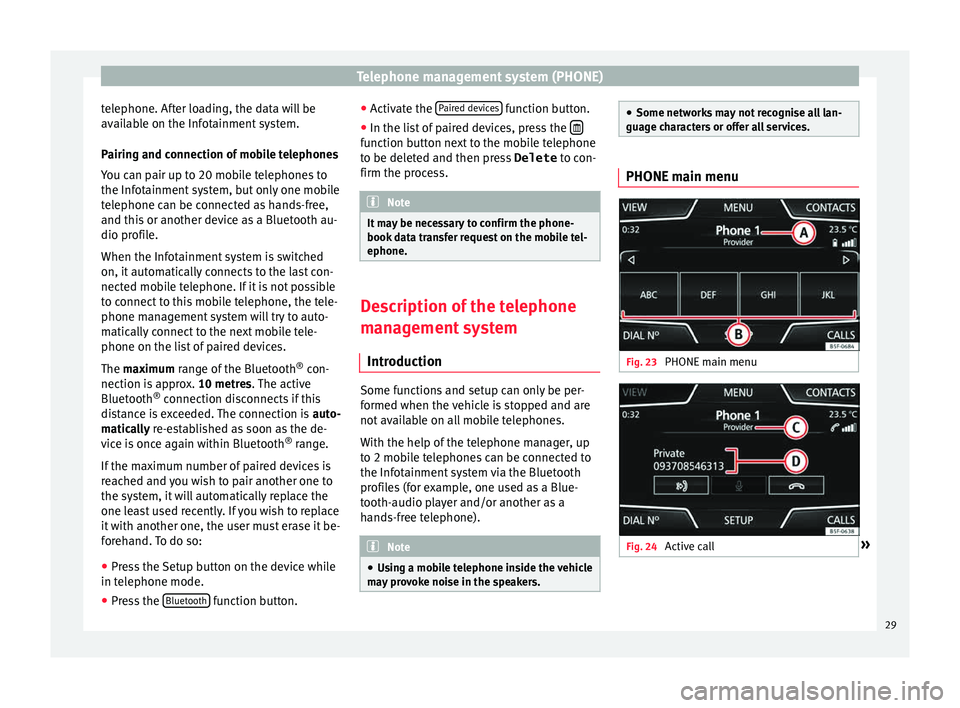
Telephone management system (PHONE)
telephone. After loading, the data will be
av ai
l
able on the Infotainment system.
Pairing and connection of mobile telephones
You can pair up to 20 mobile telephones to
the Infotainment system, but only one mobile
telephone can be connected as hands-free,
and this or another device as a Bluetooth au-
dio profile.
When the Infotainment system is switched
on, it automatically connects to the last con-
nected mobile telephone. If it is not possible
to connect to this mobile telephone, the tele-
phone management system will try to auto-
matically connect to the next mobile tele-
phone on the list of paired devices.
The maximum range of the Bluetooth ®
con-
nection is approx. 10 metres. The active
Bluetooth ®
connection disconnects if this
distance is exceeded. The connection is auto-
matically re-established as soon as the de-
vice is once again within Bluetooth ®
range.
If the maximum number of paired devices is
reached and you wish to pair another one to
the system, it will automatically replace the
one least used recently. If you wish to replace
it with another one, the user must erase it be-
forehand. To do so:
ŌŚÅ Press the Setup button on the device while
in telephone mode.
ŌŚÅ Pr
ess the Bluetooth function button.ŌŚÅ
Activ
at
e the Paired devices function button.
ŌŚÅ In the list of paired devices, press the ’ü£ function button next to the mobile telephone
t
o be del
et
ed and then press Delete to con-
firm the process. Note
It may be necessary to confirm the phone-
book d at
a transfer request on the mobile tel-
ephone. Description of the telephone
m
an
ag
ement system
Introduction Some functions and setup can only be per-
f
ormed when the
v
ehicle is stopped and are
not available on all mobile telephones.
With the help of the telephone manager, up
to 2 mobile telephones can be connected to
the Infotainment system via the Bluetooth
profiles (for example, one used as a Blue-
tooth-audio player and/or another as a
hands-free telephone). Note
ŌŚÅ Us in
g a mobile telephone inside the vehicle
may provoke noise in the speakers. ŌŚÅ
Some network s
may not recognise all lan-
guage characters or offer all services. PHONE main menu
Fig. 23
PHONE main menu Fig. 24
Active call ┬╗ 29
Page 32 of 52
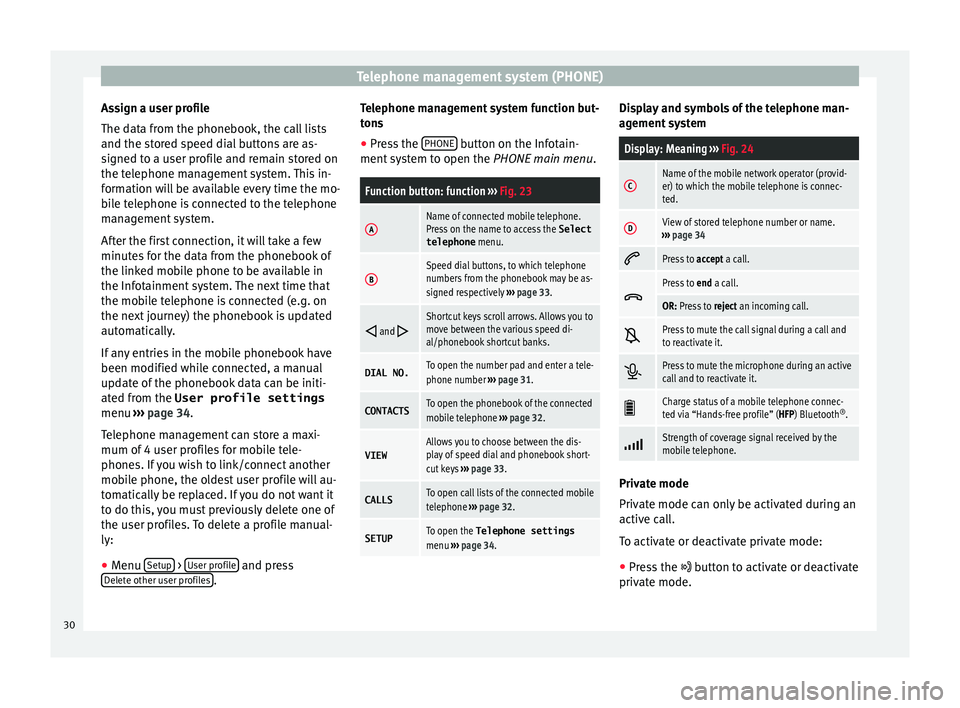
Telephone management system (PHONE)
Assign a user profile
The d at
a fr
om the phonebook, the call lists
and the stored speed dial buttons are as-
signed to a user profile and remain stored on
the telephone management system. This in-
formation will be available every time the mo-
bile telephone is connected to the telephone
management system.
After the first connection, it will take a few
minutes for the data from the phonebook of
the linked mobile phone to be available in
the Infotainment system. The next time that
the mobile telephone is connected (e.g. on
the next journey) the phonebook is updated
automatically.
If any entries in the mobile phonebook have
been modified while connected, a manual
update of the phonebook data can be initi-
ated from the User profile settings
menu ŌĆ║ŌĆ║ŌĆ║ page 34.
Telephone management can store a maxi-
mum of 4 user profiles for mobile tele-
phones. If you wish to link/connect another
mobile phone, the oldest user profile will au-
tomatically be replaced. If you do not want it
to do this, you must previously delete one of
the user profiles. To delete a profile manual-
ly:
ŌŚÅ Menu Setup >
U
ser pr
ofi
le and press
D el
et
e other user profiles .Telephone management system function but-
t
on s
ŌŚÅ Pr
ess the PHONE button on the Infotain-
ment sy
s
tem to open the PHONE main menu.
Function button: function ŌĆ║ŌĆ║ŌĆ║ Fig. 23
AName of connected mobile telephone.
Press on the name to access the Select
telephone menu.
BSpeed dial buttons, to which telephone
numbers from the phonebook may be as-
signed respectively ŌĆ║ŌĆ║ŌĆ║ page 33. ’āī
and ’āŹShortcut keys scroll arrows. Allows you to
move between the various speed di-
al/phonebook shortcut banks.
DIAL NO.To open the number pad and enter a tele-
phone number
ŌĆ║ŌĆ║ŌĆ║ page 31.
CONTACTSTo open the phonebook of the connected
mobile telephone ŌĆ║ŌĆ║ŌĆ║ page 32.
VIEWAllows you to choose between the dis-
play of speed dial and phonebook short-
cut keys ŌĆ║ŌĆ║ŌĆ║ page 33.
CALLSTo open call lists of the connected mobile
telephone ŌĆ║ŌĆ║ŌĆ║ page 32.
SETUPTo open the Telephone settings
menu ŌĆ║ŌĆ║ŌĆ║ page 34. Display and symbols of the telephone man-
ag
ement
sy
stem
Display: Meaning ŌĆ║ŌĆ║ŌĆ║ Fig. 24
CName of the mobile network operator (provid-
er) to which the mobile telephone is connec-
ted.
DView of stored telephone number or name.
ŌĆ║ŌĆ║ŌĆ║ page 34 ’ĆĄ
Press to
accept a call. ’üŠ
Press to
end a call.
OR: Press to reject an incoming call. ’Ć░
Press to mute the call signal during a call and
to reactivate it.
’éĪ
Press to mute the microphone during an active
call and to reactivate it.
’üģ
Charge status of a mobile telephone connec-
ted via ŌĆ£Hands-free profileŌĆØ (HFP) Bluetooth
®
. ’āÉ
Strength of coverage signal received by the
mobile telephone.
Private mode
Priv
at
e mode c
an only be activated during an
active call.
To activate or deactivate private mode:
ŌŚÅ Press the ’Ć« button t
o activate or deactivate
private mode.
30