2015 Seat Alhambra navigation system
[x] Cancel search: navigation systemPage 128 of 305

Operation
the navigation system is carried out in the
menu on the instrument panel ››› page 51.
The cooling system does not switch on
If the air conditioning system cannot be
switched on, this may be caused by the fol-
lowing:
● The engine is not running.
● The fan is switched off.
● The air conditioning fuse is blown. ●
The outside temperature is lower than ap-
proximately +3 °C (+38 °F).
● The air conditioner compressor has been
temporarily switched off because the engine
coolant temperature is too high.
● Another fault in the vehicle. Have the air
conditioner checked by a specialised work-
shop.
Things to note
If the humidity and temperature outside the
vehicle are high, condensation
can drip off the vaporiser in the cooling system and form
a pool underneath the vehicle. This is normal
and does not indicate a leak! Note
After starting the engine, any residual humid-
ity in the air conditioner could mist over the
windscreen. Switch on the defrost function as
soon as possible to clear the windscreen of
condensation. Air vents
Fig. 123
Air vents in the dash panel Air vents
Never close the air vents
››› Fig. 123 A com-
pletely to ensure heating, cooling and venti-
lation inside the vehicle. ●
Turn the thumbwheel in the required direc-
tion to open and close the air vents. When
the thumbwheel is in the position, the cor-
r e
sponding air vent is closed.
● Change the air direction using the ventila-
tion grille lever. There are other air vents that cannot be ad-
justed on the dash panel
B , in the footwell
and in the rear area of the interior.
126
Page 155 of 305

Driving
automatically. The control lamp will not light
up in this case . For the sake of the environment
Even when the emission control system is
working perfectly, there may be a smell of
sulphur under certain conditions. This de-
pends on the sulphur content of the fuel be-
ing used. Driving abroad
In some countries, certain safety regulations
and requirements are in force relating to ex-
haust gas emissions, which differ from the
technical characteristics of the vehicle. Be-
fore travelling abroad, SEAT recommends you
consult a technical service about the legal re-
quirements and the following points:
●
Does the vehicle need technical modifica-
tions for driving abroad, for example, adjust-
ment of the headlamps?
● Does the vehicle have all the tools, diag-
nostics equipment and spare parts required
for inspections and repairs?
● Are there any SEAT dealers in the destina-
tion country?
● For petrol vehicles: Is unleaded petrol avail-
able at the right octane rating?
● For diesel engines: Is diesel fuel available
with a low sulphur content? ●
Are a suitable engine oil ( ››› page 218) and
other engine fluids complying with SEAT
specifications available in the destination
country?
● Will the navigation system fitted at the fac-
tory operate correctly in the destination coun-
try with the available navigation data?
● Are special tyres required in the destination
country? CAUTION
SEAT does not accept liability for any damage
to the vehicle due to the use of a lower quali-
ty fuel, an inadequate service or the non-
availability of genuine spare parts. Driving along flooded roadways
To prevent damage to the vehicle when driv-
ing through water, for example, along a floo-
ded road, please observe the following:
● Check the depth of the water before enter-
ing the flooded zone. The water should never
come above the lower edge of the bodywork
››› .
● Do not drive faster than a pedestrian.
● Do not stop in the water, use reverse gear
or switch off the engine.
● Oncoming traffic will cause waves which
raise the level of the water, making it difficult
to cross the water. WARNING
When driving through water, mud, melted
snow, etc., please remember that due to
damp or frozen brake discs and shoes in win-
ter, the braking effect may be delayed, there-
fore the required braking distance is greater.
● “Dry the brakes and remove ice” by braking
carefully. Ensure that you are not endanger-
ing other road-users or breaking traffic regu-
lations in the process.
● After driving through water, avoid sudden
sharp manoeuvres. CAUTION
● Driving through flooded areas may severely
damage vehicle components such as the en-
gine, transmission, drive train or electrical
system.
● Never drive through salt water as salt cau-
ses corrosion. Always rinse any parts of the
vehicle which have been in contact with salt
water. 153Technical specifications
Advice
Operation
Safety
Page 163 of 305

Driver assistance systems
Note
If the parking sensor system is faulty, a con-
stant audible warning will be emitted the first
time it is switched on and the button will
flash. Switch the parking sensor system off
using the button and take the vehicle to a
specialised workshop to have the system
checked as soon as possible. Optical parking system* (OPS)
Fig. 139
On-screen OPS display: A has de-
tected an obstacle in the collision zone; Bhas detected an obstacle in the segment;
Czone recorded behind the vehicle. Fig. 140
On-screen OPS display: A has de-
tected an obstacle in the segment; B restric-
ted area in front of the vehicle. The optical parking system is an accessory to
the Parking sensor system
››› page 160 and
the park assist system ››› page 162.
The zone recorded by the sensors in front of
and behind the vehicle is displayed on the
factory-fitted radio or navigation system
screen. Any obstacles are displayed in rela-
tion to the vehicle ››› .FunctionNecessary operations
Switching the
display on:Switch on the parking sensor sys-
tem
››› page 160 or the park assist
system ››› page 162. The OPS
switches on automatically.
Switching the
display off man-
ually:Press a zone selection button on the
factory-fitted radio or navigation
system
OR: briefly press the function button
or RVC on the screen.
FunctionNecessary operations
Switching the
display off man-
ually:
Drive forwards at more than about
10-15 km/h (6-9 mph).
Select the reverse gear on vehicles
with rear assist ››› page 166. The
display changes to the image of the
camera. Zones explored
The zone in which obstacles are recognised
runs to a distance of around 120 cm from the
front of the vehicle and up to 60 cm to the
side
›››
Fig. 140 B . Behind the vehicle, the
zone analysed reaches a distance of up to
160 cm and around 60 cm to the sides
››› Fig. 139 C .
Screen display
The image displayed represents the super-
vised zones in several segments. As the vehi-
cle moves closer to an obstacle, the segment
moves closer to the vehicle displayed
››› Fig. 139 B and
›››
Fig. 140 A . When the
penultimate segment is displayed, this
means that the vehicle has reached the colli-
sion zone. Stop the vehicle!
»
161
Technical specifications
Advice
Operation
Safety
Page 164 of 305

OperationDistance from the
vehicle to the ob-
stacleAudible
warn- ing
Displayed in
colour on the
screen: colour
of the segment if an obstacleis recognised
Front: approx. 31 -
120 cm
Behind: approx. 31 -
160 cmBeeping soundYellow
Approximately 0 –
30 cm in front or be-
hind a)Perma-
nent
soundRed
a) The permanent sound starts at a somewhat greater distance
on vehicles with a factory-fitted towing bracket.
With towing bracket
A specific image is displayed on the screen of
vehicles with a factory-fitted towing bracket
and an electrically connected trailer. In this
case, the distances behind the vehicle are
not indicated.
Switching the parking sensor system sound
on and off
If the button on the radio or navigation
system screen may mute the sound of OPS
warnings. To switch the warnings back on,
press the button again briefly.
When the OPS is switched off and back on
again, muting is cancelled. Error messages
cannot be switched off. WARNING
Do not be distracted from the traffic when
looking at the screen. Park Assist system*
Introduction The Park Assist system helps the driver to
find a suitable place to park, to insert the ve-
hicle into parallel and perpendicular parking
places and to leave parallel parking places.
The Park Assist system is limited to the sys-
tem abilities and requires that the driver is
especially attentive
››› .
The parking sensor system is a component of
the Park Assist system that helps to park the
vehicle.
For vehicles with the optical parking system
(OPS), the radio navigation systems screen
displays the detected zones in front of and
behind the vehicle, indicating - within the
limits of the system - the position of obsta-
cles in relation to the vehicle.
The park assist system cannot be switched
on if the factory-fitted towing bracket is elec-
trically connected to a trailer. WARNING
Despite the assistance provided by the park
assist system, do not run any risks when
parking. The system is not a replacement for
driver awareness.
● Unintentional movements of the vehicle
could cause serious injury.
● Adjust your speed and driving style to visi-
bility, road, traffic and weather conditions.
● The surface of certain objects and items of
clothing and external sound sources may
have a negative affect on the park assist sig-
nals or on the system sensors or may not re-
flect its signals.
● The sensors have blind spots in which ob-
stacles and people are not registered.
● Always observe the area around the vehi-
cle, as the sensors do not always detect
small children, animals or objects. CAUTION
● The park assist system aims exclusively at
other parked vehicles, without taking curbs
or other circumstances into account. Make
sure you do not damage the tyres and wheel
rims when parking. Where necessary, stop
manoeuvring to avoid damaging the vehicle.
● The sensors may not always be able to de-
tect objects such as trailer draw bars, thin
rails, fences, posts and trees, etc. This could
result in damage to your car. 162
Page 168 of 305

Operation
● Press the foot brake ››› !
Following the intervention of the brakes, the
Park Assist will stop. WARNING
Despite the assistance provided by the park
assist system, do not run any risks when
parking. The system is not a replacement for
driver awareness.
● Always be ready to brake.
● Automatic brake intervention will end after
1.5 seconds approximately. Following auto-
matic intervention of the brakes, stop the ve-
hicle yourself. Rear Assist system*
Introduction The camera fitted to the rear lid helps drivers
during parking or reversing manoeuvres. The
camera image and certain orientation points
generated by the system are indicated on the
factory-fitted radio or navigation system
screen.
Two types of location point (modes) can be
selected:
● Mode 1: reverse parking perpendicular to
the road (e.g. in a car park). ●
Mode 2 : reverse parking parallel to the
c urb
.
The mode can be changed by pressing the
button on the radio or navigation system
screen. Only the mode to which the points
can be changed will be displayed. WARNING
Use of the camera to calculate the distance
from obstacles (people, vehicles, etc.) is inac-
curate and may cause accidents and severe
injuries.
● The camera lens expands and distorts the
field of vision and displays the objects on the
screen in a different, vague manner.
● Some objects may not be displayed or may
not be very clear (e.g. very thin posts or fen-
ces), due to the resolution of the monitor or if
the light is dim.
● The camera has blind spots in which obsta-
cles and people are not detected.
● Keep the camera lens clean and clear of
snow and ice. Do not cover it. WARNING
The intelligent technology in the rear assist
system cannot change the limits imposed by
the laws of physics and by the system itself.
Careless or uncontrolled use of the rear assist
system may result in severe injuries and acci-
dents. The system is not a replacement for
driver awareness. ●
Adjust your speed and driving style to visi-
bility, road, traffic and weather conditions.
● Always keep a close eye on the area around
the vehicle and always look towards where
you are parking. The display shows the path
of the rear end of the vehicle using the cur-
rent steering angle. The front of the vehicle
turns more in comparison with the rear.
● Do not be distracted from the traffic when
looking at the screen.
● Always observe the area around the vehi-
cle, as the cameras do not always detect chil-
dren, animals or objects.
● The system might not show all areas clear-
ly.
● Only use the rear assist system when the
boot hatch is completely closed. CAUTION
● The camera only displays 2D images on the
screen. Due to the lack of depth, it might be
difficult or impossible to recognise protrud-
ing objects or cracks in the road.
● The cameras may not always be able to de-
tect objects such as thin rails, fences, posts
and trees, etc. This could result in damage to
your car. 166
Page 169 of 305

Driver assistance systems
User instructions Fig. 143
On the rear lid: location of the rear
assist camera Fig. 144
Rear assist display: mode 2 connec-
ted Function buttons on the screen:
display the menu;
hide the menu.
Turning off the reversing camera im-
ages
1 2 Display help. The help list explains the
surfaces and lines on the camera image.
Press
to exit help.
M ut
e the sound.
Adjust the display: brightness, contrast,
colour.
Switching on the orientation points for
rear parking perpendicular to the road
(mode 1).
Displaying the optical parking system.
Function
Operations in
vehicles with no
optical parking
system (OPS)Operations in
vehicles with
the optical park-
ing system
(OPS)
Switching
the dis-
play on
automati-
cally:Select reverse gear with the ignition
switched on or the engine running. Mode 1 will be displayed.
Switching
the dis-
play off
manually:
Press a button to select the area on the ra-dio or the navigation system ››› Book-
let Radio or ››› Booklet Navigation system.
OR: press the button on the screen.
OR: after switching off the ignition, the
rear assist image remains on the screen for a short period.
Press button . 3
4
5
6
7
Function
Operations in
vehicles with no
optical parking
system (OPS)Operations in
vehicles with
the optical park-
ing system
(OPS)
Switching
off the dis-
play by
disengag-
ing re-
verse
gear:
The image will
switch off after
around 10 sec-
onds.The OPS display
will immediately be
shown.
Switching
off the dis-
play by
driving for-
wards:Drive forwards at
more than approx.
15 km/h (9 mph).Drive forwards at
more than approx.
10 km/h (6 mph).
Things to note
1) Do not use the rear assist system in the fol-
lowing cases:
– If there is a fault in the dynamic chassis control (DCC).
– If the image displayed is not very clear or reliable (low
visibility or dirty lens).
– If the space behind the vehicle cannot be clearly or
completely recognised.
– If the vehicle has been overloaded at the rear.
– If the driver is not familiar with the system.
– If the rear lid is open.»
167
Technical specifications
Advice
Operation
Safety
Page 171 of 305
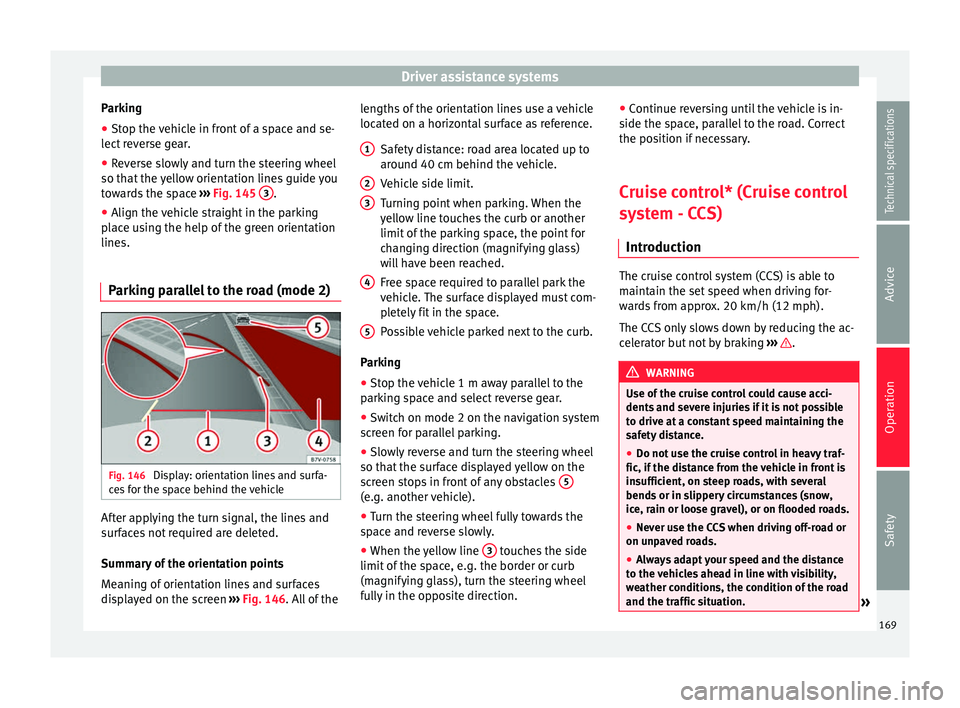
Driver assistance systems
Parking
● Stop the vehicle in front of a space and se-
lect reverse gear.
● Reverse slowly and turn the steering wheel
so that the yellow orientation lines guide you
towards the space ››› Fig. 145 3 .
● Align the vehicle straight in the parking
place using the help of the green orientation
lines.
Parking parallel to the road (mode 2) Fig. 146
Display: orientation lines and surfa-
ces for the space behind the vehicle After applying the turn signal, the lines and
surfaces not required are deleted.
Summary of the orientation points
Meaning of orientation lines and surfaces
displayed on the screen
››› Fig. 146 . All of the l
en gths of the orientation lines use a vehicle
located on a horizontal surface as reference.
Safety distance: road area located up to
around 40 cm behind the vehicle.
Vehicle side limit.
Turning point when parking. When the
yellow line touches the curb or another
limit of the parking space, the point for
changing direction (magnifying glass)
will have been reached.
Free space required to parallel park the
vehicle. The surface displayed must com-
pletely fit in the space.
Possible vehicle parked next to the curb.
Parking ● Stop the vehicle 1 m away parallel to the
parking space and select reverse gear.
● Switch on mode 2 on the navigation system
screen for parallel parking.
● Slowly reverse and turn the steering wheel
so that the surface displayed yellow on the
screen stops in front of any obstacles 5 (e.g. another vehicle).
●
Turn the steering wheel fully towards the
space and reverse slowly.
● When the yellow line 3 touches the side
limit of the space, e.g. the border or curb
(magnifying glass), turn the steering wheel
fully in the opposite direction. 1 2
3
4
5 ●
Continue reversing until the vehicle is in-
side the space, parallel to the road. Correct
the position if necessary.
Cruise control* (Cruise control
system - CCS) Introduction The cruise control system (CCS) is able to
maintain the set speed when driving for-
wards from approx. 20 km/h (12 mph).
The CCS only slows down by reducing the ac-
celerator but not by braking
››› .
WARNING
Use of the cruise control could cause acci-
dents and severe injuries if it is not possible
to drive at a constant speed maintaining the
safety distance.
● Do not use the cruise control in heavy traf-
fic, if the distance from the vehicle in front is
insufficient, on steep roads, with several
bends or in slippery circumstances (snow,
ice, rain or loose gravel), or on flooded roads.
● Never use the CCS when driving off-road or
on unpaved roads.
● Always adapt your speed and the distance
to the vehicles ahead in line with visibility,
weather conditions, the condition of the road
and the traffic situation. » 169
Technical specifications
Advice
Operation
Safety
Page 176 of 305

Operation
Sign Assist* Introduction Sign Assist can help the driver with informa-
tion on speed limits or if overtaking is pro-
hibited at that moment. The traffic signs and
additional information detected by the sys-
tem is represented in the dash panel display
and in the visual presentation of the naviga-
tion system map.
Applicable countries:
Sign Assist is accepted in the following coun-
tries:
Andorra, Belgium, Denmark, Germany, Fin-
land, France, Ireland, Italy, Liechtenstein,
Luxembourg, Monaco, Netherlands, Norway,
Austria, Poland, Portugal, San Marino, Swe-
den, Switzerland, Spain, Czech Republic, Uni-
ted Kingdom, Vatican City.
WARNING
The traffic signs and instructions shown by
Sign Assist may differ from the current traffic
situation.
● The signs and highway code rules always
take precedence over the instructions and
display of Sign Assist.
● Adjust your speed and driving style to visi-
bility, road, traffic and weather conditions. ●
The system cannot always detect or cor-
rectly show all the traffic signs. WARNING
The traffic sign detection is not a replacement
for driver awareness.
● Adverse conditions of visibility, darkness,
snow, rain and fog can cause the system not
to show the traffic signs or to show them er-
roneously. CAUTION
● If old mapping data is used in the naviga-
tion system, this may cause the traffic signs
to be shown incorrectly.
● In the route points mode (navigation by
route points) of the navigation system, Sign
Assist is only partly available. Indication on display
Fig. 150
Instrument panel display: Examples
of speed limits or overtaking prohibitions de-
tected together with the corresponding addi-
tional signs 174