Page 143 of 425
ELECTRONIC VEHICLE INFORMATION CENTER
(EVIC)
The Electronic Vehicle Information Center (EVIC) fea-
tures a driver-interactive display that is located in the
instrument cluster.This system allows the driver to select a variety of useful
information by pushing the switches mounted on the
instrument panel. The EVIC Menu items consists of the
following:
•
Speed Beep
• Trip B Data
• Set Time
• Set Date
• Autoclose
• Units
• Language
• Buzzer Volume
• Seat Belt Buzzer (*)
• (*) just available after SBR disable made by CHR
Service
Electronic Vehicle Information Center (EVIC) Display
4
UNDERSTANDING YOUR INSTRUMENT PANEL 141
Page 145 of 425
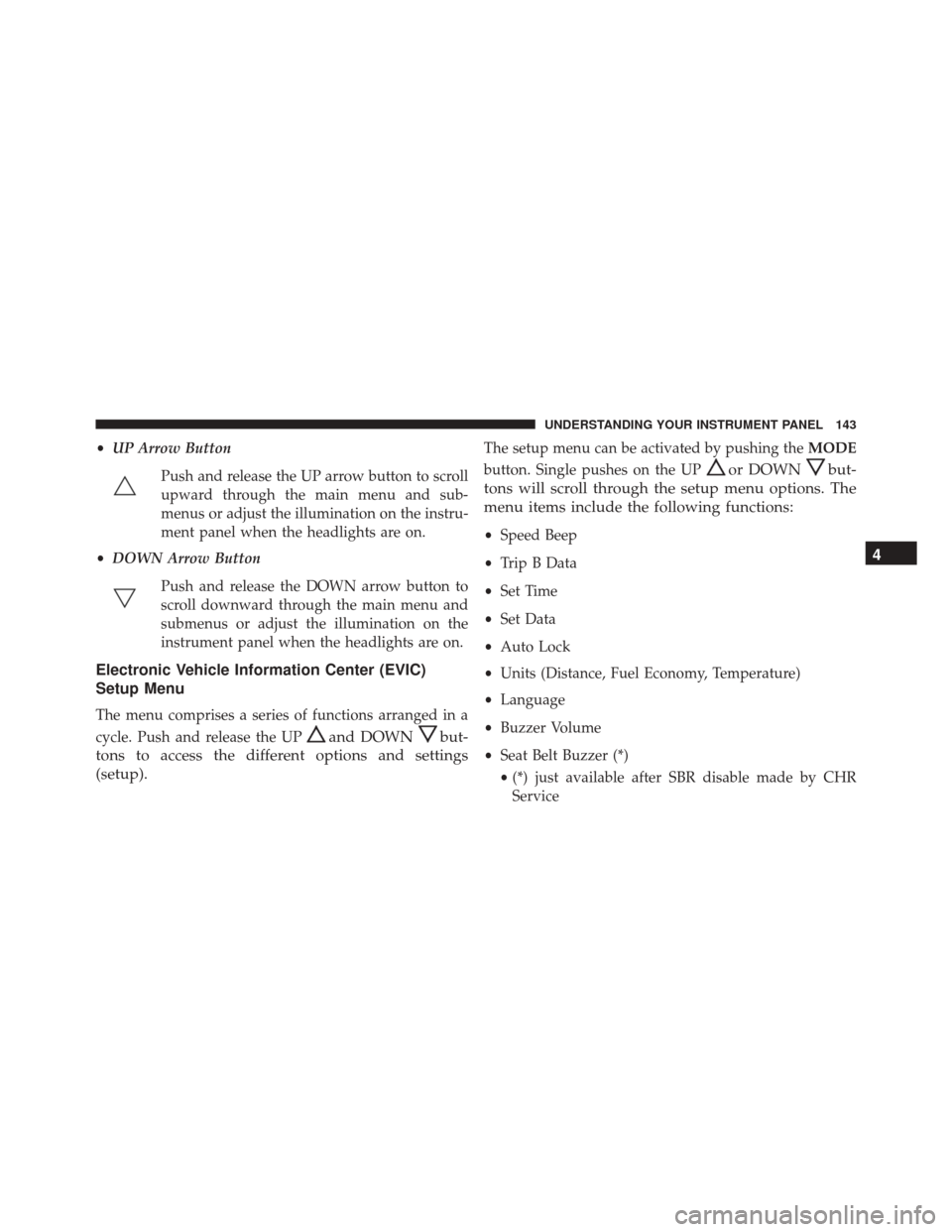
•UP Arrow Button
Push and release the UP arrow button to scroll
upward through the main menu and sub-
menus or adjust the illumination on the instru-
ment panel when the headlights are on.
• DOWN Arrow Button
Push and release the DOWN arrow button to
scroll downward through the main menu and
submenus or adjust the illumination on the
instrument panel when the headlights are on.
Electronic Vehicle Information Center (EVIC)
Setup Menu
The menu comprises a series of functions arranged in a
cycle. Push and release the UP
and DOWNbut-
tons to access the different options and settings
(setup).
The setup menu can be activated by pushing the MODE
button. Single pushes on the UP
or DOWNbut-
tons will scroll through the setup menu options. The
menu items include the following functions:
• Speed Beep
• Trip B Data
• Set Time
• Set Data
• Auto Lock
• Units (Distance, Fuel Economy, Temperature)
• Language
• Buzzer Volume
• Seat Belt Buzzer (*)
• (*) just available after SBR disable made by CHR
Service
4
UNDERSTANDING YOUR INSTRUMENT PANEL 143
Page 150 of 425
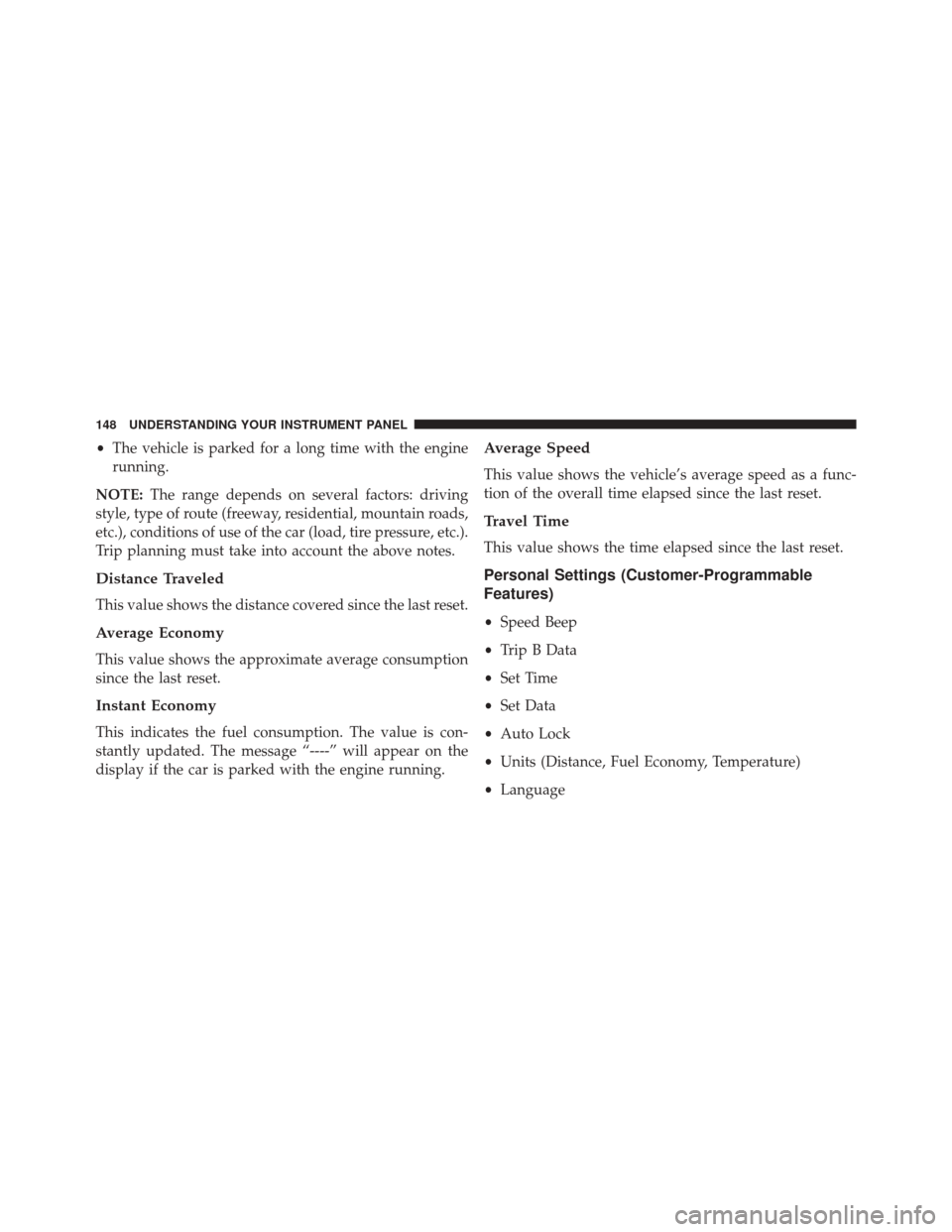
•The vehicle is parked for a long time with the engine
running.
NOTE: The range depends on several factors: driving
style, type of route (freeway, residential, mountain roads,
etc.), conditions of use of the car (load, tire pressure, etc.).
Trip planning must take into account the above notes.
Distance Traveled
This value shows the distance covered since the last reset.
Average Economy
This value shows the approximate average consumption
since the last reset.
Instant Economy
This indicates the fuel consumption. The value is con-
stantly updated. The message “----” will appear on the
display if the car is parked with the engine running.
Average Speed
This value shows the vehicle’s average speed as a func-
tion of the overall time elapsed since the last reset.
Travel Time
This value shows the time elapsed since the last reset.
Personal Settings (Customer-Programmable
Features)
• Speed Beep
• Trip B Data
• Set Time
• Set Data
• Auto Lock
• Units (Distance, Fuel Economy, Temperature)
• Language
148 UNDERSTANDING YOUR INSTRUMENT PANEL
Page 174 of 425
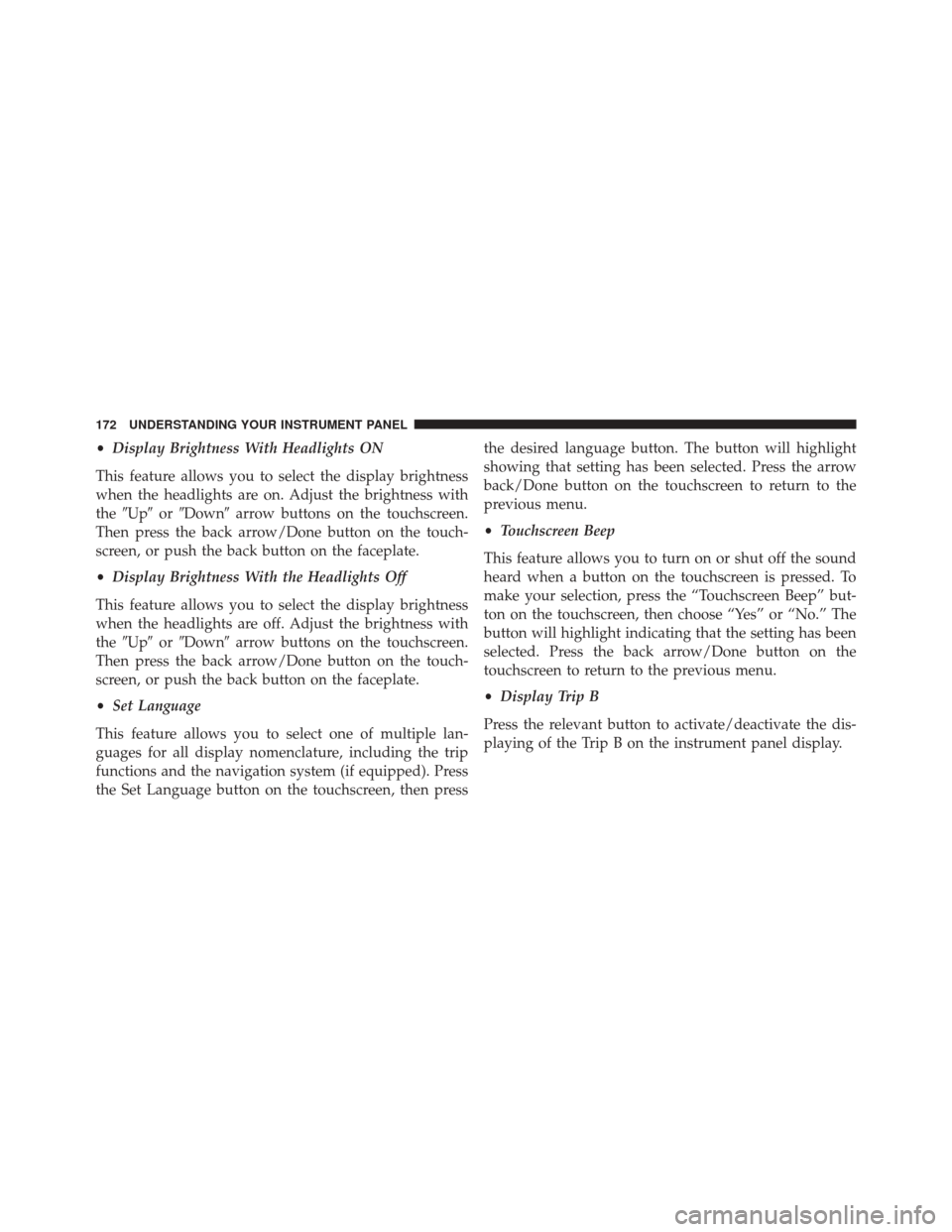
•Display Brightness With Headlights ON
This feature allows you to select the display brightness
when the headlights are on. Adjust the brightness with
the �Up� or�Down� arrow buttons on the touchscreen.
Then press the back arrow/Done button on the touch-
screen, or push the back button on the faceplate.
• Display Brightness With the Headlights Off
This feature allows you to select the display brightness
when the headlights are off. Adjust the brightness with
the �Up� or�Down� arrow buttons on the touchscreen.
Then press the back arrow/Done button on the touch-
screen, or push the back button on the faceplate.
• Set Language
This feature allows you to select one of multiple lan-
guages for all display nomenclature, including the trip
functions and the navigation system (if equipped). Press
the Set Language button on the touchscreen, then press the desired language button. The button will highlight
showing that setting has been selected. Press the arrow
back/Done button on the touchscreen to return to the
previous menu.
•
Touchscreen Beep
This feature allows you to turn on or shut off the sound
heard when a button on the touchscreen is pressed. To
make your selection, press the “Touchscreen Beep” but-
ton on the touchscreen, then choose “Yes” or “No.” The
button will highlight indicating that the setting has been
selected. Press the back arrow/Done button on the
touchscreen to return to the previous menu.
• Display Trip B
Press the relevant button to activate/deactivate the dis-
playing of the Trip B on the instrument panel display.
172 UNDERSTANDING YOUR INSTRUMENT PANEL