Page 126 of 425
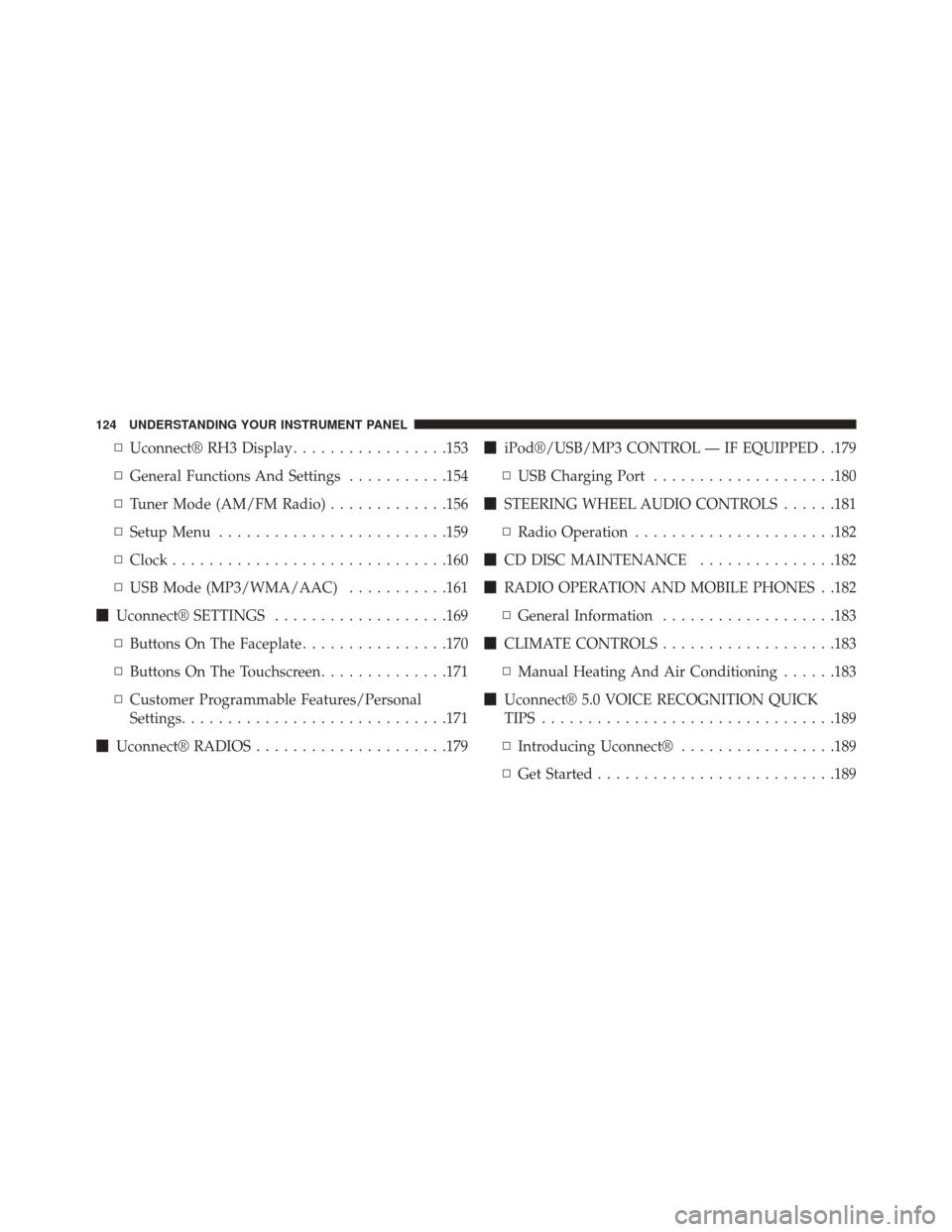
▫Uconnect® RH3 Display .................153
▫ General Functions And Settings ...........154
▫ Tuner Mode (AM/FM Radio) .............156
▫ Setup Menu ........................ .159
▫ Clock ............................. .160
▫ USB Mode (MP3/WMA/AAC) ...........161
� Uconnect® SETTINGS ...................169
▫ Buttons On The Faceplate ................170
▫ Buttons On The Touchscreen ..............171
▫ Customer Programmable Features/Personal
Settings ............................ .171
� Uconnect® RADIOS .....................179 �
iPod®/USB/MP3 CONTROL — IF EQUIPPED . .179
▫ USB Charging Port ....................180
� STEERING WHEEL AUDIO CONTROLS ......181
▫ Radio Operation ..................... .182
� CD DISC MAINTENANCE ...............182
� RADIO OPERATION AND MOBILE PHONES . .182
▫ General Information ...................183
� CLIMATE CONTROLS ...................183
▫ Manual Heating And Air Conditioning ......183
� Uconnect® 5.0 VOICE RECOGNITION QUICK
TIPS ............................... .189
▫ Introducing Uconnect® .................189
▫ Get Started ..........................189
124 UNDERSTANDING YOUR INSTRUMENT PANEL
Page 151 of 425
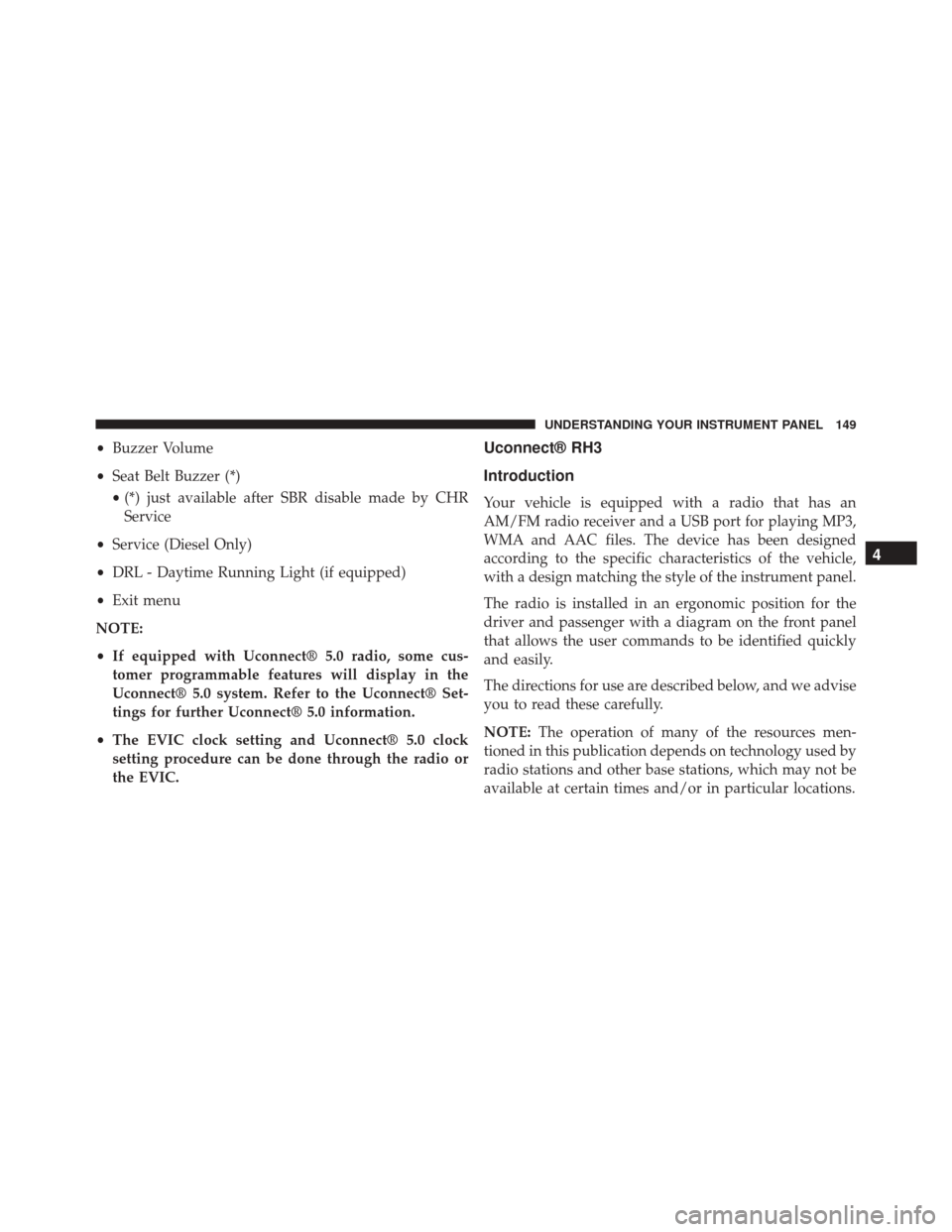
•Buzzer Volume
• Seat Belt Buzzer (*)
• (*) just available after SBR disable made by CHR
Service
• Service (Diesel Only)
• DRL - Daytime Running Light (if equipped)
• Exit menu
NOTE:
• If equipped with Uconnect® 5.0 radio, some cus-
tomer programmable features will display in the
Uconnect® 5.0 system. Refer to the Uconnect® Set-
tings for further Uconnect® 5.0 information.
• The EVIC clock setting and Uconnect® 5.0 clock
setting procedure can be done through the radio or
the EVIC.Uconnect® RH3
Introduction
Your vehicle is equipped with a radio that has an
AM/FM radio receiver and a USB port for playing MP3,
WMA and AAC files. The device has been designed
according to the specific characteristics of the vehicle,
with a design matching the style of the instrument panel.
The radio is installed in an ergonomic position for the
driver and passenger with a diagram on the front panel
that allows the user commands to be identified quickly
and easily.
The directions for use are described below, and we advise
you to read these carefully.
NOTE: The operation of many of the resources men-
tioned in this publication depends on technology used by
radio stations and other base stations, which may not be
available at certain times and/or in particular locations.
4
UNDERSTANDING YOUR INSTRUMENT PANEL 149
Page 163 of 425

USB Mode (MP3/WMA/AAC)
CAUTION!
To remove devices connected to the USB port, first
select the other audio source. Failure to follow this
procedure can cause damage to the connected device.
Due to the extensive range of makes and models of
storage devices available on the market, not all
devices have compatibility required for proper func-
tioning of Car Radios. Use only quality USB devices.
Due to the extensive range of brands and models of
storage devices available on the market, not all devices
are compatible with proper functioning of the car radio.
NOTE: The car radio is only compatible with USB mass
storage devices that are fully compatible with the USB 2.0
standard. Use quality USB devices only. In USB mode, the radio plays MP3, WMA and AAC files
stored on the device connected to the USB port that is
located on the lower right side of the steering wheel on
the instrument panel.
To enter USB mode, you must push the SRC button.
When you enter USB mode, the display shows
�LOAD-
ING� while the radio checks whether the connected
device is valid.
If there is no USB device, an invalid USB device, or a
valid device that is defective, the display will show �ERR
USB� for two seconds and the radio remains in TUNER
mode. If a valid device does not contain any playable
files (i.e. MP3, WMA or AAC), the display will show �NO
MUSIC� for two seconds and the radio remains in
TUNER mode.
4
UNDERSTANDING YOUR INSTRUMENT PANEL 161
Page 181 of 425
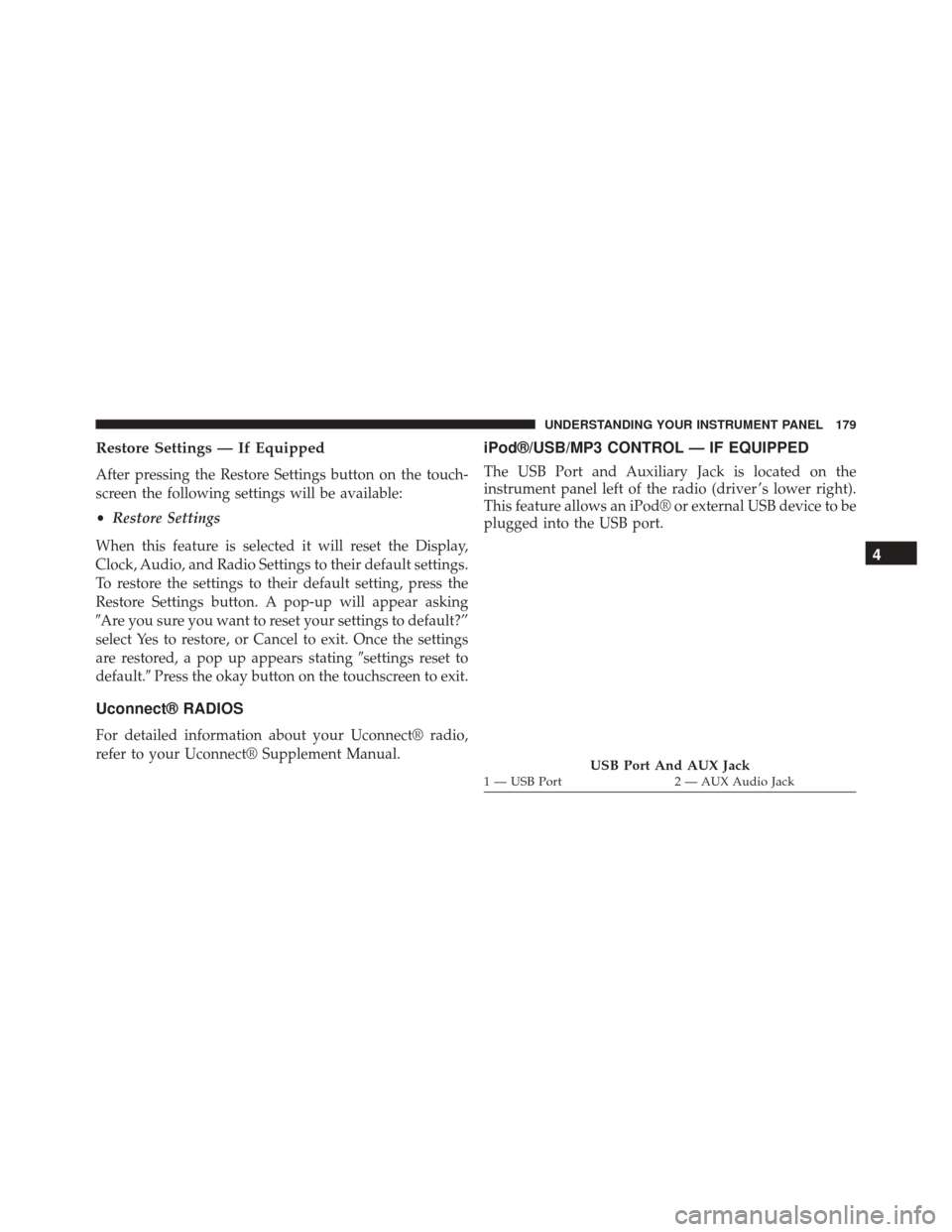
Restore Settings — If Equipped
After pressing the Restore Settings button on the touch-
screen the following settings will be available:
•Restore Settings
When this feature is selected it will reset the Display,
Clock, Audio, and Radio Settings to their default settings.
To restore the settings to their default setting, press the
Restore Settings button. A pop-up will appear asking
�Are you sure you want to reset your settings to default?”
select Yes to restore, or Cancel to exit. Once the settings
are restored, a pop up appears stating �settings reset to
default.� Press the okay button on the touchscreen to exit.
Uconnect® RADIOS
For detailed information about your Uconnect® radio,
refer to your Uconnect® Supplement Manual.
iPod®/USB/MP3 CONTROL — IF EQUIPPED
The USB Port and Auxiliary Jack is located on the
instrument panel left of the radio (driver ’s lower right).
This feature allows an iPod® or external USB device to be
plugged into the USB port.
USB Port And AUX Jack1 — USB Port 2 — AUX Audio Jack
4
UNDERSTANDING YOUR INSTRUMENT PANEL 179
Page 182 of 425
iPod® control supports Mini, 4G, Photo, Nano, 5G iPod®
and iPhone® devices. Some iPod® software versions
may not fully support the iPod® control features. Please
visit Apple’s website for software updates.
For further information, refer to the Uconnect® Supple-
ment Manual.
USB Charging Port
The USB connector port can be used for charging pur-
poses only. Use the connection cable to connect an iPod®
or external USB device to the vehicle’s USB charging port
which is located next to the 12V power outlet near the
cup holder on passenger side.NOTE:If the device battery to be charged is completely
depleted, it may take awhile to charge.
Passenger Compartment USB Charging Port
180 UNDERSTANDING YOUR INSTRUMENT PANEL
Page 195 of 425
Media
Uconnect® offers connections via USB, SD, Bluetooth®
and Auxiliary ports (If Equipped). Voice operation is only
available for connected USB and iPod® devices. (Remote
CD player optional and not available on all vehicles.)
Push the VR button
. After the beep, say one of the
following commands and follow the prompts to
switch your media source or choose an artist.
• Change source to Bluetooth®
• Change source to iPod®
• Change source to USB
• Play artist Beethoven; Play album Greatest Hits; Play
song Moonlight Sonata; Play genreClassical TIP:
Press the “Browse” button on the touchscreen to see
all of the music on your iPod® or USB device. Your Voice
Command must match exactlyhow the artist, album,
song and genre information is displayed.
Uconnect® 5.0 Media
4
UNDERSTANDING YOUR INSTRUMENT PANEL 193