Page 126 of 425
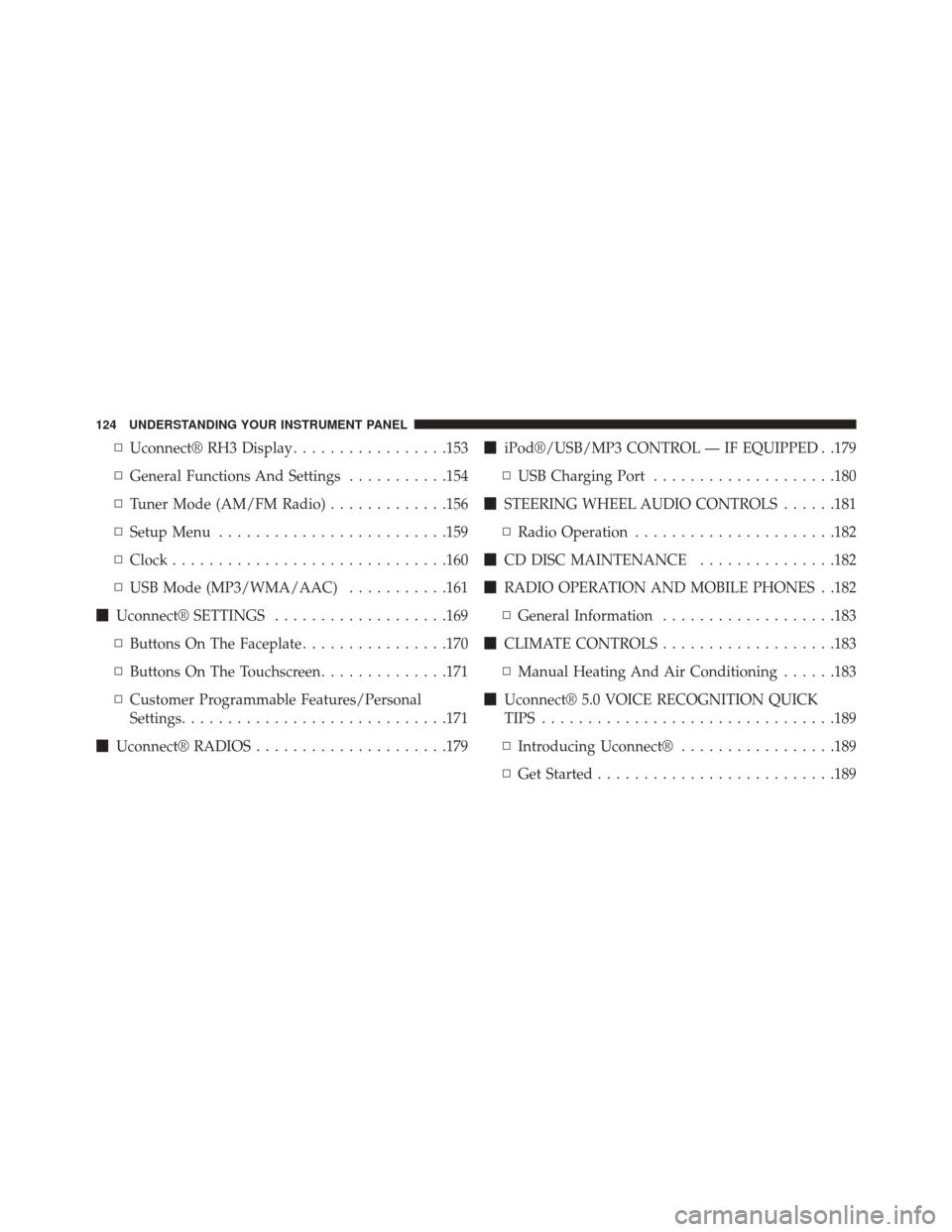
▫Uconnect® RH3 Display .................153
▫ General Functions And Settings ...........154
▫ Tuner Mode (AM/FM Radio) .............156
▫ Setup Menu ........................ .159
▫ Clock ............................. .160
▫ USB Mode (MP3/WMA/AAC) ...........161
� Uconnect® SETTINGS ...................169
▫ Buttons On The Faceplate ................170
▫ Buttons On The Touchscreen ..............171
▫ Customer Programmable Features/Personal
Settings ............................ .171
� Uconnect® RADIOS .....................179 �
iPod®/USB/MP3 CONTROL — IF EQUIPPED . .179
▫ USB Charging Port ....................180
� STEERING WHEEL AUDIO CONTROLS ......181
▫ Radio Operation ..................... .182
� CD DISC MAINTENANCE ...............182
� RADIO OPERATION AND MOBILE PHONES . .182
▫ General Information ...................183
� CLIMATE CONTROLS ...................183
▫ Manual Heating And Air Conditioning ......183
� Uconnect® 5.0 VOICE RECOGNITION QUICK
TIPS ............................... .189
▫ Introducing Uconnect® .................189
▫ Get Started ..........................189
124 UNDERSTANDING YOUR INSTRUMENT PANEL
Page 128 of 425
INSTRUMENT PANEL FEATURES
1 — Air Outlet10 — Lower Glove Compartment 19 — Uconnect® Phone Buttons
2 — Multifunction Lever (External Lights) 11 — Cup Holder20 — Tilt Steering Column Release Lever
3 — Instrument Cluster 12 — USB Charger/12V21 — Horn
4 — Multifunction Lever (Front/Rear Wiper, Trip Computer) 13 — Climate Controls 22 — Mute/Uconnect® Voice Command Buttons
5 — Radio 14 — Lower Switch Ban23 — Cruise Control Switches
6 — Clip Board 15 — Cup Holders24 — Fuse Box Lid
7 — Upper Glove Compartment 16 — Shift Lever25 — Electronic Vehicle information Center (EVIC)
Controls
8 — Passenger Air Bag
17 — USB / AUX
26 — Hood Release
9 — Storage Compartment
18 — Ignition Switch
126 UNDERSTANDING YOUR INSTRUMENT PANEL
Page 151 of 425
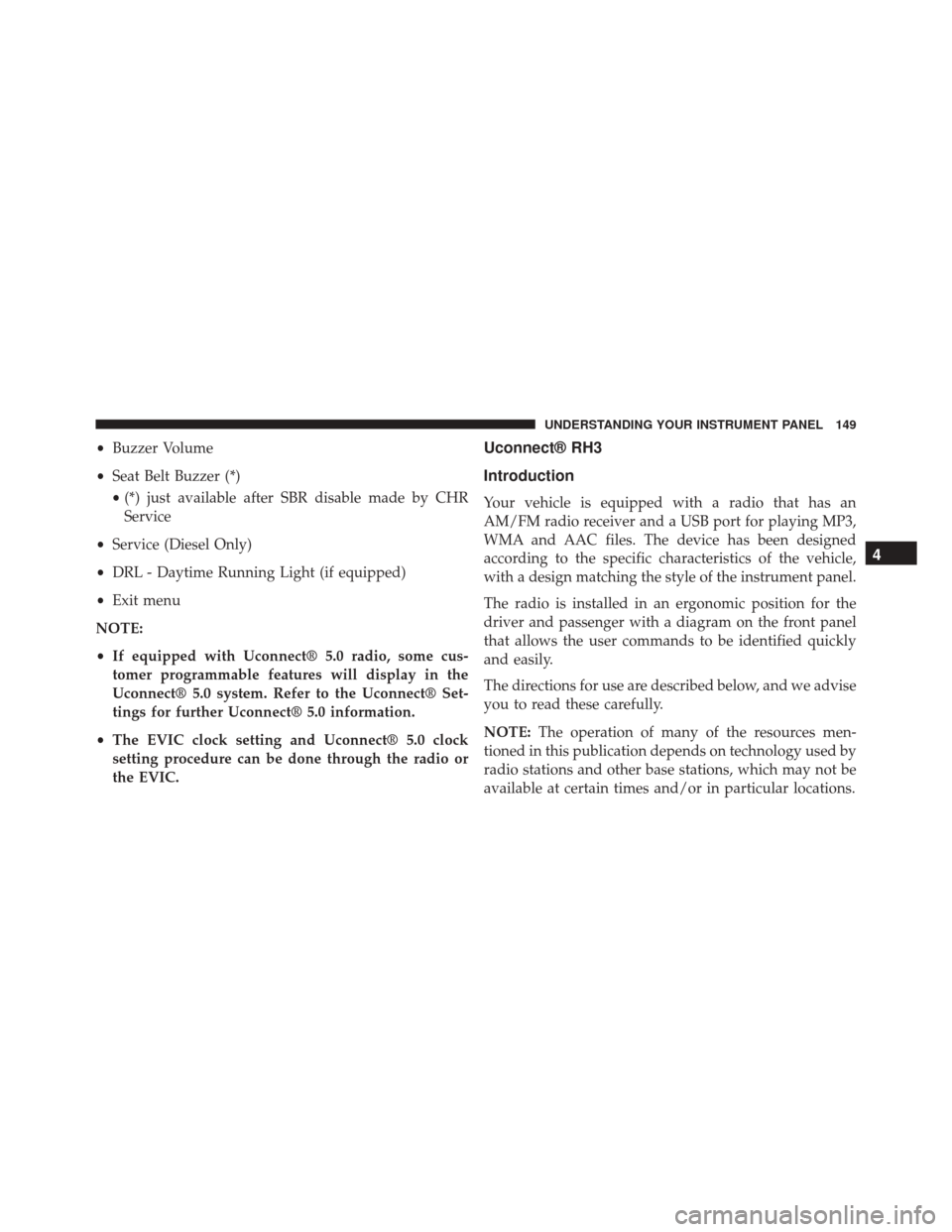
•Buzzer Volume
• Seat Belt Buzzer (*)
• (*) just available after SBR disable made by CHR
Service
• Service (Diesel Only)
• DRL - Daytime Running Light (if equipped)
• Exit menu
NOTE:
• If equipped with Uconnect® 5.0 radio, some cus-
tomer programmable features will display in the
Uconnect® 5.0 system. Refer to the Uconnect® Set-
tings for further Uconnect® 5.0 information.
• The EVIC clock setting and Uconnect® 5.0 clock
setting procedure can be done through the radio or
the EVIC.Uconnect® RH3
Introduction
Your vehicle is equipped with a radio that has an
AM/FM radio receiver and a USB port for playing MP3,
WMA and AAC files. The device has been designed
according to the specific characteristics of the vehicle,
with a design matching the style of the instrument panel.
The radio is installed in an ergonomic position for the
driver and passenger with a diagram on the front panel
that allows the user commands to be identified quickly
and easily.
The directions for use are described below, and we advise
you to read these carefully.
NOTE: The operation of many of the resources men-
tioned in this publication depends on technology used by
radio stations and other base stations, which may not be
available at certain times and/or in particular locations.
4
UNDERSTANDING YOUR INSTRUMENT PANEL 149
Page 154 of 425
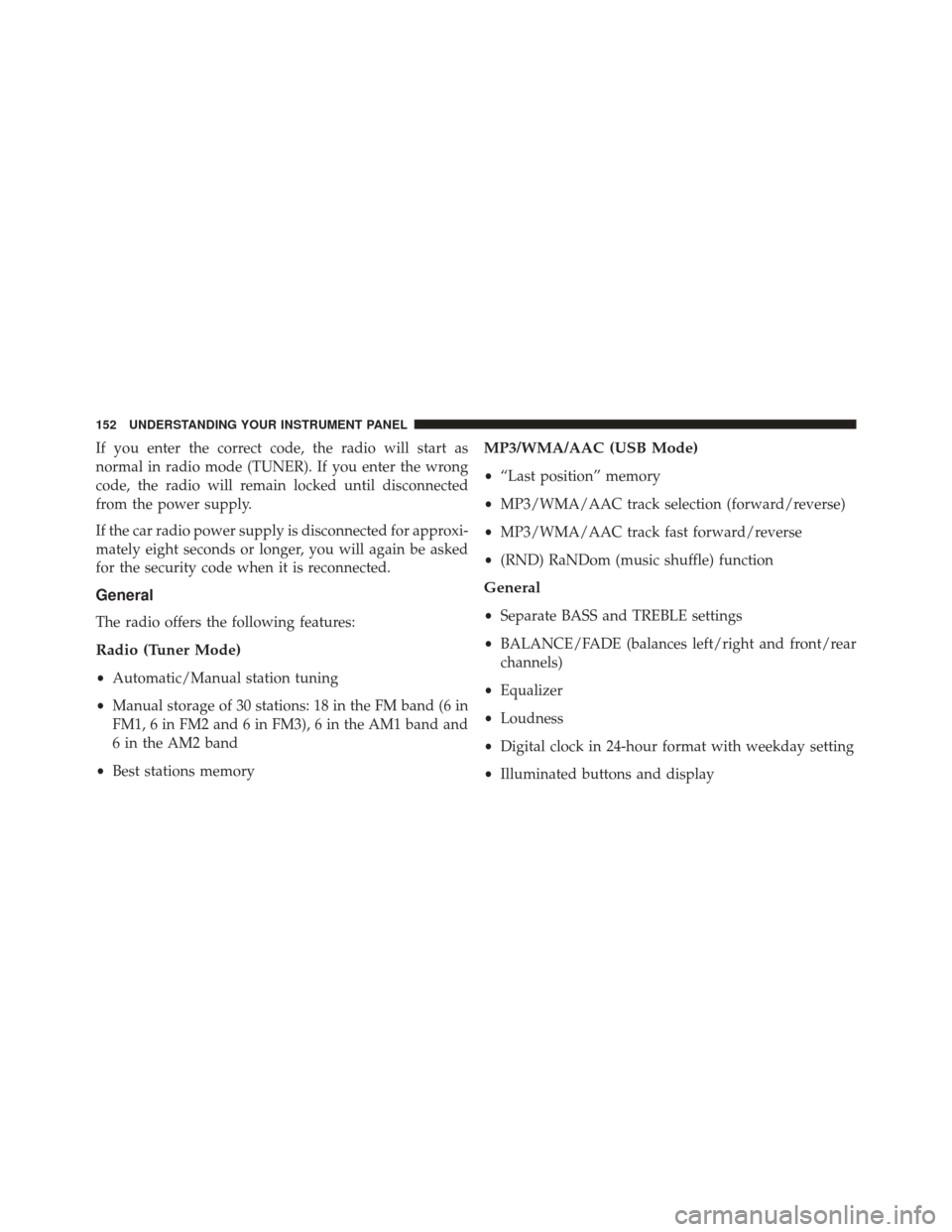
If you enter the correct code, the radio will start as
normal in radio mode (TUNER). If you enter the wrong
code, the radio will remain locked until disconnected
from the power supply.
If the car radio power supply is disconnected for approxi-
mately eight seconds or longer, you will again be asked
for the security code when it is reconnected.
General
The radio offers the following features:
Radio (Tuner Mode)
•Automatic/Manual station tuning
• Manual storage of 30 stations: 18 in the FM band (6 in
FM1, 6 in FM2 and 6 in FM3), 6 in the AM1 band and
6 in the AM2 band
• Best stations memory
MP3/WMA/AAC (USB Mode)
•“Last position” memory
• MP3/WMA/AAC track selection (forward/reverse)
• MP3/WMA/AAC track fast forward/reverse
• (RND) RaNDom (music shuffle) function
General
•Separate BASS and TREBLE settings
• BALANCE/FADE (balances left/right and front/rear
channels)
• Equalizer
• Loudness
• Digital clock in 24-hour format with weekday setting
• Illuminated buttons and display
152 UNDERSTANDING YOUR INSTRUMENT PANEL
Page 155 of 425
•LCD display
• Extended functions field (Setup MENU) allows you to
change the default settings
Uconnect® RH3 Display Description Of Commands
Rotary Knob:
Turn radio on and off, volume, forward/
reverse track, confirm selected option.
�� And ��Buttons: Station search in automatic mode,
station search in manual mode, forward/reverse tracks,
forward/reverse within track.
Mute/Pause Button: Interrupts the sound by muting or
pausing the audio.
DISP Button: Switches between display modes, clock
display.
RND Button: Enables/Disables shuffle play.
SRC Button: Switches the audio source to TUNER.
Switches the audio source to USB.
Fast Track Buttons (F-Trk): Fast forward/reverse track
(used with the ROTARY knob).
RH3 Display Panel
4
UNDERSTANDING YOUR INSTRUMENT PANEL 153
Page 163 of 425

USB Mode (MP3/WMA/AAC)
CAUTION!
To remove devices connected to the USB port, first
select the other audio source. Failure to follow this
procedure can cause damage to the connected device.
Due to the extensive range of makes and models of
storage devices available on the market, not all
devices have compatibility required for proper func-
tioning of Car Radios. Use only quality USB devices.
Due to the extensive range of brands and models of
storage devices available on the market, not all devices
are compatible with proper functioning of the car radio.
NOTE: The car radio is only compatible with USB mass
storage devices that are fully compatible with the USB 2.0
standard. Use quality USB devices only. In USB mode, the radio plays MP3, WMA and AAC files
stored on the device connected to the USB port that is
located on the lower right side of the steering wheel on
the instrument panel.
To enter USB mode, you must push the SRC button.
When you enter USB mode, the display shows
�LOAD-
ING� while the radio checks whether the connected
device is valid.
If there is no USB device, an invalid USB device, or a
valid device that is defective, the display will show �ERR
USB� for two seconds and the radio remains in TUNER
mode. If a valid device does not contain any playable
files (i.e. MP3, WMA or AAC), the display will show �NO
MUSIC� for two seconds and the radio remains in
TUNER mode.
4
UNDERSTANDING YOUR INSTRUMENT PANEL 161
Page 164 of 425
If playable files are found, the radio will also check that
the connected device is the same as the one used imme-
diately before the USB function. If this is the case, music
playback will start from the point where it was inter-
rupted (file and music runtime). If not, the file played
will be the first valid file, in the sequence shown in the
following example:
162 UNDERSTANDING YOUR INSTRUMENT PANEL
Page 166 of 425
Play Sequence (File)Comments
1 Track 1_1 If there are MP3, WMA or AAC (extensions mp3, wma, m4a, mp4 and 3gp)
files in the root folder, these will be played first.
2 Track 2_1 Folders within the same level are sorted in ascending order by name (up to
folder number 100, after which the order follows that in which they were re-
corded on the USB device).
3
Track 3_1
4 Track 4_1
5 Track 4_2
6 Track 5_1 Files within a folder are sorted in ascending order by name (up to file number
100, thereafter, the order follows that in which they were recorded on the USB
device).
7
Track 5_2
8 Track 5_3
9 Track 5_4
10 Track 6_1
Forward/Reverse Track
When you push
for less than two seconds, the radio
will advance to the next audio file on the device. When
you push
for less than two seconds, the radio will skip back to the beginning of the track. If this button is
pushed again, the radio will skip back to the previous
audio file on the device.
164 UNDERSTANDING YOUR INSTRUMENT PANEL