Page 144 of 425
•Service (Diesel Only)
• DRL - Daytime Running Light (if equipped)
• Exit Menu
The system allows the driver to select information by
pushing the following buttons mounted on the instru-
ment panel to the left of the steering column:
•MODE Button
Push and HOLD the MODE button for a time longer than
1 second to access/select the information screens or
submenu screens of a main menu item. Push and hold the
MODE button for two seconds to reset displayed/
selected features that can be reset.
EVIC Control Buttons
142 UNDERSTANDING YOUR INSTRUMENT PANEL
Page 145 of 425
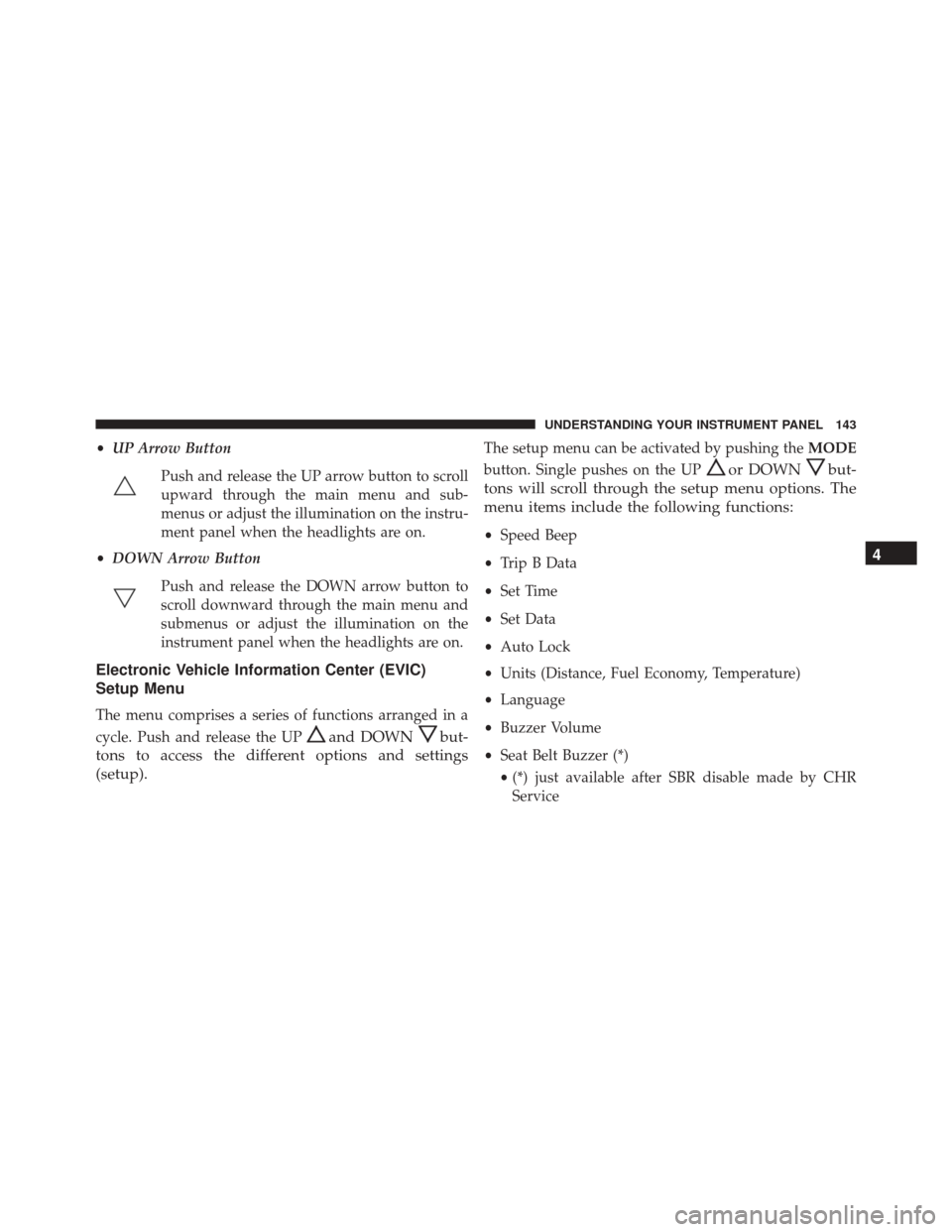
•UP Arrow Button
Push and release the UP arrow button to scroll
upward through the main menu and sub-
menus or adjust the illumination on the instru-
ment panel when the headlights are on.
• DOWN Arrow Button
Push and release the DOWN arrow button to
scroll downward through the main menu and
submenus or adjust the illumination on the
instrument panel when the headlights are on.
Electronic Vehicle Information Center (EVIC)
Setup Menu
The menu comprises a series of functions arranged in a
cycle. Push and release the UP
and DOWNbut-
tons to access the different options and settings
(setup).
The setup menu can be activated by pushing the MODE
button. Single pushes on the UP
or DOWNbut-
tons will scroll through the setup menu options. The
menu items include the following functions:
• Speed Beep
• Trip B Data
• Set Time
• Set Data
• Auto Lock
• Units (Distance, Fuel Economy, Temperature)
• Language
• Buzzer Volume
• Seat Belt Buzzer (*)
• (*) just available after SBR disable made by CHR
Service
4
UNDERSTANDING YOUR INSTRUMENT PANEL 143
Page 146 of 425
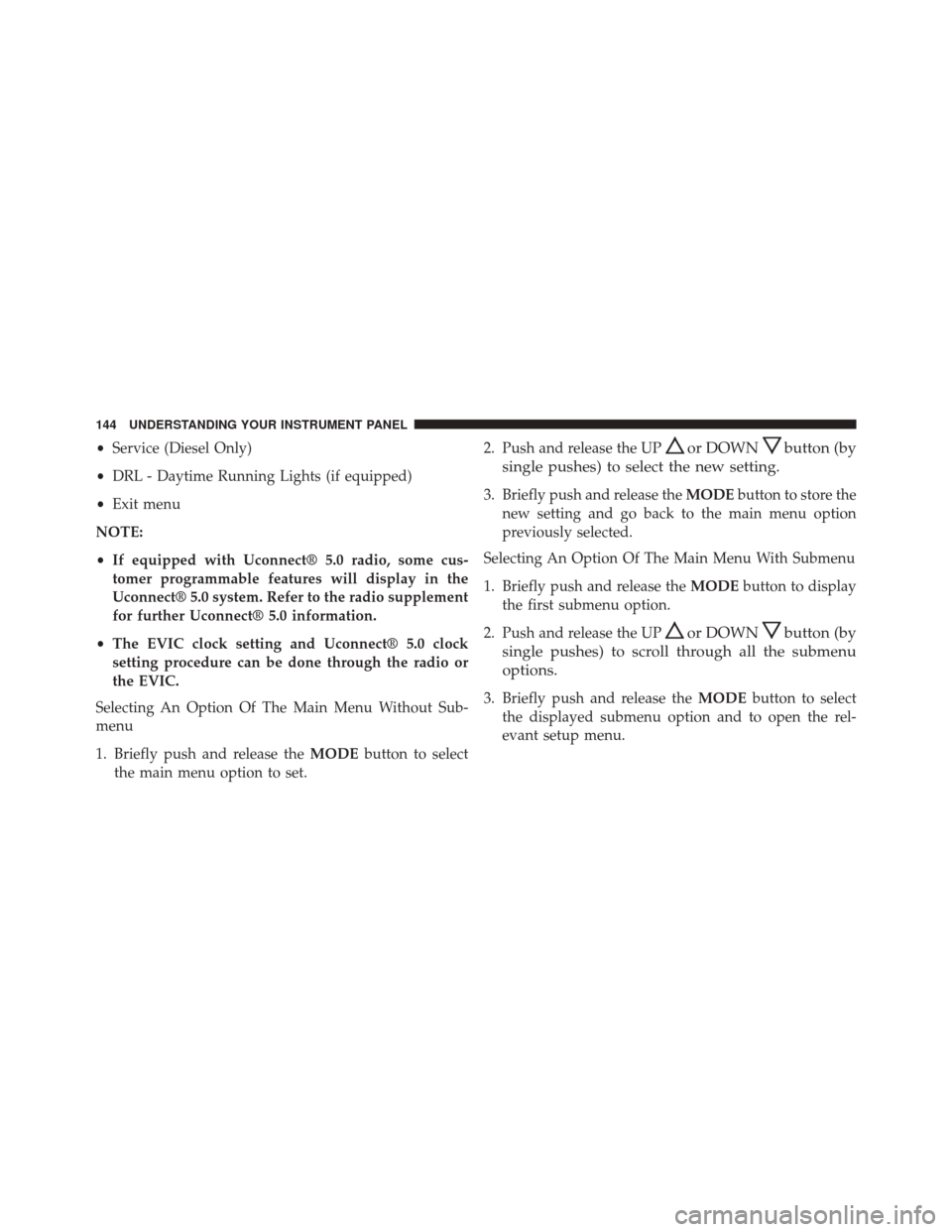
•Service (Diesel Only)
• DRL - Daytime Running Lights (if equipped)
• Exit menu
NOTE:
• If equipped with Uconnect® 5.0 radio, some cus-
tomer programmable features will display in the
Uconnect® 5.0 system. Refer to the radio supplement
for further Uconnect® 5.0 information.
• The EVIC clock setting and Uconnect® 5.0 clock
setting procedure can be done through the radio or
the EVIC.
Selecting An Option Of The Main Menu Without Sub-
menu
1. Briefly push and release the MODEbutton to select
the main menu option to set. 2. Push and release the UPor DOWNbutton (by
single pushes) to select the new setting.
3. Briefly push and release the MODEbutton to store the
new setting and go back to the main menu option
previously selected.
Selecting An Option Of The Main Menu With Submenu
1. Briefly push and release the MODEbutton to display
the first submenu option.
2. Push and release the UP
or DOWNbutton (by
single pushes) to scroll through all the submenu
options.
3. Briefly push and release the MODEbutton to select
the displayed submenu option and to open the rel-
evant setup menu.
144 UNDERSTANDING YOUR INSTRUMENT PANEL
Page 151 of 425
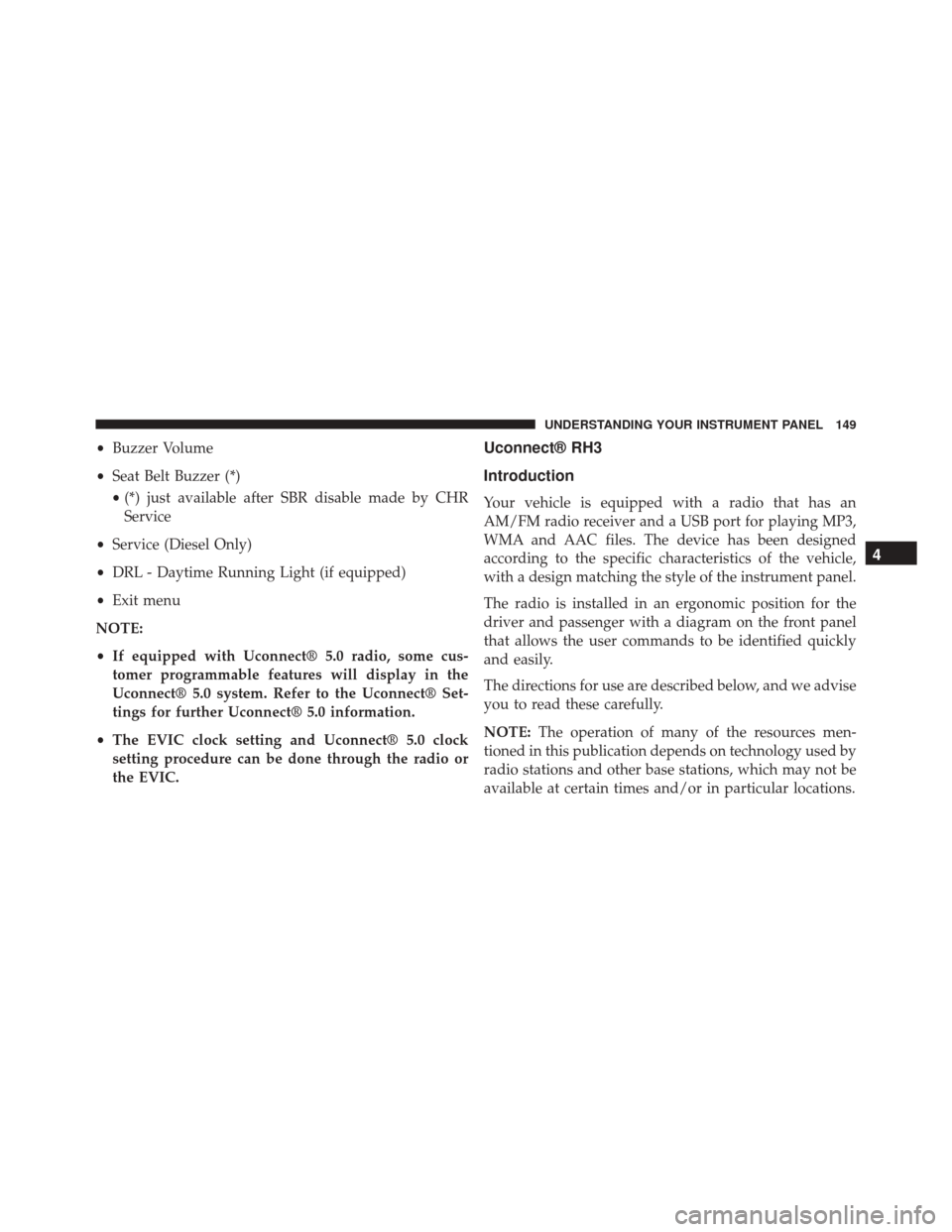
•Buzzer Volume
• Seat Belt Buzzer (*)
• (*) just available after SBR disable made by CHR
Service
• Service (Diesel Only)
• DRL - Daytime Running Light (if equipped)
• Exit menu
NOTE:
• If equipped with Uconnect® 5.0 radio, some cus-
tomer programmable features will display in the
Uconnect® 5.0 system. Refer to the Uconnect® Set-
tings for further Uconnect® 5.0 information.
• The EVIC clock setting and Uconnect® 5.0 clock
setting procedure can be done through the radio or
the EVIC.Uconnect® RH3
Introduction
Your vehicle is equipped with a radio that has an
AM/FM radio receiver and a USB port for playing MP3,
WMA and AAC files. The device has been designed
according to the specific characteristics of the vehicle,
with a design matching the style of the instrument panel.
The radio is installed in an ergonomic position for the
driver and passenger with a diagram on the front panel
that allows the user commands to be identified quickly
and easily.
The directions for use are described below, and we advise
you to read these carefully.
NOTE: The operation of many of the resources men-
tioned in this publication depends on technology used by
radio stations and other base stations, which may not be
available at certain times and/or in particular locations.
4
UNDERSTANDING YOUR INSTRUMENT PANEL 149
Page 173 of 425
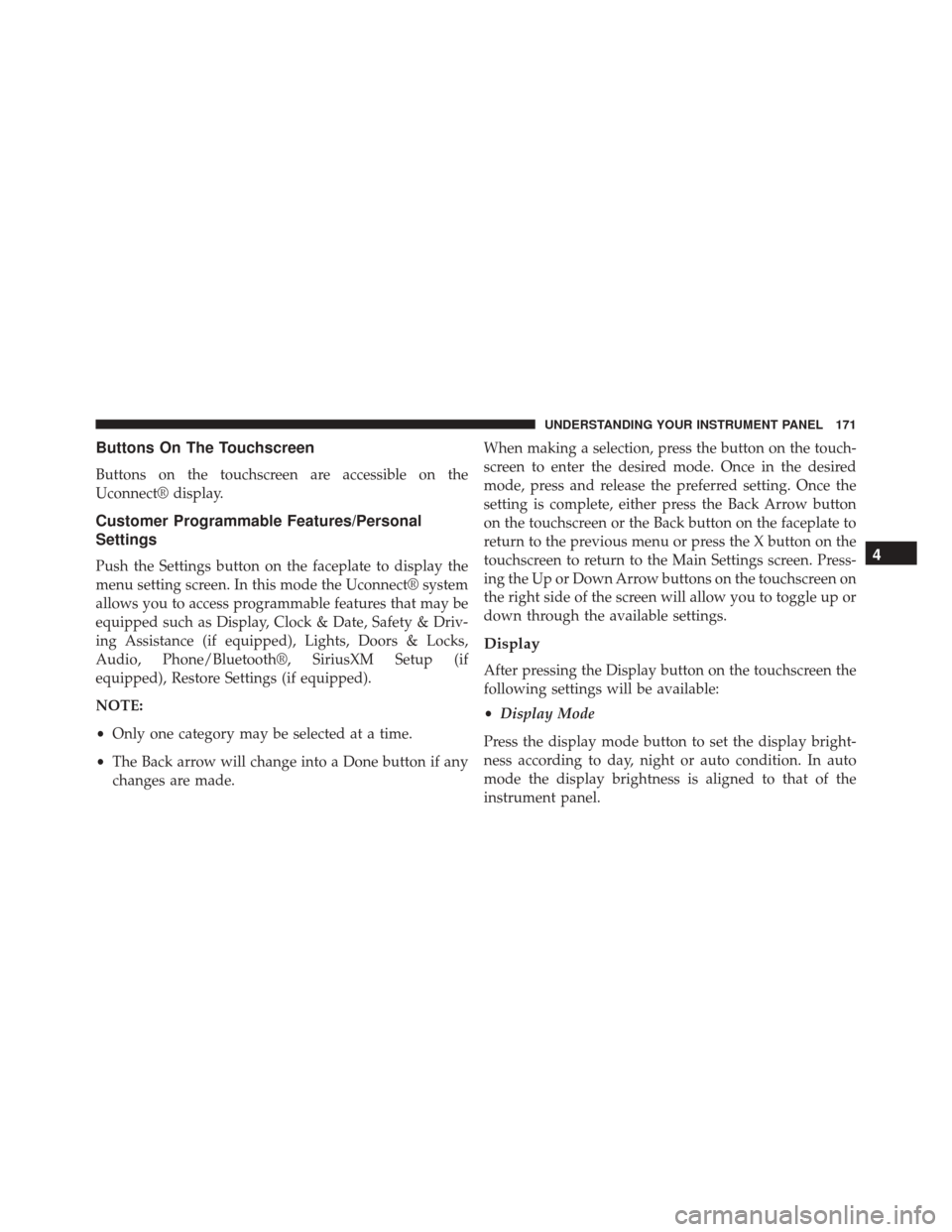
Buttons On The Touchscreen
Buttons on the touchscreen are accessible on the
Uconnect® display.
Customer Programmable Features/Personal
Settings
Push the Settings button on the faceplate to display the
menu setting screen. In this mode the Uconnect® system
allows you to access programmable features that may be
equipped such as Display, Clock & Date, Safety & Driv-
ing Assistance (if equipped), Lights, Doors & Locks,
Audio, Phone/Bluetooth®, SiriusXM Setup (if
equipped), Restore Settings (if equipped).
NOTE:
•Only one category may be selected at a time.
• The Back arrow will change into a Done button if any
changes are made. When making a selection, press the button on the touch-
screen to enter the desired mode. Once in the desired
mode, press and release the preferred setting. Once the
setting is complete, either press the Back Arrow button
on the touchscreen or the Back button on the faceplate to
return to the previous menu or press the X button on the
touchscreen to return to the Main Settings screen. Press-
ing the Up or Down Arrow buttons on the touchscreen on
the right side of the screen will allow you to toggle up or
down through the available settings.
Display
After pressing the Display button on the touchscreen the
following settings will be available:
•
Display Mode
Press the display mode button to set the display bright-
ness according to day, night or auto condition. In auto
mode the display brightness is aligned to that of the
instrument panel.
4
UNDERSTANDING YOUR INSTRUMENT PANEL 171
Page 174 of 425
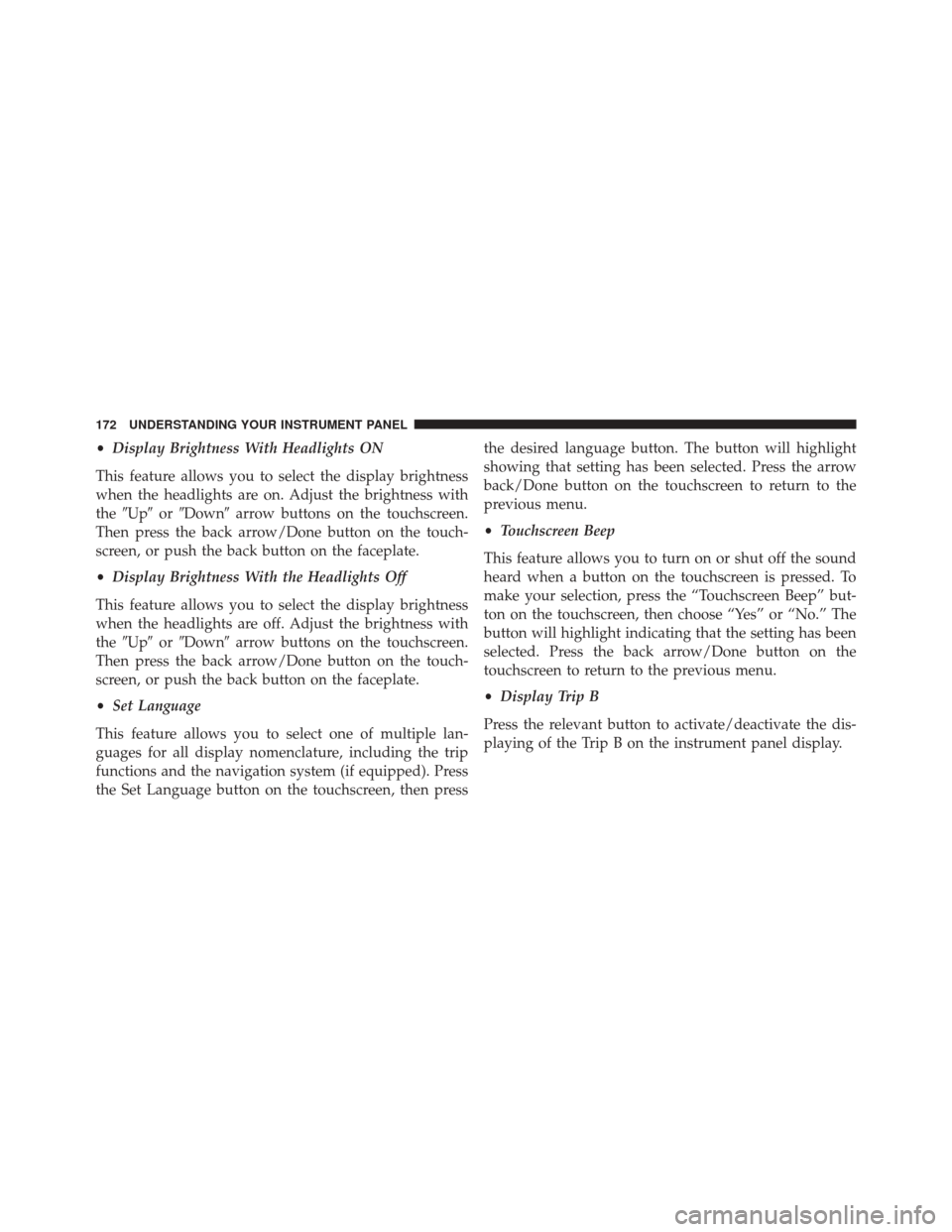
•Display Brightness With Headlights ON
This feature allows you to select the display brightness
when the headlights are on. Adjust the brightness with
the �Up� or�Down� arrow buttons on the touchscreen.
Then press the back arrow/Done button on the touch-
screen, or push the back button on the faceplate.
• Display Brightness With the Headlights Off
This feature allows you to select the display brightness
when the headlights are off. Adjust the brightness with
the �Up� or�Down� arrow buttons on the touchscreen.
Then press the back arrow/Done button on the touch-
screen, or push the back button on the faceplate.
• Set Language
This feature allows you to select one of multiple lan-
guages for all display nomenclature, including the trip
functions and the navigation system (if equipped). Press
the Set Language button on the touchscreen, then press the desired language button. The button will highlight
showing that setting has been selected. Press the arrow
back/Done button on the touchscreen to return to the
previous menu.
•
Touchscreen Beep
This feature allows you to turn on or shut off the sound
heard when a button on the touchscreen is pressed. To
make your selection, press the “Touchscreen Beep” but-
ton on the touchscreen, then choose “Yes” or “No.” The
button will highlight indicating that the setting has been
selected. Press the back arrow/Done button on the
touchscreen to return to the previous menu.
• Display Trip B
Press the relevant button to activate/deactivate the dis-
playing of the Trip B on the instrument panel display.
172 UNDERSTANDING YOUR INSTRUMENT PANEL
Page 175 of 425
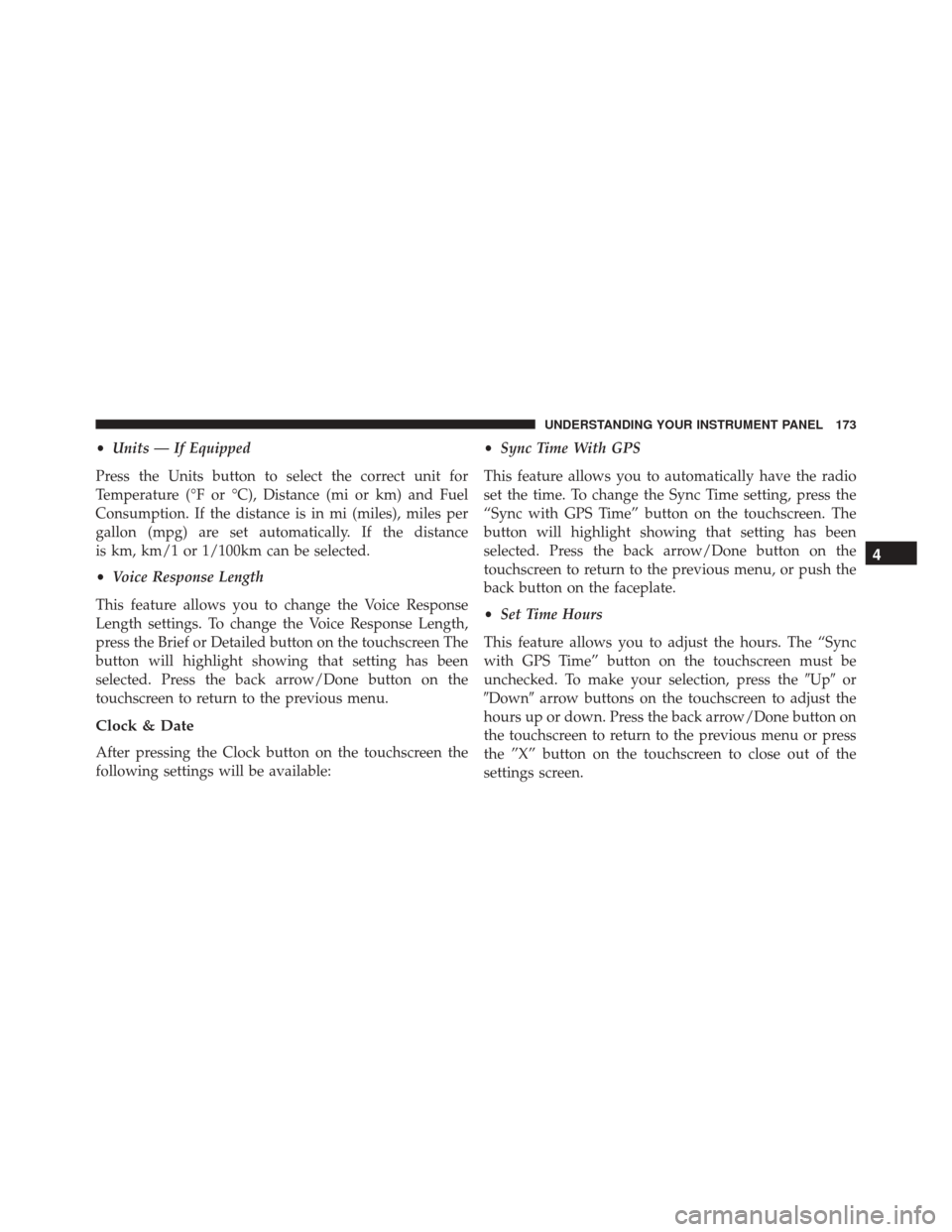
•Units — If Equipped
Press the Units button to select the correct unit for
Temperature (°F or °C), Distance (mi or km) and Fuel
Consumption. If the distance is in mi (miles), miles per
gallon (mpg) are set automatically. If the distance
is km, km/1 or 1/100km can be selected.
• Voice Response Length
This feature allows you to change the Voice Response
Length settings. To change the Voice Response Length,
press the Brief or Detailed button on the touchscreen The
button will highlight showing that setting has been
selected. Press the back arrow/Done button on the
touchscreen to return to the previous menu.
Clock & Date
After pressing the Clock button on the touchscreen the
following settings will be available: •
Sync Time With GPS
This feature allows you to automatically have the radio
set the time. To change the Sync Time setting, press the
“Sync with GPS Time” button on the touchscreen. The
button will highlight showing that setting has been
selected. Press the back arrow/Done button on the
touchscreen to return to the previous menu, or push the
back button on the faceplate.
• Set Time Hours
This feature allows you to adjust the hours. The “Sync
with GPS Time” button on the touchscreen must be
unchecked. To make your selection, press the �Up�or
�Down� arrow buttons on the touchscreen to adjust the
hours up or down. Press the back arrow/Done button on
the touchscreen to return to the previous menu or press
the ”X” button on the touchscreen to close out of the
settings screen.
4
UNDERSTANDING YOUR INSTRUMENT PANEL 173
Page 176 of 425

•Set Time Minutes
This feature allows you to adjust the minutes. The “Sync
with GPS Time” button on the touchscreen must be
unchecked. To make your selection, press the �Up�or
�Down� arrow buttons on the touchscreen to adjust the
minutes up or down. Press the back arrow/Done button
on the touchscreen to return to the previous menu or
press the “X” button on the touchscreen to close out of
the settings screen.
• Show Time In Status Bar — If Equipped
This feature allows you to choose to show the time in the
Status bar. To change the Time in Status Bar setting, press
the “Show Time in Status Bar” button. The button will
highlight showing that setting has been selected. Press
the back arrow/Done button on the touchscreen to return
to the previous menu. •
Time and Format
This feature will allow you to set the time and choose the
format to display the time. Press the 12h/24h AM and/or
PM button on the touchscreen. The button will highlight
showing that setting has been selected. Press the back
arrow/Done button on the touchscreen to return to the
previous menu. If 24h is selected, the AM/PM buttons on
the touchscreen will be greyed out (unavailable).
• Set Date
This feature will allow you to set the date manually. Press
the Set Date button on the touchscreen and using the
“Up” and “Down” arrows, set the date. Press the back
arrow/Done button on the touchscreen to return to the
previous menu.
Safety/Assistance
After pressing the Safety/Assistance button on the touch-
screen the following settings will be available:
174 UNDERSTANDING YOUR INSTRUMENT PANEL