Page 145 of 425
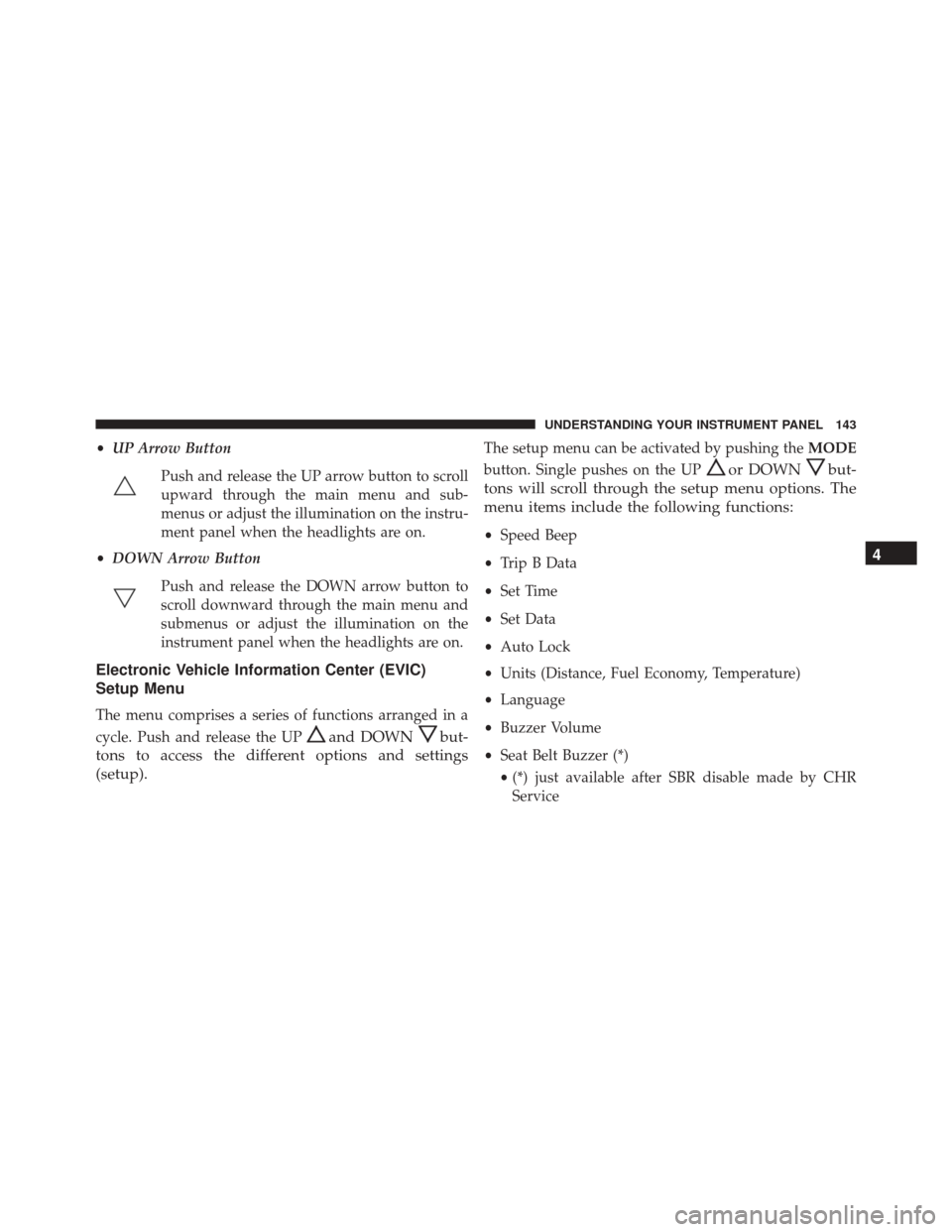
•UP Arrow Button
Push and release the UP arrow button to scroll
upward through the main menu and sub-
menus or adjust the illumination on the instru-
ment panel when the headlights are on.
• DOWN Arrow Button
Push and release the DOWN arrow button to
scroll downward through the main menu and
submenus or adjust the illumination on the
instrument panel when the headlights are on.
Electronic Vehicle Information Center (EVIC)
Setup Menu
The menu comprises a series of functions arranged in a
cycle. Push and release the UP
and DOWNbut-
tons to access the different options and settings
(setup).
The setup menu can be activated by pushing the MODE
button. Single pushes on the UP
or DOWNbut-
tons will scroll through the setup menu options. The
menu items include the following functions:
• Speed Beep
• Trip B Data
• Set Time
• Set Data
• Auto Lock
• Units (Distance, Fuel Economy, Temperature)
• Language
• Buzzer Volume
• Seat Belt Buzzer (*)
• (*) just available after SBR disable made by CHR
Service
4
UNDERSTANDING YOUR INSTRUMENT PANEL 143
Page 146 of 425
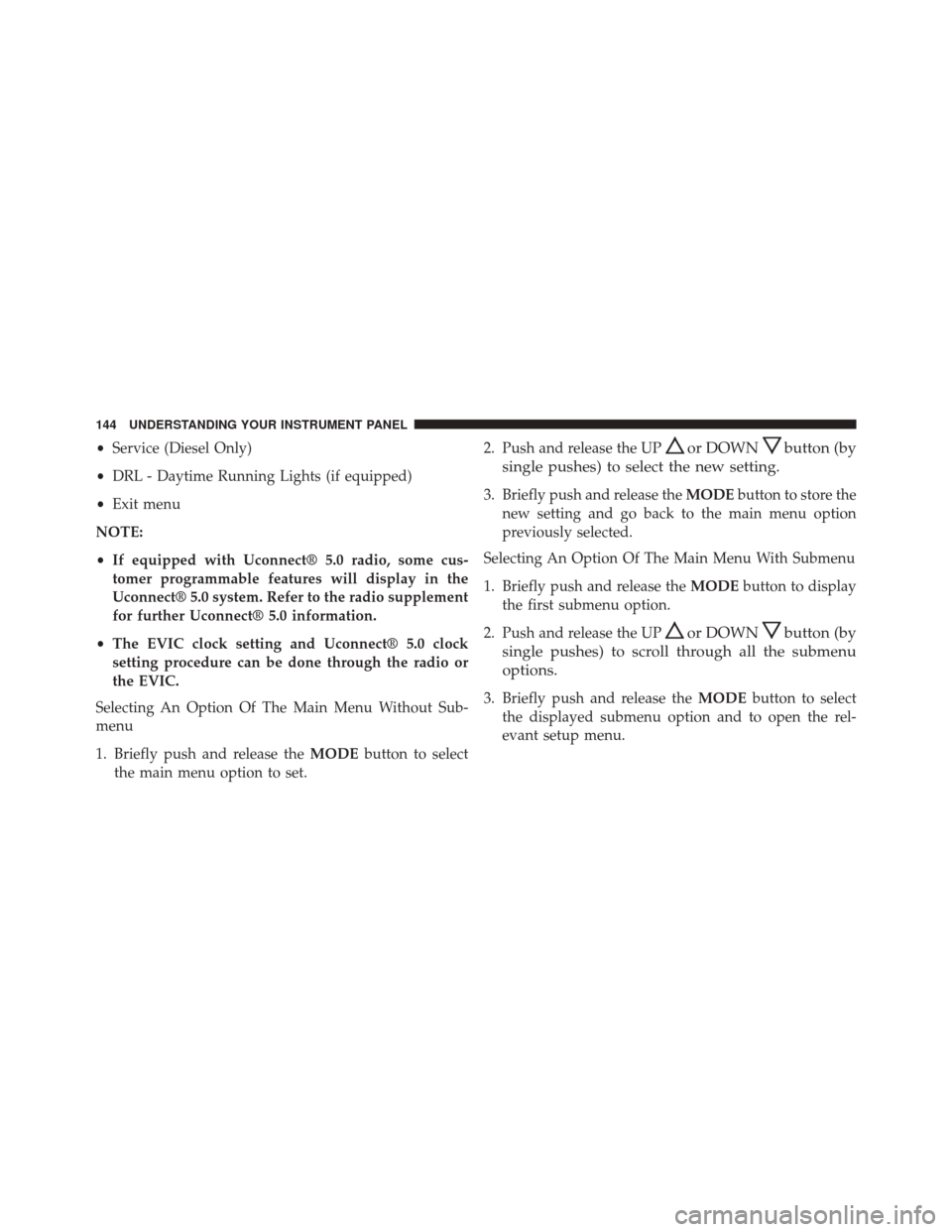
•Service (Diesel Only)
• DRL - Daytime Running Lights (if equipped)
• Exit menu
NOTE:
• If equipped with Uconnect® 5.0 radio, some cus-
tomer programmable features will display in the
Uconnect® 5.0 system. Refer to the radio supplement
for further Uconnect® 5.0 information.
• The EVIC clock setting and Uconnect® 5.0 clock
setting procedure can be done through the radio or
the EVIC.
Selecting An Option Of The Main Menu Without Sub-
menu
1. Briefly push and release the MODEbutton to select
the main menu option to set. 2. Push and release the UPor DOWNbutton (by
single pushes) to select the new setting.
3. Briefly push and release the MODEbutton to store the
new setting and go back to the main menu option
previously selected.
Selecting An Option Of The Main Menu With Submenu
1. Briefly push and release the MODEbutton to display
the first submenu option.
2. Push and release the UP
or DOWNbutton (by
single pushes) to scroll through all the submenu
options.
3. Briefly push and release the MODEbutton to select
the displayed submenu option and to open the rel-
evant setup menu.
144 UNDERSTANDING YOUR INSTRUMENT PANEL
Page 173 of 425
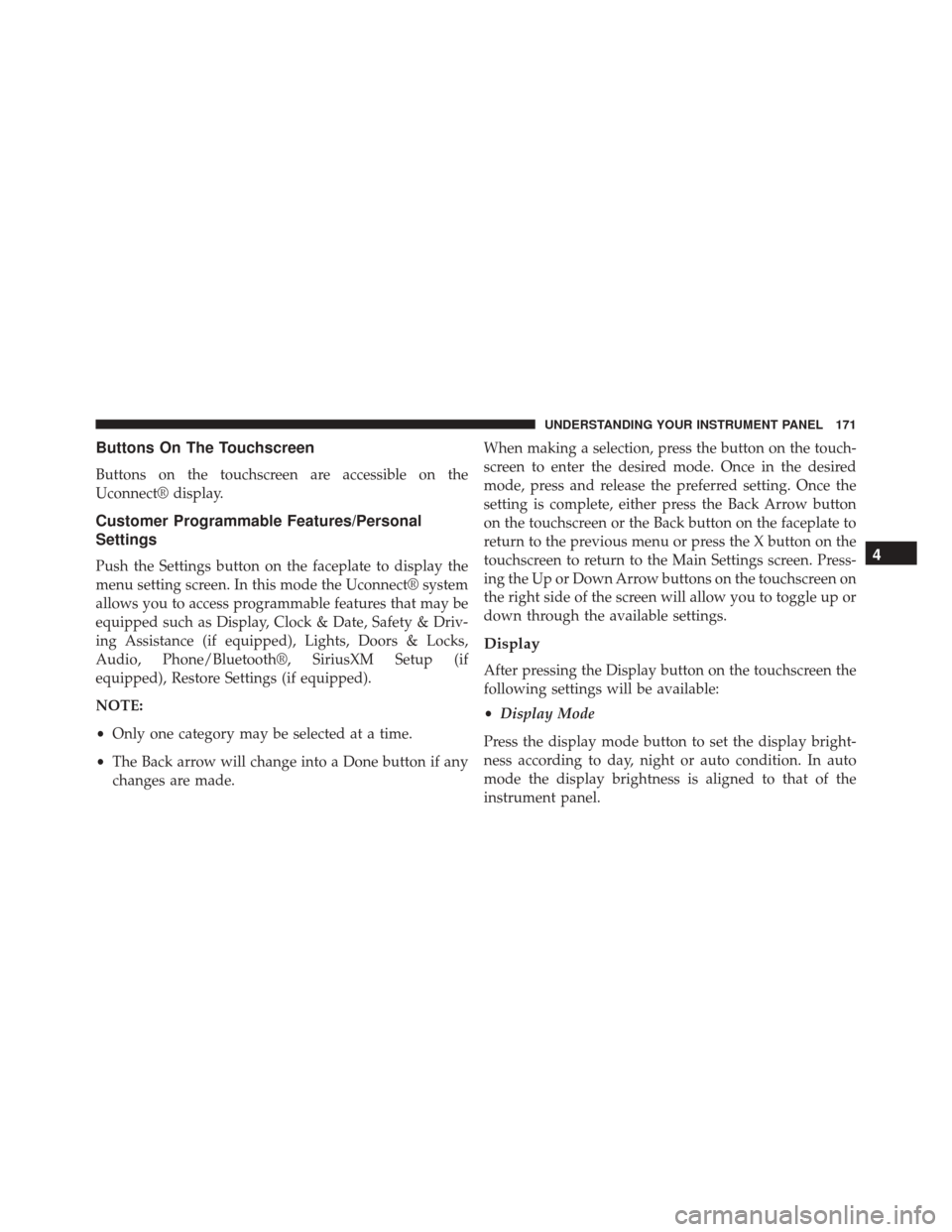
Buttons On The Touchscreen
Buttons on the touchscreen are accessible on the
Uconnect® display.
Customer Programmable Features/Personal
Settings
Push the Settings button on the faceplate to display the
menu setting screen. In this mode the Uconnect® system
allows you to access programmable features that may be
equipped such as Display, Clock & Date, Safety & Driv-
ing Assistance (if equipped), Lights, Doors & Locks,
Audio, Phone/Bluetooth®, SiriusXM Setup (if
equipped), Restore Settings (if equipped).
NOTE:
•Only one category may be selected at a time.
• The Back arrow will change into a Done button if any
changes are made. When making a selection, press the button on the touch-
screen to enter the desired mode. Once in the desired
mode, press and release the preferred setting. Once the
setting is complete, either press the Back Arrow button
on the touchscreen or the Back button on the faceplate to
return to the previous menu or press the X button on the
touchscreen to return to the Main Settings screen. Press-
ing the Up or Down Arrow buttons on the touchscreen on
the right side of the screen will allow you to toggle up or
down through the available settings.
Display
After pressing the Display button on the touchscreen the
following settings will be available:
•
Display Mode
Press the display mode button to set the display bright-
ness according to day, night or auto condition. In auto
mode the display brightness is aligned to that of the
instrument panel.
4
UNDERSTANDING YOUR INSTRUMENT PANEL 171
Page 174 of 425
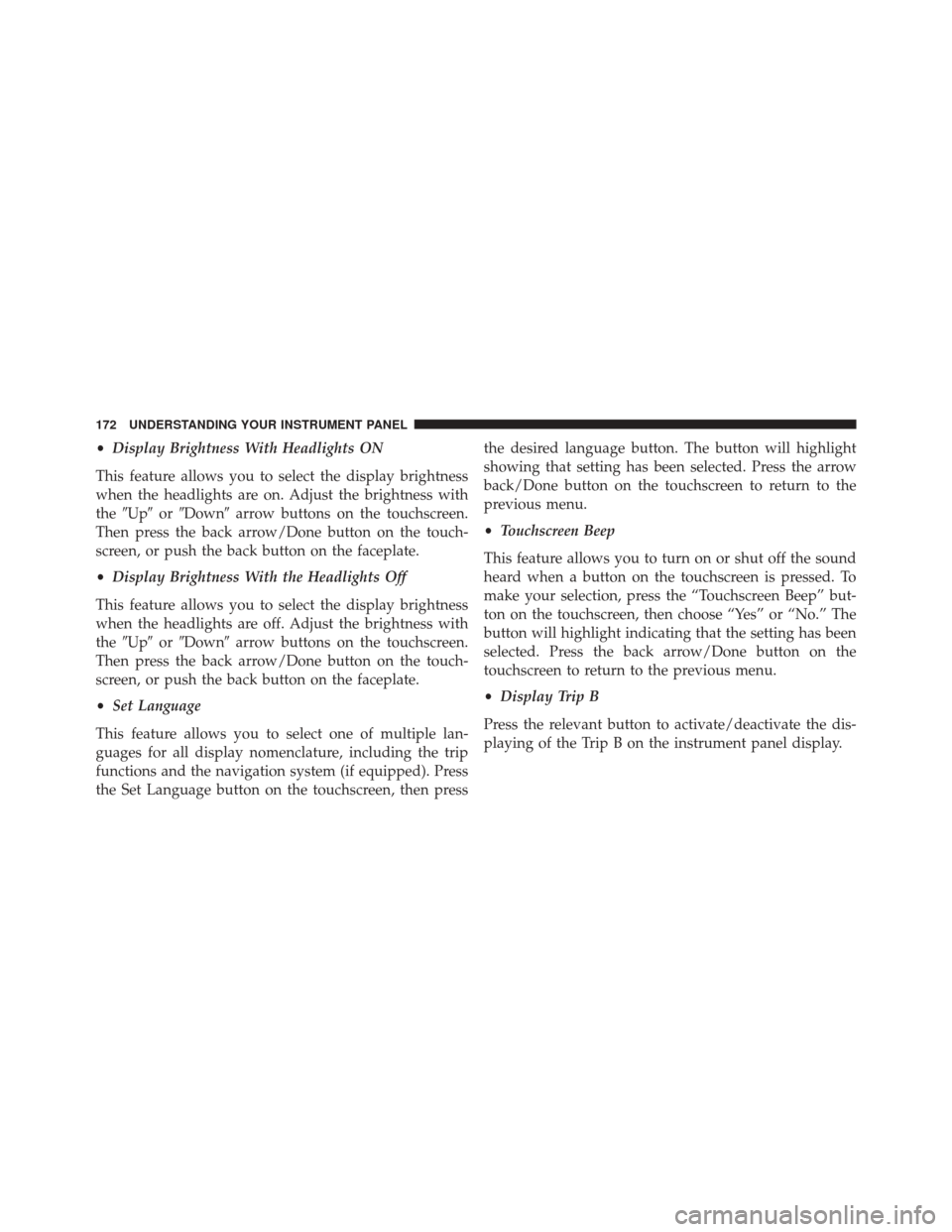
•Display Brightness With Headlights ON
This feature allows you to select the display brightness
when the headlights are on. Adjust the brightness with
the �Up� or�Down� arrow buttons on the touchscreen.
Then press the back arrow/Done button on the touch-
screen, or push the back button on the faceplate.
• Display Brightness With the Headlights Off
This feature allows you to select the display brightness
when the headlights are off. Adjust the brightness with
the �Up� or�Down� arrow buttons on the touchscreen.
Then press the back arrow/Done button on the touch-
screen, or push the back button on the faceplate.
• Set Language
This feature allows you to select one of multiple lan-
guages for all display nomenclature, including the trip
functions and the navigation system (if equipped). Press
the Set Language button on the touchscreen, then press the desired language button. The button will highlight
showing that setting has been selected. Press the arrow
back/Done button on the touchscreen to return to the
previous menu.
•
Touchscreen Beep
This feature allows you to turn on or shut off the sound
heard when a button on the touchscreen is pressed. To
make your selection, press the “Touchscreen Beep” but-
ton on the touchscreen, then choose “Yes” or “No.” The
button will highlight indicating that the setting has been
selected. Press the back arrow/Done button on the
touchscreen to return to the previous menu.
• Display Trip B
Press the relevant button to activate/deactivate the dis-
playing of the Trip B on the instrument panel display.
172 UNDERSTANDING YOUR INSTRUMENT PANEL
Page 177 of 425

•ParkView® Rear Back Up Camera — If Equipped
Your vehicle may be equipped with the ParkView® Rear
Back Up Camera Static Guidelines that allows you to see
straight grid line overlay over the ParkView® Back up
camera display whenever the shift lever is put into
REVERSE and/or the rear hatch is opened. The image
will be displayed on the radio touchscreen display along
with a caution note to “check entire surroundings” across
the top of the screen. When the vehicle is shifted out of
REVERSE and the rear hatch is closed the rear view
image will display for no more than ten seconds and after
the radio screen will appear.
To make your selection, press the ParkView® Rear Back
Up Camera button on the touchscreen, until a check-
mark appears next to setting, indicating that the setting
had been selected. Press the arrow back/Done button on
the touchscreen to return to the previous menu. •
ParkView® Backup Camera Delay
When this feature is enabled, it will allow the ParkView®
Backup Camera display to remain on while in drive for
up to 10 seconds, or 8 mph (13 km/h).
Lights
After pressing the Lights button on the touchscreen the
following settings will be available:
• Daytime Running Lights — If Equipped
When this feature is selected, the headlights will turn on
whenever the engine is running. To make your selection,
press the Daytime Running Lights button on the touch-
screen, until a check-mark appears next to setting, indi-
cating that the setting has been selected. Press the arrow
back/Done button on the touchscreen to return to the
previous menu.4
UNDERSTANDING YOUR INSTRUMENT PANEL 175
Page 282 of 425
CAUTION!
If the trailer weighs more than 1,000 lbs (454 kg)
loaded, it should have its own brakes and they
should be of adequate capacity. Failure to do this
could lead to accelerated brake lining wear, higher
brake pedal effort, and longer stopping distances.
Towing Requirements — Trailer Lights And Wiring
Whenever you pull a trailer, regardless of the trailer size,
stoplights and turn signals on the trailer are required for
motoring safety.
The Trailer Tow Package may include a four- and seven-
pin wiring harness. Use a factory approved trailer har-
ness and connector.NOTE:Do not cut or splice wiring into the vehicles
wiring harness.
Trailer Electrical Connector Location
1 — Four-Pin Connector Location
2 — Seven-Pin Connector Location
280 STARTING AND OPERATING
Page 361 of 425

Cleaning Interior Trim
Interior trim should be cleaned starting with a damp
cloth, a damp cloth with MOPAR® Total Clean or equiva-
lent, then MOPAR® Spot & Stain Remover or equivalent
if absolutely necessary. Do not use harsh cleaners or
Armor All®. Use MOPAR® Total Clean or equivalent to
clean vinyl upholstery.
Cleaning Leather Upholstery
MOPAR® Total Clean or equivalent is specifically recom-
mended for leather upholstery.
Your leather upholstery can be best preserved by regular
cleaning with a damp soft cloth. Small particles of dirt
can act as an abrasive and damage the leather upholstery
and should be removed promptly with a damp cloth.
Stubborn soils can be removed easily with a soft cloth
and MOPAR® Total Clean or equivalent. Care should be
taken to avoid soaking your leather upholstery with anyliquid. Please do not use polishes, oils, cleaning fluids,
solvents, detergents, or ammonia-based cleaners to clean
your leather upholstery. Application of a leather condi-
tioner is not required to maintain the original condition.
CAUTION!
•
Do not use volatile solvents for cleaning purposes.
Many are potentially flammable, and if used in
closed areas they may cause respiratory harm.
• Do not use power washers to clean the inside of the
vehicle, plastic parts can be permanently damaged
and the amount of water can cause problems with
the electrical components of your vehicle.
Cleaning Headlights
Your vehicle is equipped with plastic headlights and fog
lights that are lighter and less susceptible to stone break-
age than glass headlights.
7
MAINTAINING YOUR VEHICLE 359
Page 374 of 425
CavityMini Fuse Description
F12 10 Amp Red Right Low Beam
F13 10 Amp Red Left Low Beam
F31 5 Amp Beige INT/A
F32 10 Amp Red SBMT
F34 7.5 Amp Brown Clearance Lights
F36 15 Amp Blue +30 (ACM – TPCU – RRM – DLC)
F37 5 Amp Beige INT (BRAKE NO – IPC)
F38 15 Amp Blue Central Locking
F42 5 Amp Beige INT (BSM – SAS – BRAKE NC)
F43 20 Amp Yellow Bi-Directional Washer Pump
F47 20 Amp Yellow Driver Power Window
F48 20 Amp Yellow Passenger Power Window
F49 5 Amp Beige INT (PAM – CCS – RRM – ECM)
F50 7.5 Amp Brown INT (ORC)
F51 5 Amp Beige INT (REAR CAMERA-AUX)
372 MAINTAINING YOUR VEHICLE