Page 149 of 425
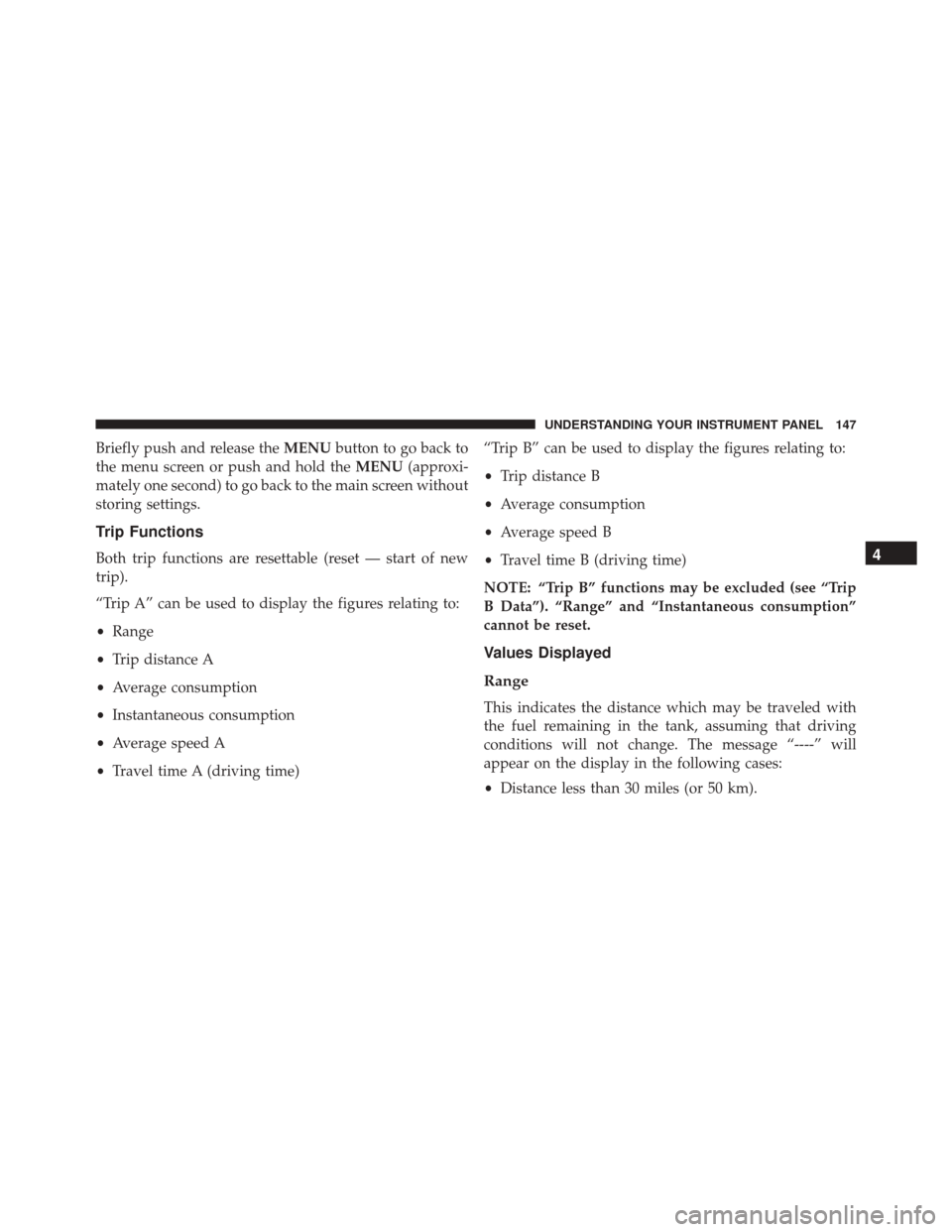
Briefly push and release theMENUbutton to go back to
the menu screen or push and hold the MENU(approxi-
mately one second) to go back to the main screen without
storing settings.
Trip Functions
Both trip functions are resettable (reset — start of new
trip).
“Trip A” can be used to display the figures relating to:
• Range
• Trip distance A
• Average consumption
• Instantaneous consumption
• Average speed A
• Travel time A (driving time) “Trip B” can be used to display the figures relating to:
•
Trip distance B
• Average consumption
• Average speed B
• Travel time B (driving time)
NOTE: “Trip B” functions may be excluded (see “Trip
B Data”). “Range” and “Instantaneous consumption”
cannot be reset.
Values Displayed
Range
This indicates the distance which may be traveled with
the fuel remaining in the tank, assuming that driving
conditions will not change. The message “----” will
appear on the display in the following cases:
• Distance less than 30 miles (or 50 km).
4
UNDERSTANDING YOUR INSTRUMENT PANEL 147
Page 150 of 425
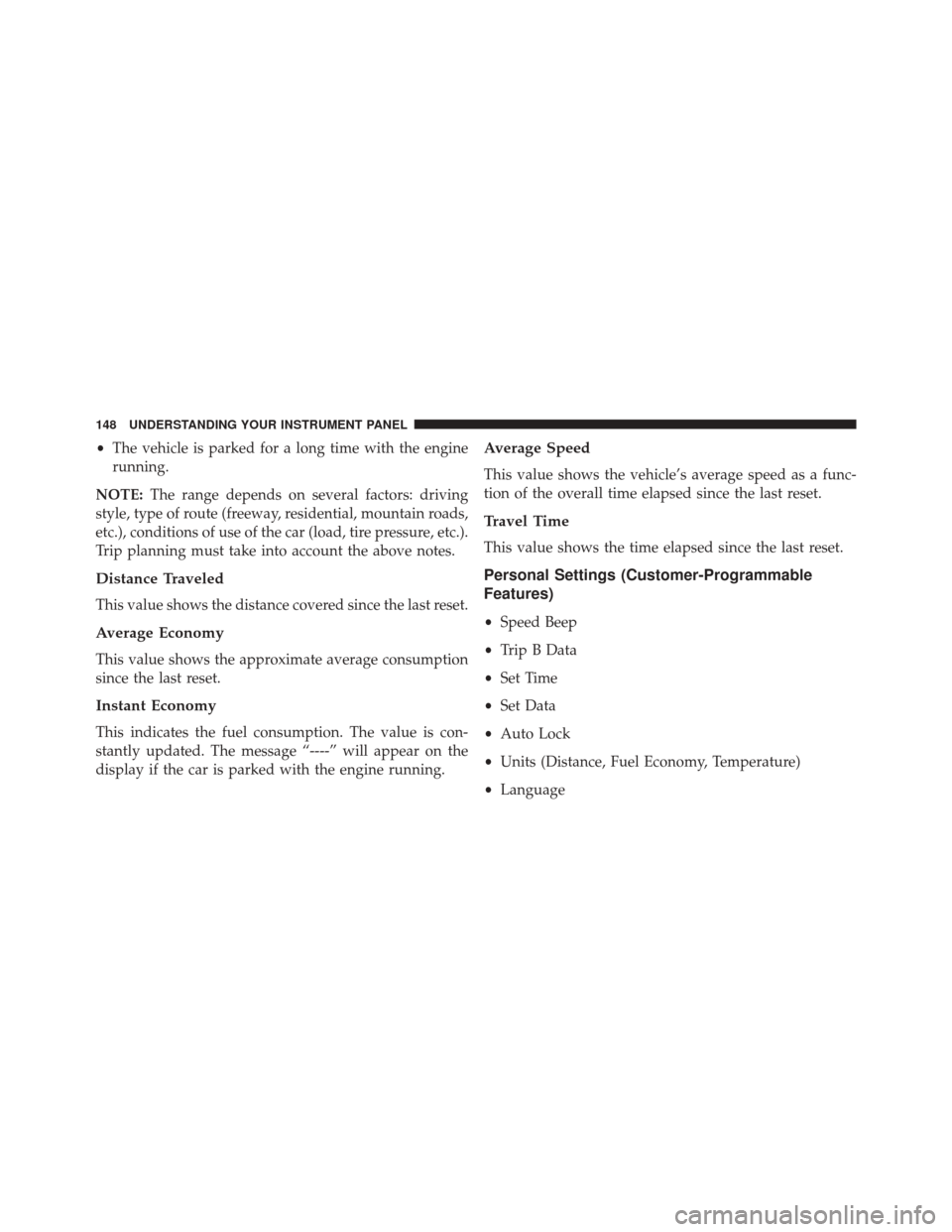
•The vehicle is parked for a long time with the engine
running.
NOTE: The range depends on several factors: driving
style, type of route (freeway, residential, mountain roads,
etc.), conditions of use of the car (load, tire pressure, etc.).
Trip planning must take into account the above notes.
Distance Traveled
This value shows the distance covered since the last reset.
Average Economy
This value shows the approximate average consumption
since the last reset.
Instant Economy
This indicates the fuel consumption. The value is con-
stantly updated. The message “----” will appear on the
display if the car is parked with the engine running.
Average Speed
This value shows the vehicle’s average speed as a func-
tion of the overall time elapsed since the last reset.
Travel Time
This value shows the time elapsed since the last reset.
Personal Settings (Customer-Programmable
Features)
• Speed Beep
• Trip B Data
• Set Time
• Set Data
• Auto Lock
• Units (Distance, Fuel Economy, Temperature)
• Language
148 UNDERSTANDING YOUR INSTRUMENT PANEL
Page 151 of 425
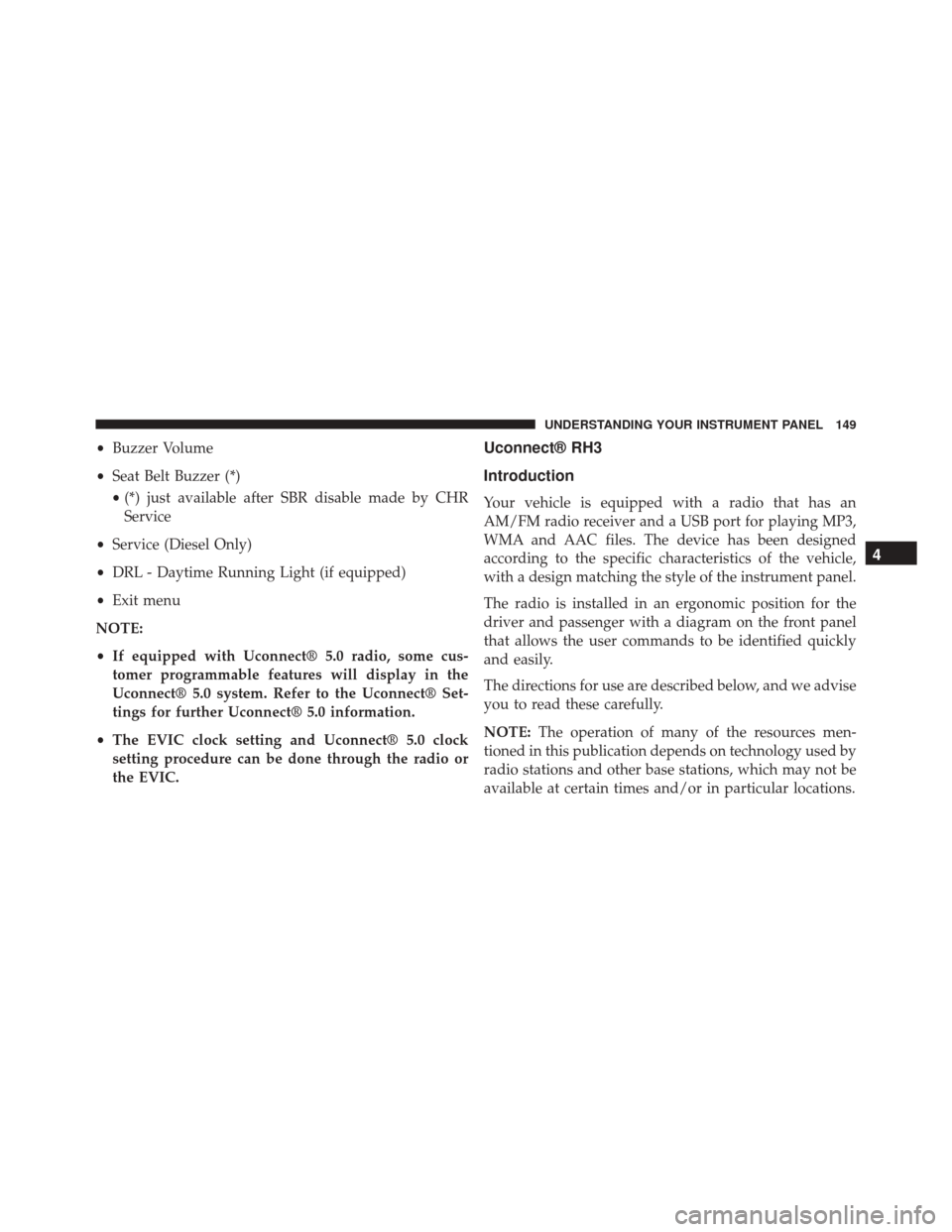
•Buzzer Volume
• Seat Belt Buzzer (*)
• (*) just available after SBR disable made by CHR
Service
• Service (Diesel Only)
• DRL - Daytime Running Light (if equipped)
• Exit menu
NOTE:
• If equipped with Uconnect® 5.0 radio, some cus-
tomer programmable features will display in the
Uconnect® 5.0 system. Refer to the Uconnect® Set-
tings for further Uconnect® 5.0 information.
• The EVIC clock setting and Uconnect® 5.0 clock
setting procedure can be done through the radio or
the EVIC.Uconnect® RH3
Introduction
Your vehicle is equipped with a radio that has an
AM/FM radio receiver and a USB port for playing MP3,
WMA and AAC files. The device has been designed
according to the specific characteristics of the vehicle,
with a design matching the style of the instrument panel.
The radio is installed in an ergonomic position for the
driver and passenger with a diagram on the front panel
that allows the user commands to be identified quickly
and easily.
The directions for use are described below, and we advise
you to read these carefully.
NOTE: The operation of many of the resources men-
tioned in this publication depends on technology used by
radio stations and other base stations, which may not be
available at certain times and/or in particular locations.
4
UNDERSTANDING YOUR INSTRUMENT PANEL 149
Page 153 of 425
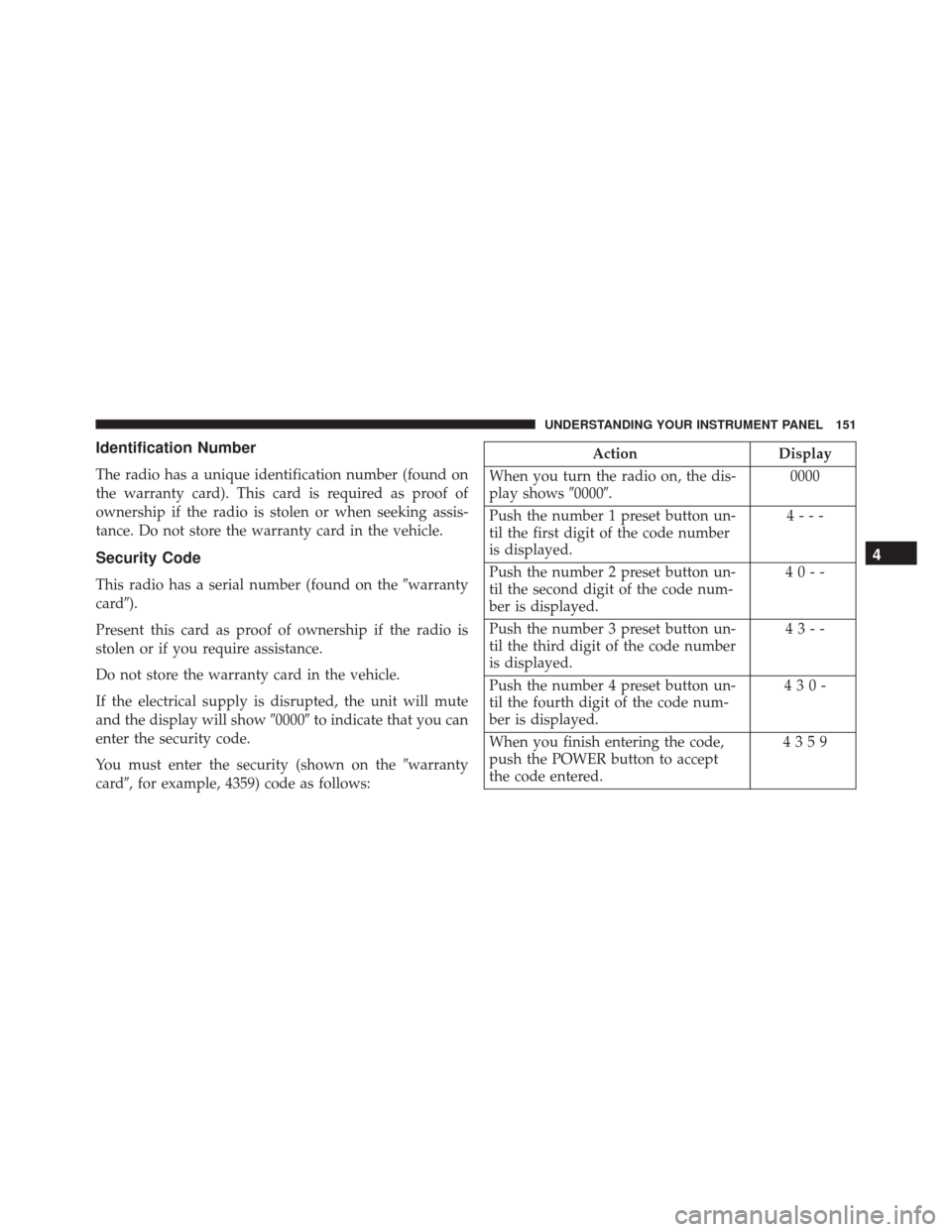
Identification Number
The radio has a unique identification number (found on
the warranty card). This card is required as proof of
ownership if the radio is stolen or when seeking assis-
tance. Do not store the warranty card in the vehicle.
Security Code
This radio has a serial number (found on the�warranty
card�).
Present this card as proof of ownership if the radio is
stolen or if you require assistance.
Do not store the warranty card in the vehicle.
If the electrical supply is disrupted, the unit will mute
and the display will show �0000�to indicate that you can
enter the security code.
You must enter the security (shown on the �warranty
card�, for example, 4359) code as follows:
Action Display
When you turn the radio on, the dis-
play shows �0000�. 0000
Push the number 1 preset button un-
til the first digit of the code number
is displayed. 4---
Push the number 2 preset button un-
til the second digit of the code num-
ber is displayed. 40--
Push the number 3 preset button un-
til the third digit of the code number
is displayed. 43--
Push the number 4 preset button un-
til the fourth digit of the code num-
ber is displayed. 430-
When you finish entering the code,
push the POWER button to accept
the code entered. 4359
4
UNDERSTANDING YOUR INSTRUMENT PANEL 151
Page 154 of 425
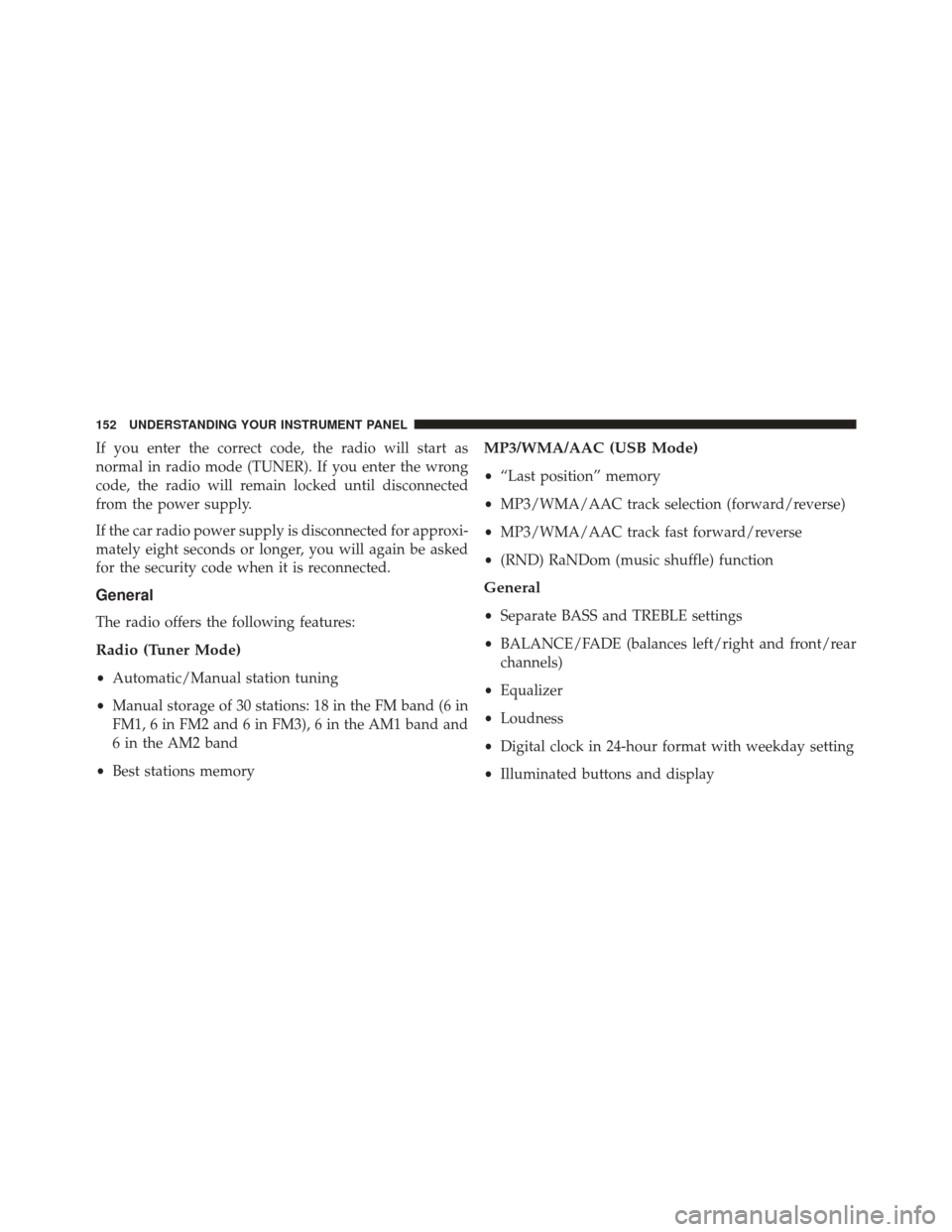
If you enter the correct code, the radio will start as
normal in radio mode (TUNER). If you enter the wrong
code, the radio will remain locked until disconnected
from the power supply.
If the car radio power supply is disconnected for approxi-
mately eight seconds or longer, you will again be asked
for the security code when it is reconnected.
General
The radio offers the following features:
Radio (Tuner Mode)
•Automatic/Manual station tuning
• Manual storage of 30 stations: 18 in the FM band (6 in
FM1, 6 in FM2 and 6 in FM3), 6 in the AM1 band and
6 in the AM2 band
• Best stations memory
MP3/WMA/AAC (USB Mode)
•“Last position” memory
• MP3/WMA/AAC track selection (forward/reverse)
• MP3/WMA/AAC track fast forward/reverse
• (RND) RaNDom (music shuffle) function
General
•Separate BASS and TREBLE settings
• BALANCE/FADE (balances left/right and front/rear
channels)
• Equalizer
• Loudness
• Digital clock in 24-hour format with weekday setting
• Illuminated buttons and display
152 UNDERSTANDING YOUR INSTRUMENT PANEL
Page 155 of 425
•LCD display
• Extended functions field (Setup MENU) allows you to
change the default settings
Uconnect® RH3 Display Description Of Commands
Rotary Knob:
Turn radio on and off, volume, forward/
reverse track, confirm selected option.
�� And ��Buttons: Station search in automatic mode,
station search in manual mode, forward/reverse tracks,
forward/reverse within track.
Mute/Pause Button: Interrupts the sound by muting or
pausing the audio.
DISP Button: Switches between display modes, clock
display.
RND Button: Enables/Disables shuffle play.
SRC Button: Switches the audio source to TUNER.
Switches the audio source to USB.
Fast Track Buttons (F-Trk): Fast forward/reverse track
(used with the ROTARY knob).
RH3 Display Panel
4
UNDERSTANDING YOUR INSTRUMENT PANEL 153
Page 156 of 425
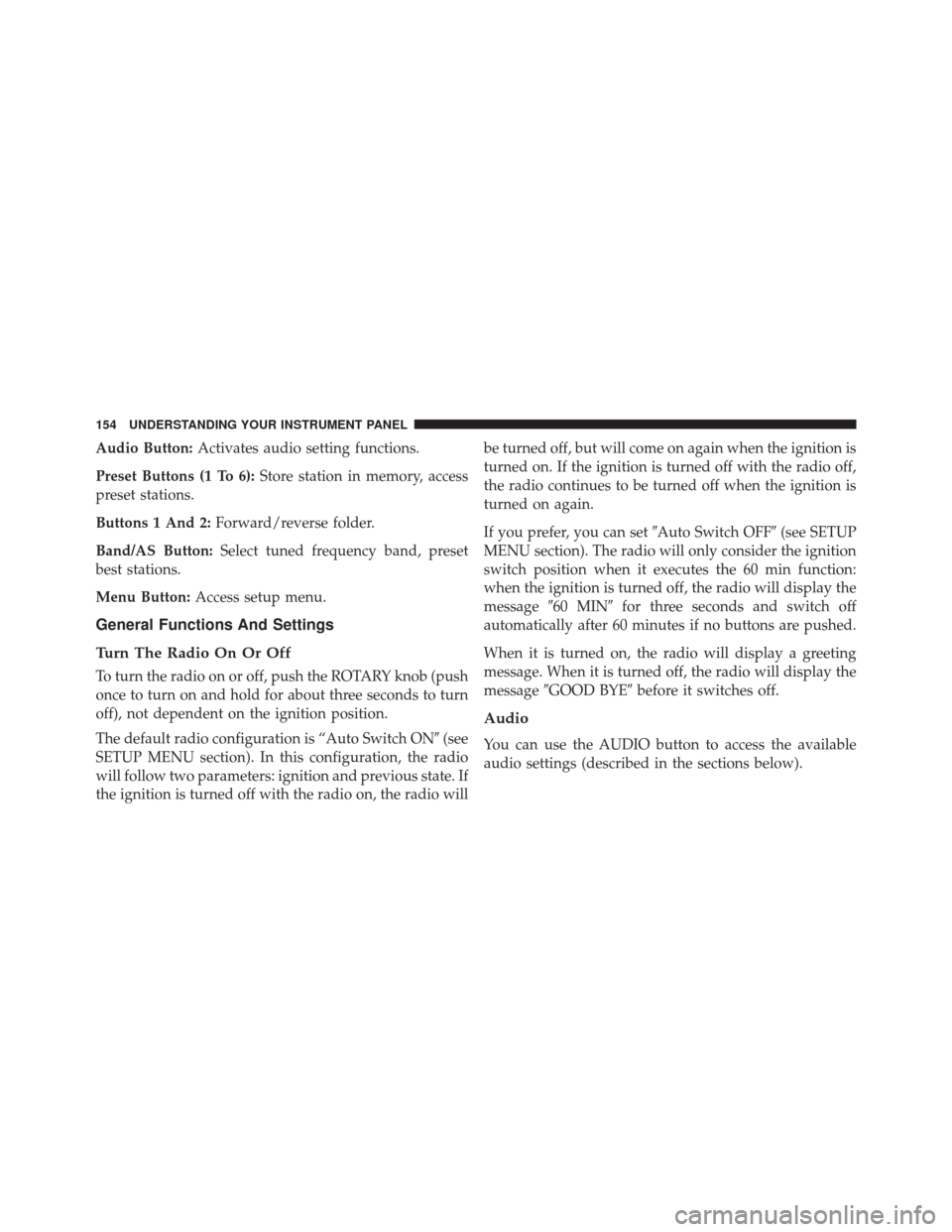
Audio Button:Activates audio setting functions.
Preset Buttons (1 To 6): Store station in memory, access
preset stations.
Buttons 1 And 2: Forward/reverse folder.
Band/AS Button: Select tuned frequency band, preset
best stations.
Menu Button: Access setup menu.
General Functions And Settings
Turn The Radio On Or Off
To turn the radio on or off, push the ROTARY knob (push
once to turn on and hold for about three seconds to turn
off), not dependent on the ignition position.
The default radio configuration is “Auto Switch ON �(see
SETUP MENU section). In this configuration, the radio
will follow two parameters: ignition and previous state. If
the ignition is turned off with the radio on, the radio will be turned off, but will come on again when the ignition is
turned on. If the ignition is turned off with the radio off,
the radio continues to be turned off when the ignition is
turned on again.
If you prefer, you can set
�Auto Switch OFF�(see SETUP
MENU section). The radio will only consider the ignition
switch position when it executes the 60 min function:
when the ignition is turned off, the radio will display the
message �60 MIN� for three seconds and switch off
automatically after 60 minutes if no buttons are pushed.
When it is turned on, the radio will display a greeting
message. When it is turned off, the radio will display the
message �GOOD BYE� before it switches off.
Audio
You can use the AUDIO button to access the available
audio settings (described in the sections below).
154 UNDERSTANDING YOUR INSTRUMENT PANEL
Page 157 of 425
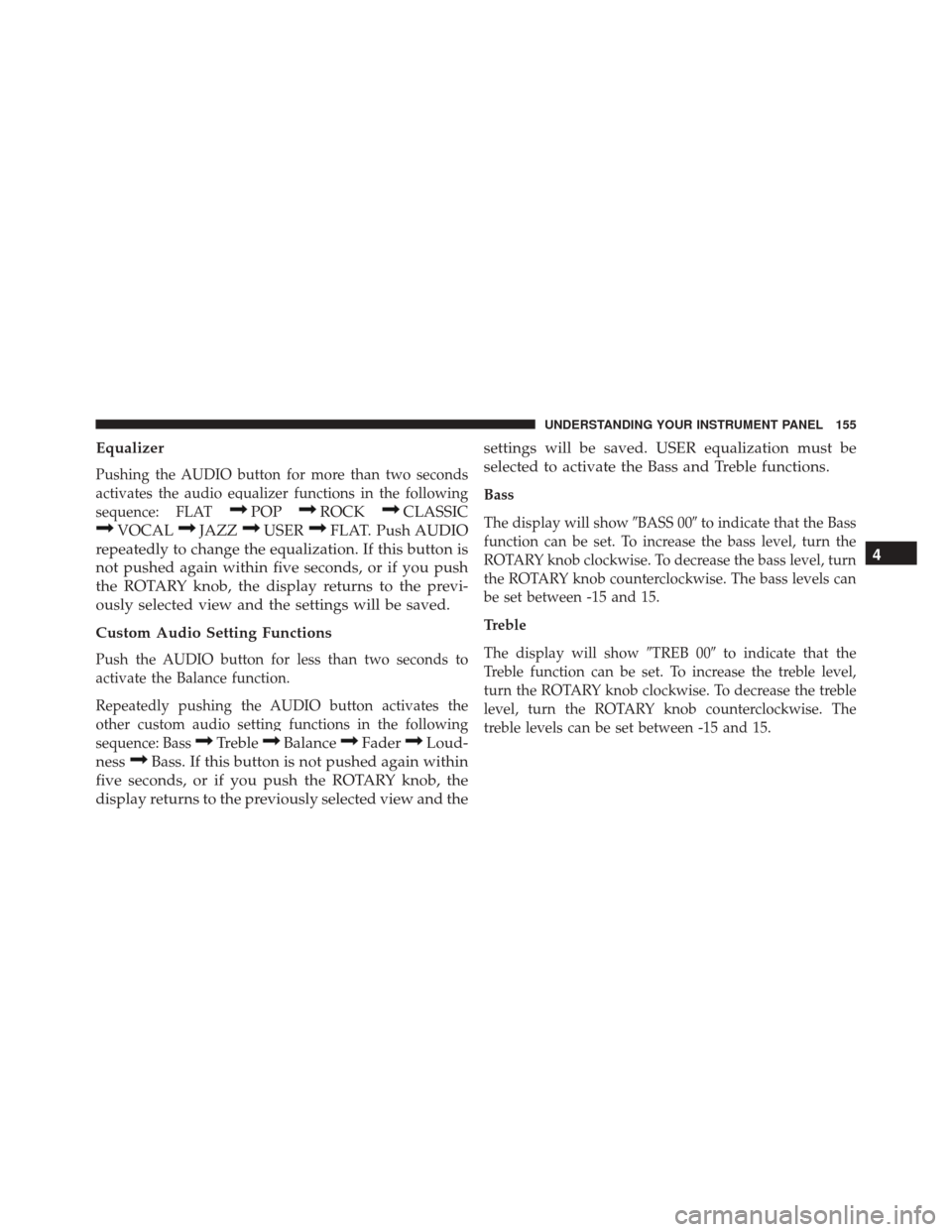
Equalizer
Pushing the AUDIO button for more than two seconds
activates the audio equalizer functions in the following
sequence: FLAT
POPROCKCLASSIC
VOCALJAZZUSERFLAT. Push AUDIO
repeatedly to change the equalization. If this button is
not pushed again within five seconds, or if you push
the ROTARY knob, the display returns to the previ-
ously selected view and the settings will be saved.
Custom Audio Setting Functions
Push the AUDIO button for less than two seconds to
activate the Balance function.
Repeatedly pushing the AUDIO button activates the
other custom audio setting functions in the following
sequence: Bass
TrebleBalanceFaderLoud-
ness
Bass. If this button is not pushed again within
five seconds, or if you push the ROTARY knob, the
display returns to the previously selected view and the settings will be saved. USER equalization must be
selected to activate the Bass and Treble functions.
Bass
The display will show
�BASS 00�to indicate that the Bass
function can be set. To increase the bass level, turn the
ROTARY knob clockwise. To decrease the bass level, turn
the ROTARY knob counterclockwise. The bass levels can
be set between -15 and 15.
Treble
The display will show �TREB 00�to indicate that the
Treble function can be set. To increase the treble level,
turn the ROTARY knob clockwise. To decrease the treble
level, turn the ROTARY knob counterclockwise. The
treble levels can be set between -15 and 15.
4
UNDERSTANDING YOUR INSTRUMENT PANEL 155