Page 85 of 192
83
Bipper_en_Chap05_technologie_ed02-2014
TRIP COMPUTER
If tRIP B is activated in the vehicle
configuration menu: -
t
rip B,
-
A
verage fuel consumption B,
-
A
verage speed B,
-
t
rip duration B.
Zero reset
Press the
TRIP button for more than two
seconds to reset the displayed data to zero.u
sing the TRIP button, located at the end of
the wiper stalk, you can display the following
information in succession: -
Ambient temperature,
-
Range,
-
t
rip A,
-
A
verage fuel consumption A,
-
Current fuel consumption
A,
-
A
verage speed A,
-
t
rip
duration A. Press the SET / Back button for more than
two seconds to return to the home screen.
5
TECHNOLOGY on BOARD
Trip computer
Page 87 of 192
85
Bipper_en_Chap05_technologie_ed02-2014
Menu...Press...Sub-
menu...Press... Select... Confirm
and exitEnables you to...
1 Speed beep ON
Increase
Activate/Deactivate the audible
signal indicating exceeding of the
programmed speed.
Modify the speed setting.
Decrease
OFF
2
Activate
trip
B ON
Activate
Display a second trip,
"
t
rip B".
OFF Deactivate
3
Set
time Hours
Increase
Adjust the clock
Decrease
Format 24 h
Select the display mode for the
clock.
12 h
4 Set date Year /
Month / DayIncrease
Adjust the date.
Decrease
This button enables
you to:
-
access the menus and
sub-menus, This button enables you to:
-
scroll up through a menu,
-
increase a value.
This button enables you to: -
scroll down through a menu,
-
decrease a value.
-
confirm your selections within a menu,
-
exit from the menus.
A
long press enables you to return to the
home screen.
5
TECHNOLOGY on BOARD
Vehicle configuration
Page 88 of 192
86
Bipper_en_Chap05_technologie_ed02-2014
Menu...Press... Sub-menu... Press... Select... Confirm
and exitEnables you to...
5 See radio ON
Display the name of the station.
Display the CD track
number.
OFF
6 Autoclose While moving ON
Activate/Deactivate the
automatic locking of the doors
above 12
mph (20 km/h)
OFF
7
Measurement unit
Distances Km
Select the distance display
unit.
Mi(les)
temperature °C
Select the temperature display
unit.
°F
Consumption km/l
Select the fuel consumption
display unit.
l/100 km
8
l
anguage
l
ist of
languages
available Select the display language.
9
Volume of
announcements
Increase Increase/Decrease the volume
of the signals and warnings
(the change is immediate when
the button is pressed).
Decrease
10
Button
volume Increase
Increase/Decrease the volume
for the buttons.
Decrease
Vehicle configuration
Page 89 of 192
87
Bipper_en_Chap05_technologie_ed02-2014
Menu...Press... Sub-menu... Press... Select... Confirm
and exitEnables you to...
11 Service (Km/Miles before
oil change)Display the miles/kilometres
remaining before the next oil
change.
Display the engine
oil level.
12 Bag p ON
Ye s
Activate the passenger's front
airbag.
No
OFF Ye s
Deactivate the passenger's
front airbag.
No
13
exit from menuQuit the menu.
Press the arrow at the bottom
to go to the first menu.
5
TECHNOLOGY on BOARD
Vehicle configuration
Page 91 of 192
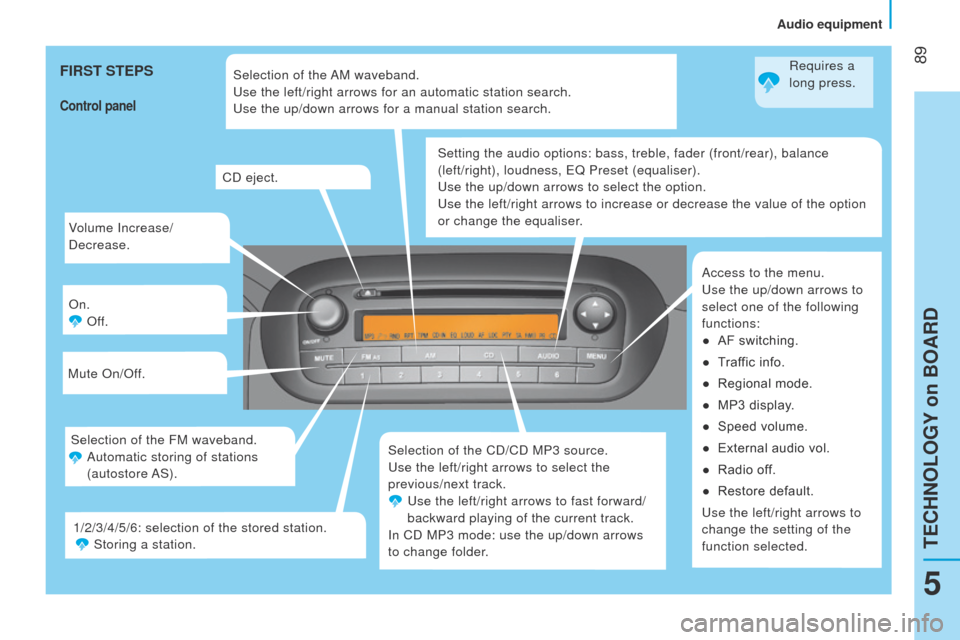
89
Bipper_en_Chap05_technologie_ed02-2014
Volume Increase/
Decrease.
On.Off.
Mute On/Off.
Selection of the CD/CD MP3 source.
u
se the left/right arrows to select the
previous/next track.
u se the left/right arrows to fast forward/
backward playing of the current track.
In CD MP3 mode: use the up/down arrows
to change folder. Setting the audio options: bass, treble, fader (front/rear), balance
(left/right), loudness, e Q Preset (equaliser).
u
se the up/down arrows to select the option.
u
se the left/right arrows to increase or decrease the value of the option\
or change the equaliser.
Access to the menu.
u
se the up/down arrows to
select one of the following
functions: ●
AF switching.
●
T
raffic info.
●
Regional mode.
●
MP3 display
.
●
Speed volume.
●
External audio vol.
●
Radio of
f.
●
Restore default.
u
se the left/right arrows to
change the setting of the
function selected.
CD eject.
Selection of the FM waveband. Automatic storing of stations
(autostore AS). Selection of the AM waveband.
u
se the left/right arrows for an automatic station search.
u
se the up/down arrows for a manual station search.
1/2/3/4/5/6: selection of the stored station. Storing a station.
Control panel
FIRST STEPSRequires a
long press.
5
TECHNOLOGY on BOARD
Audio equipment
Page 93 of 192
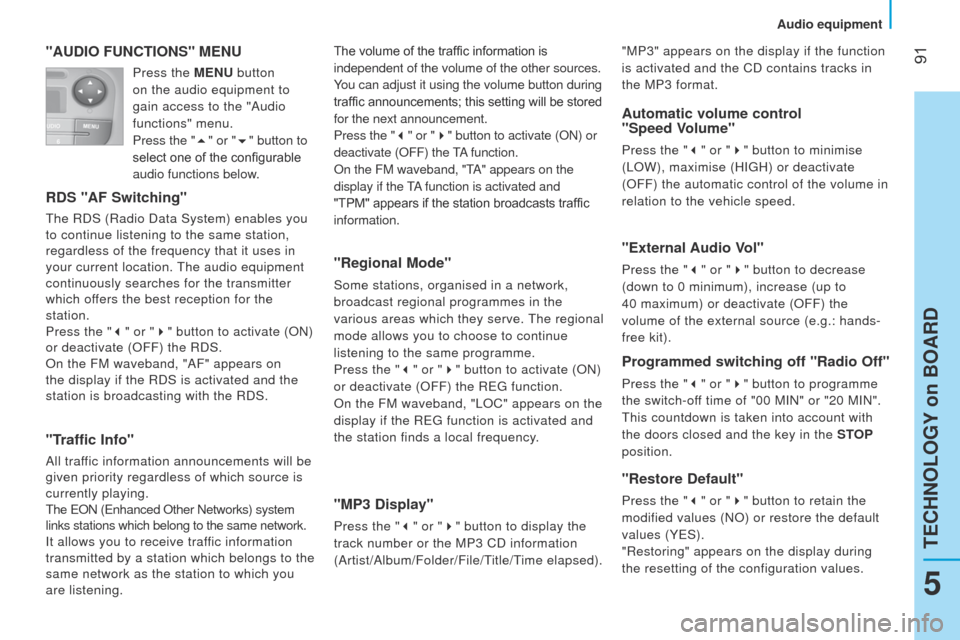
91
Bipper_en_Chap05_technologie_ed02-2014
"AUDIO FUNCTIONS" MENU
RDS "AF Switching"
the RDS (Radio Data System) enables you
to continue listening to the same station,
regardless of the frequency that it uses in
your current location.
t
he audio equipment
continuously searches for the transmitter
which offers the best reception for the
station.
Press the " 3" or " 4" button to activate (ON)
or deactivate (OFF) the RDS.
On the FM waveband, "AF" appears on
the display if the RDS is activated and the
station is broadcasting with the RDS.
"Traffic Info"
All traffic information announcements will be
given priority regardless of which source is
currently playing.
t
he e ON ( e nhanced Other Networks) system
links stations which belong to the same network.
It allows you to receive traffic information
transmitted by a station which belongs to the
same network as the station to which you
are listening.
"Regional Mode"
Some stations, organised in a network,
broadcast regional programmes in the
various areas which they serve.
t
he regional
mode allows you to choose to continue
listening to the same programme.
Press the " 3" or " 4" button to activate (ON)
or deactivate (OFF) the R
eg function.
On the FM waveband, "
l OC" appears on the
display if the R
eg function is activated and
the station finds a local frequency.
"MP3 Display"
Press the " 3" or " 4" button to display the
track number or the MP3 CD information
(Artist/Album/Folder/File/
t
itle/
t
ime elapsed).
Automatic volume control
"Speed Volume"
Press the " 3" or " 4" button to minimise
( l OW), maximise (HI g H) or deactivate
(OFF) the automatic control of the volume in
relation to the vehicle speed.
The volume of the traffic information is
independent of the volume of the other sources.
You can adjust it using the volume button during
traffic announcements; this setting will be stored
for the next announcement.
Press the "
3" or " 4" button to activate (ON) or
deactivate (OFF) the tA
function.
On the FM waveband, "
t
A" appears on the
display if the
tA
function is activated and
"TPM" appears if the station broadcasts traffic
information.
"External Audio Vol"
Press the " 3" or " 4" button to decrease
(down to 0 minimum), increase (up to
40
maximum) or deactivate (OFF) the
volume of the external source (e.g.: hands-
free kit).
Programmed switching off "Radio Off"
Press the " 3" or " 4" button to programme
the switch-off time of "00 MIN" or "20 MIN".
t
his countdown is taken into account with
the doors closed and the key in the STOP
position.
"Restore Default"
Press the " 3" or " 4" button to retain the
modified values (NO) or restore the default
values (Y
e S).
"Restoring" appears on the display during
the resetting of the configuration values. "MP3" appears on the display if the function
is activated and the CD contains tracks in
the MP3 format.
Press the MENU
button
on the audio equipment to
gain access to the "Audio
functions" menu.
Press the "5" or "6" button to
select one of the configurable
audio functions below.
5
TECHNOLOGY on BOARD
Audio equipment
Page 94 of 192
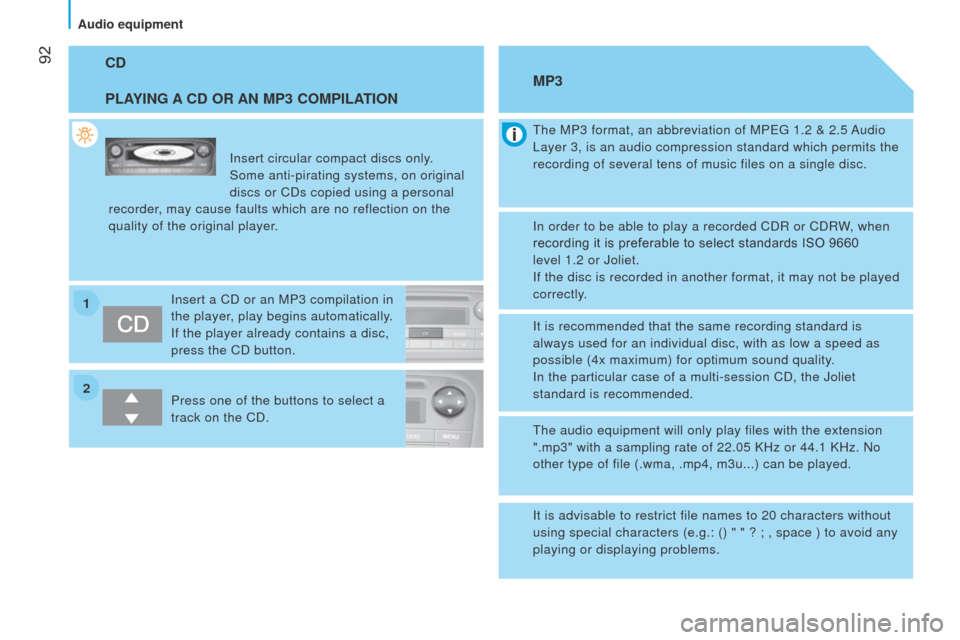
2 1
92
Bipper_en_Chap05_technologie_ed02-2014
CD
PLAYING A CD OR AN MP3 COMPILATION
Insert circular compact discs only.
Some anti-pirating systems, on original
discs or CDs copied using a personal
recorder, may cause faults which are no reflection on the
quality of the original player.
Insert a CD or an MP3 compilation in
the player, play begins automatically.
If the player already contains a disc,
press the CD button.
Press one of the buttons to select a
track on the CD.
t
he MP3 format, an abbreviation of MP eg 1.2 & 2.5 Audio l
ayer 3, is an audio compression standard which permits the
recording of several tens of music files on a single disc.
MP3
In order to be able to play a recorded CDR or CDRW, when
recording it is preferable to select standards ISO 9660
level
1.2 or Joliet.
If the disc is recorded in another format, it may not be played
correctly.
It is recommended that the same recording standard is
always used for an individual disc, with as low a speed as
possible (4x maximum) for optimum sound quality.
In the particular case of a multi-session CD, the Joliet
standard is recommended.
t
he audio equipment will only play files with the extension
".mp3" with a sampling rate of 22.05 KHz or 44.1 KHz. No
other type of file (.wma, .mp4, m3u...) can be played.
It is advisable to restrict file names to 20 characters without
using special characters (e.g.: () " " ? ; , space ) to avoid any
playing or displaying problems.
Audio equipment
Page 95 of 192

93
Bipper_en_Chap05_technologie_ed02-2014
INTRODUCTION
this system allows you to:
-
send and receive calls via the Bluetooth® connection with your mobile telephone,
-
display the names of your contacts and numbers from the directory of you\
r mobile phone in the instrument panel screen,
-
use voice commands to make a call and manage your contacts while keeping\
both hands on the steering wheel,
-
hear your text messages via the voice synthesiser built into the system,\
-
listen to MP3, WMA,
AAC, M4A, MP4 and WAV audio files from a u SB storage device,
-
display information on the track being played in the radio screen (titl\
e, artist, etc…),
-
control vocally a portable music player (iPod® type),
-
recharge your portable music player (iPod® type) via the uSB port.
BLUETOOTH HANDS-FREE SYSTEM
K
EY
Indicates that a long press is required to start the action described.
Voice mode
Speak the designated voice command clearly and distinctly. Requires a press on the steering mounted "voice" control before speaking\
the desired voice command.
teCHNOlOgY on BOARD
Bluetooth hands-free system
5