Page 5 of 416

.
308_en_Chap00a_sommaire_ed01-2015
M i r r o r s 178
Lighting
181
Daytime running lamps
1
85
Automatic illumination of headlamps
1
86
Headlamp adjustment
1
88
Wipers
189
Automatic rain sensitive wipers
1
91
Courtesy lamps
1
93
Interior mood lighting
1
94te mporary puncture repair kit 2 29
Changing a wheel
2
35
Snow chains
2
42
Changing a bulb
2
43
Changing a fuse
2
53
12 V battery
2
59
en
ergy economy mode
26
3
Changing a wiper blade
2
64
to
w i n g
2 6 5
Very cold climate screen
2
67
to
wing a trailer
2
68
Fitting roof bars
2
70
Accessories
272
Bonnet
275
Petrol engine
2
76
Diesel engine
2
77
Running out of fuel (Diesel)
2
78
AdBlue
® additive and SCR system
(BlueHDi Diesel) 2 79
Checking levels
2
88
Checks
2
91
en
gines
293
Weights
2
93
Dimensions
2
94
Identification markings
2
96
Direction indicators
1
95
Hazard warning lamps
1
95
em
ergency or assistance call
1
96
Horn
19
6
Under-inflation detection 1
97
e
SC system
2
01
Seat belts
20
4
Airbags
207
Child seats
2
12
Deactivating the passenger's front airbag
215
ISOFIX child seats
2
21
Child lock
2
28
Visibility
Safety Practical information
Checkste chnical data
emergency or assistance 297
D
eN
ON equipment
2
99
7-inch touch screen
3
01
Peuge
O
t Connect Sound (RD5)
3
73
Audio equipment and telematics
Alphabetical index
Contents
Page 10 of 416
8
308_en_Chap00b_aide-visuelle_ed01-2015
Hazard warning lamps 195
Locking/unlocking from inside 6 8
Lighting
181-187
Direction indicators
1
95
Instrument panel
1
2-13
Warning lamps
1
3-27
Indicators
28-33
ge
ar shift
indic ator
13 0
P
e
uge
Ot
i- Cockpit
7
9
Steering wheel adjustment
7
9
Horn
19 6
Headlamp beam adjustment
1
88
Memorising speeds
1
39
Speed limiter
1
40-142
Cr uise c ontrol
14
3 -145
Active cruise control
1
46 -153 W ip e r s
18 9 -19 2
tr
ip computer
3
5 -38
Instruments and controls (cont.)
trip computer
3 5 -36, 38tr
ip computer
(
to
uch screen)
3
7, 38
Setting the date/time (
to
uch screen)
4
6
Setting the date/time (screens C, A, A
without audio system)
4
7- 49
Reversing camera
1
69
Display of inter-vehicle time
1
54-157
Collision risk alert
1
58-162
Automatic emergency braking
161-162
Stop & Start
1
36 -138
Alarm
69-72
Visual search
Page 42 of 416

40
308_en_Chap01_controle-de-marche_ed01-2015
use this button to go to the
secondary page.
us
e this button to return to the
primary page.
us
e this button for access to
additional information and to the
settings for certain functions.
us
e this button to confirm.
us
e this button to quit.
Principles
use the buttons on either side of the touch
screen for access to the menus, then press the
virtual buttons in the touch screen.
ea
ch menu is displayed over one or two pages
(primary page and secondary page).
After a few moments with no action on
the secondary page, the primary page
is displayed automatically. Air conditioning
.
Allows adjustment of the various
settings for temperature, air flow...
See the sections on "Heating",
"Manual air conditioning" and "Digital
air conditioning".
Touch screen menus
Driving assistance .
Allows certain functions to be switched
on and off and their settings adjusted. Telephone
.
See the "Audio equipment and telematics" section.Media.See the "Audio equipment and telematics" section.
Navigation .
Depending on trim level, navigation can
be not available, an option or standard.
See the "Audio equipment and
telematics" section. Configuration
.
Allows configuration of the display
and the system.
Connected services .
these services can be not available, an option or
standard.
See the "Audio equipment and telematics" section.
1. Volume / mute.See the "Audio equipment and telematics" section.
Monitoring
Page 46 of 416
44
308_en_Chap01_controle-de-marche_ed01-2015
the functions available through this menu are detailed in the table below.
"Configuration" menu
ButtonCorresponding function Comments
Audio settings Adjustment of volume, balance...
Color schemes Choice of color scheme.
Interactive help Access to the interactive user guide.
Turn off screen
Brightness
Monitoring
Page 49 of 416
47
308_en_Chap01_controle-de-marche_ed01-2015
For more information on the
Multimedia menu, refer to the "Audio
equipment and telematics" section.
Screen C
F Press the MENU button for access to the
main menu . F
P
ress the "
7" or " 8" button to select the
Personalisation-configuration menu,
then confirm by pressing the " OK" button.
F
P
ress the "
5" or " 6" and " 7" or " 8" buttons
to set the date and time, then confirm by
pressing the " OK" button.
F
P
ress the "
5" or " 6" button to select the
Display configuration menu then confirm
by pressing the the " OK" button.
1
Monitoring
Page 51 of 416
49
308_en_Chap01_controle-de-marche_ed01-2015
Screen A (without audio system)
F Once you have selected a setting using the "5 " or " 6" buttons, press the "OK"
button to change its value.
F
W
ait for approximately ten seconds without
any action to allow the change to be
registered or press the "ESC" button to
cancel.
th
e screen then returns to the normal display.
1
Monitoring
Page 93 of 416
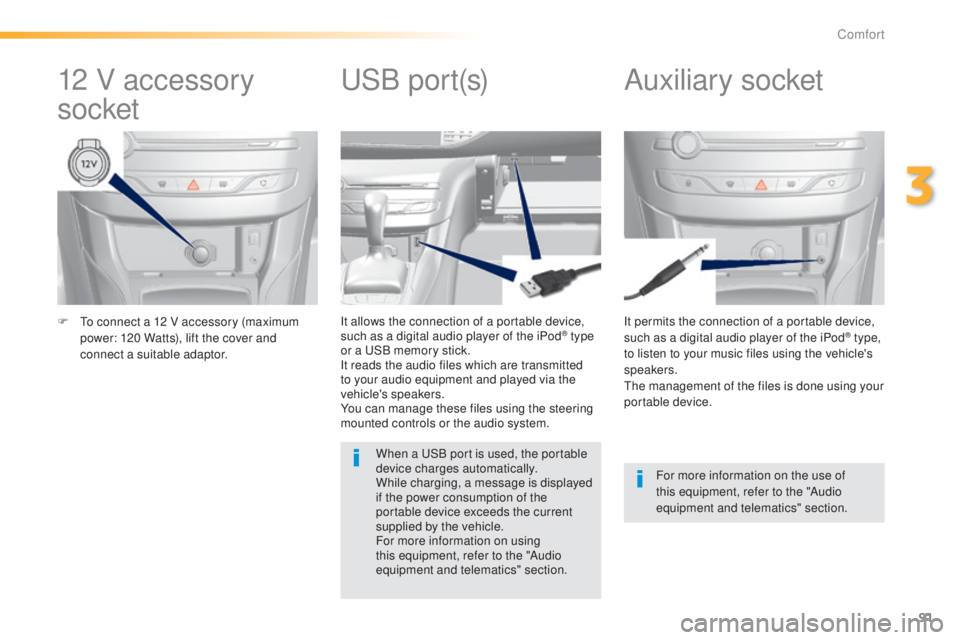
91
308_en_Chap03_confort_ed01-2015
F to connect a 12 V accessory (maximum power: 120 Watts), lift the cover and
connect a suitable adaptor. It permits the connection of a portable device,
such as a digital audio player of the iPod® type,
to listen to your music files using the vehicle's
speakers.
th
e management of the files is done using your
portable device.
It allows the connection of a portable device,
such as a digital audio player of the iPod® type
or a
uS
B memory stick.
It reads the audio files which are transmitted
to your audio equipment and played via the
vehicle's speakers.
You can manage these files using the steering
mounted controls or the audio system.
12 V accessory
socket Auxiliary socketuSB p
ort(s)
For more information on the use of
this equipment, refer to the "Audio
equipment and telematics" section.
When a
u
S
B port is used, the portable
device charges automatically.
While charging, a message is displayed
if the power consumption of the
portable device exceeds the current
supplied by the vehicle.
For more information on using
this equipment, refer to the "Audio
equipment and telematics" section.
3
Comfort
Page 198 of 416
196
308_en_Chap06_securite_ed01-2015
Horn
F Press the central part of the steering wheel.
emergency or
assistance call
this system allows you to make an emergency
or assistance call to the emergency services or
to the dedicated P
e
uge
Ot
service.
For more information on the use of this
function, refer to the "Audio equipment
and telematics" section.
Safety