Page 2 of 341
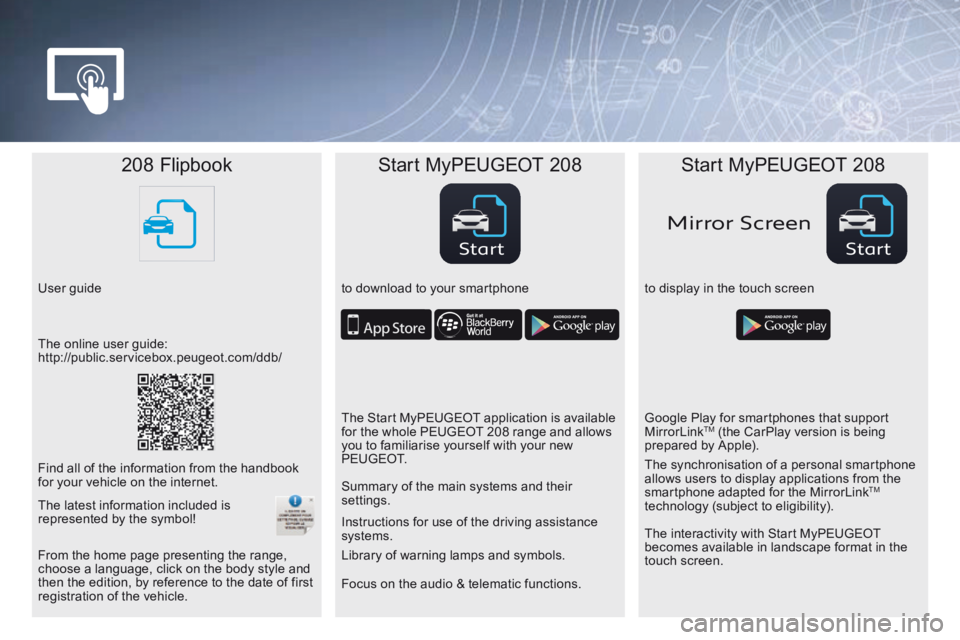
StartStart
Mirror Scr een
208 Flipbook Start MyPEUGEOT 208 Start MyPEUGEOT 208
User guide to download to your smartphoneto display in the touch screen
Focus on the audio & telematic functions. Instructions for use of the driving assistance
systems.
The online user guide:
http://public.servicebox.peugeot.com/ddb/
The Start MyPEUGEOT application is available
for the whole PEUGEOT 208 range and allows
you to familiarise yourself with your new
P E U G E O T.Google Play for smartphones that support
MirrorLink
TM (the CarPlay version is being
prepared by Apple).
Find all of the information from the handbook
for your vehicle on the internet. Summary of the main systems and their
settings.
The interactivity with Start MyPEUGEOT
becomes available in landscape format in the
touch screen. The synchronisation of a personal smartphone
allows users to display applications from the
smartphone adapted for the MirrorLink
TM
technology (subject to eligibility).
From the home page presenting the range,
choose a language, click on the body style and
then the edition, by reference to the date of first
registration of the vehicle. Library of warning lamps and symbols.
The latest information included is
represented by the symbol!
Page 5 of 341
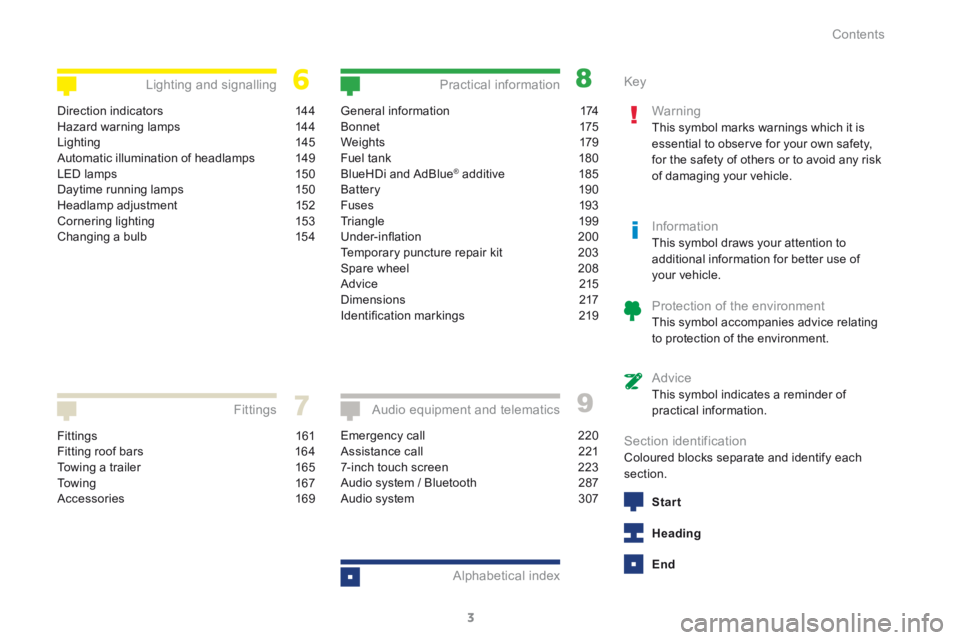
3
208_en_Chap00a_sommaire_ed01-2015
Fittings 161
Fitting roof bars 164
Towing a trailer 165
To w i n g 16 7
Accessories 169
Fittings
General information 174
B o n n et 175
We i g ht s 179
Fuel tank 180
BlueHDi and AdBlue
® additive 185
Battery 190
Fuses 193
Triangle 199
Under-inflation 200
Temporary puncture repair kit 203
Spare wheel 208
Advice 215
Dimensions 217
Identification markings 219
Practical information
Emergency call 220
Assistance call 221
7-inch touch screen 223
Audio system / Bluetooth 287
Audio system 307
Audio equipment and telematics
Alphabetical index
Direction indicators 144
Hazard warning lamps 144
Lighting 145
Automatic illumination of headlamps 149
LED lamps 150
Daytime running lamps 150
Headlamp adjustment 152
Cornering lighting 153
Changing a bulb 154
Lighting and signalling Key
Warning
This symbol marks warnings which it is
essential to observe for your own safety,
for the safety of others or to avoid any risk
of damaging your vehicle.
InformationThis symbol draws your attention to
additional information for better use of
your vehicle.
Protection of the environmentThis symbol accompanies advice relating
to protection of the environment.
AdviceThis symbol indicates a reminder of
practical information.
Section identificationColoured blocks separate and identify each
section.
Start
Heading
End
Contents
Page 8 of 341
6
208_en_Chap01_vue-ensemble_ed01-2015
Instruments and controls
On the leftOn the right
"-" Change down
(if electronic gearbox). "+" Change up (if electronic
gearbox).
Cruise control.
Steering mounted controls
for the audio system:
volume, change source,
select stations and tracks,
telephone (Bluetooth audio
syste m).
Steering mounted controls
for the touch screen:
volume, change source.
Steering mounted controls
for the touch screen: menu,
select and display stations/
media, confirm, telephone.
Front airbag.
Adjust the steering wheel for
height and reach. Screen wash/wipe.
Lighting.
Horn.
Speed limiter.
Memorise speeds. Direction indicators.
Trip computer.
14 4
14 5 -151
13 9 -14183-85
113 -115
61
105 -10 6 226
289
226
131-132
126 -127
128 -13 0
113 -115
Over view
Page 10 of 341
8
208_en_Chap01_vue-ensemble_ed01-2015
Touch screen.Heating / Ventilation.
Hazard warning lamps. Bluetooth audio system.
Audio system.
Middle console
Central locking.
Automatic dual-zone
air conditioning.
Centre console
223-285 2 87- 3 0 5
3 07- 318 74 -75
76 -77
78- 80
14 4 18
Manual air
conditioning.
Over view
Page 26 of 341
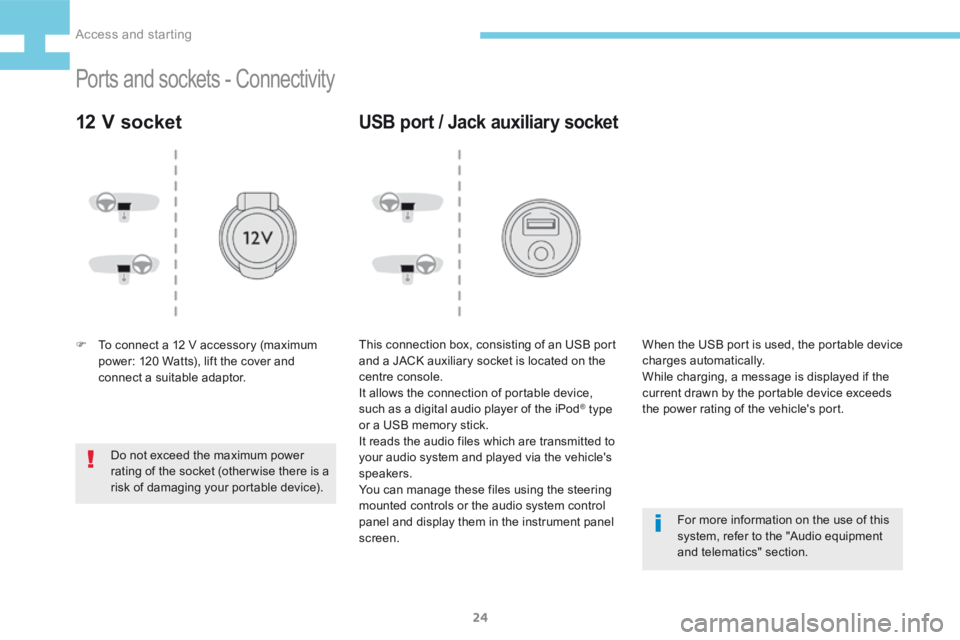
24
208_en_Chap02_ Acces-Demarrage_ed01-2015
Ports and sockets - Connectivity
12 V socket
F To connect a 12 V accessory (maximum
power: 120 Watts), lift the cover and
connect a suitable adaptor.
Do not exceed the maximum power
rating of the socket (otherwise there is a
risk of damaging your portable device).
USB port / Jack auxiliary socket
This connection box, consisting of an USB port
and a JACK auxiliary socket is located on the
centre console.
It allows the connection of portable device,
such as a digital audio player of the iPod
® type
or a USB memory stick.
It reads the audio files which are transmitted to
your audio system and played via the vehicle's
speakers.
You can manage these files using the steering
mounted controls or the audio system control
panel and display them in the instrument panel
screen. For more information on the use of this
system, refer to the "Audio equipment
and telematics" section.
When the USB port is used, the portable device
charges automatically.
While charging, a message is displayed if the
current drawn by the portable device exceeds
the power rating of the vehicle's port.
Access and starting
Page 52 of 341
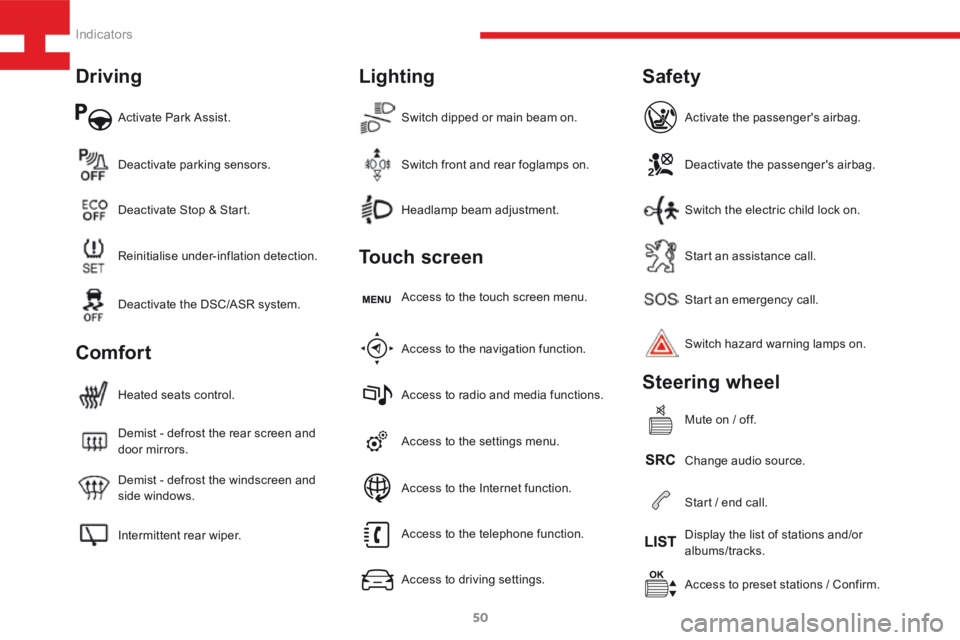
50
208_en_Chap03_Indicateurs_ed01-2015
Activate Park Assist.
Intermittent rear wiper. Demist - defrost the windscreen and
side windows. Demist - defrost the rear screen and
door mirrors. Heated seats control.Access to the settings menu.Start an emergency call.
Access to preset stations / Confirm.
Headlamp beam adjustment.
Deactivate parking sensors.
Access to the navigation function. Access to the touch screen menu.Deactivate the passenger's airbag.
Change audio source. Switch hazard warning lamps on. Activate the passenger's airbag.
Mute on / off.
Switch dipped or main beam on.
Reinitialise under-inflation detection. Deactivate Stop & Start.
Access to radio and media functions.Start an assistance call.
Display the list of stations and/or
albums/tracks.
Switch front and rear foglamps on.
Deactivate the DSC/ASR system.
Access to the telephone function.
Access to driving settings.Switch the electric child lock on.
Start / end call.
Access to the Internet function.
Driving
Comfort Lighting
Touch screen
Safety
Steering wheel
Indicators
Page 55 of 341
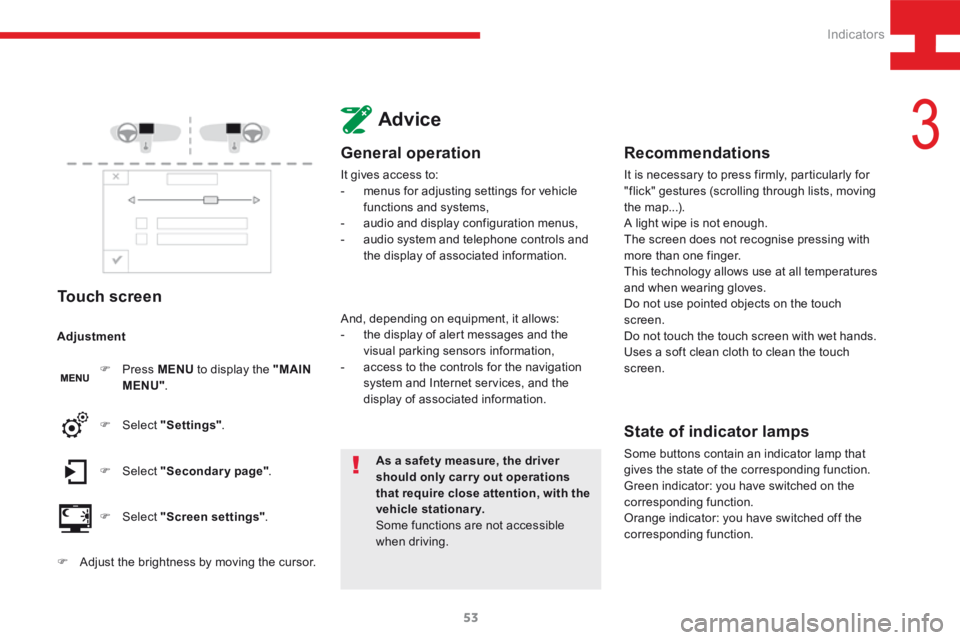
53
208_en_Chap03_Indicateurs_ed01-2015
Touch screen
F Press MENU to display the "MAIN
MENU" .
F Select "Secondary page" .
F Select "Screen settings" .
F Select
"Settings" .
Adjustment
F
Adjust the brightness by moving the cursor.
Advice
General operation
It gives access to:
- menus for adjusting settings for vehicle
functions and systems,
- audio and display configuration menus,
- audio system and telephone controls and
the display of associated information.
As a safety measure, the driver
should only carr y out operations
that require close attention, with the
vehicle stationary.
Some functions are not accessible
when driving.
And, depending on equipment, it allows:
-
the display of alert messages and the
visual parking sensors information,
- access to the controls for the navigation
system and Internet services, and the
display of associated information.
Recommendations
It is necessary to press firmly, particularly for
"flick" gestures (scrolling through lists, moving
the map...).
A light wipe is not enough.
The screen does not recognise pressing with
more than one finger.
This technology allows use at all temperatures
and when wearing gloves.
Do not use pointed objects on the touch
screen.
Do not touch the touch screen with wet hands.
Uses a soft clean cloth to clean the touch
screen.
State of indicator lamps
Some buttons contain an indicator lamp that
gives the state of the corresponding function.
Green indicator: you have switched on the
corresponding function.
Orange indicator: you have switched off the
corresponding function.
3
Indicators
Page 62 of 341
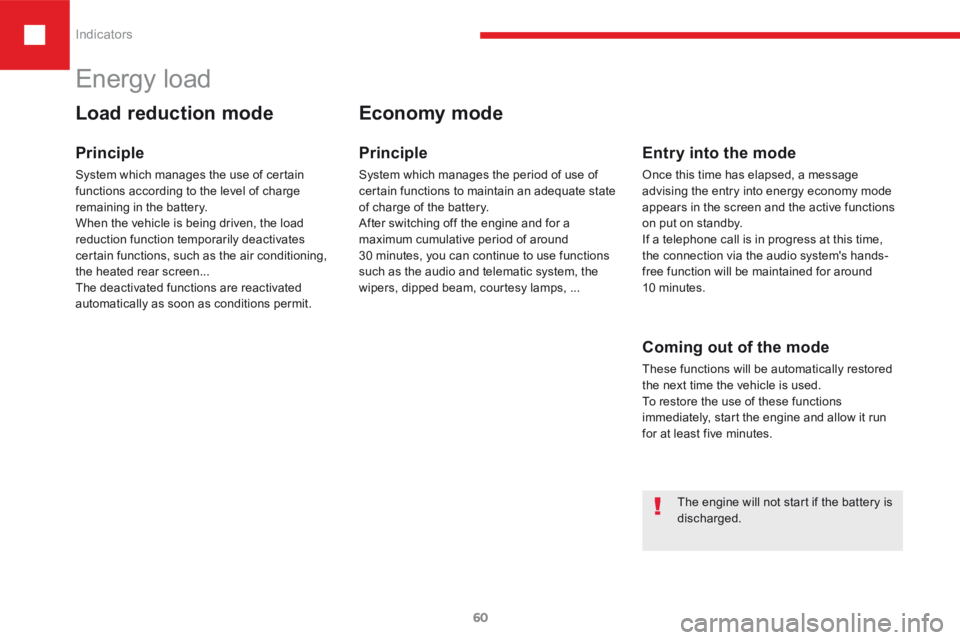
60
208_en_Chap03_Indicateurs_ed01-2015
Energy load
Load reduction mode
Principle
System which manages the use of certain
functions according to the level of charge
remaining in the battery.
When the vehicle is being driven, the load
reduction function temporarily deactivates
certain functions, such as the air conditioning,
the heated rear screen...
The deactivated functions are reactivated
automatically as soon as conditions permit.
Economy mode
Principle
System which manages the period of use of
certain functions to maintain an adequate state
of charge of the battery.
After switching off the engine and for a
maximum cumulative period of around
30 minutes, you can continue to use functions
such as the audio and telematic system, the
wipers, dipped beam, courtesy lamps, ...
Entry into the mode
Once this time has elapsed, a message
advising the entry into energy economy mode
appears in the screen and the active functions
on put on standby.
If a telephone call is in progress at this time,
the connection via the audio system's hands-
free function will be maintained for around
10 minutes.
Coming out of the mode
These functions will be automatically restored
the next time the vehicle is used.
To restore the use of these functions
immediately, start the engine and allow it run
for at least five minutes.
The engine will not start if the battery is
discharged.
Indicators