2015 NISSAN SENTRA ad blue
[x] Cancel search: ad bluePage 2 of 24
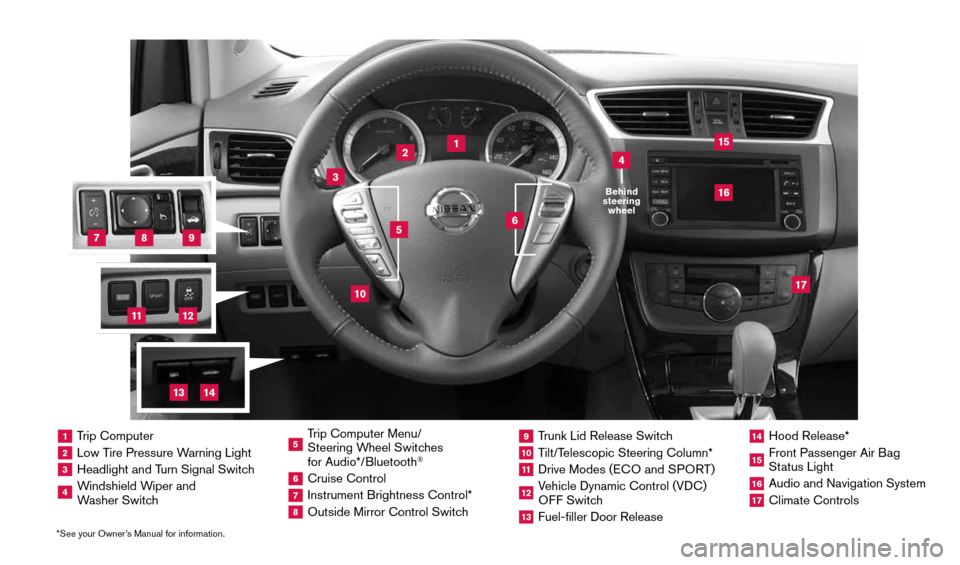
*See your Owner’s Manual for information.
2
1
3
10
15
1 Trip Computer2 Low Tire Pressure Warning Light3 Headlight and Turn Signal Switch4 Windshield Wiper and
Washer Switch
5 Trip Computer Menu/
Steering Wheel Switches
for Audio*/Bluetooth
®
6 Cruise Control7 Instrument Brightness Control*8 Outside Mirror Control Switch
9 Trunk Lid Release Switch10 Tilt/Telescopic Steering Column*11 Drive Modes ( ECO and SPORT )12 Vehicle Dynamic Control (VDC)
OFF Switch13 Fuel-filler Door Release
14 Hood Release*15 Front Passenger Air Bag
Status Light16 Audio and Navigation System17 Climate Controls
6
5
16
17
4Behind
steering wheel
8
7
9
11
12
14
13
1911994_15c_Sentra_QRG_060815.indd 36/8/15 2:39 PM
Page 3 of 24
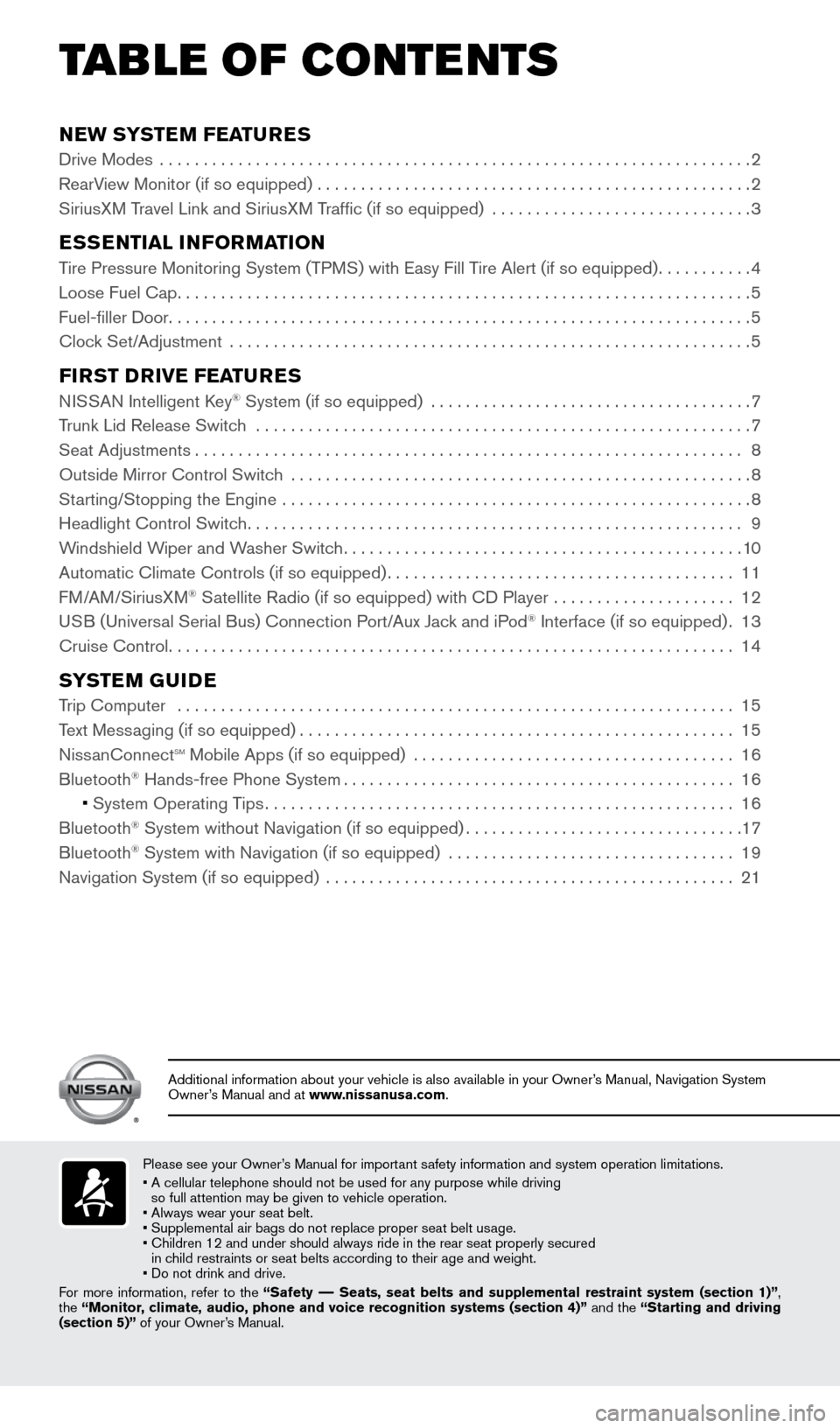
NEW SYSTEM FEATURES
Drive Modes ....................................................................2
RearView Monitor (if so equipped) .................................................. 2
SiriusXM Travel Link and SiriusXM Traffic (if so equipped) .............................. 3
ESSENTIAL INFORMATION
Tire Pressure Monitoring System (TPMS) with Easy Fill Tire Alert (if so equipped)...........4
Loose Fuel Cap .................................................................. 5
Fuel-filler Door ................................................................... 5
Clock Set/Adjustment ............................................................ 5
FIRST DRIVE FEATURES
NISSAN Intelligent Key® System (if so equipped) .....................................7
Trunk Lid Release Switch ......................................................... 7
Seat Adjustments ............................................................... 8
Outside Mirror Control Switch ..................................................... 8
Starting/Stopping the Engine ...................................................... 8
Headlight Control Switch ......................................................... 9
Windshield Wiper and Washer Switch .............................................. 10
Automatic Climate Controls (if so equipped) ........................................ 11
FM/AM/SiriusXM
® Satellite Radio (if so equipped) with CD Player ..................... 12
USB (Universal Serial Bus) Connection Port/Aux Jack and iPod® Interface (if so equipped) .13
Cruise Control ................................................................. 14
SYSTEM GUIDE
Trip Computer ................................................................ 15
Text Messaging (if so equipped) .................................................. 15
NissanConnect
sm mobile Apps (if so equipped) ..................................... 16
Bluetooth
Page 11 of 24
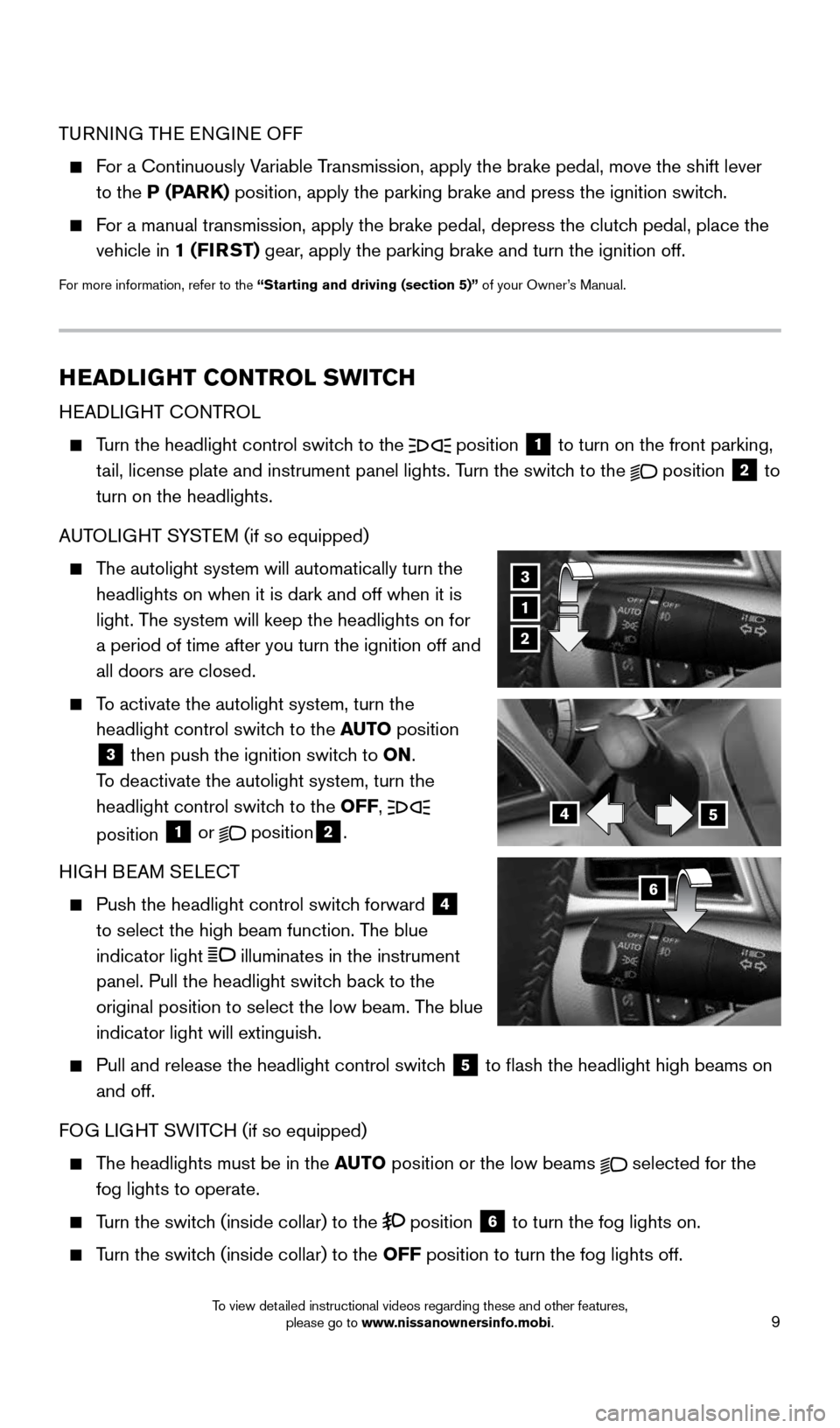
9
TURNING THE ENGINE OFF
For a Continuously Variable Transmission, apply the brake pedal, move the shift lever
to the P (PARK) position, apply the parking brake and press the ignition switch.
For a manual transmission, apply the brake pedal, depress the clutch pedal, place the
vehicle in 1 ( FIRST) gear, apply the parking brake and turn the ignition off.
For more information, refer to the “Starting and driving (section 5)” of your Owner’s Manual.
HEADLIGHT CONTROL SWITCH
HEADLIGHT CONTROL
Turn the headlight control switch to the
position
1 to turn on the front parking,
tail, license plate and instrument panel lights. Turn the switch to the position
2 to
turn on the headlights.
AUTOLIGHT SYSTEM (if so equipped)
The autolight system will automatically turn the
headlights on when it is dark and off when it is
light. The system will keep the headlights on for
a period of time after you turn the ignition off and
all doors are closed.
To activate the autolight system, turn the
headlight control switch to the AUTO position
3 then push the ignition switch to ON.
To deactivate the autolight system, turn the
headlight control switch to the OFF,
position 1 or position2.
HIGH BEAM SELECT
Push the headlight control switch forward
4
to select the high beam function. The blue
indicator light
illuminates in the instrument
panel. Pull the headlight switch back to the
original position to select the low beam. The blue
indicator light will extinguish.
Pull and release the headlight control switch
5 to flash the headlight high beams on
and off.
FOG LIGHT SWITCH (if so equipped)
The headlights must be in the AUTO position or the low beams selected for the
fog lights to operate.
Turn the switch (inside collar) to the position
6 to turn the fog lights on.
Turn the switch (inside collar)
to the OFF position to turn the fog lights off.
1
2
3
6
45
1911994_15c_Sentra_QRG_060815.indd 96/8/15 2:39 PM
To view detailed instructional videos regarding these and other features, please go to www.nissanownersinfo.mobi.
Page 17 of 24

15
SYSTEM GUIDE
TRIP COMPUTER
With the ignition switch in the ON position, trip
computer
modes
can be selected by pressing the
button
2 on the steering wheel.
The following modes can be selected in the
vehicle information display
1:
• Odometer (shown at all times) – records the
total distance the vehicle has been driven.
• Trip A – measures the distance of one
specific trip.
• Trip B – measures the distance of a second
specific trip.
• Eco Pedal Indicator – displays the recommended accelerator pedal position to
optimize fuel consumption.
• MPG – displays the instant fuel consumption.
• AVG/mpg – displays the average fuel consumption since the last reset.
• AVG/mph – displays the average vehicle speed since the last reset.
• dte – displays the estimated distance to empty (dte) the vehicle can be driven
before refueling.
To reset Trip A, Trip B, AVG/mpg or AVG/mph, go to the desired mode on the trip
computer and hold the
button 2 for more than 3 seconds.
For more information, refer to the “Instruments and controls (section 2)” of your Owner’s Manual.
1
2
TEXT MESSAGING
* (if so equipped)
This system allows for sending and receiving text
messages through the vehicle’s interface.
Using predefined or custom messages, send a
text to a name or phone number stored in your
Bluetooth
® Hands-free Phone System.
Once enabled, the text message, sender and
delivery time are shown on the control panel display screen.
Text messages have the option of being read aloud.
Text messages are only displayed on the control panel display if the vehicle spee\
d is
less than 5 mph (8 km/h).
Many cellular phones may require special permission to enable text messaging. Check
the cellular phone’s screen during Bluetooth® pairing. For some cellular phones, you
may need to enable ‘Notifications’ in the phone’s Bluetooth® menu for text messages
to appear on the touch-screen display. For more detailed information and instructions,
refer to your cellular phone’s Owner’s Manual.
*Laws in some jurisdictions may restrict the use of “Text-to-Speech”. Some of the applications and features, such as social
networking and texting, may also be restricted. Check local regulations for any requirements before using these features.
1911994_15c_Sentra_QRG_060815.indd 156/8/15 2:40 PM
To view detailed instructional videos regarding these and other features, please go to www.nissanownersinfo.mobi.
Page 18 of 24
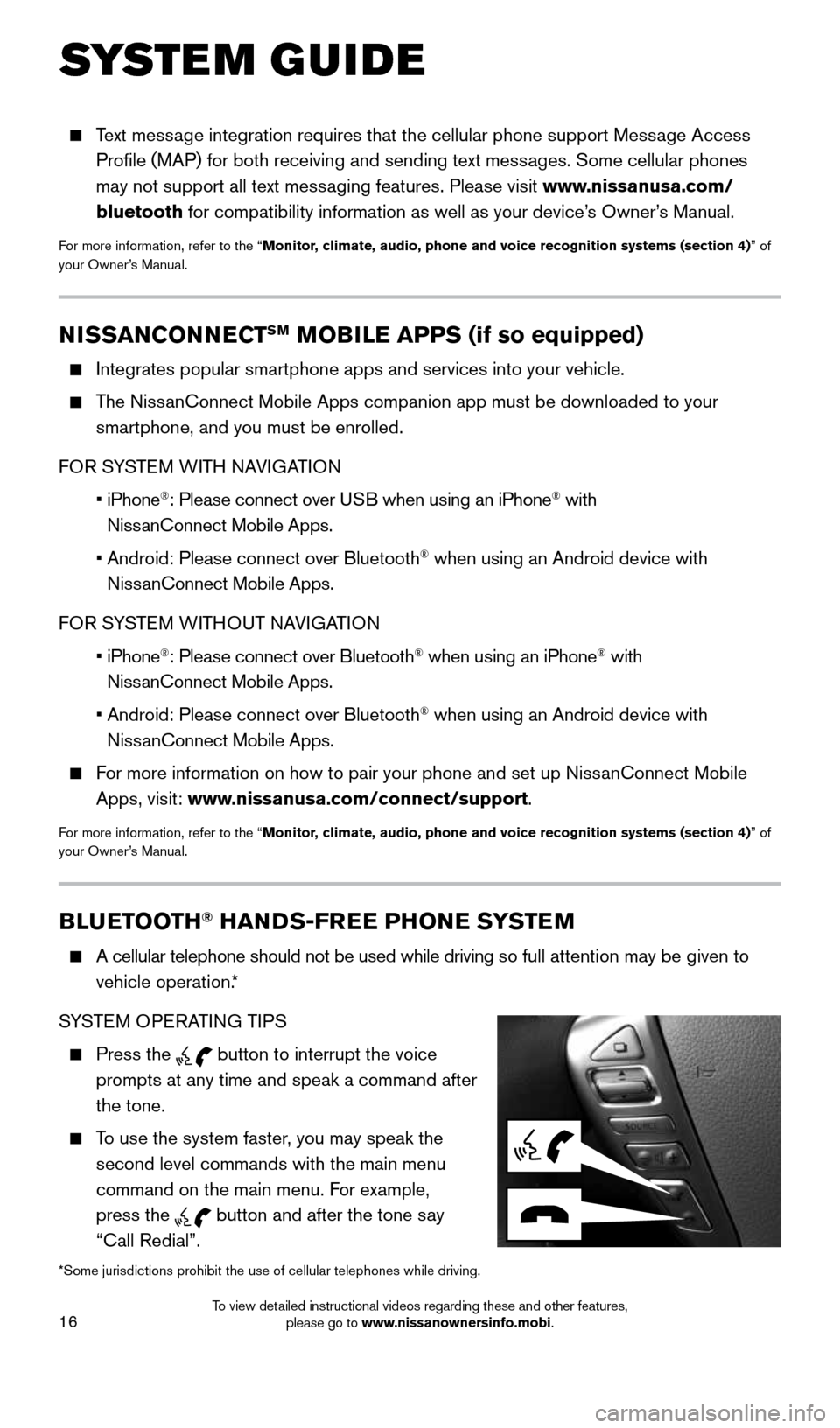
16
SYSTEM GUIDE
BLUETOOTH® HANDS-FREE PHONE SYSTEM
A cellular telephone should not be used while driving so full attention may be given to
vehicle operation.*
SYSTEM OPERATING TIPS
Press the button to interrupt the voice
prompts at any time and speak a command after
the tone.
To use the system faster, you may speak the
second level commands with the main menu
command on the main menu. For example,
press the
button and after the tone say
“Call Redial”.
*Some jurisdictions prohibit the use of cellular telephones while drivin\
g.
NISSANCONNECTSM MOBILE APPS (if so equipped)
Integrates popular smartphone apps and services into your vehicle.
The NissanConnect Mobile Apps companion app must be downloaded to your
smartphone, and you must be enrolled.
FOR SYSTEM WITH NAVIGATION
• iPhone
®: Please connect over USB when using an iPhone® with
NissanConnect Mobile Apps.
• Android: Please connect over Bluetooth
® when using an Android device with
NissanConnect Mobile Apps.
FOR SYSTEM WITHOUT NAVIGATION
• iPhone
®: Please connect over Bluetooth® when using an iPhone® with
NissanConnect Mobile Apps.
• Android: Please connect over Bluetooth
® when using an Android device with
NissanConnect Mobile Apps.
For more information on how to pair your phone and set up NissanConnect Mobile
Apps, visit: www.nissanusa.com/connect/support.
For more information, refer to the “Monitor, climate, audio, phone and voice recognition systems (section 4) ” of
your Owner’s Manual.
Text message integration requires that the cellular phone support Message Access
Profile (MAP) for both receiving and sending text messages. Some cellular phones
may not support all text messaging features. Please visit www.nissanusa.com/
bluetooth for compatibility information as well as your device’s Owner’s Manual.
For more information, refer to the “Monitor, climate, audio, phone and voice recognition systems (section 4) ” of
your Owner’s Manual.
1911994_15c_Sentra_QRG_060815.indd 166/8/15 2:40 PM
To view detailed instructional videos regarding these and other features, please go to www.nissanownersinfo.mobi.
Page 19 of 24
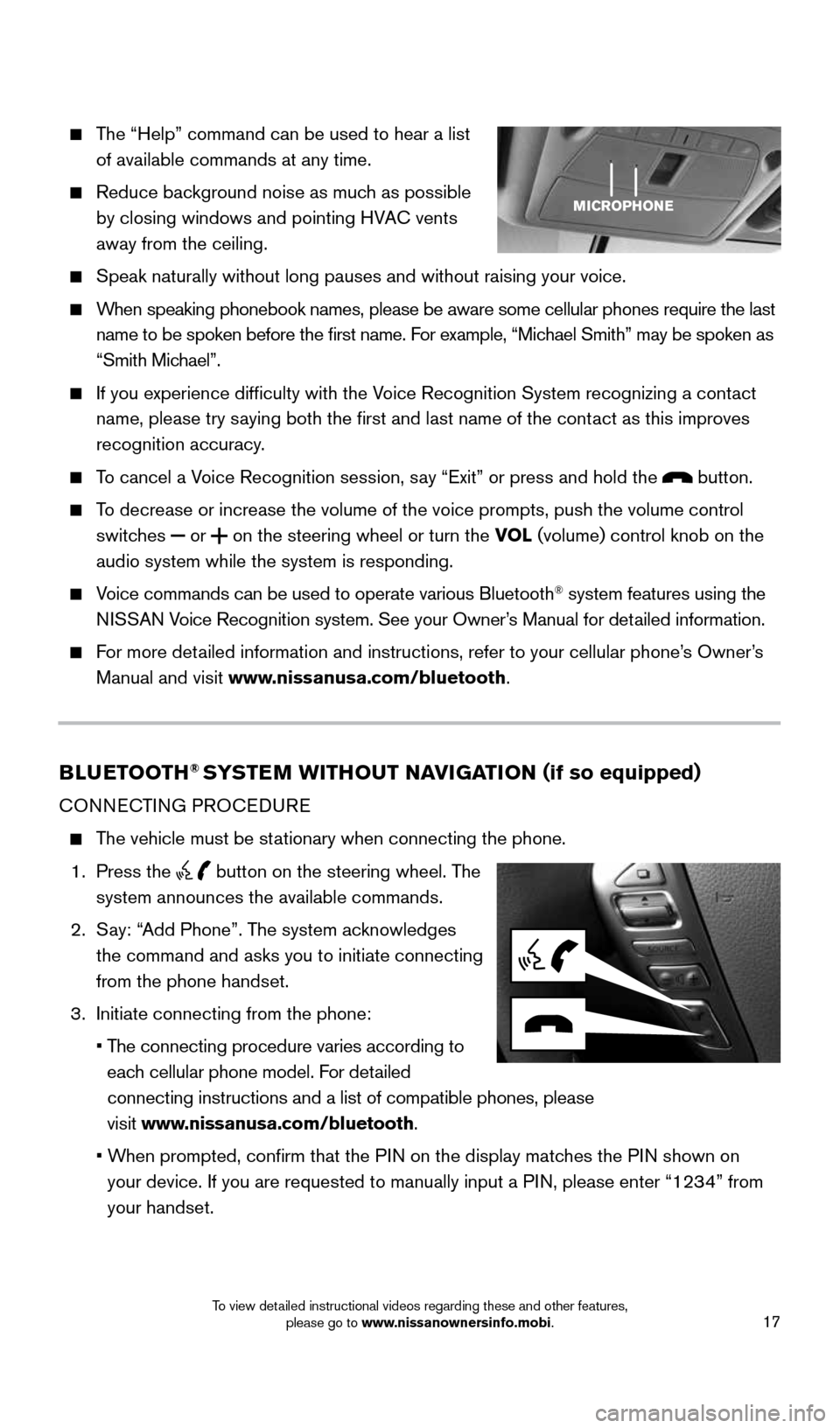
17
The “Help” command can be used to hear a list
of available commands at any time.
Reduce background noise as much as possible
by closing windows and pointing HVAC vents
away from the ceiling.
Speak naturally without long pauses and without raising your voice.
When speaking phonebook names, please be aware some cellular phones requi\
re the last
name to be spoken before the first name. For example, “Michael Smith” may be spoken as
“Smith Michael”.
If you experience difficulty with the Voice Recognition System recognizing a contact
name, please try saying both the first and last name of the contact as this improves
recognition accuracy.
To cancel a Voice Recognition session, say “Exit” or press and hold the button.
To decrease or increase the volume of the voice prompts, push the volume \
control
switches
or
on the steering wheel or turn the VOL (volume) control knob on the
audio system while the system is responding.
Voice commands can be used to operate various Bluetooth® system features using the
NISSAN Voice Recognition system. See your Owner’s Manual for detailed information.
For more detailed information and instructions, refer to your cellular phone’s Owner’s
Manual and visit www.nissanusa.com/bluetooth.
BLUETOOTH® SYSTEM WITHOUT NAVIGATION ( if so equipped)
CONNECTING PROCEDURE
The vehicle must be stationary when connecting the phone.
1. Press the
button on the steering wheel. The
system announces the available commands.
2. Say: “Add Phone”. The system acknowledges
the command and asks you to initiate connecting
from the phone handset.
3. Initiate connecting from the phone:
• The connecting procedure varies according to
each cellular phone model. For detailed
connecting instructions and a list of compatible phones, please
visit www.nissanusa.com/bluetooth.
• When prompted, confirm that the PIN on the display matches the PIN shown on
your device. If you are requested to manually input a PIN, please enter “1234” from
your handset.
1911994_15c_Sentra_QRG_060815.indd 176/8/15 2:40 PM
To view detailed instructional videos regarding these and other features, please go to www.nissanownersinfo.mobi.
Page 20 of 24

18
SYSTEM GUIDE
PHONEBOOK SETUP
The phonebook stores up to 1,000 entries for each cellular phone paired with the system.
Depending on your cellular phone, the system may automatically download \
your cellular
phone’s entire phonebook to the vehicle’s Bluetooth® system.
MAKING A CALL FROM THE PHONEBOOK
1. Press the
button.
2. After waiting for the tone, say “Call”.
3. After the next tone, speak a name of a phonebook entry. For example, “Michael Smith”.
4. Confirm that the correct name is recognized by saying “Dial” after the tone.
MAKING A CALL BY PHONE NUMBER
1. Press the
button. A tone will sound.
2. Say: “Call”. The system acknowledges the command and announces the next set of
available commands.
3. Say: “Phone Number”. The system acknowledges the command and announces the
next set of available commands.
4. Say the number you wish to call starting with the area code in single digit format.
5. When you have finished speaking the phone number, the system repeats it back and
announces the available commands.
6. Say: “Dial”. The system acknowledges the command and makes the call.
RECEIVING/ENDING A CALL
When you receive a phone call, a ring tone sounds through the audio syste\
m.
To accept the call, press the
button.
To reject the call, press the button.
To hang-up the phone at the end of a call or to disconnect while making a\
call,
press the
button.
For more information, refer to the “Monitor, climate, audio, phone and voice recognition systems (section 4)” of
your Owner’s Manual or please visit www.nissanusa.com/bluetooth.
1911994_15c_Sentra_QRG_060815.indd 186/8/15 2:40 PM
To view detailed instructional videos regarding these and other features, please go to www.nissanownersinfo.mobi.
Page 21 of 24
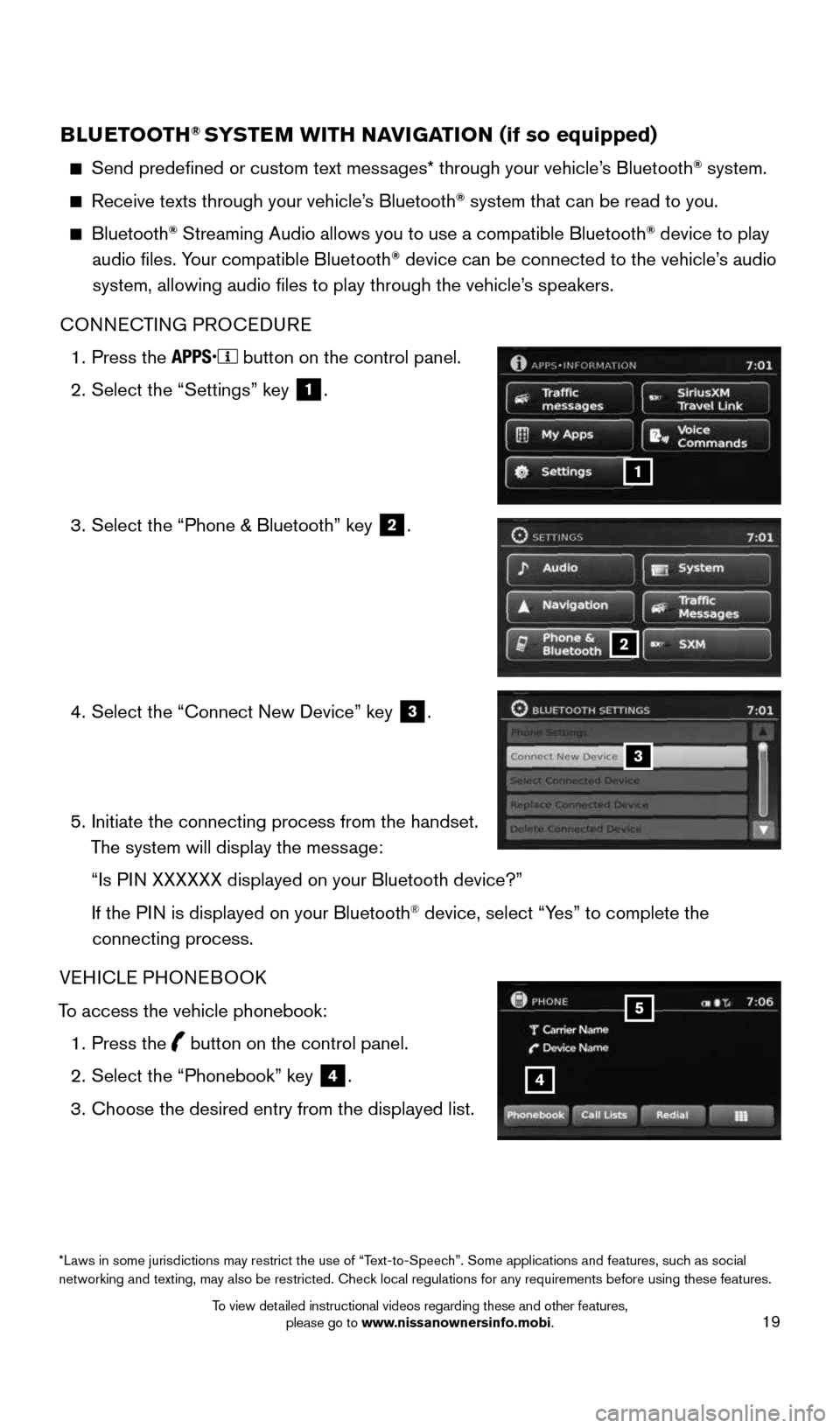
19
BLUETOOTH® SYSTEM WITH NAVIGATION (if so equipped)
Send predefined or custom text messages* through your vehicle’s Bluetooth® system.
Receive texts through your vehicle’s Bluetooth® system that can be read to you.
Bluetooth® Streaming Audio allows you to use a compatible Bluetooth® device to play
audio files. Your compatible Bluetooth® device can be connected to the vehicle’s audio
system, allowing audio files to play through the vehicle’s speakers.
CONNECTING PROCEDURE
1. Press the
button on the control panel.
2. Select the “Settings” key
1.
3. Select the “Phone & Bluetooth” key
2.
4. Select the “Connect New Device” key
3.
5. Initiate the connecting process from the handset.
The system will display the message:
“Is PIN XXXXXX displayed on your Bluetooth device?”
If the PIN is displayed on your Bluetooth
® device, select “Yes” to complete the
connecting process.
VEHICLE PHONEBOOK
To access the vehicle phonebook: 1. Press the
button on the control panel.
2. Select the “Phonebook” key
4.
3. Choose the desired entry from the displayed list.
1
2
3
*Laws in some jurisdictions may restrict the use of “Text-to-Speech”. Some applications and features, such as social
networking and texting, may also be restricted. Check local regulations for any requirements before using these features.
4
5
1911994_15c_Sentra_QRG_060815.indd 196/8/15 2:40 PM
To view detailed instructional videos regarding these and other features, please go to www.nissanownersinfo.mobi.