Page 8 of 24
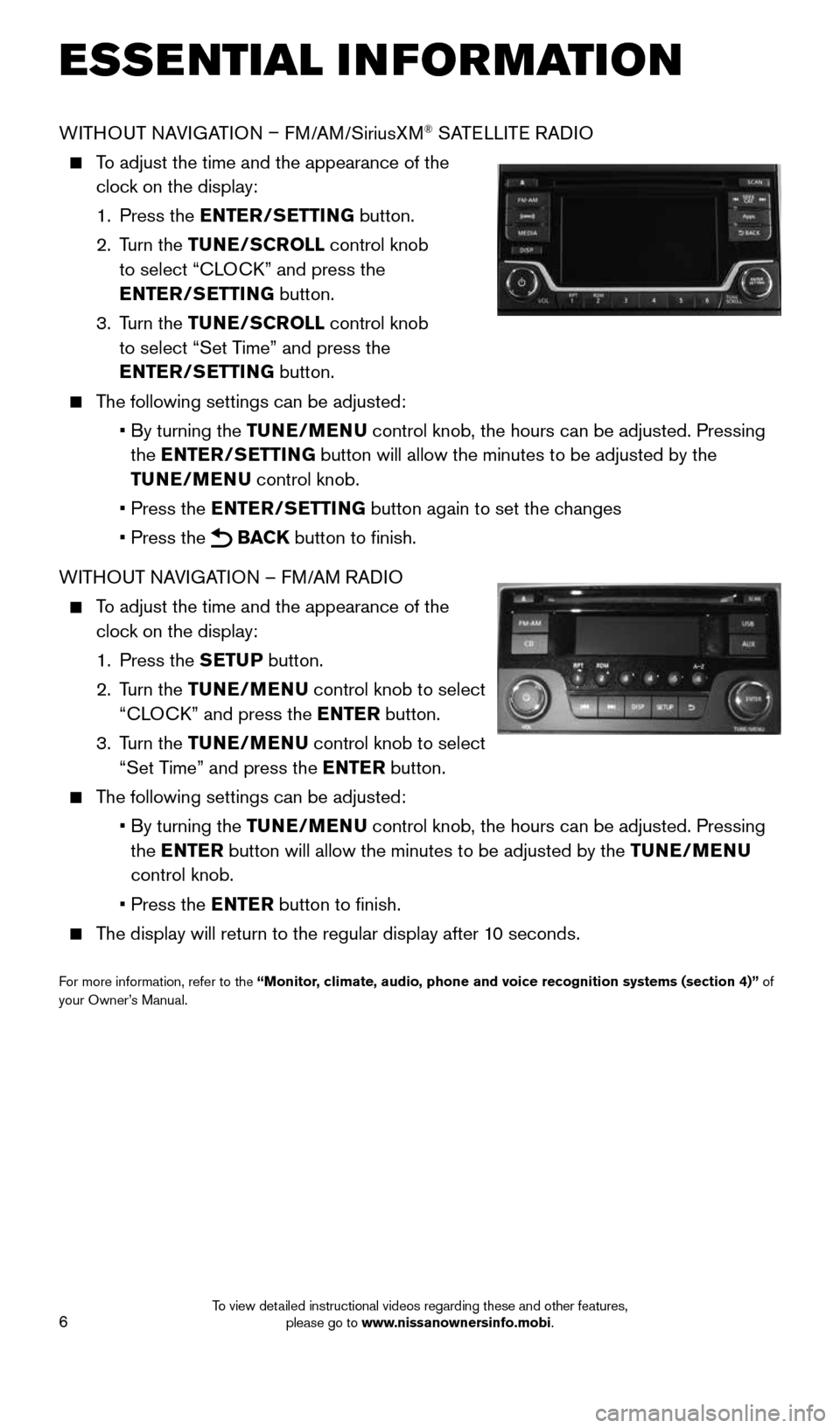
6
WITHOUT NAVIGATION – FM/AM/SiriusXM® SATELLITE RADIO
To adjust the time and the appearance of the
clock on the display:
1. Press the ENTER/SETTING button.
2. Turn the TUNE/SCROLL control knob
to select “CLOCK” and press the
ENTER/SETTING button.
3. Turn the TUNE/SCROLL control knob
to select “Set Time” and press the
ENTER/SETTING button.
The following settings can be adjusted:
• By turning the TUNE/MENU control knob, the hours can be adjusted. Pressing
the ENTER/SETTING button will allow the minutes to be adjusted by the
TUNE/MENU control knob.
• Press the ENTER/SETTING button again to set the changes
• Press the
BACK button to finish.
WITHOUT NAVIGATION – FM/AM RADIO
To adjust the time and the appearance of the
clock on the display:
1. Press the SETUP button.
2. Turn the TUNE/MENU control knob to select
“CLOCK” and press the ENTER button.
3. Turn the TUNE/MENU control knob to select
“Set Time” and press the ENTER button.
The following settings can be adjusted:
• By turning the TUNE/MENU control knob, the hours can be adjusted. Pressing
the ENTER button will allow the minutes to be adjusted by the TUNE/MENU
control knob.
• Press the ENTER button to finish.
The display will return to the regular display after 10 seconds.
For more information, refer to the “Monitor, climate, audio, phone and voice recognition systems (section 4)” of
your Owner’s Manual.
ESSE NTIAL I N FOR MATION
1911994_15c_Sentra_QRG_060815.indd 66/8/15 2:39 PM
To view detailed instructional videos regarding these and other features, please go to www.nissanownersinfo.mobi.
Page 15 of 24
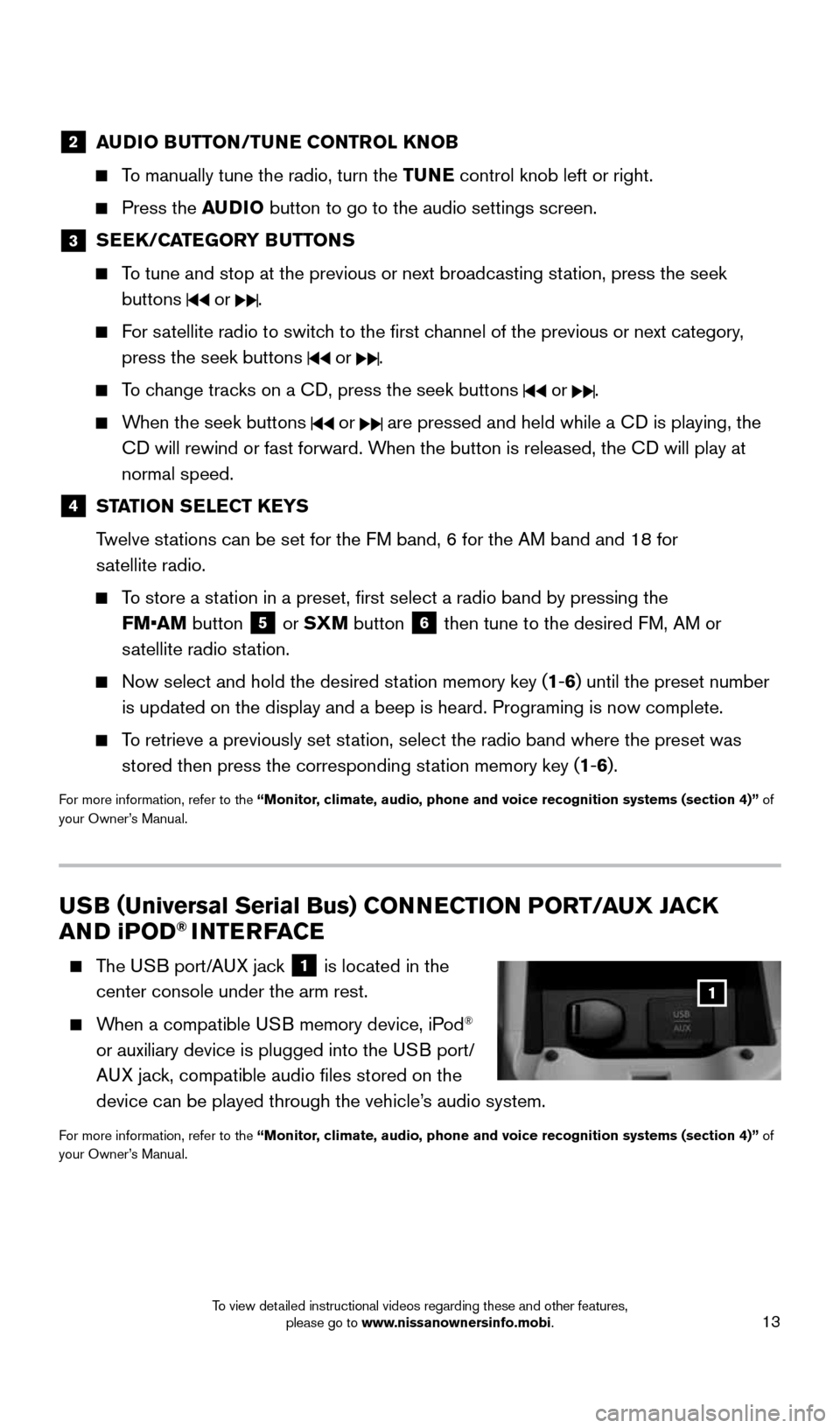
13
2 AUDIO BUTTON/TUNE CONTROL KNOB
To manually tune the radio, turn the TUNE control knob left or right.
Press the AUDIO button to go to the audio settings screen.
3
SEEK/CATEGORY BUTTONS
To tune and stop at the previous or next broadcasting station, press the seek
buttons
or .
For satellite radio to switch to the first channel of the previous or next category,
press the seek buttons
or .
To change tracks on a CD, press the seek buttons or .
When the seek buttons or are pressed and held while a CD is playing, the
CD will rewind or fast forward. When the button is released, the CD will play at
normal speed.
4 STATION SELECT KEYS
Twelve stations can be set for the FM band, 6 for the AM band and 18 for
satellite radio.
To store a station in a preset, first select a radio band by pressing the
FM•AM
button
5 or SXM button
6 then tune to the desired FM, AM or
satellite radio station.
Now select and hold the desired station memory key (1-6) until the preset number
is updated on the display and a beep is heard. Programing is now complet\
e.
To retrieve a previously set station, select the radio band where the preset was
stored then press the corresponding station memory key (1-6).
For more information, refer to the “Monitor, climate, audio, phone and voice recognition systems (section 4)” of
your Owner’s Manual.
USB (Universal Serial Bus) CONNECTION PORT/AUX JACK
AND iPOD® INTERFACE
The USB port/AUX jack
1 is located in the
center console under the arm rest.
When a compatible USB memory device, iPod®
or auxiliary device is plugged into the USB port/
AUX jack, compatible audio files stored on the
device can be played through the vehicle’s audio system.
For more information, refer to the “Monitor, climate, audio, phone and voice recognition systems (section 4)” of
your Owner’s Manual.
1
1911994_15c_Sentra_QRG_060815.indd 136/8/15 2:40 PM
To view detailed instructional videos regarding these and other features, please go to www.nissanownersinfo.mobi.
Page 23 of 24
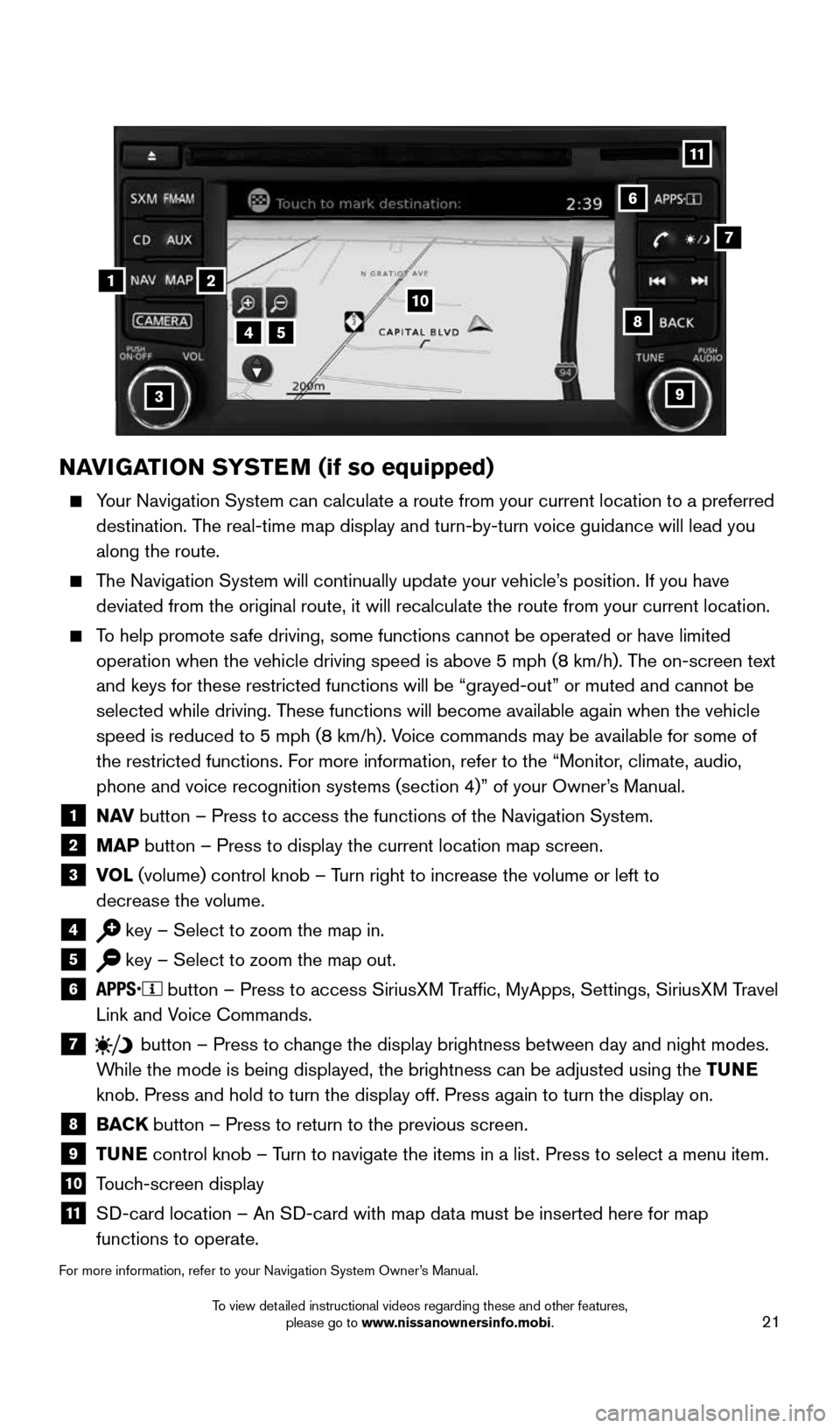
21
4
3
6
7
5
12
NAVIGATION SYSTEM (if so equipped)
Your Navigation System can calculate a route from your current location t\
o a preferred
destination. The real-time map display and turn-by-turn voice guidance will lead you
along the route.
The Navigation System will continually update your vehicle’s position. If you have
deviated from the original route, it will recalculate the route from you\
r current location.
To help promote safe driving, some functions cannot be operated or have limited
operation when the vehicle driving speed is above 5 mph (8 km/h). The on-screen text
and keys for these restricted functions will be “grayed-out” or mu\
ted and cannot be
selected while driving. These functions will become available again when the vehicle
speed is reduced to 5 mph (8 km/h). Voice commands may be available for some of
the restricted functions. For more information, refer to the “Monitor, climate, audio,
phone and voice recognition systems (section 4)” of your Owner’s Manual.
1 N AV
button – Press to access the functions of the Navigation System.2 MAP button – Press to display the current location map screen.3 VOL
(volume) control knob – Turn right to increase the volume or left to
decrease the volume.
4 key – Select to zoom the map in.5 key – Select to zoom the map out.6 button – Press to access SiriusXM Traffic, MyApps, Settings, SiriusXM Travel
Link and Voice Commands.
7 button
– Press to change the display brightness between day and night modes.
While the mode is being displayed, the brightness can be adjusted using t\
he TUNE
knob. Press and hold to turn the display off. Press again to turn the di\
splay on.
8
BACK button – Press to return to the previous screen.9 TUNE
control knob – Turn to navigate the items in a list. Press to select a menu item.10 Touch-screen display11 SD-card location – An SD-card with map data must be inserted here for map
functions to operate.
For more information, refer to your Navigation System Owner’s Manual.
8
9
10
11
1911994_15c_Sentra_QRG_060815.indd 216/8/15 2:40 PM
To view detailed instructional videos regarding these and other features, please go to www.nissanownersinfo.mobi.