Page 17 of 32
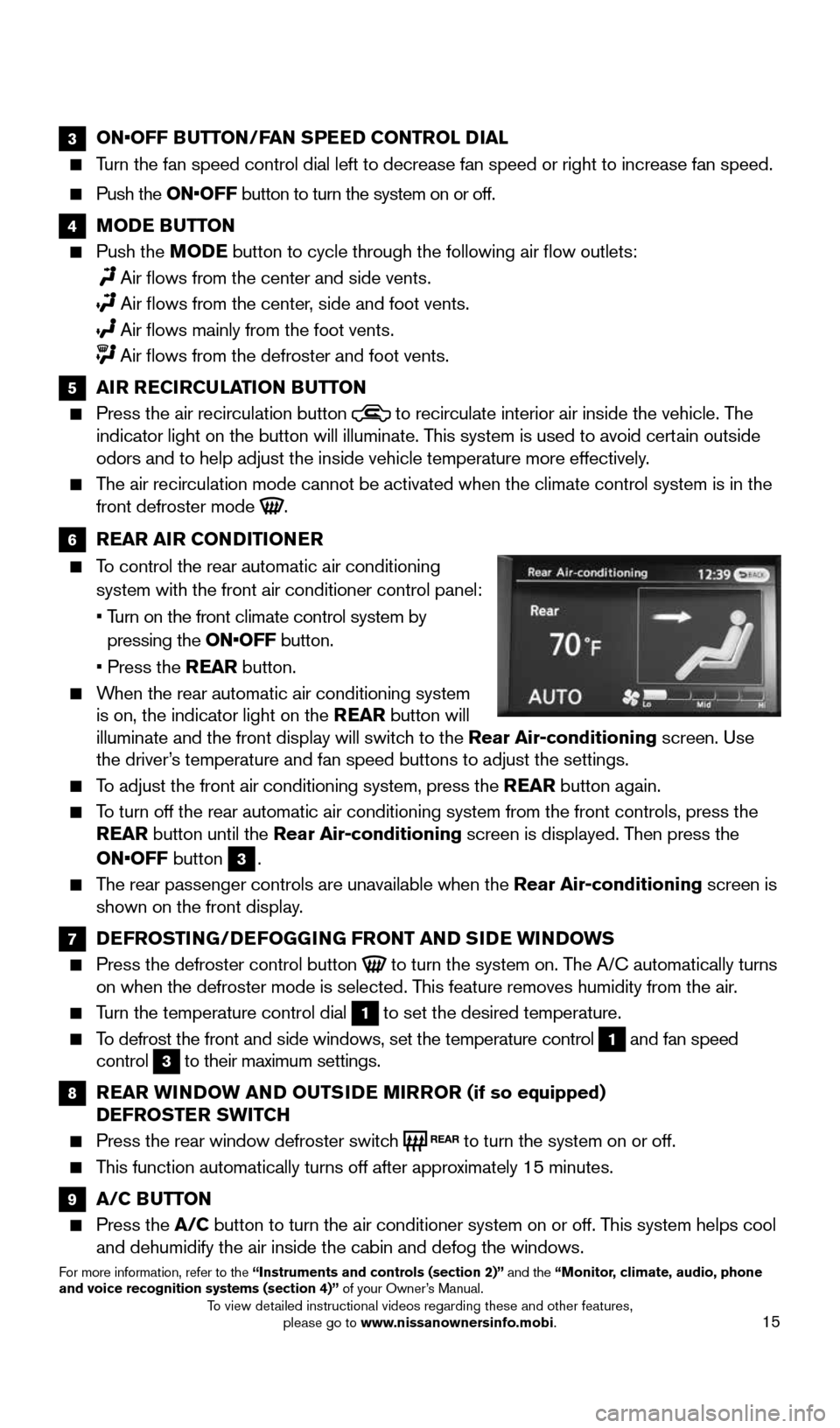
15
3 ON•OFF BUTTON/FAN SPEED CONTROL DIAL
Turn the fan speed control dial left to decrease fan speed or right to in\
crease fan speed.
Push the ON•OFF button to turn the system on or off.
4 MODE BUTTON
Push the MODE button to cycle through the following air flow outlets:
Air flows from the center and side vents.
Air flows from the center, side and foot vents.
Air flows mainly from the foot vents.
Air flows from the defroster and foot vents.
5 AIR RECIRCULATION BUTTON
Press the air recirculation button to recirculate interior air inside the vehicle. The
indicator light on the button will illuminate. This system is used to avoid certain outside
odors and to help adjust the inside vehicle temperature more effectively\
.
The air recirculation mode cannot be activated when the climate control s\
ystem is in the
front defroster mode .
6 REAR AIR CONDITIONER
To control the rear automatic air conditioning
system with the front air conditioner control panel:
• Turn on the front climate control system by
pressing the ON•OFF button.
• Press the REAR button.
When the rear automatic air conditioning system
is on, the indicator light on the REAR button will
illuminate and the front display will switch to the Rear Air-conditioning screen. Use
the driver’s temperature and fan speed buttons to adjust the settings.
To adjust the front air conditioning system, press the REAR button again.
To turn off the rear automatic air conditioning system from the front con\
trols, press the
REAR button until the Rear Air-conditioning screen is displayed. Then press the
ON•OFF button
3.
The rear passenger controls are unavailable when the Rear Air-conditioning screen is
shown on the front display.
7 DEFROSTING/DEFOGGING FRONT AND SIDE WINDOWS
Press the defroster control button to turn the system on. The A/C automatically turns
on when the defroster mode is selected. This feature removes humidity from the air.
Turn the temperature control dial 1 to set the desired temperature.
To defrost the front and side windows, set the temperature control 1 and fan speed
control 3 to their maximum settings.
8 REAR WINDOW AND OUTSIDE MIRROR (if so equipped)
DEFROSTER SWITCH
Press the rear window defroster switch to turn the system on or off.
This function automatically turns off after approximately 15 minutes.
9 A/C BUTTON
Press the A/C button to turn the air conditioner system on or off. This system helps cool
and dehumidify the air inside the cabin and defog the windows.
For more information, refer to the “Instruments and controls (section 2)” and the “Monitor, climate, audio, phone
and voice recognition systems (section 4)” of your Owner’s Manual.
1904703_15c_Pathfinder_QRG_031315.indd 153/13/15 12:52 PM
To view detailed instructional videos regarding these and other features, please go to www.nissanownersinfo.mobi.
Page 18 of 32
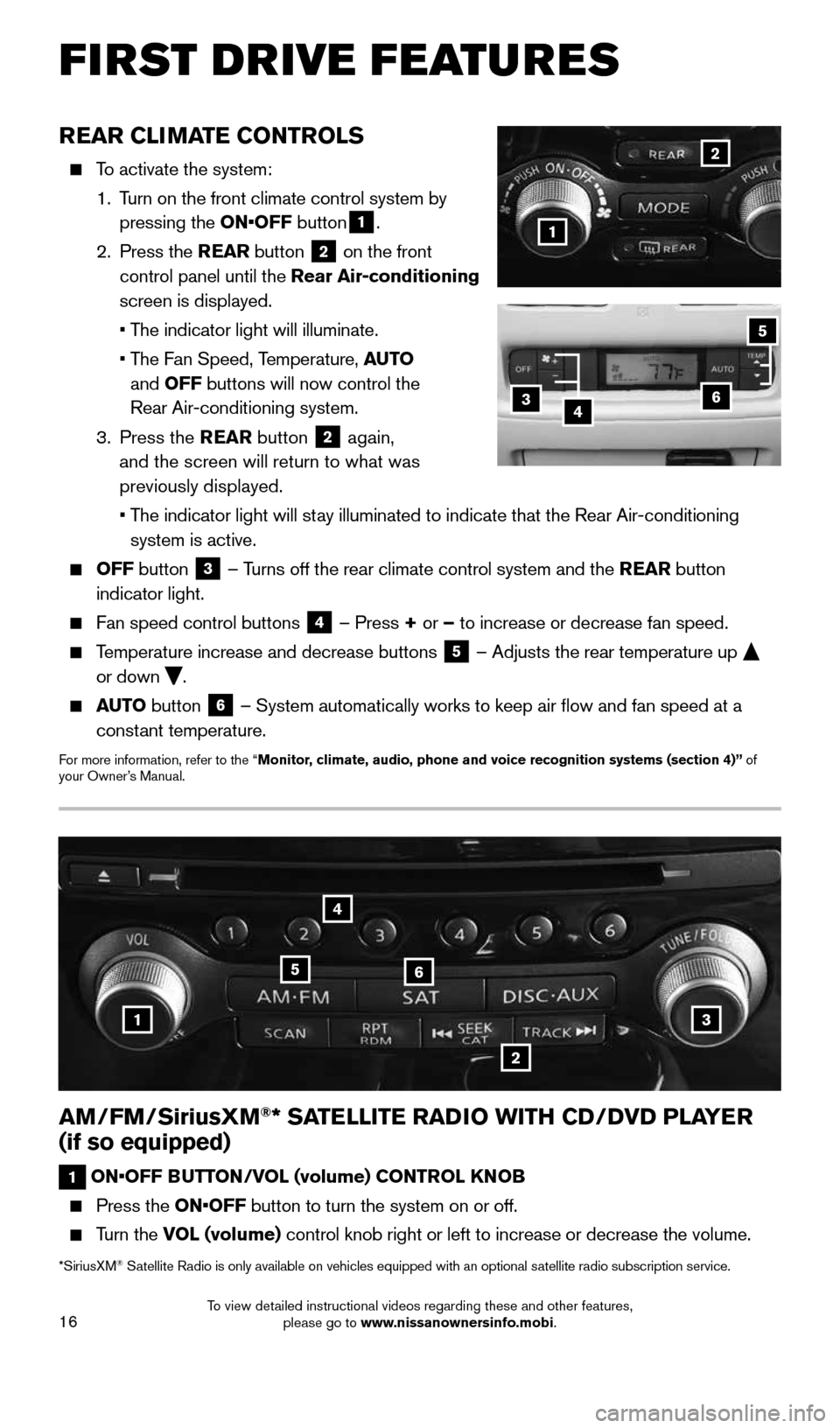
16
AM/FM/SiriusXM®* SATELLITE RADIO WITH CD/DVD PLAYER
(if so equipped)
1 ON•OFF BUTTON/VOL (volume) CONTROL KNOB
Press the ON•OFF button to turn the system on or off.
Turn the VOL (volume) control knob right or left to increase or decrease the volume.
*SiriusXM® Satellite Radio is only available on vehicles equipped with an optional s\
atellite radio subscription service.
13
2
4
56
REAR CLIMATE CONTROLS
To activate the system:
1. Turn on the front climate control system by
pressing the ON•OFF button
1.
2. Press the REAR button
2 on the front
control panel until the Rear Air-conditioning
screen is displayed.
• The indicator light will illuminate.
• The Fan Speed, Temperature, AUTO
and OFF buttons will now control the
Rear Air-conditioning system.
3. Press the REAR button
2 again,
and the screen will return to what was
previously displayed.
• The indicator light will stay illuminated to indicate that the Rear Air-conditioning
system is active.
OFF button 3 – Turns off the rear climate control system and the REAR button
indicator light.
Fan speed control buttons 4 – Press + or – to increase or decrease fan speed.
Temperature increase and decrease buttons 5 – Adjusts the rear temperature up
or down .
AUTO button 6 – System automatically works to keep air flow and fan speed at a
constant temperature.
For more information, refer to the “Monitor, climate, audio, phone and voice recognition systems (section 4)” of
your Owner’s Manual.
2
FIRST DRIVE FEATURES
364
5
1
1904703_15c_Pathfinder_QRG_031315.indd 163/13/15 12:52 PM
To view detailed instructional videos regarding these and other features, please go to www.nissanownersinfo.mobi.
Page 19 of 32
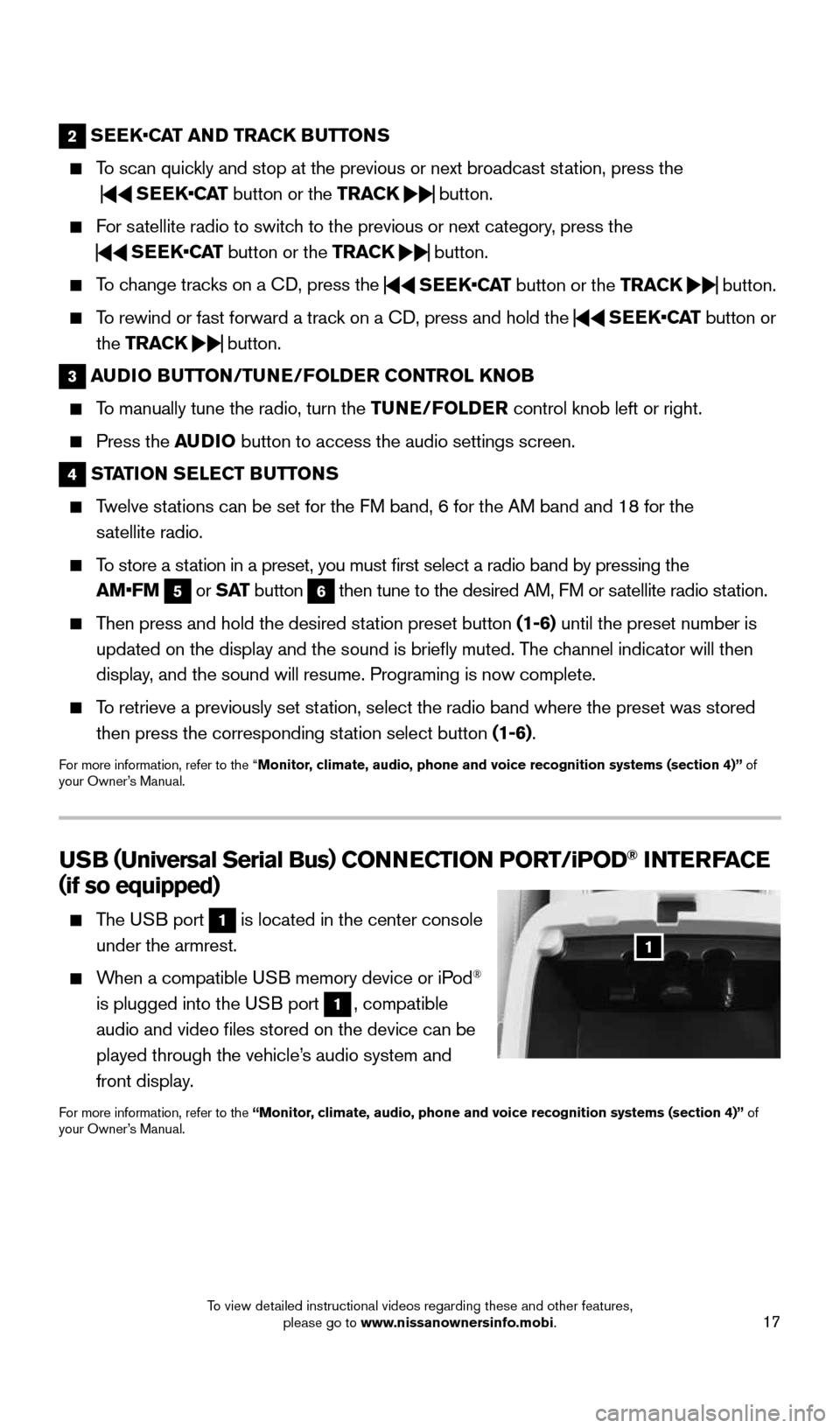
17
2 SEEK •CAT AND TRACK BUTTONS
To scan quickly and stop at the previous or next broadcast station, press the
SEEK•CAT
button or the TRACK
button.
For satellite radio to switch to the previous or next category, press the
SEEK•CAT
button or the TRACK
button.
To change tracks on a CD, press the
SEEK•CAT
button or the TRACK
button.
To rewind or fast forward a track on a CD, press and hold the
SEEK•CAT
button or
the TRACK
button.
3
AUDIO BUTTON/TUNE/FOLDER CONTROL KNOB
To manually tune the radio, turn the TUNE/FOLDER control knob left or right.
Press the AUDIO button to access the audio settings screen.
4 STATION SELECT BUTTONS
Twelve stations can be set for the FM band, 6 for the AM band and 18 for the
satellite radio.
To store a station in a preset, you must first select a radio band by pressing the
AM•FM
5 or
S AT
button 6 then tune to the desired AM, FM or satellite radio station.
Then press and hold the desired station preset button (1-6) until the preset number is
updated on the display and the sound is briefly muted. The channel indicator will then
display, and the sound will resume. Programing is now complete.
To retrieve a previously set station, select the radio band where the preset was stored
then press the corresponding station select button (1-6).
For more information, refer to the “Monitor, climate, audio, phone and voice recognition systems (section 4)” of
your Owner’s Manual.
USB ( Universal Serial Bus) CONNECTION PORT/ iPOD® INTERFACE
( if so equipped)
The USB port 1 is located in the center console
under the armrest.
When a compatible USB memory device or iPod®
is plugged into the USB port
1, compatible
audio and video files stored on the device can be
played through the vehicle’s audio system and
front display.
For more information, refer to the “Monitor, climate, audio, phone and voice recognition systems (section 4)” of
your Owner’s Manual.
1
1904703_15c_Pathfinder_QRG_031315.indd 173/13/15 12:52 PM
To view detailed instructional videos regarding these and other features, please go to www.nissanownersinfo.mobi.
Page 20 of 32
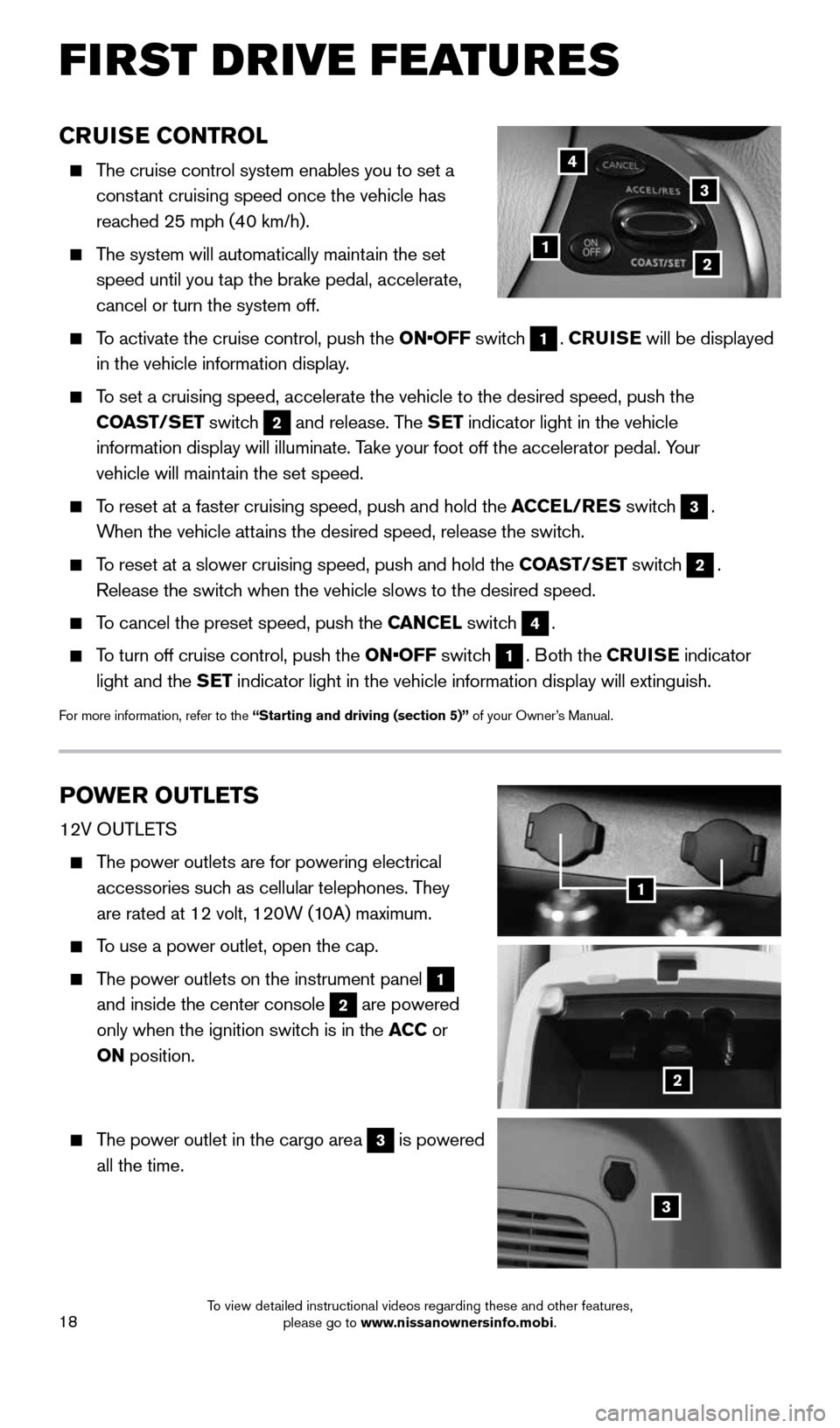
18
FIRST DRIVE FEATURES
CRUISE CONTROL
The cruise control system enables you to set a
constant cruising speed once the vehicle has
reached 25 mph (40 km/h).
The system will automatically maintain the set
speed until you tap the brake pedal, accelerate,
cancel or turn the system off.
To activate the cruise control, push the ON•OFF switch 1. CRUISE will be displayed
in the vehicle information display.
To set a cruising speed, accelerate the vehicle to the desired speed, pus\
h the
COAST/SET switch
2 and release. The SET indicator light in the vehicle
information display will illuminate. Take your foot off the accelerator pedal. Your
vehicle will maintain the set speed.
To reset at a faster cruising speed, push and hold the ACCEL/RES switch 3.
When the vehicle attains the desired speed, release the switch.
To reset at a slower cruising speed, push and hold the COAST/SET switch 2.
Release the switch when the vehicle slows to the desired speed.
To cancel the preset speed, push the CANCEL switch 4.
To turn off cruise control, push the ON•OFF switch 1. Both the CRUISE indicator
light and the SET indicator light in the vehicle information display will extinguish.
For more information, refer to the “Starting and driving (section 5)” of your Owner’s Manual.
POWER OUTLETS
12V OUTLETS
The power outlets are for powering electrical
accessories such as cellular telephones. They
are rated at 12 volt, 120W (10A) maximum.
To use a power outlet, open the cap.
The power outlets on the instrument panel 1
and inside the center console 2 are powered
only when the ignition switch is in the ACC or
ON position.
The power outlet in the cargo area 3 is powered
all the time.
12
3
4
1
2
3
1904703_15c_Pathfinder_QRG_031315.indd 183/13/15 12:52 PM
To view detailed instructional videos regarding these and other features, please go to www.nissanownersinfo.mobi.
Page 21 of 32
19
4
5
120V OUTLET (if so equipped)
The 120V outlet 4 is located on the back of the
center console.
To use the outlets for devices that require 120V
power, place the ignition in the ON position and
push the power inverter switch
5.
The switch will illuminate when enabled.
For more information, refer to the “Instruments and controls
(section 2)” of your Owner’s Manual.
1904703_15c_Pathfinder_QRG_031315.indd 193/13/15 12:52 PM
To view detailed instructional videos regarding these and other features, please go to www.nissanownersinfo.mobi.
Page 22 of 32
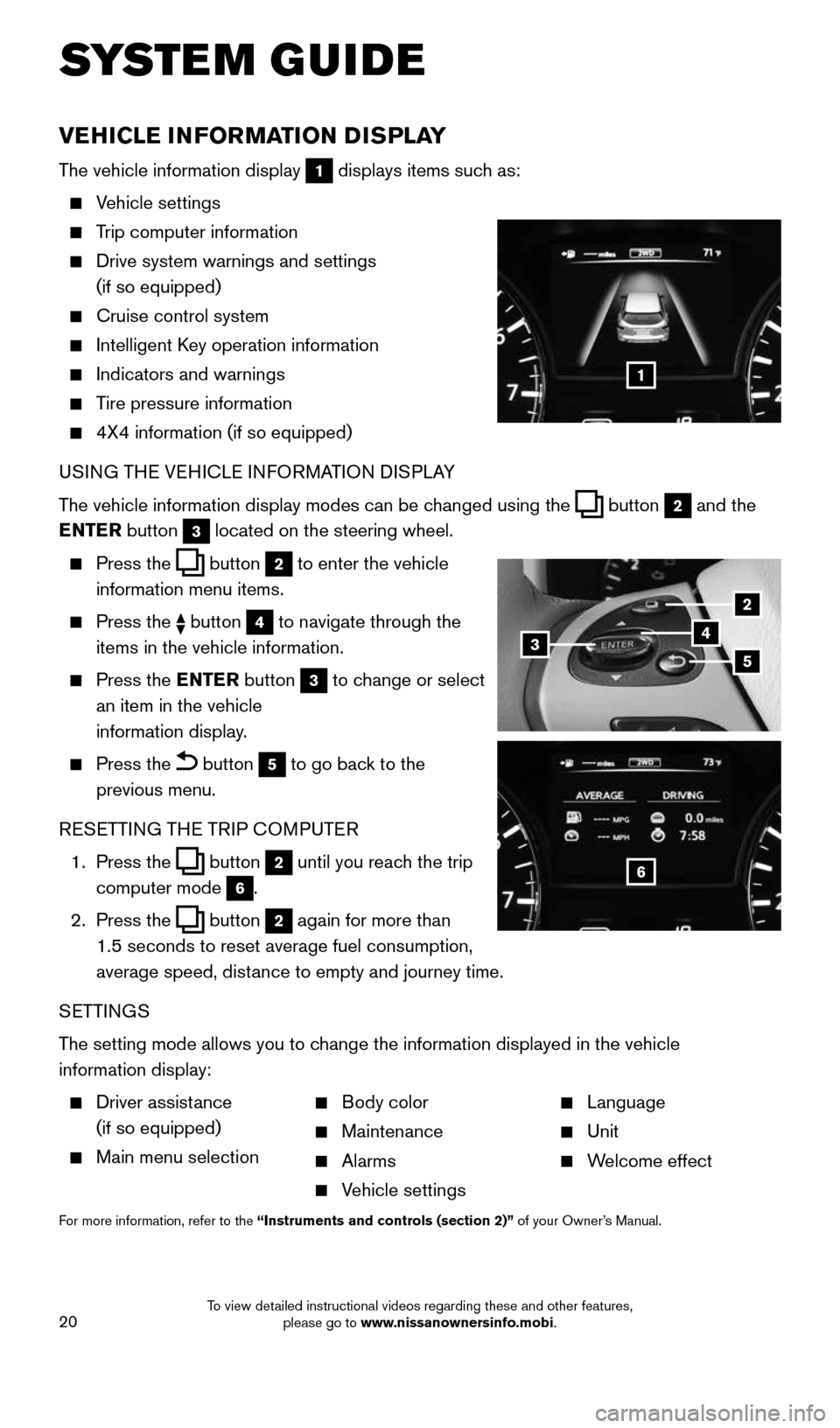
20
VEHICLE INFORMATION DISPLAY
The vehicle information display 1 displays items such as:
Vehicle settings
Trip computer information
Drive system warnings and settings
(if so equipped)
Cruise control system
Intelligent Key operation information
Indicators and warnings
Tire pressure information
4X4 information (if so equipped)
USING THE VEHICLE INFORMATION DISPLAY
The vehicle information display modes can be changed using the
button 2 and the
ENTER button 3 located on the steering wheel.
Press the button 2 to enter the vehicle
information menu items.
Press the button 4 to navigate through the
items in the vehicle information.
Press the ENTER button 3 to change or select
an item in the vehicle
information display.
Press the button 5 to go back to the
previous menu.
RESETTING THE TRIP COMPUTER
1. Press the
button 2 until you reach the trip
computer mode 6.
2. Press the
button 2 again for more than
1.5 seconds to reset average fuel consumption,
average speed, distance to empty and journey time.
SETTINGS
The setting mode allows you to change the information displayed in the vehicle
information display:
Driver assistance
(if so equipped)
Main menu selection
Body color
Maintenance
Alarms
Vehicle settings
Language
Unit
Welcome effect
For more information, refer to the “Instruments and controls (section 2)” of your Owner’s Manual.
SYSTEM GUIDE
1
2
435
6
1904703_15c_Pathfinder_QRG_031315.indd 203/13/15 12:52 PM
To view detailed instructional videos regarding these and other features, please go to www.nissanownersinfo.mobi.
Page 23 of 32
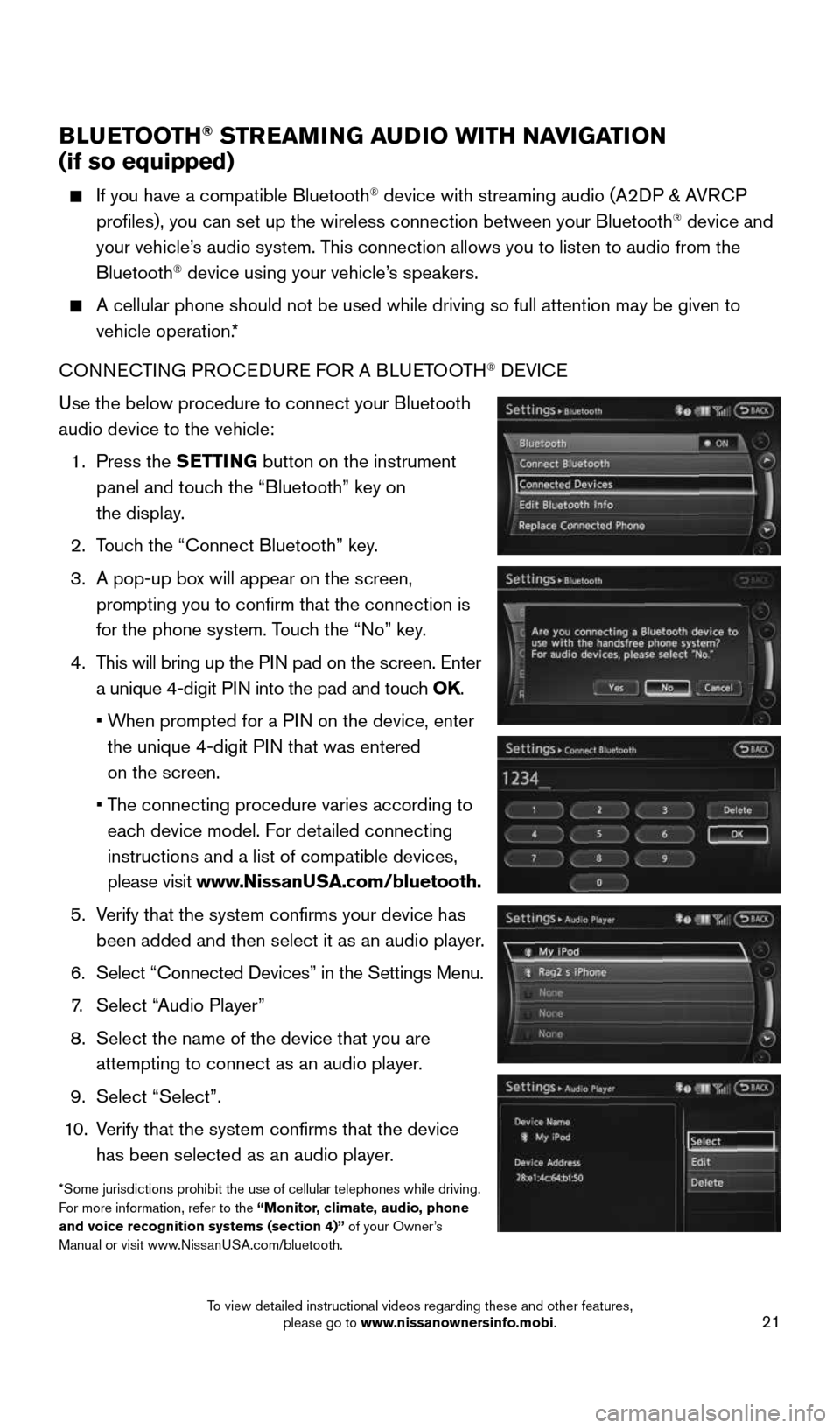
21
BLUETOOTH® STREAMING AUDIO WITH NAVIGATION
(if so equipped)
If you have a compatible Bluetooth® device with streaming audio (A2DP & AVRCP
profiles), you can set up the wireless connection between your Blueto\
oth® device and
your vehicle’s audio system. This connection allows you to listen to audio from the
Bluetooth
® device using your vehicle’s speakers.
A cellular phone should not be used while driving so full attention may \
be given to
vehicle operation.*
CONNECTING PROCEDURE FOR A BLUETOOTH
® DEVICE
Use the below procedure to connect your Bluetooth
audio device to the vehicle:
1. Press the SETTING button on the instrument
panel and touch the “Bluetooth” key on
the display.
2. Touch the “Connect Bluetooth” key.
3. A pop-up box will appear on the screen,
prompting you to confirm that the connection is
for the phone system. Touch the “No” key.
4. This will bring up the PIN pad on the screen. Enter
a unique 4-digit PIN into the pad and touch OK.
• When prompted for a PIN on the device, enter
the unique 4-digit PIN that was entered
on the screen.
• The connecting procedure varies according to
each device model. For detailed connecting
instructions and a list of compatible devices,
please visit www.NissanUSA.com/bluetooth.
5. Verify that the system confirms your device has
been added and then select it as an audio player.
6. Select “Connected Devices” in the Settings Menu.
7. Select “Audio Player”
8. Select the name of the device that you are
attempting to connect as an audio player.
9. Select “Select”.
10. Verify that the system confirms that the device
has been selected as an audio player.
*Some jurisdictions prohibit the use of cellular telephones while drivin\
g.
For more information, refer to the “Monitor, climate, audio, phone
and voice recognition systems (section 4)” of your Owner’s
Manual or visit www.NissanUSA.com/bluetooth.
1904703_15c_Pathfinder_QRG_031315.indd 213/13/15 12:52 PM
To view detailed instructional videos regarding these and other features, please go to www.nissanownersinfo.mobi.
Page 24 of 32
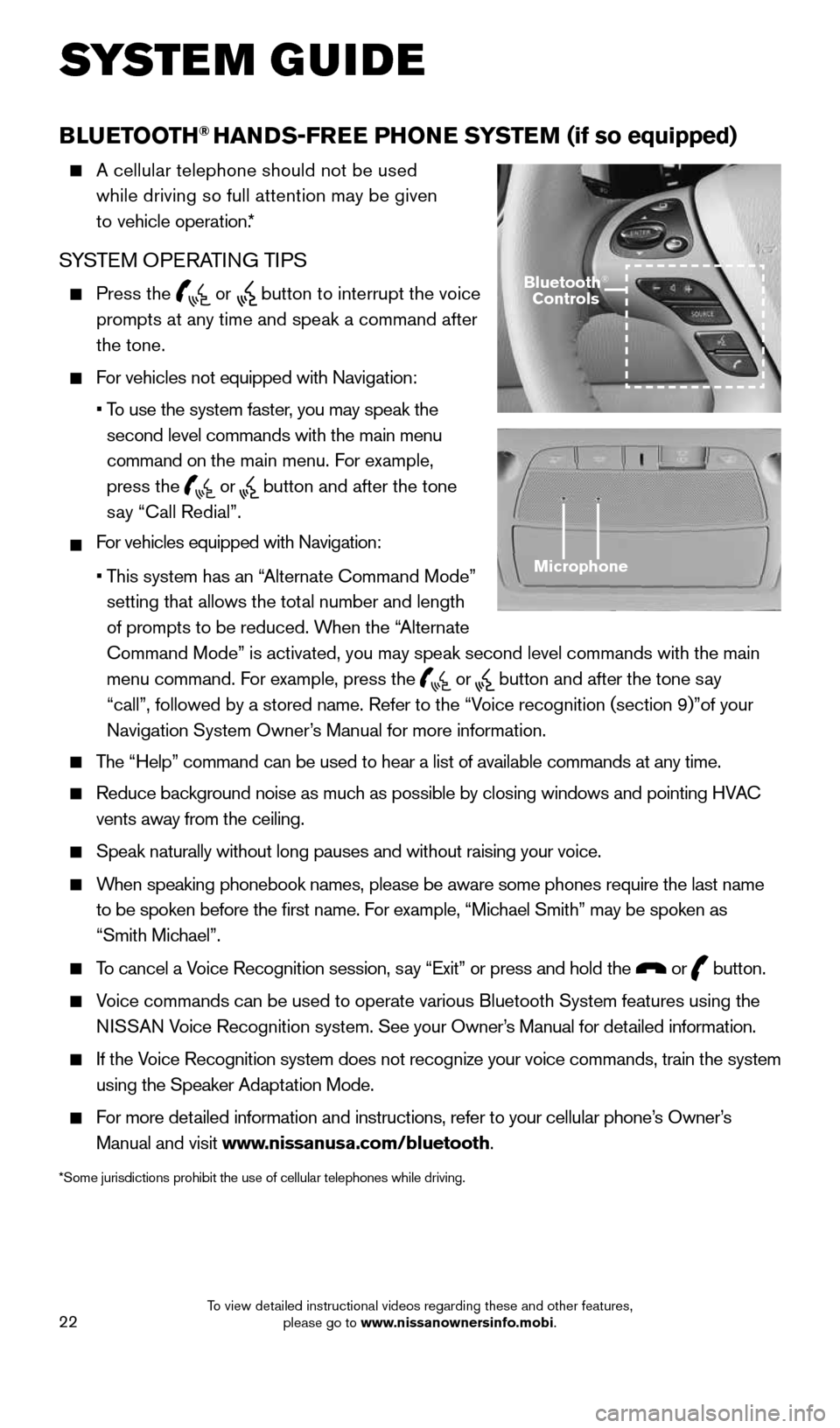
22
BLUETOOTH® HANDS-FREE PHONE SYSTEM (if so equipped)
A cellular telephone should not be used
while driving so full attention may be given
to vehicle operation.*
SYSTEM OPERATING TIPS
Press the or button to interrupt the voice
prompts at any time and speak a command after
the tone.
For vehicles not equipped with Navigation:
•
To use the system faster, you may speak the
second level commands with the main menu
command on the main menu. For example,
press the
or button and after the tone
say “Call Redial”.
For vehicles equipped with Navigation:
•
This system has an “Alternate Command Mode”
setting that allows the total number and length
of prompts to be reduced. When the “Alternate
Command Mode” is activated, you may speak second level commands with \
the main
menu command. For example, press the
or button and after the tone say
“call”, followed by a stored name. Refer to the “Voice recognition (section 9)”of your
Navigation System Owner’s Manual for more information.
The “Help” command can be used to hear a list of available commands\
at any time.
Reduce background noise as much as possible by closing windows and pointing HVAC
vents away from the ceiling.
Speak naturally without long pauses and without raising your voice.
When speaking phonebook names, please be aware some phones require the la\
st name
to be spoken before the first name. For example, “Michael Smith” may be spoken as
“Smith Michael”.
To cancel a Voice Recognition session, say “Exit” or press and hold the or button.
Voice commands can be used to operate various Bluetooth System features u\
sing the
N ISSAN Voice Recognition system. See your Owner’s Manual for detailed information.
If the Voice Recognition system does not recognize your voice commands, train th\
e system
using the Speaker Adaptation Mode.
For more detailed information and instructions, refer to your cellular phone’s Owner’s
Manual and visit www.nissanusa.com/bluetooth.
*Some jurisdictions prohibit the use of cellular telephones while drivin\
g.
Microphone
Bluetooth®
Controls
SYSTEM GUIDE
1904703_15c_Pathfinder_QRG_031315.indd 223/13/15 12:52 PM
To view detailed instructional videos regarding these and other features, please go to www.nissanownersinfo.mobi.