2015 NISSAN PATHFINDER key
[x] Cancel search: keyPage 23 of 32
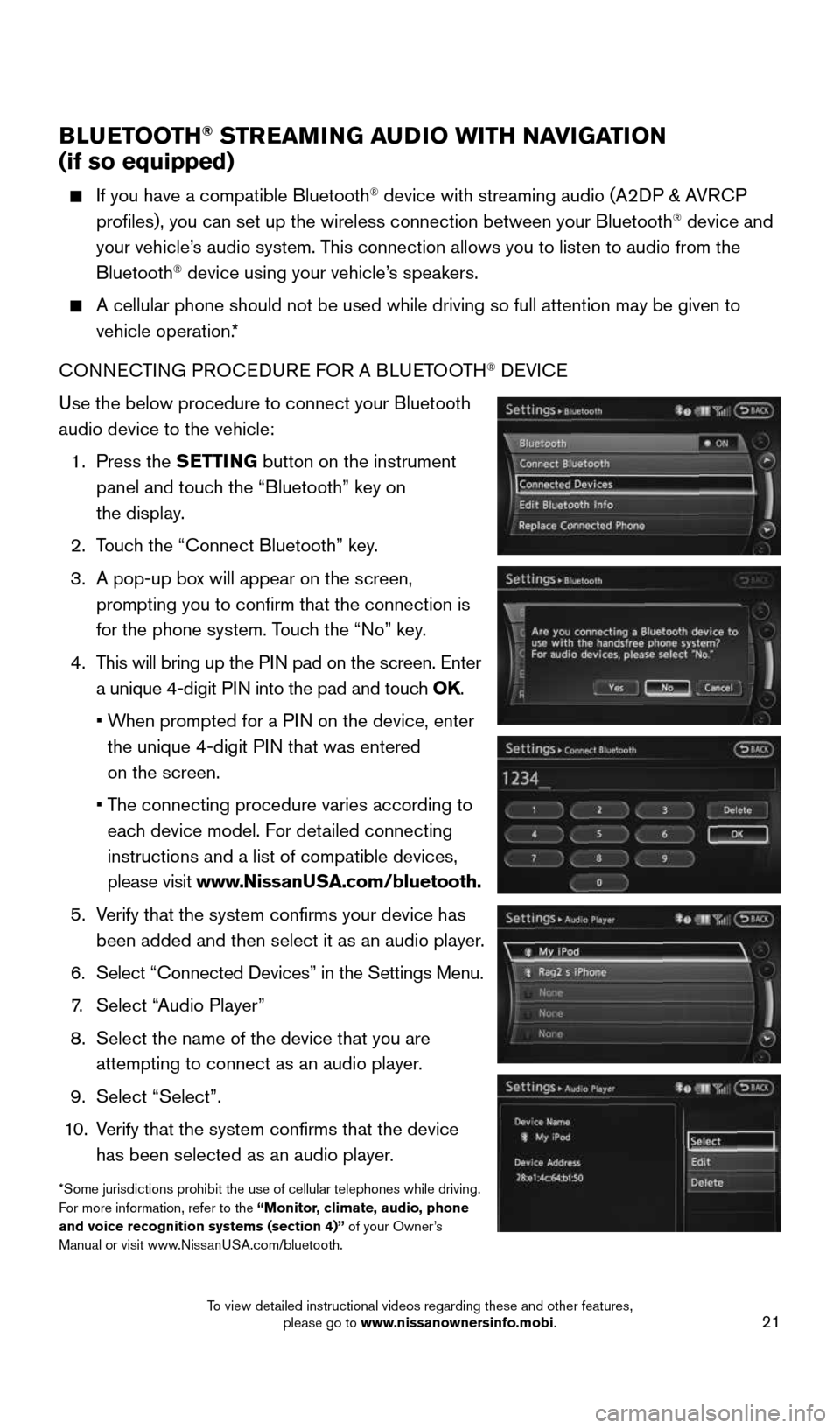
21
BLUETOOTH® STREAMING AUDIO WITH NAVIGATION
(if so equipped)
If you have a compatible Bluetooth® device with streaming audio (A2DP & AVRCP
profiles), you can set up the wireless connection between your Blueto\
oth® device and
your vehicle’s audio system. This connection allows you to listen to audio from the
Bluetooth
® device using your vehicle’s speakers.
A cellular phone should not be used while driving so full attention may \
be given to
vehicle operation.*
CONNECTING PROCEDURE FOR A BLUETOOTH
® DEVICE
Use the below procedure to connect your Bluetooth
audio device to the vehicle:
1. Press the SETTING button on the instrument
panel and touch the “Bluetooth” key on
the display.
2. Touch the “Connect Bluetooth” key.
3. A pop-up box will appear on the screen,
prompting you to confirm that the connection is
for the phone system. Touch the “No” key.
4. This will bring up the PIN pad on the screen. Enter
a unique 4-digit PIN into the pad and touch OK.
• When prompted for a PIN on the device, enter
the unique 4-digit PIN that was entered
on the screen.
• The connecting procedure varies according to
each device model. For detailed connecting
instructions and a list of compatible devices,
please visit www.NissanUSA.com/bluetooth.
5. Verify that the system confirms your device has
been added and then select it as an audio player.
6. Select “Connected Devices” in the Settings Menu.
7. Select “Audio Player”
8. Select the name of the device that you are
attempting to connect as an audio player.
9. Select “Select”.
10. Verify that the system confirms that the device
has been selected as an audio player.
*Some jurisdictions prohibit the use of cellular telephones while drivin\
g.
For more information, refer to the “Monitor, climate, audio, phone
and voice recognition systems (section 4)” of your Owner’s
Manual or visit www.NissanUSA.com/bluetooth.
1904703_15c_Pathfinder_QRG_031315.indd 213/13/15 12:52 PM
To view detailed instructional videos regarding these and other features, please go to www.nissanownersinfo.mobi.
Page 25 of 32
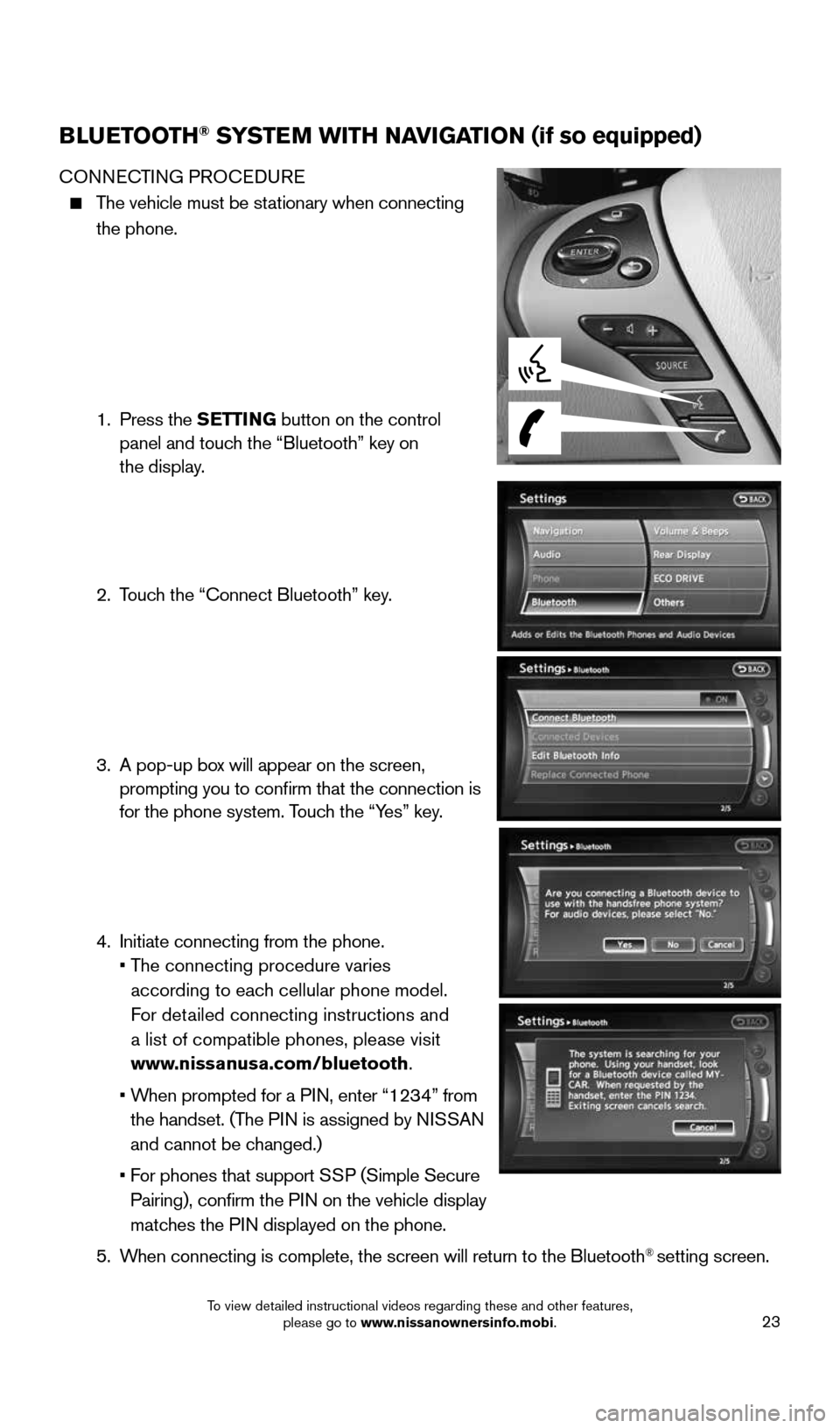
23
BLUETOOTH® SYSTEM WITH NAVIGATION (if so equipped)
CONNECTING PROCEDURE
The vehicle must be stationary when connecting
the phone.
1. Press the SETTING button on the control
panel and touch the “Bluetooth” key on
the display.
2. Touch the “Connect Bluetooth” key.
3. A pop-up box will appear on the screen,
prompting you to confirm that the connection is
for the phone system. Touch the “Yes” key.
4. Initiate connecting from the phone.
• The connecting procedure varies
according to each cellular phone model.
For detailed connecting instructions and
a list of compatible phones, please visit
www.nissanusa.com/bluetooth.
• When prompted for a PIN, enter “1234” from
the handset. (The PIN is assigned by NISSAN
and cannot be changed.)
• For phones that support SSP (Simple Secure
Pairing), confirm the PIN on the vehicle display
matches the PIN displayed on the phone.
5. When connecting is complete, the screen will return to the Bluetooth
® setting screen.
1904703_15c_Pathfinder_QRG_031315.indd 233/13/15 12:52 PM
To view detailed instructional videos regarding these and other features, please go to www.nissanownersinfo.mobi.
Page 26 of 32
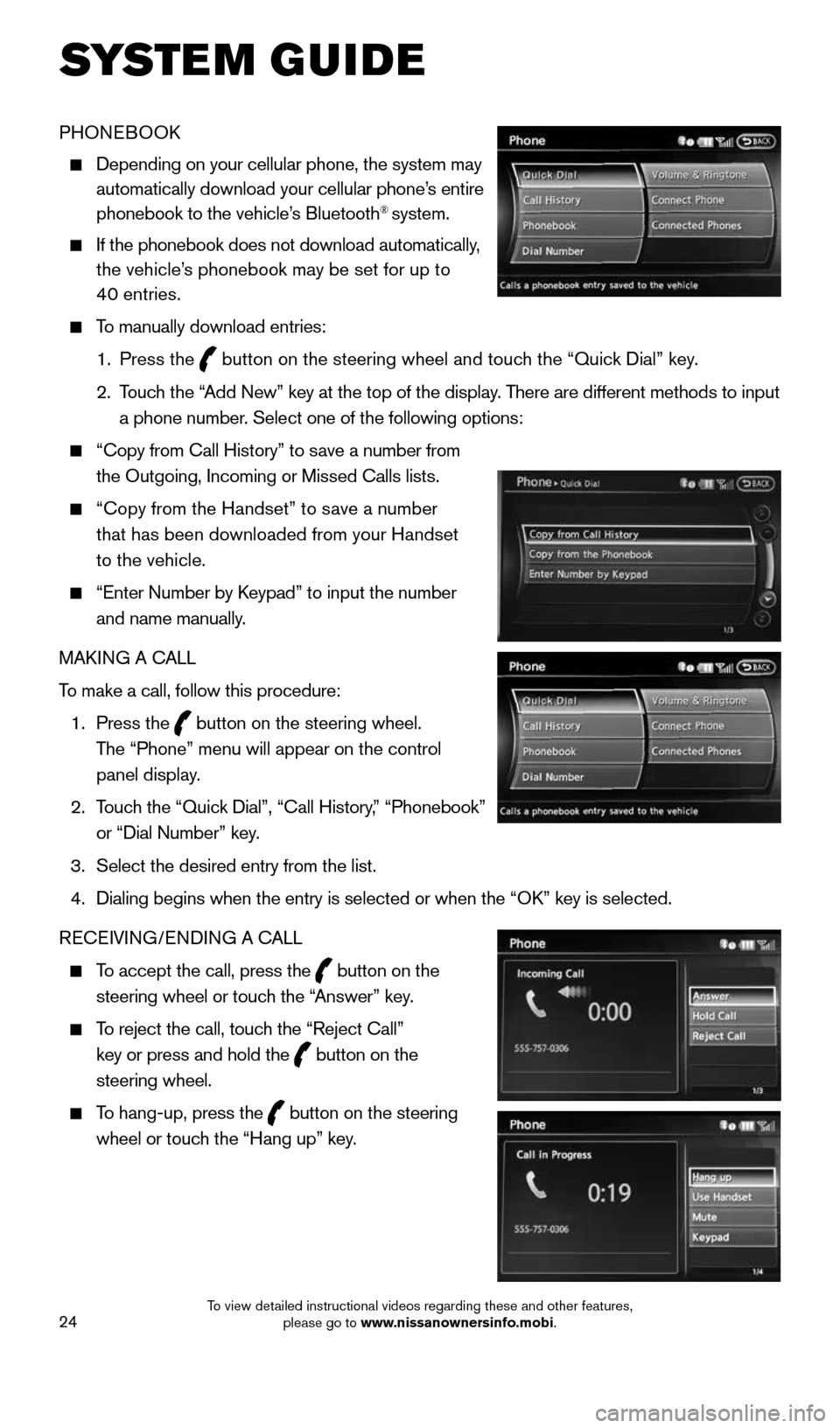
24
PHONEBOOK
Depending on your cellular phone, the system may
automatically download your cellular phone’s entire
phonebook to the vehicle’s Bluetooth
® system.
If the phonebook does not download automatically,
the vehicle’s phonebook may be set for up to
40 entries.
To manually download entries:
1. Press the
button on the steering wheel and touch the “Quick Dial” key.
2. Touch the “Add New” key at the top of the display. There are different methods to input
a phone number. Select one of the following options:
“Copy from Call History” to save a number from
the Outgoing, Incoming or Missed Calls lists.
“Copy from the Handset” to save a number
that has been downloaded from your Handset
to the vehicle.
“Enter Number by Keypad” to input the number
and name manually.
MAKING A CALL
To make a call, follow this procedure:
1. Press the
button on the steering wheel.
The “Phone” menu will appear on the control
panel display.
2. Touch the “Quick Dial”, “Call History,” “Phonebook”
or “Dial Number” key.
3. Select the desired entry from the list.
4. Dialing begins when the entry is selected or when the “OK” key is selected.
RECEIVING/ENDING A CALL
To accept the call, press the button on the
steering wheel or touch the “Answer” key.
To reject the call, touch the “Reject Call”
key or press and hold the
button on the
steering wheel.
To hang-up, press the button on the steering
wheel or touch the “Hang up” key.
SYSTEM GUIDE
1904703_15c_Pathfinder_QRG_031315.indd 243/13/15 12:52 PM
To view detailed instructional videos regarding these and other features, please go to www.nissanownersinfo.mobi.
Page 27 of 32
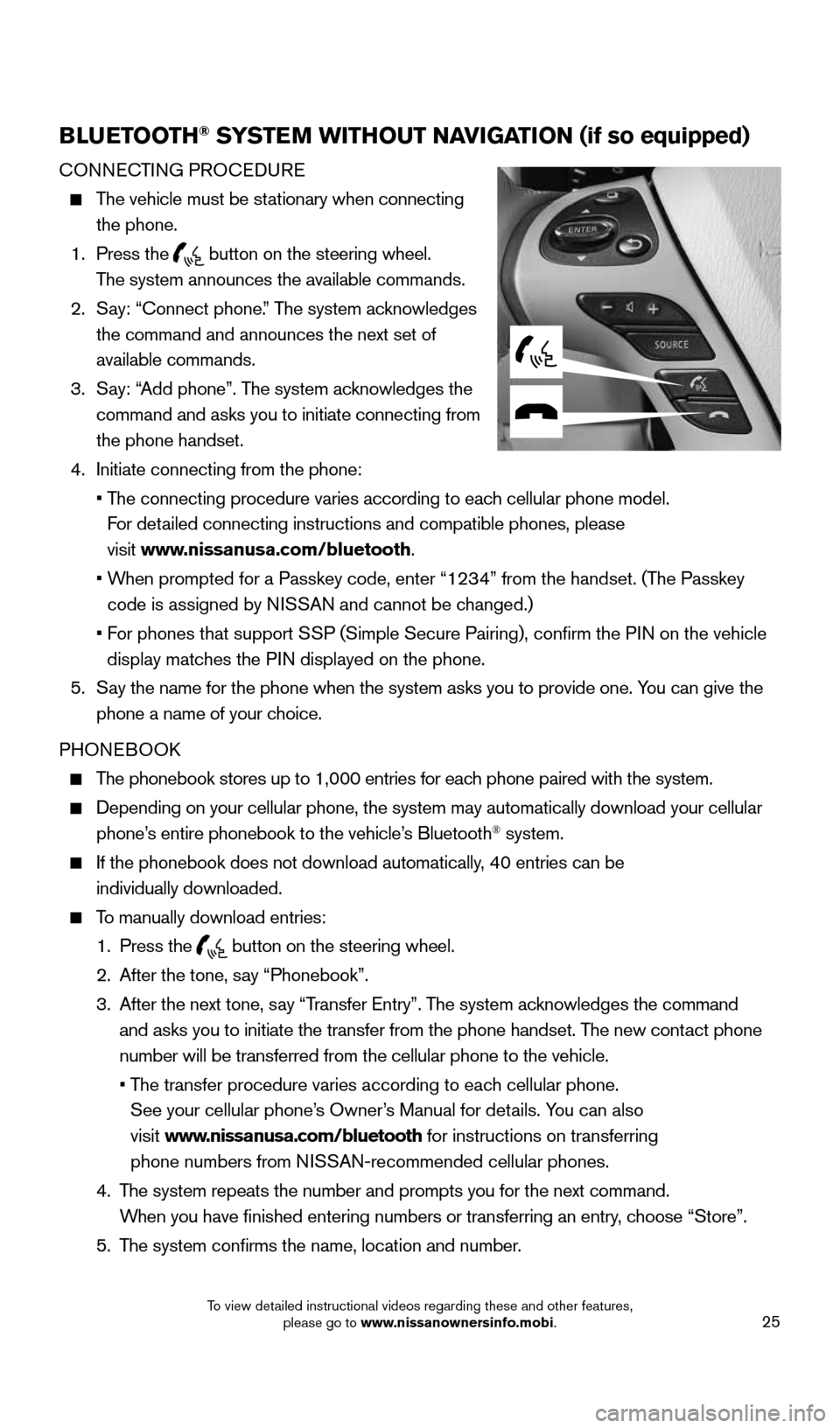
25
BLUETOOTH® SYSTEM WITHOUT NAVIGATION (if so equipped)
CONNECTING PROCEDURE
The vehicle must be stationary when connecting
the phone.
1. Press the
button on the steering wheel.
The system announces the available commands.
2. Say: “Connect phone.” The system acknowledges
the command and announces the next set of
available commands.
3. Say: “Add phone”. The system acknowledges the
command and asks you to initiate connecting from
the phone handset.
4. Initiate connecting from the phone:
• The connecting procedure varies according to each cellular phone model.
For detailed connecting instructions and compatible phones, please
visit www.nissanusa.com/bluetooth.
• When prompted for a Passkey code, enter “1234” from the handset. (The Passkey
code is assigned by NISSAN and cannot be changed.)
• For phones that support SSP (Simple Secure Pairing), confirm the PIN on the vehicle
display matches the PIN displayed on the phone.
5. Say the name for the phone when the system asks you to provide one. You can give the
phone a name of your choice.
PHONEBOOK
The phonebook stores up to 1,000 entries for each phone paired with the system.
Depending on your cellular phone, the system may automatically download \
your cellular
phone’s entire phonebook to the vehicle’s Bluetooth® system.
If the phonebook does not download automatically, 40 entries can be
individually downloaded.
To manually download entries:
1. Press the
button on the steering wheel.
2. After the tone, say “Phonebook”.
3. After the next tone, say “Transfer Entry”. The system acknowledges the command
and asks you to initiate the transfer from the phone handset. The new contact phone
number will be transferred from the cellular phone to the vehicle.
• The transfer procedure varies according to each cellular phone.
See your cellular phone’s Owner’s Manual for details. You can also
visit www.nissanusa.com/bluetooth for instructions on transferring
phone numbers from NISSAN-recommended cellular phones.
4. The system repeats the number and prompts you for the next command.
When you have finished entering numbers or transferring an entry, choose “Store”.
5. The system confirms the name, location and number.
1904703_15c_Pathfinder_QRG_031315.indd 253/13/15 12:52 PM
To view detailed instructional videos regarding these and other features, please go to www.nissanownersinfo.mobi.
Page 29 of 32
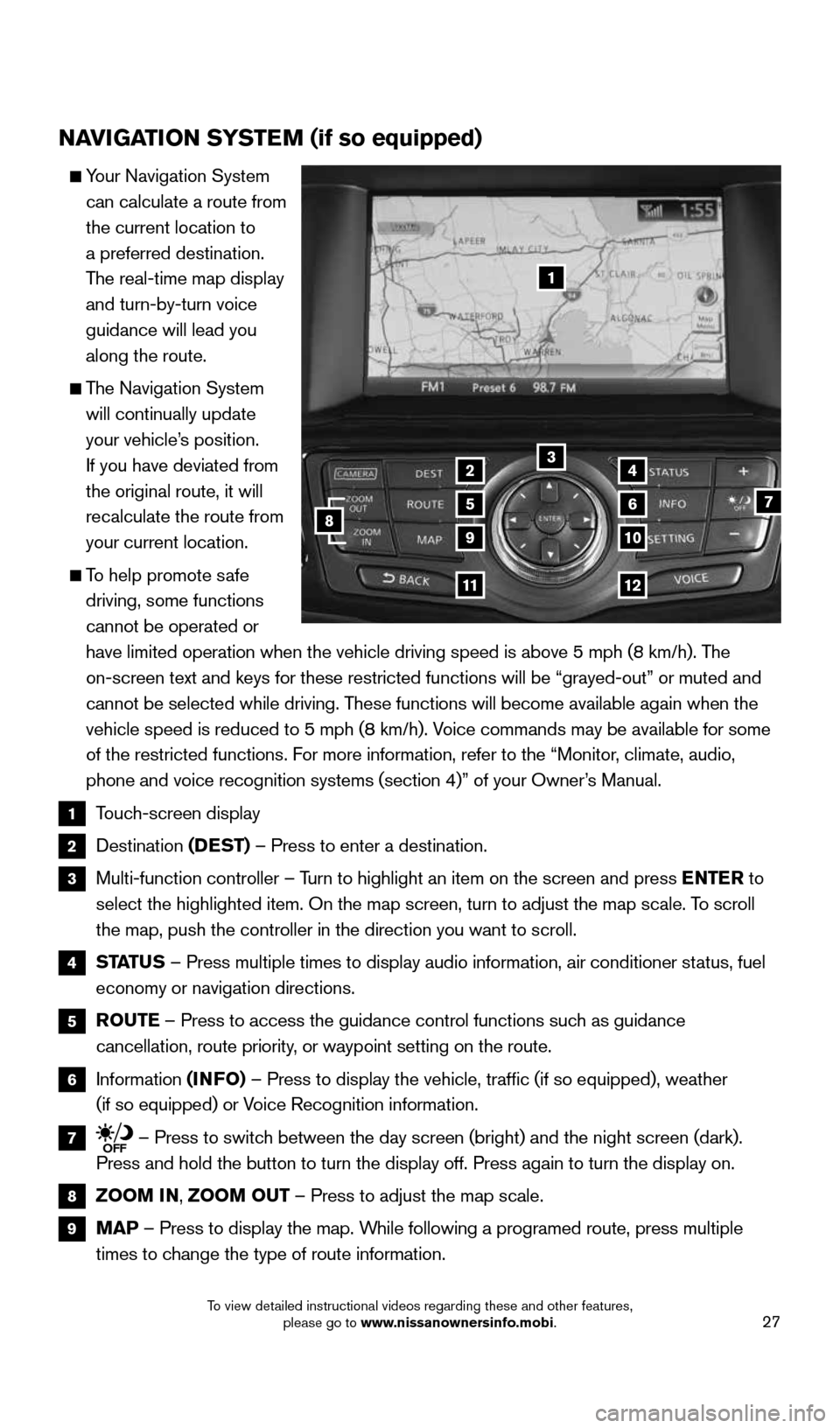
27
NAVIGATION SYSTEM (if so equipped)
Your Navigation System
can calculate a route from
the current location to
a preferred destination.
The real-time map display
and turn-by-turn voice
guidance will lead you
along the route.
The Navigation System
will continually update
your vehicle’s position.
If you have deviated from
the original route, it will
recalculate the route from
your current location.
To help promote safe
driving, some functions
cannot be operated or
have limited operation when the vehicle driving speed is above 5 mph (8\
km/h). The
on-screen text and keys for these restricted functions will be “graye\
d-out” or muted and
cannot be selected while driving. These functions will become available again when the
vehicle speed is reduced to 5 mph (8 km/h). Voice commands may be available for some
of the restricted functions. For more information, refer to the “Monitor, climate, audio,
phone and voice recognition systems (section 4)” of your Owner’s Manual.
1 Touch-screen display
2 Destination
(DEST) – Press to enter a destination.
3 Multi-function controller – Turn to highlight an item on the screen and press ENTER to
select the highlighted item. On the map screen, turn to adjust the map s\
cale. To scroll
the map, push the controller in the direction you want to scroll.
4
STATUS – Press multiple times to display audio information, air conditioner\
status, fuel
economy or navigation directions.
5 ROUTE – Press to access the guidance control functions such as guidance
cancellation, route priority, or waypoint setting on the route.
6 Information
(INFO) – Press to display the vehicle, traffic (if so equipped), weathe\
r
(if so equipped) or Voice Recognition information.
7 – Press to switch between the day screen (bright) and the night screen (dark).
Press and hold the button to turn the display off. Press again to turn t\
he display on.
8 ZOOM IN, ZOOM OUT – Press to adjust the map scale.
9
MAP – Press to display the map. While following a programed route, press multiple
times to change the type of route information.
1
3
7
9
24
56
10
1112
8
1904703_15c_Pathfinder_QRG_031315.indd 273/13/15 12:52 PM
To view detailed instructional videos regarding these and other features, please go to www.nissanownersinfo.mobi.
Page 30 of 32
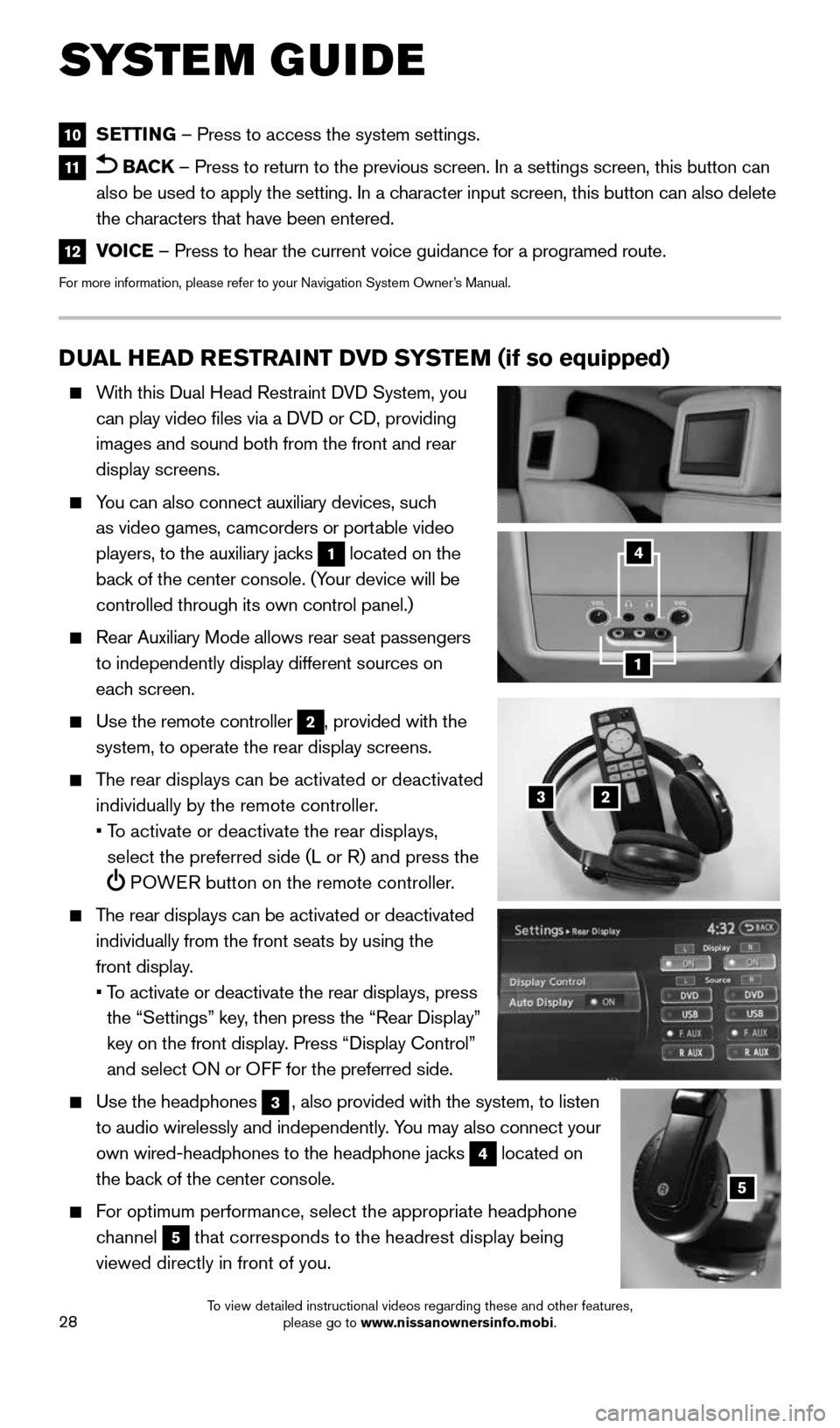
28
DUAL HEAD RESTRAINT DVD SYSTEM (if so equipped)
With this Dual Head Restraint DVD System, you
can play video files via a DVD or CD, providing
images and sound both from the front and rear
display screens.
You can also connect auxiliary devices, such
as video games, camcorders or portable video
players, to the auxiliary jacks
1 located on the
back of the center console. (Your device will be
controlled through its own control panel.)
Rear Auxiliary Mode allows rear seat passengers
to independently display different sources on
each screen.
Use the remote controller
2, provided with the
system, to operate the rear display screens.
The rear displays can be activated or deactivated
individually by the remote controller.
• To activate or deactivate the rear displays,
select the preferred side (L or R) and press the
POWER button on the remote controller.
The rear displays can be activated or deactivated
individually from the front seats by using the
front display.
• To activate or deactivate the rear displays, press
the “Settings” key, then press the “Rear Display”
key on the front display. Press “Display Control”
and select ON or OFF for the preferred side.
Use the headphones
3, also provided with the system, to listen
to audio wirelessly and independently. You may also connect your
own wired-headphones to the headphone jacks
4 located on
the back of the center console.
For optimum performance, select the appropriate headphone
channel
5 that corresponds to the headrest display being
viewed directly in front of you.
3
5
2
1
4
10 SETTING – Press to access the system settings.
11 BACK
– Press to return to the previous screen. In a settings screen, this\
button can
also be used to apply the setting. In a character input screen, this button can also delete
the characters that have been entered.
12 VOICE – Press to hear the current voice guidance for a programed route.
For more information, please refer to your Navigation System Owner’s Manual.
SYSTEM GUIDE
1904703_15c_Pathfinder_QRG_031315.indd 283/13/15 12:52 PM
To view detailed instructional videos regarding these and other features, please go to www.nissanownersinfo.mobi.