2015 NISSAN PATHFINDER audio
[x] Cancel search: audioPage 28 of 32
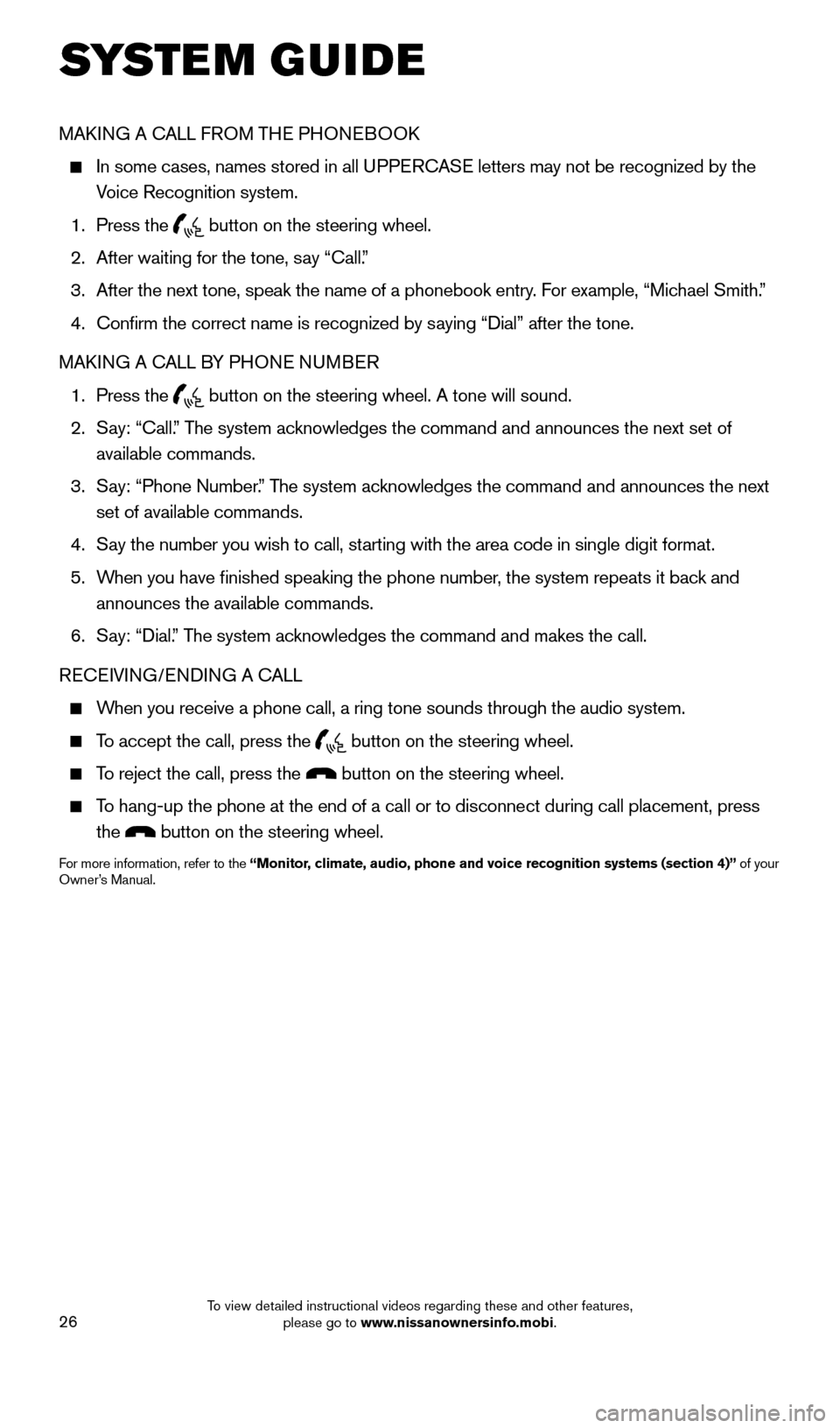
26
MAKING A CALL FROM THE PHONEBOOK
In some cases, names stored in all UPPERCASE letters may not be recognized by the
Voice Recognition system.
1. Press the
button on the steering wheel.
2. After waiting for the tone, say “Call.”
3. After the next tone, speak the name of a phonebook entry. For example, “Michael Smith.”
4. Confirm the correct name is recognized by saying “Dial” after the tone.
MAKING A CALL BY PHONE NUMBER
1. Press the
button on the steering wheel. A tone will sound.
2. Say: “Call.” The system acknowledges the command and announces the next set of
available commands.
3. Say: “Phone Number.” The system acknowledges the command and announces the next
set of available commands.
4. Say the number you wish to call, starting with the area code in single digit format.
5. When you have finished speaking the phone number, the system repeats it back and
announces the available commands.
6. Say: “Dial.” The system acknowledges the command and makes the call.
RECEIVING/ENDING A CALL
When you receive a phone call, a ring tone sounds through the audio syste\
m.
To accept the call, press the button on the steering wheel.
To reject the call, press the button on the steering wheel.
To hang-up the phone at the end of a call or to disconnect during call pl\
acement, press
the
button on the steering wheel.
For more information, refer to the “Monitor, climate, audio, phone and voice recognition systems (section 4)” of your
Owner’s Manual.
SYSTEM GUIDE
1904703_15c_Pathfinder_QRG_031315.indd 263/13/15 12:52 PM
To view detailed instructional videos regarding these and other features, please go to www.nissanownersinfo.mobi.
Page 29 of 32
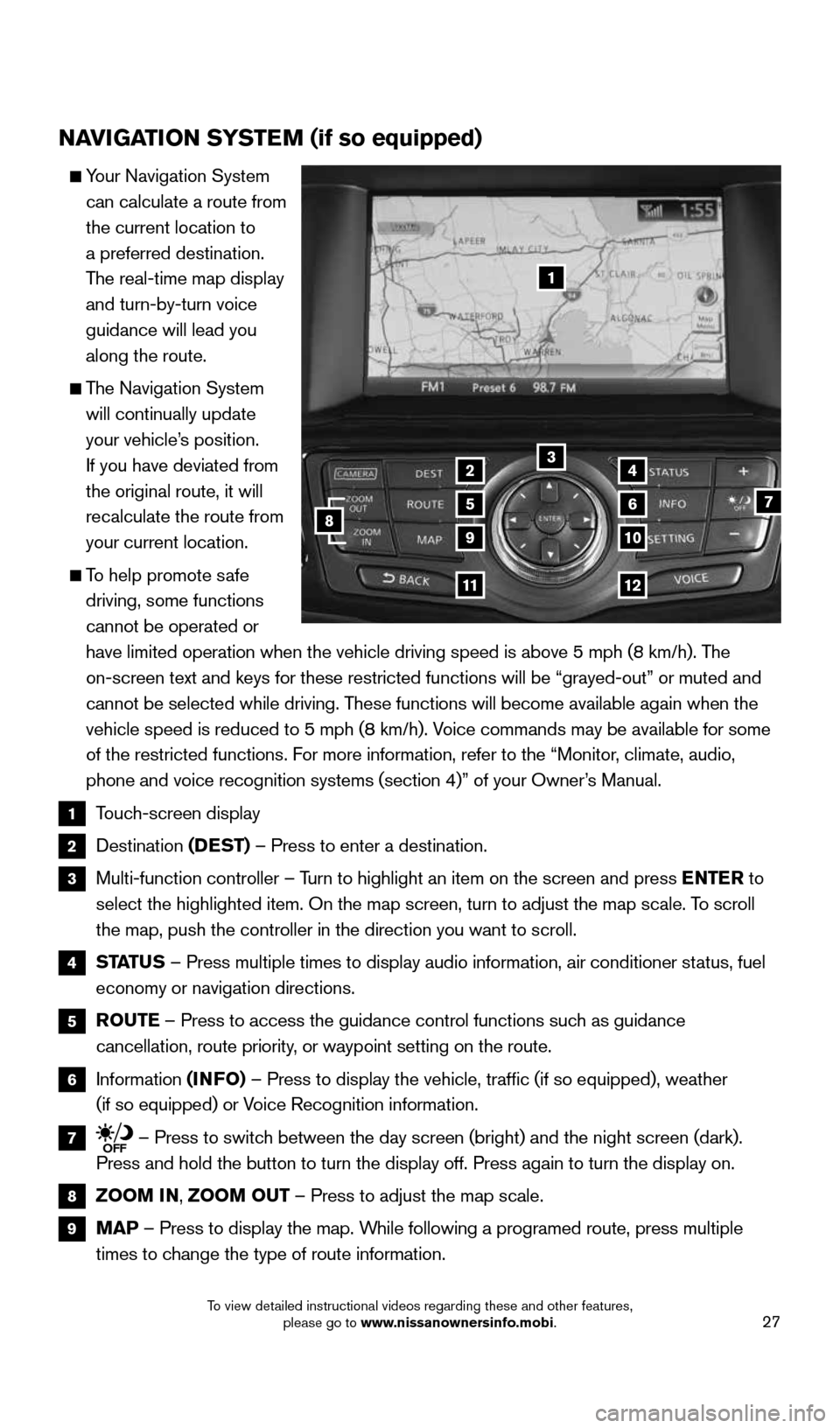
27
NAVIGATION SYSTEM (if so equipped)
Your Navigation System
can calculate a route from
the current location to
a preferred destination.
The real-time map display
and turn-by-turn voice
guidance will lead you
along the route.
The Navigation System
will continually update
your vehicle’s position.
If you have deviated from
the original route, it will
recalculate the route from
your current location.
To help promote safe
driving, some functions
cannot be operated or
have limited operation when the vehicle driving speed is above 5 mph (8\
km/h). The
on-screen text and keys for these restricted functions will be “graye\
d-out” or muted and
cannot be selected while driving. These functions will become available again when the
vehicle speed is reduced to 5 mph (8 km/h). Voice commands may be available for some
of the restricted functions. For more information, refer to the “Monitor, climate, audio,
phone and voice recognition systems (section 4)” of your Owner’s Manual.
1 Touch-screen display
2 Destination
(DEST) – Press to enter a destination.
3 Multi-function controller – Turn to highlight an item on the screen and press ENTER to
select the highlighted item. On the map screen, turn to adjust the map s\
cale. To scroll
the map, push the controller in the direction you want to scroll.
4
STATUS – Press multiple times to display audio information, air conditioner\
status, fuel
economy or navigation directions.
5 ROUTE – Press to access the guidance control functions such as guidance
cancellation, route priority, or waypoint setting on the route.
6 Information
(INFO) – Press to display the vehicle, traffic (if so equipped), weathe\
r
(if so equipped) or Voice Recognition information.
7 – Press to switch between the day screen (bright) and the night screen (dark).
Press and hold the button to turn the display off. Press again to turn t\
he display on.
8 ZOOM IN, ZOOM OUT – Press to adjust the map scale.
9
MAP – Press to display the map. While following a programed route, press multiple
times to change the type of route information.
1
3
7
9
24
56
10
1112
8
1904703_15c_Pathfinder_QRG_031315.indd 273/13/15 12:52 PM
To view detailed instructional videos regarding these and other features, please go to www.nissanownersinfo.mobi.
Page 30 of 32
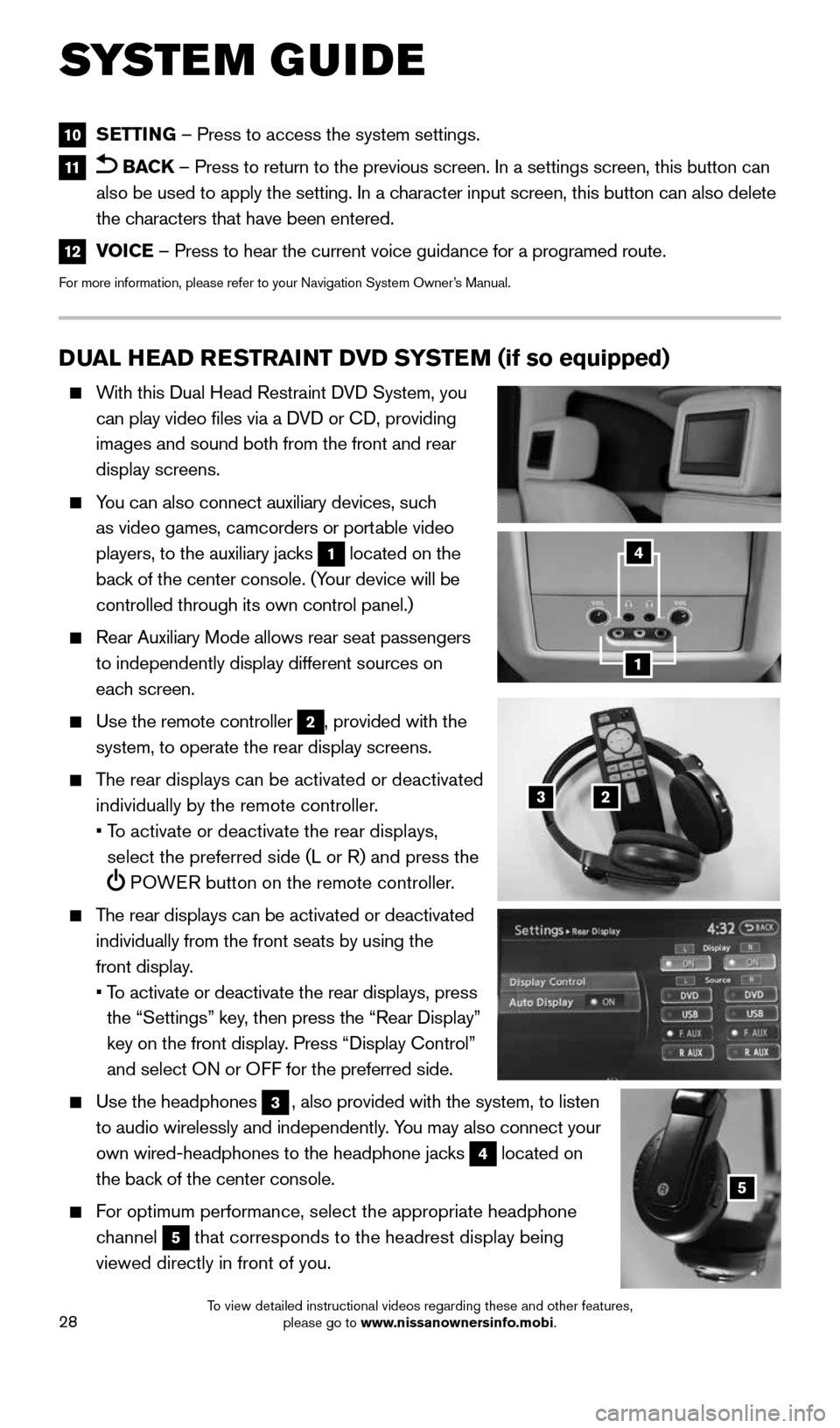
28
DUAL HEAD RESTRAINT DVD SYSTEM (if so equipped)
With this Dual Head Restraint DVD System, you
can play video files via a DVD or CD, providing
images and sound both from the front and rear
display screens.
You can also connect auxiliary devices, such
as video games, camcorders or portable video
players, to the auxiliary jacks
1 located on the
back of the center console. (Your device will be
controlled through its own control panel.)
Rear Auxiliary Mode allows rear seat passengers
to independently display different sources on
each screen.
Use the remote controller
2, provided with the
system, to operate the rear display screens.
The rear displays can be activated or deactivated
individually by the remote controller.
• To activate or deactivate the rear displays,
select the preferred side (L or R) and press the
POWER button on the remote controller.
The rear displays can be activated or deactivated
individually from the front seats by using the
front display.
• To activate or deactivate the rear displays, press
the “Settings” key, then press the “Rear Display”
key on the front display. Press “Display Control”
and select ON or OFF for the preferred side.
Use the headphones
3, also provided with the system, to listen
to audio wirelessly and independently. You may also connect your
own wired-headphones to the headphone jacks
4 located on
the back of the center console.
For optimum performance, select the appropriate headphone
channel
5 that corresponds to the headrest display being
viewed directly in front of you.
3
5
2
1
4
10 SETTING – Press to access the system settings.
11 BACK
– Press to return to the previous screen. In a settings screen, this\
button can
also be used to apply the setting. In a character input screen, this button can also delete
the characters that have been entered.
12 VOICE – Press to hear the current voice guidance for a programed route.
For more information, please refer to your Navigation System Owner’s Manual.
SYSTEM GUIDE
1904703_15c_Pathfinder_QRG_031315.indd 283/13/15 12:52 PM
To view detailed instructional videos regarding these and other features, please go to www.nissanownersinfo.mobi.
Page 31 of 32
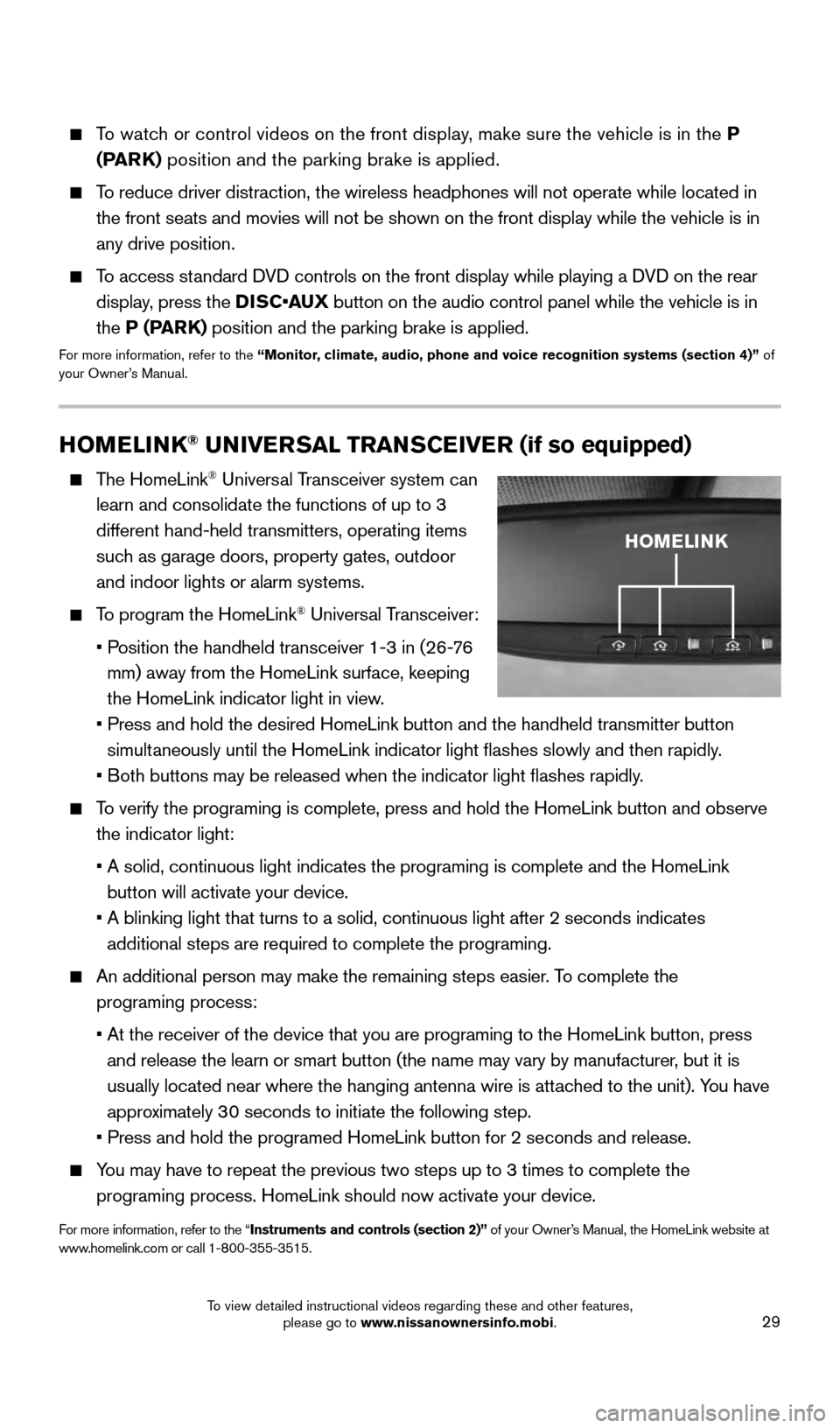
29
HOMELINK® UNIVERSAL TRANSCEIVER (if so equipped)
The HomeLink® Universal Transceiver system can
learn and consolidate the functions of up to 3
different hand-held transmitters, operating items
such as garage doors, property gates, outdoor
and indoor lights or alarm systems.
To program the HomeLink® Universal Transceiver:
• Position the handheld transceiver 1-3 in (26-76
mm) away from the HomeLink surface, keeping
the HomeLink indicator light in view.
• Press and hold the desired HomeLink button and the handheld transmitter \
button
simultaneously until the HomeLink indicator light flashes slowly and then ra\
pidly.
• Both buttons may be released when the indicator light flashes rapidly.
To verify the programing is complete, press and hold the HomeLink button \
and observe
the indicator light:
• A solid, continuous light indicates the programing is complete and the H\
omeLink
button will activate your device.
• A blinking light that turns to a solid, continuous light after 2 seconds\
indicates
additional steps are required to complete the programing.
An additional person may make the remaining steps easier. To complete the
programing process:
• At the receiver of the device that you are programing to the HomeLink bu\
tton, press
and release the learn or smart button (the name may vary by manufacture\
r, but it is
usually located near where the hanging antenna wire is attached to the unit). You have
approximately 30 seconds to initiate the following step.
• Press and hold the programed HomeLink button for 2 seconds and release.
You may have to repeat the previous two steps up to 3 times to complete t\
he
programing process. HomeLink should now activate your device.
For more information, refer to the “Instruments and controls (section 2)” of your Owner’s Manual, the HomeLink website at
www.homelink.com or call 1-800-355-3515.
HOMELINK
To watch or control videos on the front display, make sure the vehicle is in the P
(PARK) position and the parking brake is applied.
To reduce driver distraction, the wireless headphones will not operate wh\
ile located in
the front seats and movies will not be shown on the front display while \
the vehicle is in
any drive position.
To access standard DVD controls on the front display while playing a DVD on the rear
display, press the DISC•AUX button on the audio control panel while the vehicle is in
the P (PARK) position and the parking brake is applied.
For more information, refer to the “Monitor, climate, audio, phone and voice recognition systems (section 4)” \
of
your Owner’s Manual.
1904703_15c_Pathfinder_QRG_031315.indd 293/13/15 12:52 PM
To view detailed instructional videos regarding these and other features, please go to www.nissanownersinfo.mobi.