2015 NISSAN MURANO display
[x] Cancel search: displayPage 77 of 203
![NISSAN MURANO 2015 3.G LC2 Kai Navigation Manual Menu itemResult
[Alert Map] Show Alert Map information on the display. Touch [Legend] to display the detailed
contents of information used for the current warning/advisory map by type. Touch the
scale NISSAN MURANO 2015 3.G LC2 Kai Navigation Manual Menu itemResult
[Alert Map] Show Alert Map information on the display. Touch [Legend] to display the detailed
contents of information used for the current warning/advisory map by type. Touch the
scale](/manual-img/5/436/w960_436-76.png)
Menu itemResult
[Alert Map] Show Alert Map information on the display. Touch [Legend] to display the detailed
contents of information used for the current warning/advisory map by type. Touch the
scale button to show [Zoom In]/[Zoom Out] for changing the map scale to 320 miles
(640 km) U.S., 32 miles (64 km) Middle scale or 5 miles (10 km) Detail scale.
[Weather Alert] Turn the weather alert on/off.
[SXM Traffic] [Info on Route] Touch to display traffic information detected on the route to the destination.
[Nearby Traffic Info] Touch to display traffic information detected near the current vehicle location.
[SXM Sports] Touch [Yes] to view a list of available sports that can be added or touch [No] to go back.
Select a favorite sport and division/conference from the list to view scores. A favorite
team cannot be selected. When viewing a favorite, a list of recent and near future games/
events is displayed. Touch [Tune] to go to a channel that is broadcasting the event live. A
score will also display while the event is broadcasting. Touch [Delete One] to delete a
favorite sport or [Delete All] to delete all favorite sports. Up to 10 sports can be saved.
[SXM Stocks] To add a favorite stock, touch [Yes] to display a List of Matching Stocks. Select a stock by
performing a search or typing in the symbol. Touch [Yes] to add a stock to the list or touch
[No] to go back. Once a stock is added, it’s price, trend, and date can be viewed. Red
indicates the stock is down and green indicates the stock is up. Touch [Delete Stock] to
[Delete All] or [Delete One]. Up to 20 stocks can be saved. Only supported stocks can
be added.
[SXM Fuel Prices] [Select Fuel] Select a gas station from the list to see all of the fuel prices or to set it as a destination.
Touch [Select Fuel] to display prices for a different fuel type.
Touch [By Distance]/[By Price] to sort the list by distance or by price.
Touch [Near Dest]/[Nearby] to show a list of gas stations near the destination or near the
current location.
[By Distance]/[By Price]
[Near Dest]/[Nearby]
5. Information
5-3
Page 78 of 203
![NISSAN MURANO 2015 3.G LC2 Kai Navigation Manual 5. Information
Menu itemResult
[SXM Movie Listings] [Nearby Theaters] Displays a list of theaters by distance. Select the theater for Theater Details such as its
location and phone number. While viewi NISSAN MURANO 2015 3.G LC2 Kai Navigation Manual 5. Information
Menu itemResult
[SXM Movie Listings] [Nearby Theaters] Displays a list of theaters by distance. Select the theater for Theater Details such as its
location and phone number. While viewi](/manual-img/5/436/w960_436-77.png)
5. Information
Menu itemResult
[SXM Movie Listings] [Nearby Theaters] Displays a list of theaters by distance. Select the theater for Theater Details such as its
location and phone number. While viewing the Theater Details, touch [Go here] for route
guidance. While viewing the list of Nearby Theaters, touch [Movies] to display a list of
movies that are playing at that theater. Select the movie to display Movie Details including
the rating, running time, and show times.
[Current Movies] Displays a list of movies that are currently playing. Touch [Details] to display Movie
Details including the rating, running time, and show times. While viewing the list of
Current Movies, select the movie to display a list of Nearby Theaters. Select the theater
for Theater Details such as its location and phone number. Touch [Movies] for a detailed
description and show times of the selected movie. Touch [Go Here] for route guidance to
the selected theater.
[Vehicle] (if so equipped) [Eco Drive Report] Display the Eco Drive Report.
[Where am I?] The name and distance of the next/previous street, and other information that indicates
the current vehicle location are displayed. GPS coordinates and altitude are shown on
the bottom right.
[SXM Weather Alerts] Display the list of weather alerts.
Touch [Nearby Current] to display nearby current alerts, touch [Nearby Destination] to
display nearby destination alerts.
[Navigation Version] Displays the information of the current map version, program version, unit code, etc.
[GPS Position] Displays GPS information, such as number of satellites, latitude/longitude, and
approximate altitude.
5-4
Page 80 of 203
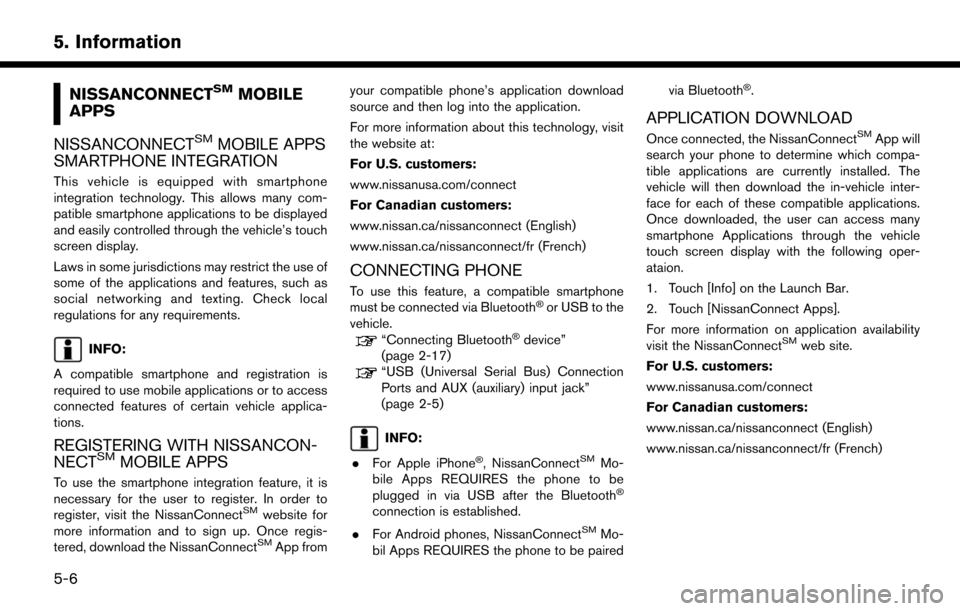
5. Information
NISSANCONNECTSMMOBILE
APPS
NISSANCONNECT
SMMOBILE APPS
SMARTPHONE INTEGRATION
This vehicle is equipped with smartphone
integration technology. This allows many com-
patible smartphone applications to be displayed
and easily controlled through the vehicle’s touch
screen display.
Laws in some jurisdictions may restrict the use of
some of the applications and features, such as
social networking and texting. Check local
regulations for any requirements.
INFO:
A compatible smartphone and registration is
required to use mobile applications or to access
connected features of certain vehicle applica-
tions.
REGISTERING WITH NISSANCON-
NECTSMMOBILE APPS
To use the smartphone integration feature, it is
necessary for the user to register. In order to
register, visit the NissanConnect
SMwebsite for
more information and to sign up. Once regis-
tered, download the NissanConnect
SMApp from your compatible phone’s application download
source and then log into the application.
For more information about this technology, visit
the website at:
For U.S. customers:
www.nissanusa.com/connect
For Canadian customers:
www.nissan.ca/nissanconnect (English)
www.nissan.ca/nissanconnect/fr (French)
CONNECTING PHONE
To use this feature, a compatible smartphone
must be connected via Bluetooth�Šor USB to the
vehicle.
“Connecting Bluetooth�Šdevice”
(page 2-17)
“USB (Universal Serial Bus) Connection
Ports and AUX (auxiliary) input jack”
(page 2-5)
INFO:
. For Apple iPhone
�Š, NissanConnectSMMo-
bile Apps REQUIRES the phone to be
plugged in via USB after the Bluetooth
�Š
connection is established.
. For Android phones, NissanConnect
SMMo-
bil Apps REQUIRES the phone to be paired via Bluetooth
�Š.
APPLICATION DOWNLOAD
Once connected, the NissanConnectSMApp will
search your phone to determine which compa-
tible applications are currently installed. The
vehicle will then download the in-vehicle inter-
face for each of these compatible applications.
Once downloaded, the user can access many
smartphone Applications through the vehicle
touch screen display with the following oper-
ataion.
1. Touch [Info] on the Launch Bar.
2. Touch [NissanConnect Apps].
For more information on application availability
visit the NissanConnect
SMweb site.
For U.S. customers:
www.nissanusa.com/connect
For Canadian customers:
www.nissan.ca/nissanconnect (English)
www.nissan.ca/nissanconnect/fr (French)
5-6
Page 81 of 203
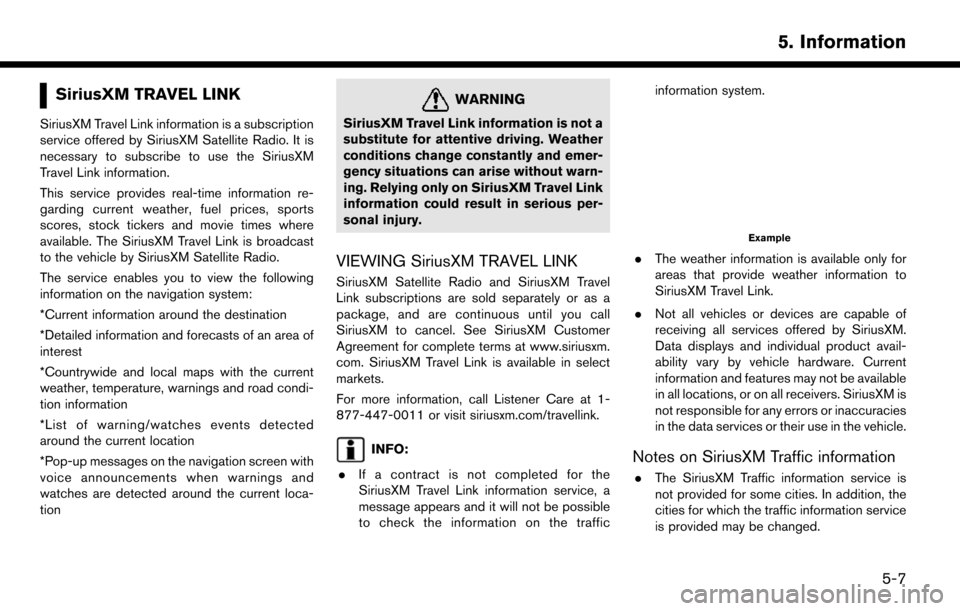
SiriusXM TRAVEL LINK
SiriusXM Travel Link information is a subscription
service offered by SiriusXM Satellite Radio. It is
necessary to subscribe to use the SiriusXM
Travel Link information.
This service provides real-time information re-
garding current weather, fuel prices, sports
scores, stock tickers and movie times where
available. The SiriusXM Travel Link is broadcast
to the vehicle by SiriusXM Satellite Radio.
The service enables you to view the following
information on the navigation system:
*Current information around the destination
*Detailed information and forecasts of an area of
interest
*Countrywide and local maps with the current
weather, temperature, warnings and road condi-
tion information
*List of warning/watches events detected
around the current location
*Pop-up messages on the navigation screen with
voice announcements when warnings and
watches are detected around the current loca-
tion
WARNING
SiriusXM Travel Link information is not a
substitute for attentive driving. Weather
conditions change constantly and emer-
gency situations can arise without warn-
ing. Relying only on SiriusXM Travel Link
information could result in serious per-
sonal injury.
VIEWING SiriusXM TRAVEL LINK
SiriusXM Satellite Radio and SiriusXM Travel
Link subscriptions are sold separately or as a
package, and are continuous until you call
SiriusXM to cancel. See SiriusXM Customer
Agreement for complete terms at www.siriusxm.
com. SiriusXM Travel Link is available in select
markets.
For more information, call Listener Care at 1-
877-447-0011 or visit siriusxm.com/travellink.
INFO:
. If a contract is not completed for the
SiriusXM Travel Link information service, a
message appears and it will not be possible
to check the information on the traffic information system.
Example
.
The weather information is available only for
areas that provide weather information to
SiriusXM Travel Link.
. Not all vehicles or devices are capable of
receiving all services offered by SiriusXM.
Data displays and individual product avail-
ability vary by vehicle hardware. Current
information and features may not be available
in all locations, or on all receivers. SiriusXM is
not responsible for any errors or inaccuracies
in the data services or their use in the vehicle.
Notes on SiriusXM Traffic information
.The SiriusXM Traffic information service is
not provided for some cities. In addition, the
cities for which the traffic information service
is provided may be changed.
5. Information
5-7
Page 82 of 203
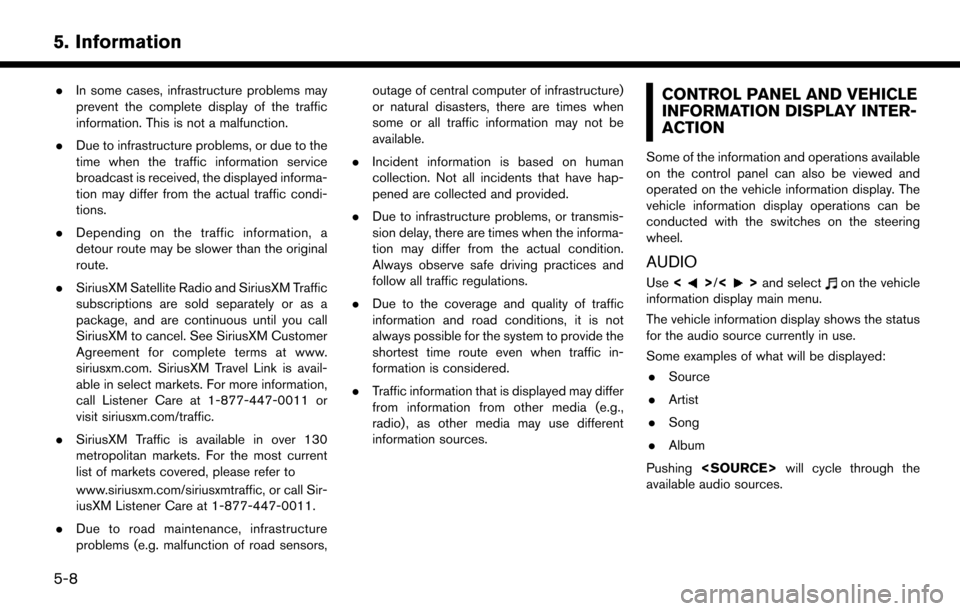
5. Information
.In some cases, infrastructure problems may
prevent the complete display of the traffic
information. This is not a malfunction.
. Due to infrastructure problems, or due to the
time when the traffic information service
broadcast is received, the displayed informa-
tion may differ from the actual traffic condi-
tions.
. Depending on the traffic information, a
detour route may be slower than the original
route.
. SiriusXM Satellite Radio and SiriusXM Traffic
subscriptions are sold separately or as a
package, and are continuous until you call
SiriusXM to cancel. See SiriusXM Customer
Agreement for complete terms at www.
siriusxm.com. SiriusXM Travel Link is avail-
able in select markets. For more information,
call Listener Care at 1-877-447-0011 or
visit siriusxm.com/traffic.
. SiriusXM Traffic is available in over 130
metropolitan markets. For the most current
list of markets covered, please refer to
www.siriusxm.com/siriusxmtraffic, or call Sir-
iusXM Listener Care at 1-877-447-0011.
. Due to road maintenance, infrastructure
problems (e.g. malfunction of road sensors, outage of central computer of infrastructure)
or natural disasters, there are times when
some or all traffic information may not be
available.
. Incident information is based on human
collection. Not all incidents that have hap-
pened are collected and provided.
. Due to infrastructure problems, or transmis-
sion delay, there are times when the informa-
tion may differ from the actual condition.
Always observe safe driving practices and
follow all traffic regulations.
. Due to the coverage and quality of traffic
information and road conditions, it is not
always possible for the system to provide the
shortest time route even when traffic in-
formation is considered.
. Traffic information that is displayed may differ
from information from other media (e.g.,
radio) , as other media may use different
information sources.CONTROL PANEL AND VEHICLE
INFORMATION DISPLAY INTER-
ACTION
Some of the information and operations available
on the control panel can also be viewed and
operated on the vehicle information display. The
vehicle information display operations can be
conducted with the switches on the steering
wheel.
AUDIO
Use <>/<>and selecton the vehicle
information display main menu.
The vehicle information display shows the status
for the audio source currently in use.
Some examples of what will be displayed:
. Source
. Artist
. Song
. Album
Pushing
available audio sources.
5-8
Page 83 of 203
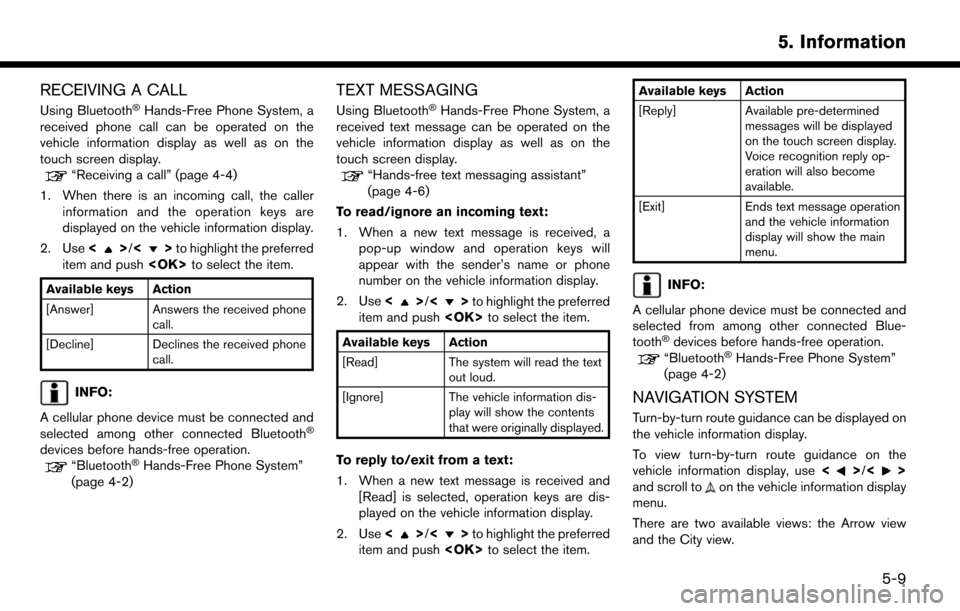
RECEIVING A CALL
Using Bluetooth�ŠHands-Free Phone System, a
received phone call can be operated on the
vehicle information display as well as on the
touch screen display.
“Receiving a call” (page 4-4)
1. When there is an incoming call, the caller information and the operation keys are
displayed on the vehicle information display.
2. Use <
>/<>to highlight the preferred
item and push
Available keys Action
[Answer] Answers the received phone
call.
[Decline] Declines the received phone call.
INFO:
A cellular phone device must be connected and
selected among other connected Bluetooth
�Š
devices before hands-free operation.“Bluetooth�ŠHands-Free Phone System”
(page 4-2)
TEXT MESSAGING
Using Bluetooth�ŠHands-Free Phone System, a
received text message can be operated on the
vehicle information display as well as on the
touch screen display.
“Hands-free text messaging assistant”
(page 4-6)
To read/ignore an incoming text:
1. When a new text message is received, a pop-up window and operation keys will
appear with the sender’s name or phone
number on the vehicle information display.
2. Use <
>/<>to highlight the preferred
item and push
Available keys Action
[Read] The system will read the text
out loud.
[Ignore] The vehicle information dis- play will show the contents
that were originally displayed.
To reply to/exit from a text:
1. When a new text message is received and
[Read] is selected, operation keys are dis-
played on the vehicle information display.
2. Use <
>/<>to highlight the preferred
item and push
Available keys Action
[Reply] Available pre-determined
messages will be displayed
on the touch screen display.
Voice recognition reply op-
eration will also become
available.
[Exit] Ends text message operation and the vehicle information
display will show the main
menu.
INFO:
A cellular phone device must be connected and
selected from among other connected Blue-
tooth
�Šdevices before hands-free operation.
“Bluetooth�ŠHands-Free Phone System”
(page 4-2)
NAVIGATION SYSTEM
Turn-by-turn route guidance can be displayed on
the vehicle information display.
To view turn-by-turn route guidance on the
vehicle information display, use <
>/<>
and scroll toon the vehicle information display
menu.
There are two available views: the Arrow view
and the City view.
5. Information
5-9
Page 84 of 203
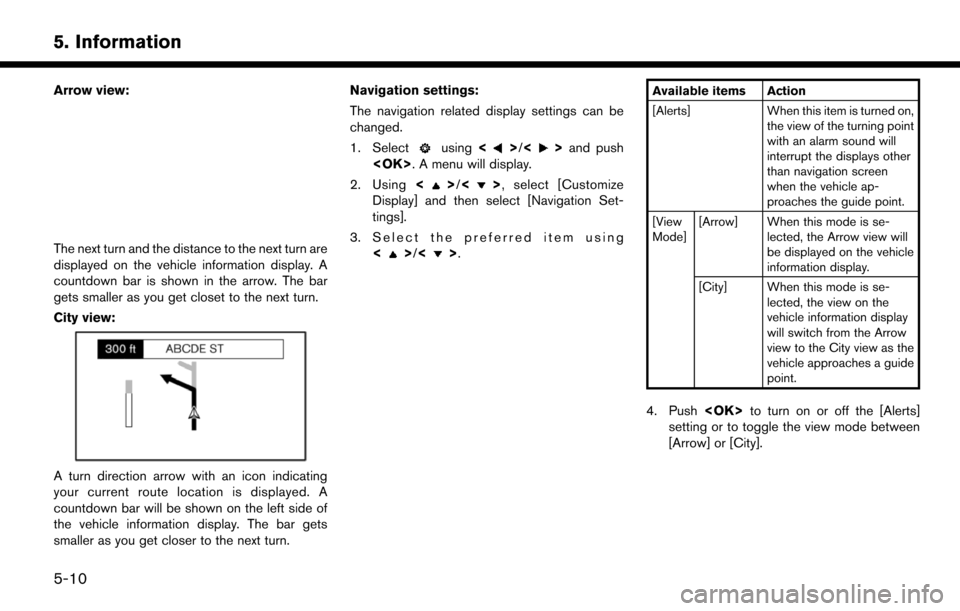
5. Information
Arrow view:
The next turn and the distance to the next turn are
displayed on the vehicle information display. A
countdown bar is shown in the arrow. The bar
gets smaller as you get closet to the next turn.
City view:
A turn direction arrow with an icon indicating
your current route location is displayed. A
countdown bar will be shown on the left side of
the vehicle information display. The bar gets
smaller as you get closer to the next turn.Navigation settings:
The navigation related display settings can be
changed.
1. Select
using
<>/<>and push
2. Using <
>/<> , select [Customize
Display] and then select [Navigation Set-
tings].
3. Select the preferred item using <
>/<>.
Available items Action
[Alerts] When this item is turned on,
the view of the turning point
with an alarm sound will
interrupt the displays other
than navigation screen
when the vehicle ap-
proaches the guide point.
[View
Mode] [Arrow] When this mode is se-
lected, the Arrow view will
be displayed on the vehicle
information display.
[City] When this mode is se- lected, the view on the
vehicle information display
will switch from the Arrow
view to the City view as the
vehicle approaches a guide
point.
4. Push
setting or to toggle the view mode between
[Arrow] or [City].
5-10
Page 85 of 203
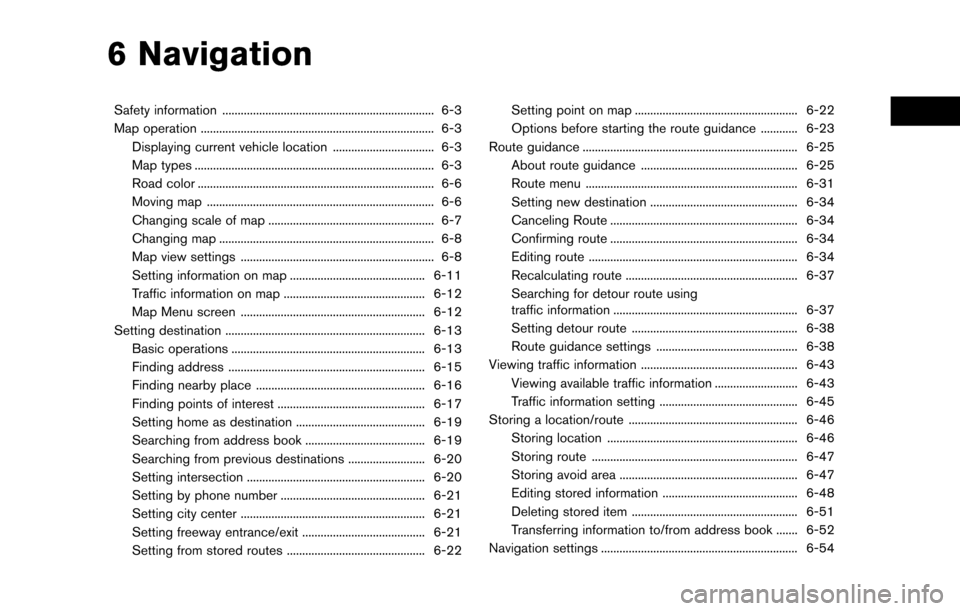
6 Navigation
Safety information ..................................................................... 6-3
Map operation ........................................................................\
.... 6-3Displaying current vehicle location ................................. 6-3
Map types ........................................................................\
...... 6-3
Road color ........................................................................\
..... 6-6
Moving map ........................................................................\
.. 6-6
Changing scale of map ...................................................... 6-7
Changing map ...................................................................... 6-8
Map view settings ............................................................... 6-8
Setting information on map ............................................ 6-11
Traffic information on map .............................................. 6-12
Map Menu screen ............................................................ 6-12
Setting destination ................................................................. 6-13 Basic operations ............................................................... 6-13
Finding address ................................................................ 6-15
Finding nearby place ....................................................... 6-16
Finding points of interest ................................................ 6-17
Setting home as destination .......................................... 6-19
Searching from address book ....................................... 6-19
Searching from previous destinations ......................... 6-20
Setting intersection .......................................................... 6-20
Setting by phone number ............................................... 6-21
Setting city center ............................................................ 6-21
Setting freeway entrance/exit ........................................ 6-21
Setting from stored routes ............................................. 6-22 Setting point on map ..................................................... 6-22
Options before starting the route guidance ............ 6-23
Route guidance ...................................................................... 6-25 About route guidance ................................................... 6-25
Route menu ..................................................................... 6-31
Setting new destination ................................................ 6-34
Canceling Route ............................................................. 6-34
Confirming route ............................................................. 6-34
Editing route .................................................................... 6-34
Recalculating route ........................................................ 6-37
Searching for detour route using
traffic information ............................................................ 6-37
Setting detour route ...................................................... 6-38
Route guidance settings .............................................. 6-38
Viewing traffic information ................................................... 6-43
Viewing available traffic information ........................... 6-43
Traffic information setting ............................................. 6-45
Storing a location/route ....................................................... 6-46 Storing location .............................................................. 6-46
Storing route ................................................................... 6-47
Storing avoid area .......................................................... 6-47
Editing stored information ............................................ 6-48
Deleting stored item ...................................................... 6-51
Transferring information to/from address book ....... 6-52
Navigation settings ................................................................ 6-54