Page 67 of 203
![NISSAN MURANO 2015 3.G LC2 Kai Navigation Manual Taking a call:
To answer the call, take one of the following
actions.. Push <
>on the steering wheel.
. Touch [Answer].
Rejecting a call:
To reject the call, touch [Decline].
Holding a call:
To hold t NISSAN MURANO 2015 3.G LC2 Kai Navigation Manual Taking a call:
To answer the call, take one of the following
actions.. Push <
>on the steering wheel.
. Touch [Answer].
Rejecting a call:
To reject the call, touch [Decline].
Holding a call:
To hold t](/manual-img/5/436/w960_436-66.png)
Taking a call:
To answer the call, take one of the following
actions.. Push <
>on the steering wheel.
. Touch [Answer].
Rejecting a call:
To reject the call, touch [Decline].
Holding a call:
To hold the call, touch [Hold Call].
INFO:
Operation for answering and rejecting a received
phone call is also available on the vehicle
information display.
“Receiving a call” (page 5-9)
During a call
The screen as illustrated will appear during a call.
When another phone call is received during a
call, the screen as illustrated will appear.
There are some options available during a call.
Touch one of the following displayed keys on the
screen to take action.
Available item Action
[Hang up] Hang up the line you are currently on and you will be
connected to the line that is on
hold.
[Use Handset] Transfer the call to the cellular phone.
[Mute]/[Cancel
Mute] When muted, your voice will
not be heard by the person on
the other end of the line.
[Dial Number] Using the touch tone, send digits to the connected party
for using services such as
voicemail.
[Switch Call]* Answer another incoming call. The person you are talking to
will be placed on hold. Push
once more to speak to the
person on hold again.
*: Available when a call is received while on the
line with another person. The availability of this
function depends on the phone device.
4. Hands-Free Phone
4-5
Page 68 of 203
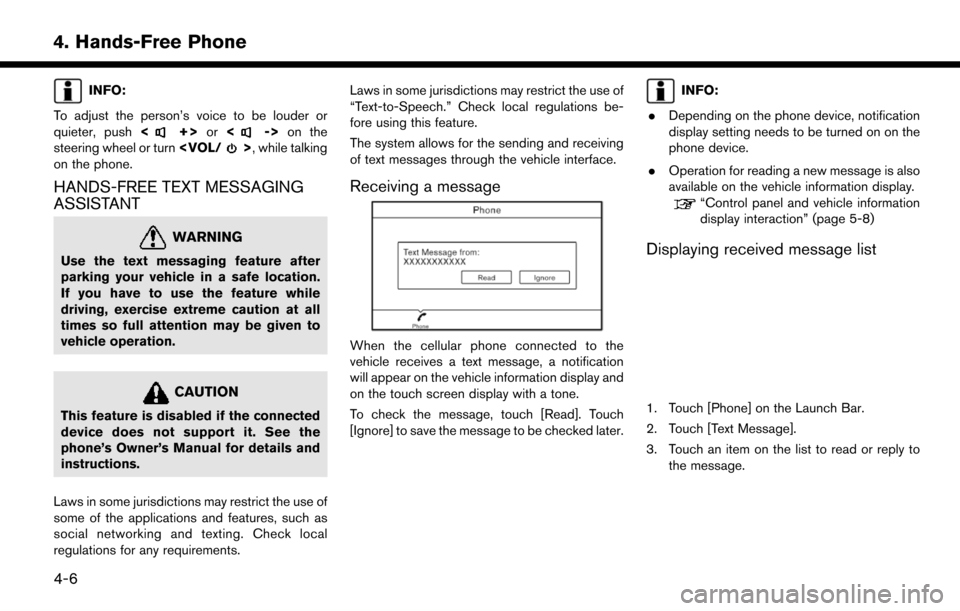
4. Hands-Free Phone
INFO:
To adjust the person’s voice to be louder or
quieter, push <
+>or<-> on the
steering wheel or turn , while talking
on the phone.
HANDS-FREE TEXT MESSAGING
ASSISTANT
WARNING
Use the text messaging feature after
parking your vehicle in a safe location.
If you have to use the feature while
driving, exercise extreme caution at all
times so full attention may be given to
vehicle operation.
CAUTION
This feature is disabled if the connected
device does not support it. See the
phone’s Owner’s Manual for details and
instructions.
Laws in some jurisdictions may restrict the use of
some of the applications and features, such as
social networking and texting. Check local
regulations for any requirements. Laws in some jurisdictions may restrict the use of
“Text-to-Speech.” Check local regulations be-
fore using this feature.
The system allows for the sending and receiving
of text messages through the vehicle interface.
Receiving a message
When the cellular phone connected to the
vehicle receives a text message, a notification
will appear on the vehicle information display and
on the touch screen display with a tone.
To check the message, touch [Read]. Touch
[Ignore] to save the message to be checked later.
INFO:
. Depending on the phone device, notification
display setting needs to be turned on on the
phone device.
. Operation for reading a new message is also
available on the vehicle information display.
“Control panel and vehicle information
display interaction” (page 5-8)
Displaying received message list
1. Touch [Phone] on the Launch Bar.
2. Touch [Text Message].
3. Touch an item on the list to read or reply to
the message.
4-6
Page 69 of 203
![NISSAN MURANO 2015 3.G LC2 Kai Navigation Manual INFO:
Up to 20 messages can be stored in the
message list.
Received message screen
Touching [Read] on the new message notifica-
tion screen or selecting a message from the
message list will show the d NISSAN MURANO 2015 3.G LC2 Kai Navigation Manual INFO:
Up to 20 messages can be stored in the
message list.
Received message screen
Touching [Read] on the new message notifica-
tion screen or selecting a message from the
message list will show the d](/manual-img/5/436/w960_436-68.png)
INFO:
Up to 20 messages can be stored in the
message list.
Received message screen
Touching [Read] on the new message notifica-
tion screen or selecting a message from the
message list will show the details of the received
message on the display.
Available actions: . [Prev.]:
Touch to read the previous message.
. [Next]:
Touch to read the next message.
. [Play]/[Stop]:
Touch [Play] to have the hands-free phone
system read out the received message.
Touch [Stop] to stop reading. .
[Call]:
If the sender of the message is registered in
the Phonebook, touch this icon to make a call
to the sender.
. [Reply]:
A reply message can be selected from the
template.
“Sending a text message” (page 4-7)
. [Exit]:
Touch to exit the text messaging screen.
INFO:
. Available keys may vary depending on the
situations.
. If the sender’s name and phone number is
registered in the Phonebook, the name of the
sender is displayed when a message is
received.
. The volume of the voice for text message
reading can be adjusted.
“Volume and Beeps settings”
(page 2-15)
. Some of the operations are also available on
the vehicle information display.
“Control panel and vehicle information
display interaction” (page 5-8)
Sending a text message
1. Touch [Phone] on the Launch Bar.
2. Touch [Text Message].
3. Touch [Create Message].
4. Hands-Free Phone
4-7
Page 70 of 203
4. Hands-Free Phone
The following items are available.
Available itemAction
[To] [Quick Dial]
Select a recipient from Quick Dial.
[Phonebook] Select a contact from the Phonebook.
[Call history] Select a contact/phone number from call history.
[Enter Number by Keypad] Enter the phone number of the recipient using the keypad. Touch [OK] to confirm the
address.
[Select Text] [Fixed Text] Touch to display a list of pre-defined text messages.
[Custom Text] Touch to display a list of custom text message templates.
Custom text can be created or edited from the setting menu.
“Phone and text message assistant settings” (page 4-9)
[Send] Touch to send the message.
4-8
Page 71 of 203
![NISSAN MURANO 2015 3.G LC2 Kai Navigation Manual PHONE AND TEXT MESSAGE ASSISTANT SETTINGS
Phone settings
Hands-Free Phone System settings can be changed according to the user’s preference.
1. Touch [Setting] on the Launch Bar.
2. Touch [Phone].
T NISSAN MURANO 2015 3.G LC2 Kai Navigation Manual PHONE AND TEXT MESSAGE ASSISTANT SETTINGS
Phone settings
Hands-Free Phone System settings can be changed according to the user’s preference.
1. Touch [Setting] on the Launch Bar.
2. Touch [Phone].
T](/manual-img/5/436/w960_436-70.png)
PHONE AND TEXT MESSAGE ASSISTANT SETTINGS
Phone settings
Hands-Free Phone System settings can be changed according to the user’s preference.
1. Touch [Setting] on the Launch Bar.
2. Touch [Phone].
The following phone setting items are available.
Setting itemAction
[Quick Dial] [Edit] Entries in the Quick Dial can be edited. Touch [Add New] to register a new
entry.
[Delete All] Deletes all of the phone number in the Quick Dial.
[Call History] [Incoming] Items in the calls history can be deleted or be registered in the Quick Dial.
[Outgoing]
[Missed]
[Phonebook] [Download Entire Phonebook] All of the phone numbers that are stored in a phonebook of a cellular phone
that is connected to the vehicle are downloaded at once.
[Download 1 Entry] Each of the phone numbers that are stored in the phonebook of a cellular
phone that is connected to the vehicle is downloaded one by one.
[Downloaded List] The downloaded phonebook data is displayed. The items on the list can be
added to the Quick Dial entries or be deleted from the phonebook.
4. Hands-Free Phone
4-9
Page 73 of 203
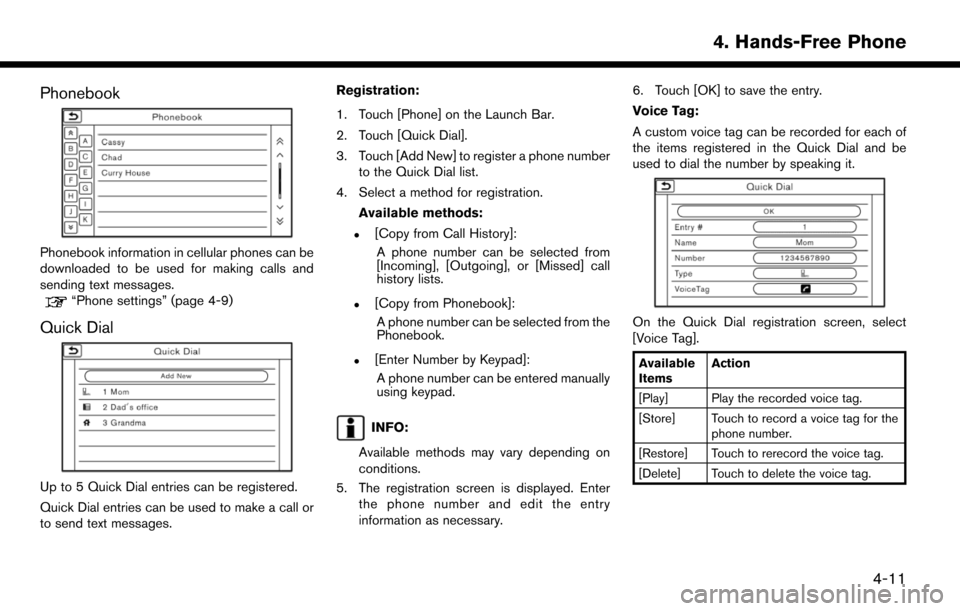
Phonebook
Phonebook information in cellular phones can be
downloaded to be used for making calls and
sending text messages.
“Phone settings” (page 4-9)
Quick Dial
Up to 5 Quick Dial entries can be registered.
Quick Dial entries can be used to make a call or
to send text messages.Registration:
1. Touch [Phone] on the Launch Bar.
2. Touch [Quick Dial].
3. Touch [Add New] to register a phone number
to the Quick Dial list.
4. Select a method for registration.
Available methods:
.[Copy from Call History]:A phone number can be selected from
[Incoming], [Outgoing], or [Missed] call
history lists.
.[Copy from Phonebook]:A phone number can be selected from the
Phonebook.
.[Enter Number by Keypad]:A phone number can be entered manually
using keypad.
INFO:
Available methods may vary depending on
conditions.
5. The registration screen is displayed. Enter the phone number and edit the entry
information as necessary. 6. Touch [OK] to save the entry.
Voice Tag:
A custom voice tag can be recorded for each of
the items registered in the Quick Dial and be
used to dial the number by speaking it.
On the Quick Dial registration screen, select
[Voice Tag].
Available
Items
Action
[Play] Play the recorded voice tag.
[Store] Touch to record a voice tag for the phone number.
[Restore] Touch to rerecord the voice tag.
[Delete] Touch to delete the voice tag.
4. Hands-Free Phone
4-11
Page 75 of 203
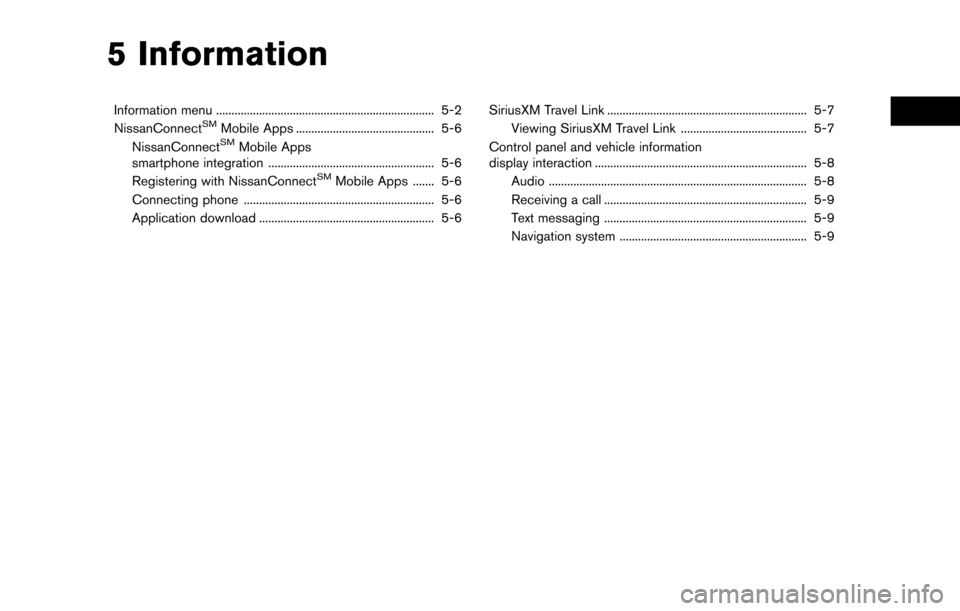
5 Information
Information menu ....................................................................... 5-2
NissanConnectSMMobile Apps ............................................. 5-6
NissanConnectSMMobile Apps
smartphone integration ...................................................... 5-6
Registering with NissanConnect
SMMobile Apps ....... 5-6
Connecting phone .............................................................. 5-6
Application download ......................................................... 5-6 SiriusXM Travel Link ................................................................. 5-7
Viewing SiriusXM Travel Link ......................................... 5-7
Control panel and vehicle information
display interaction ..................................................................... 5-8 Audio ........................................................................\
............ 5-8
Receiving a call .................................................................. 5-9
Text messaging .................................................................. 5-9
Navigation system ............................................................. 5-9
Page 76 of 203
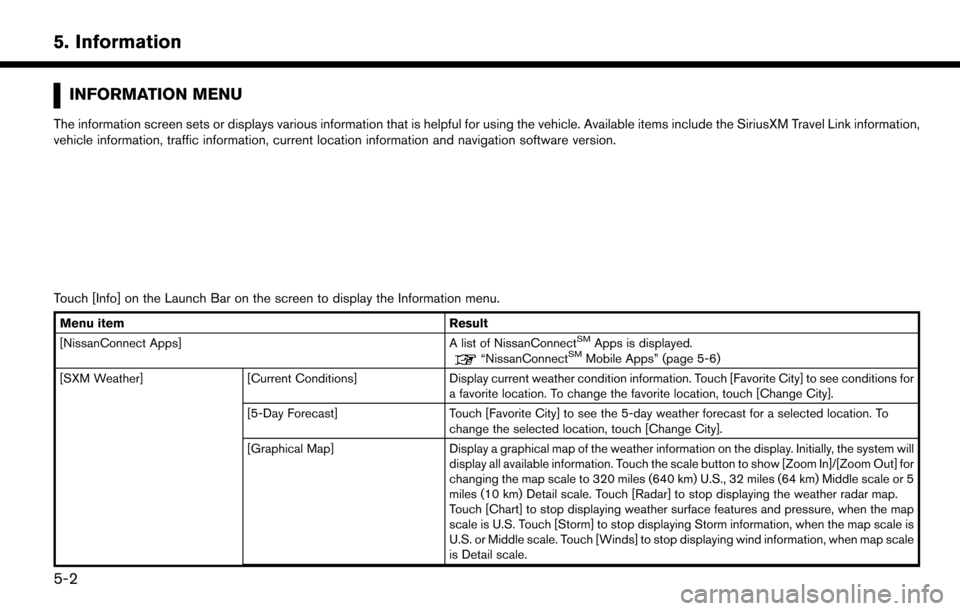
5. Information
INFORMATION MENU
The information screen sets or displays various information that is helpful for using the vehicle. Available items include the SiriusXM Travel Link information,
vehicle information, traffic information, current location information and navigation software version.
Touch [Info] on the Launch Bar on the screen to display the Information menu.
Menu item Result
[NissanConnect Apps] A list of NissanConnectSMApps is displayed.“NissanConnectSMMobile Apps” (page 5-6)
[SXM Weather] [Current Conditions] Display current weather condition information. Touch [Favorite City] to see conditions for
a favorite location. To change the favorite location, touch [Change City].
[5-Day Forecast] Touch [Favorite City] to see the 5-day weather forecast for a selected location. To
change the selected location, touch [Change City].
[Graphical Map] Display a graphical map of the weather information on the display. Initially, the system will
display all available information. Touch the scale button to show [Zoom In]/[Zoom Out] for
changing the map scale to 320 miles (640 km) U.S., 32 miles (64 km) Middle scale or 5
miles (10 km) Detail scale. Touch [Radar] to stop displaying the weather radar map.
Touch [Chart] to stop displaying weather surface features and pressure, when the map
scale is U.S. Touch [Storm] to stop displaying Storm information, when the map scale is
U.S. or Middle scale. Touch [Winds] to stop displaying wind information, when map scale
is Detail scale.
5-2