2015 NISSAN MURANO display
[x] Cancel search: displayPage 5 of 203
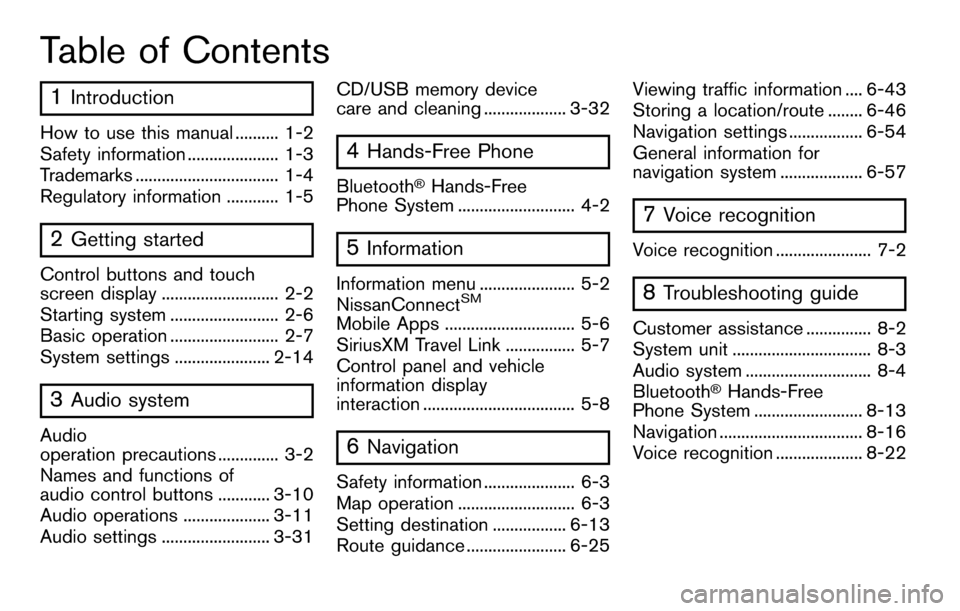
Table of Contents
1Introduction
How to use this manual .......... 1-2
Safety information ..................... 1-3
Trademarks ................................. 1-4
Regulatory information ............ 1-5
2Getting started
Control buttons and touch
screen display ........................... 2-2
Starting system ......................... 2-6
Basic operation ......................... 2-7
System settings ...................... 2-14
3Audio system
Audio
operation precautions .............. 3-2
Names and functions of
audio control buttons ............ 3-10
Audio operations .................... 3-11
Audio settings ......................... 3-31CD/USB memory device
care and cleaning ................... 3-32
4Hands-Free Phone
Bluetooth�ŠHands-Free
Phone System ........................... 4-2
5Information
Information menu ...................... 5-2
NissanConnectSM
Mobile Apps .............................. 5-6
SiriusXM Travel Link ................ 5-7
Control panel and vehicle
information display
interaction ................................... 5-8
6Navigation
Safety information ..................... 6-3
Map operation ........................... 6-3
Setting destination ................. 6-13
Route guidance ....................... 6-25 Viewing traffic information .... 6-43
Storing a location/route ........ 6-46
Navigation settings ................. 6-54
General information for
navigation system ................... 6-57
7Voice recognition
Voice recognition ...................... 7-2
8Troubleshooting guide
Customer assistance ............... 8-2
System unit ................................ 8-3
Audio system ............................. 8-4
Bluetooth
�ŠHands-Free
Phone System ......................... 8-13
Navigation ................................. 8-16
Voice recognition .................... 8-22
Page 8 of 203
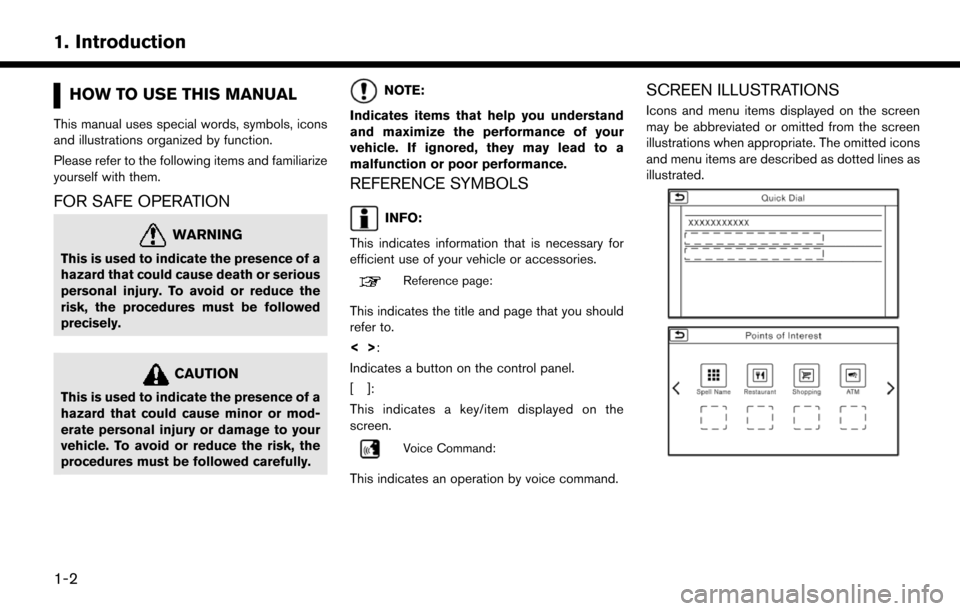
1. Introduction
HOW TO USE THIS MANUAL
This manual uses special words, symbols, icons
and illustrations organized by function.
Please refer to the following items and familiarize
yourself with them.
FOR SAFE OPERATION
WARNING
This is used to indicate the presence of a
hazard that could cause death or serious
personal injury. To avoid or reduce the
risk, the procedures must be followed
precisely.
CAUTION
This is used to indicate the presence of a
hazard that could cause minor or mod-
erate personal injury or damage to your
vehicle. To avoid or reduce the risk, the
procedures must be followed carefully.
NOTE:
Indicates items that help you understand
and maximize the performance of your
vehicle. If ignored, they may lead to a
malfunction or poor performance.
REFERENCE SYMBOLS
INFO:
This indicates information that is necessary for
efficient use of your vehicle or accessories.
Reference page:
This indicates the title and page that you should
refer to.
<> :
Indicates a button on the control panel.
[]:
This indicates a key/item displayed on the
screen.
Voice Command:
This indicates an operation by voice command.
SCREEN ILLUSTRATIONS
Icons and menu items displayed on the screen
may be abbreviated or omitted from the screen
illustrations when appropriate. The omitted icons
and menu items are described as dotted lines as
illustrated.
1-2
Page 9 of 203
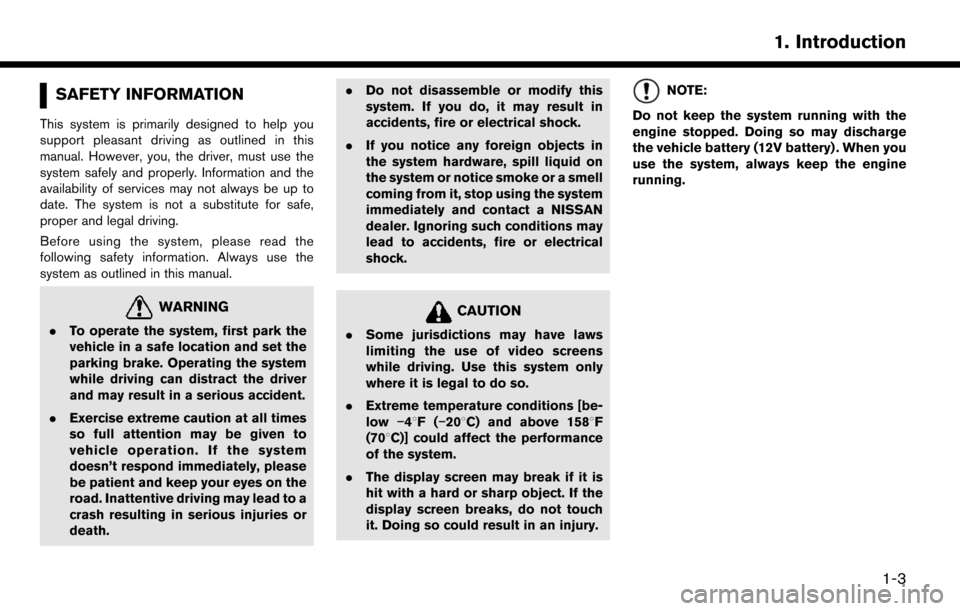
SAFETY INFORMATION
This system is primarily designed to help you
support pleasant driving as outlined in this
manual. However, you, the driver, must use the
system safely and properly. Information and the
availability of services may not always be up to
date. The system is not a substitute for safe,
proper and legal driving.
Before using the system, please read the
following safety information. Always use the
system as outlined in this manual.
WARNING
.To operate the system, first park the
vehicle in a safe location and set the
parking brake. Operating the system
while driving can distract the driver
and may result in a serious accident.
. Exercise extreme caution at all times
so full attention may be given to
vehicle operation. If the system
doesn’t respond immediately, please
be patient and keep your eyes on the
road. Inattentive driving may lead to a
crash resulting in serious injuries or
death. .
Do not disassemble or modify this
system. If you do, it may result in
accidents, fire or electrical shock.
. If you notice any foreign objects in
the system hardware, spill liquid on
the system or notice smoke or a smell
coming from it, stop using the system
immediately and contact a NISSAN
dealer. Ignoring such conditions may
lead to accidents, fire or electrical
shock.
CAUTION
.Some jurisdictions may have laws
limiting the use of video screens
while driving. Use this system only
where it is legal to do so.
. Extreme temperature conditions [be-
low �í48F( �í208C) and above 1588F
(708C)] could affect the performance
of the system.
. The display screen may break if it is
hit with a hard or sharp object. If the
display screen breaks, do not touch
it. Doing so could result in an injury.
NOTE:
Do not keep the system running with the
engine stopped. Doing so may discharge
the vehicle battery (12V battery) . When you
use the system, always keep the engine
running.
1. Introduction
1-3
Page 13 of 203
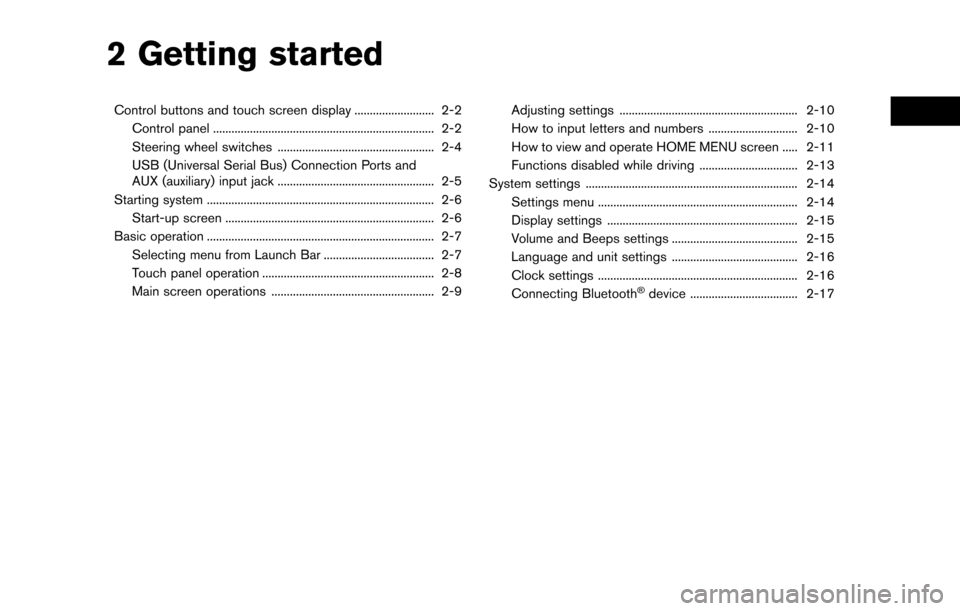
2 Getting started
Control buttons and touch screen display .......................... 2-2Control panel ........................................................................\
2-2
Steering wheel switches ................................................... 2-4
USB (Universal Serial Bus) Connection Ports and
AUX (auxiliary) input jack ................................................... 2-5
Starting system ........................................................................\
.. 2-6 Start-up screen .................................................................... 2-6
Basic operation ........................................................................\
.. 2-7 Selecting menu from Launch Bar .................................... 2-7
Touch panel operation ........................................................ 2-8
Main screen operations ..................................................... 2-9 Adjusting settings .......................................................... 2-10
How to input letters and numbers ............................. 2-10
How to view and operate HOME MENU screen ..... 2-11
Functions disabled while driving ................................ 2-13
System settings ..................................................................... 2-14 Settings menu ................................................................. 2-14
Display settings .............................................................. 2-15
Volume and Beeps settings ......................................... 2-15
Language and unit settings ......................................... 2-16
Clock settings ................................................................. 2-16
Connecting Bluetooth
�Šdevice ................................... 2-17
Page 14 of 203
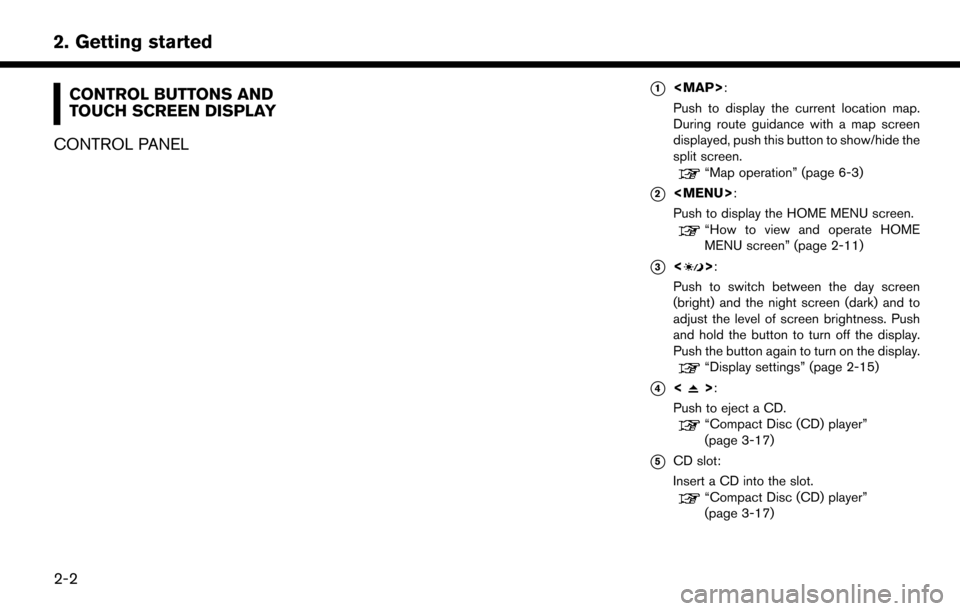
2. Getting started
CONTROL BUTTONS AND
TOUCH SCREEN DISPLAY
CONTROL PANEL*1
Page 15 of 203
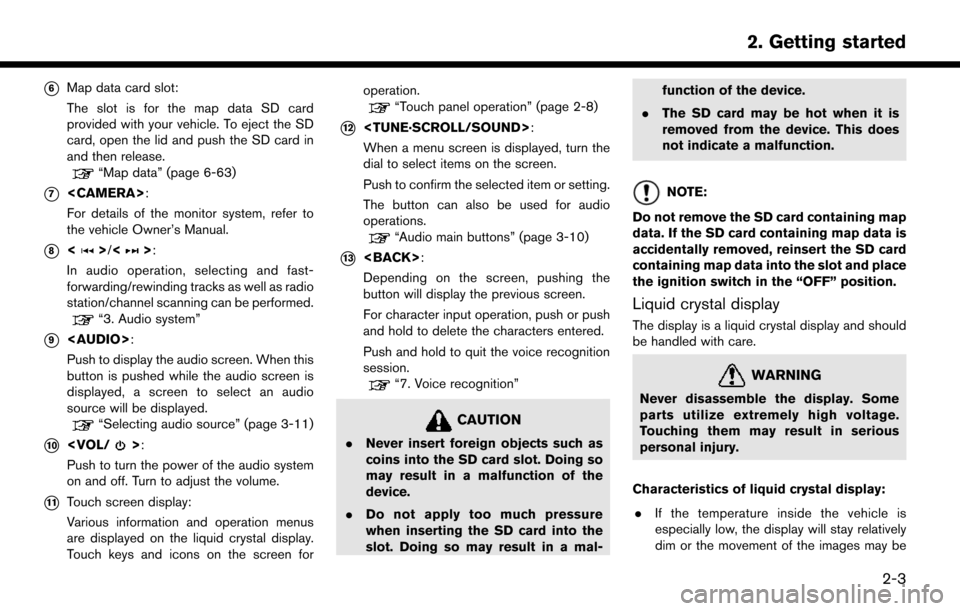
*6Map data card slot:
The slot is for the map data SD card
provided with your vehicle. To eject the SD
card, open the lid and push the SD card in
and then release.
“Map data” (page 6-63)
*7
For details of the monitor system, refer to
the vehicle Owner’s Manual.
*8<>/<>:
In audio operation, selecting and fast-
forwarding/rewinding tracks as well as radio
station/channel scanning can be performed.
“3. Audio system”
*9
Page 16 of 203
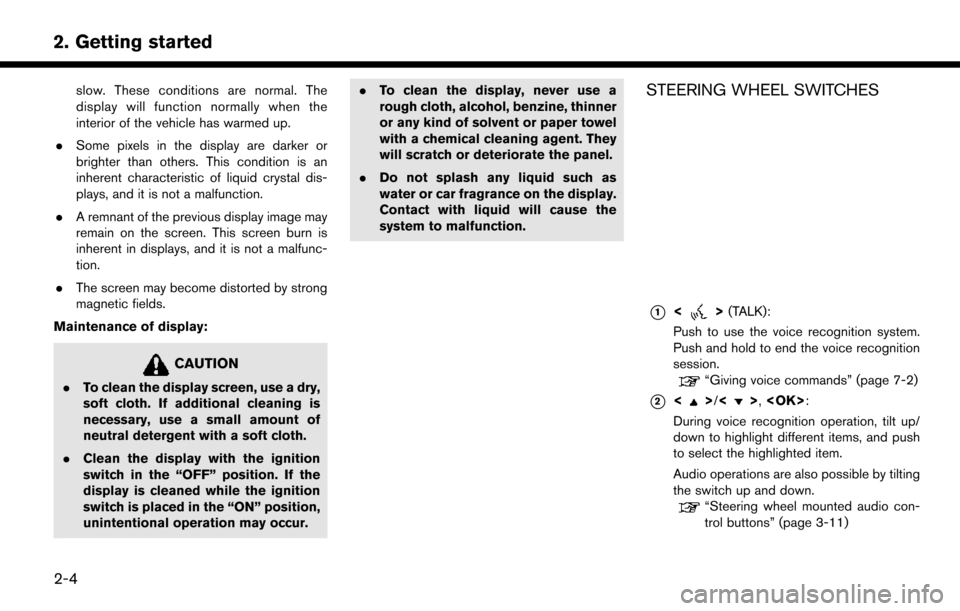
2. Getting started
slow. These conditions are normal. The
display will function normally when the
interior of the vehicle has warmed up.
. Some pixels in the display are darker or
brighter than others. This condition is an
inherent characteristic of liquid crystal dis-
plays, and it is not a malfunction.
. A remnant of the previous display image may
remain on the screen. This screen burn is
inherent in displays, and it is not a malfunc-
tion.
. The screen may become distorted by strong
magnetic fields.
Maintenance of display:
CAUTION
. To clean the display screen, use a dry,
soft cloth. If additional cleaning is
necessary, use a small amount of
neutral detergent with a soft cloth.
. Clean the display with the ignition
switch in the “OFF” position. If the
display is cleaned while the ignition
switch is placed in the “ON” position,
unintentional operation may occur. .
To clean the display, never use a
rough cloth, alcohol, benzine, thinner
or any kind of solvent or paper towel
with a chemical cleaning agent. They
will scratch or deteriorate the panel.
. Do not splash any liquid such as
water or car fragrance on the display.
Contact with liquid will cause the
system to malfunction.
STEERING WHEEL SWITCHES
*1<>(TALK):
Push to use the voice recognition system.
Push and hold to end the voice recognition
session.
“Giving voice commands” (page 7-2)
*2<>/<>,
During voice recognition operation, tilt up/
down to highlight different items, and push
to select the highlighted item.
Audio operations are also possible by tilting
the switch up and down.
“Steering wheel mounted audio con-
trol buttons” (page 3-11)
2-4
Page 17 of 203
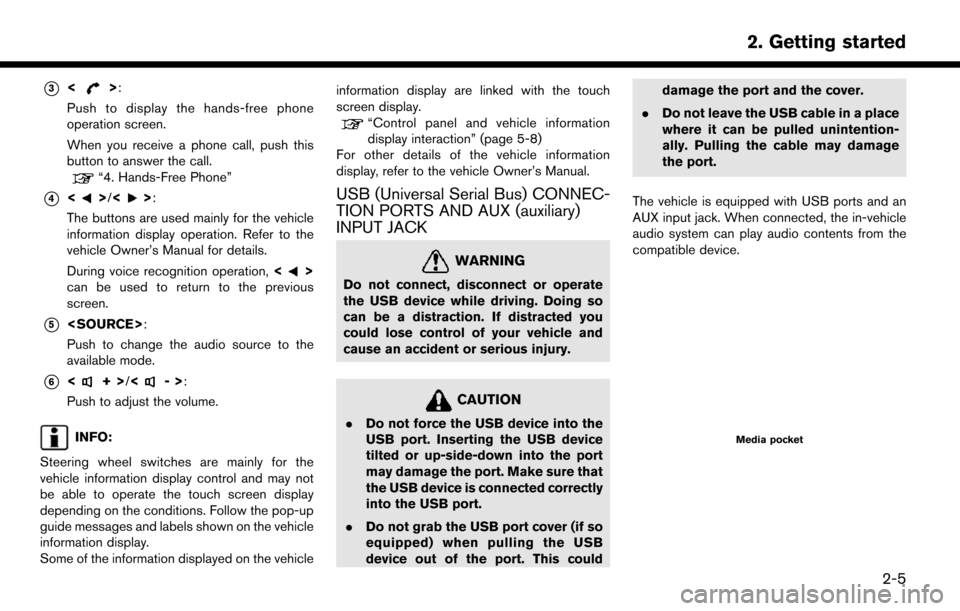
*3<>:
Push to display the hands-free phone
operation screen.
When you receive a phone call, push this
button to answer the call.
“4. Hands-Free Phone”
*4<>/<>:
The buttons are used mainly for the vehicle
information display operation. Refer to the
vehicle Owner’s Manual for details.
During voice recognition operation, <
>
can be used to return to the previous
screen.
*5
Push to change the audio source to the
available mode.
*6<+> /<->:
Push to adjust the volume.
INFO:
Steering wheel switches are mainly for the
vehicle information display control and may not
be able to operate the touch screen display
depending on the conditions. Follow the pop-up
guide messages and labels shown on the vehicle
information display.
Some of the information displayed on the vehicle information display are linked with the touch
screen display.
“Control panel and vehicle information
display interaction” (page 5-8)
For other details of the vehicle information
display, refer to the vehicle Owner’s Manual.
USB (Universal Serial Bus) CONNEC-
TION PORTS AND AUX (auxiliary)
INPUT JACK
WARNING
Do not connect, disconnect or operate
the USB device while driving. Doing so
can be a distraction. If distracted you
could lose control of your vehicle and
cause an accident or serious injury.
CAUTION
. Do not force the USB device into the
USB port. Inserting the USB device
tilted or up-side-down into the port
may damage the port. Make sure that
the USB device is connected correctly
into the USB port.
. Do not grab the USB port cover (if so
equipped) when pulling the USB
device out of the port. This could damage the port and the cover.
. Do not leave the USB cable in a place
where it can be pulled unintention-
ally. Pulling the cable may damage
the port.
The vehicle is equipped with USB ports and an
AUX input jack. When connected, the in-vehicle
audio system can play audio contents from the
compatible device.Media pocket
2. Getting started
2-5