2015 NISSAN MURANO phone
[x] Cancel search: phonePage 85 of 203
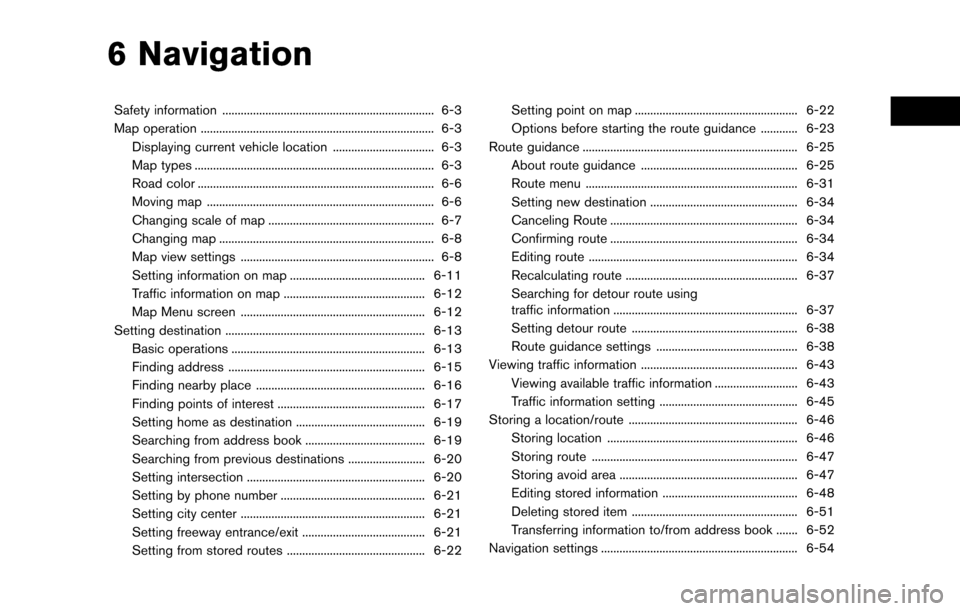
6 Navigation
Safety information ..................................................................... 6-3
Map operation ........................................................................\
.... 6-3Displaying current vehicle location ................................. 6-3
Map types ........................................................................\
...... 6-3
Road color ........................................................................\
..... 6-6
Moving map ........................................................................\
.. 6-6
Changing scale of map ...................................................... 6-7
Changing map ...................................................................... 6-8
Map view settings ............................................................... 6-8
Setting information on map ............................................ 6-11
Traffic information on map .............................................. 6-12
Map Menu screen ............................................................ 6-12
Setting destination ................................................................. 6-13 Basic operations ............................................................... 6-13
Finding address ................................................................ 6-15
Finding nearby place ....................................................... 6-16
Finding points of interest ................................................ 6-17
Setting home as destination .......................................... 6-19
Searching from address book ....................................... 6-19
Searching from previous destinations ......................... 6-20
Setting intersection .......................................................... 6-20
Setting by phone number ............................................... 6-21
Setting city center ............................................................ 6-21
Setting freeway entrance/exit ........................................ 6-21
Setting from stored routes ............................................. 6-22 Setting point on map ..................................................... 6-22
Options before starting the route guidance ............ 6-23
Route guidance ...................................................................... 6-25 About route guidance ................................................... 6-25
Route menu ..................................................................... 6-31
Setting new destination ................................................ 6-34
Canceling Route ............................................................. 6-34
Confirming route ............................................................. 6-34
Editing route .................................................................... 6-34
Recalculating route ........................................................ 6-37
Searching for detour route using
traffic information ............................................................ 6-37
Setting detour route ...................................................... 6-38
Route guidance settings .............................................. 6-38
Viewing traffic information ................................................... 6-43
Viewing available traffic information ........................... 6-43
Traffic information setting ............................................. 6-45
Storing a location/route ....................................................... 6-46 Storing location .............................................................. 6-46
Storing route ................................................................... 6-47
Storing avoid area .......................................................... 6-47
Editing stored information ............................................ 6-48
Deleting stored item ...................................................... 6-51
Transferring information to/from address book ....... 6-52
Navigation settings ................................................................ 6-54
Page 98 of 203
![NISSAN MURANO 2015 3.G LC2 Kai Navigation Manual 6. Navigation
INFO:
If a route is set, the route menu screen will be
displayed when [Navi] on the Launch Bar is
touched. Touch [New Destination] to set a
destination.
“Route menu” (page 6-31)
Avai NISSAN MURANO 2015 3.G LC2 Kai Navigation Manual 6. Navigation
INFO:
If a route is set, the route menu screen will be
displayed when [Navi] on the Launch Bar is
touched. Touch [New Destination] to set a
destination.
“Route menu” (page 6-31)
Avai](/manual-img/5/436/w960_436-97.png)
6. Navigation
INFO:
If a route is set, the route menu screen will be
displayed when [Navi] on the Launch Bar is
touched. Touch [New Destination] to set a
destination.
“Route menu” (page 6-31)
Available destination setting methods:
Setting item Action
[Street Address] Searches for a destination by address.
“Finding address” (page 6-15)
[Nearby Points of Interest] Searches for points of interest near the current vehicle location, such as restaurants and charging
stations, etc.
“Finding nearby place” (page 6-16)
[Points of Interest] Searches for a destination from various categories of businesses or locations.
“Finding points of interest” (page 6-17)
[Home] Searches for a route from the current location to the previously stored home location.
“Setting home as destination” (page 6-19)
[Address Book] Searches for a destination from Address Book.
“Searching from address book” (page 6-19)
[Previous Destinations] Searches for the destination from the previous destinations and a previous start point.
“Searching from previous destinations” (page 6-20)
[Intersection] Sets an intersection as a destination.
“Setting intersection” (page 6-20)
[Phone Number] Searches for a point of interest by a telephone number.
“Setting by phone number” (page 6-21)
[City Center] Sets the center of a city as the destination.
“Setting city center” (page 6-21)
6-14
Page 105 of 203
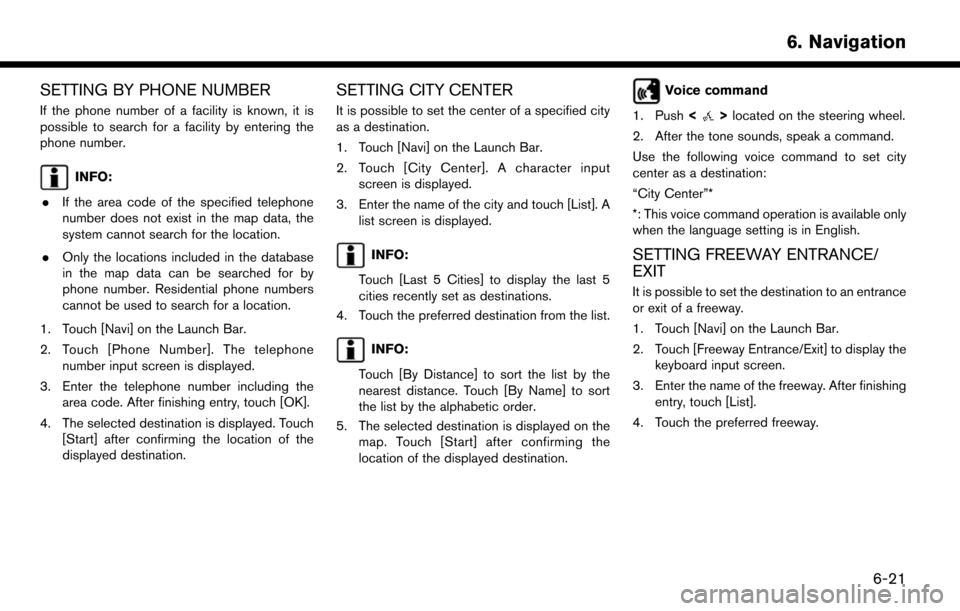
SETTING BY PHONE NUMBER
If the phone number of a facility is known, it is
possible to search for a facility by entering the
phone number.
INFO:
. If the area code of the specified telephone
number does not exist in the map data, the
system cannot search for the location.
. Only the locations included in the database
in the map data can be searched for by
phone number. Residential phone numbers
cannot be used to search for a location.
1. Touch [Navi] on the Launch Bar.
2. Touch [Phone Number]. The telephone number input screen is displayed.
3. Enter the telephone number including the area code. After finishing entry, touch [OK].
4. The selected destination is displayed. Touch [Start] after confirming the location of the
displayed destination.
SETTING CITY CENTER
It is possible to set the center of a specified city
as a destination.
1. Touch [Navi] on the Launch Bar.
2. Touch [City Center]. A character inputscreen is displayed.
3. Enter the name of the city and touch [List]. A list screen is displayed.
INFO:
Touch [Last 5 Cities] to display the last 5
cities recently set as destinations.
4. Touch the preferred destination from the list.
INFO:
Touch [By Distance] to sort the list by the
nearest distance. Touch [By Name] to sort
the list by the alphabetic order.
5. The selected destination is displayed on the map. Touch [Start] after confirming the
location of the displayed destination.
Voice command
1. Push <
>located on the steering wheel.
2. After the tone sounds, speak a command.
Use the following voice command to set city
center as a destination:
“City Center”*
*: This voice command operation is available only
when the language setting is in English.
SETTING FREEWAY ENTRANCE/
EXIT
It is possible to set the destination to an entrance
or exit of a freeway.
1. Touch [Navi] on the Launch Bar.
2. Touch [Freeway Entrance/Exit] to display the keyboard input screen.
3. Enter the name of the freeway. After finishing entry, touch [List].
4. Touch the preferred freeway.
6. Navigation
6-21
Page 108 of 203
![NISSAN MURANO 2015 3.G LC2 Kai Navigation Manual 6. Navigation
around the destination. Touch [Call] (when
available) to make a phone call to the facility
set as a destination.
INFO:
Choosing different route search conditions in
[More Routes] may not NISSAN MURANO 2015 3.G LC2 Kai Navigation Manual 6. Navigation
around the destination. Touch [Call] (when
available) to make a phone call to the facility
set as a destination.
INFO:
Choosing different route search conditions in
[More Routes] may not](/manual-img/5/436/w960_436-107.png)
6. Navigation
around the destination. Touch [Call] (when
available) to make a phone call to the facility
set as a destination.
INFO:
Choosing different route search conditions in
[More Routes] may not always search for
different routes.
Moving location of destination
The location of the destination can be adjusted
by moving the cross pointer across the map.
1. Touch [Navi] on the Launch Bar.
2. Touch [Edit/Add to Route].
3. Touch the key of the location currently set as a destination on the list.
4. Touch [Move Dest.].
5. Adjust the location by moving the cross pointer across the map and touch [OK]. The location of the destination is modified.
INFO:
The map scale can be changed.
6-24
Page 133 of 203
![NISSAN MURANO 2015 3.G LC2 Kai Navigation Manual Editing stored home and location
1. Touch [Settings] on the Launch Bar.
2. Touch [Navigation] and touch [Address Book].
Setting itemAction
[Home Location]* [Edit] [Show Icon on Map] Displays the home NISSAN MURANO 2015 3.G LC2 Kai Navigation Manual Editing stored home and location
1. Touch [Settings] on the Launch Bar.
2. Touch [Navigation] and touch [Address Book].
Setting itemAction
[Home Location]* [Edit] [Show Icon on Map] Displays the home](/manual-img/5/436/w960_436-132.png)
Editing stored home and location
1. Touch [Settings] on the Launch Bar.
2. Touch [Navigation] and touch [Address Book].
Setting itemAction
[Home Location]* [Edit] [Show Icon on Map] Displays the home icon on the map.
[Icon]Selects a home icon of a preferred design.
[Sound] Sets the type of the alarm that sounds when the vehicle
approaches home.
[Direction] Sets the alarm to sound when approaching from a specific
direction.
[Distance] Sets the alarm to sound when reaching a specific distance to
home.
[Phone No.] Stores the home telephone number.
[Move Location] Adjusts the stored home location.
[Delete] Deletes the stored home location.
[OK] Confirms and saves the edited home information.
[Stored Locations] [Sort] [Sorted By Number]Sorts the stored locations.
“Searching from address book” (page 6-19)
[Sorted By Name]
[Sorted By Icon]
[Sorted By Group]
[Add New] Adds a new location.
“Storing location by searching” (page 6-46)
Stored Location List [Edit] [Show Icon on Map] Displays the icon on the map.
[Name]Registers a name of the entry.
6. Navigation
6-49
Page 134 of 203
![NISSAN MURANO 2015 3.G LC2 Kai Navigation Manual 6. Navigation
[Voicetag]Registers a voicetag for the entry which allows the entry to be
used with the voice recognition system.
[Icon] Selects an icon for the entry.
[Sound] Sets the type of the alarm NISSAN MURANO 2015 3.G LC2 Kai Navigation Manual 6. Navigation
[Voicetag]Registers a voicetag for the entry which allows the entry to be
used with the voice recognition system.
[Icon] Selects an icon for the entry.
[Sound] Sets the type of the alarm](/manual-img/5/436/w960_436-133.png)
6. Navigation
[Voicetag]Registers a voicetag for the entry which allows the entry to be
used with the voice recognition system.
[Icon] Selects an icon for the entry.
[Sound] Sets the type of the alarm that sounds when the vehicle
approaches the location.
[Direction] Sets the alarm to sound when approaching from a specific
direction.
[Distance] Sets the alarm to sound when reaching a specific distance to
the location.
[Phone No.] Registers a phone number of the location.
[Group] Registers a group of the entry.
[Entry Numbers] Registers an entry number for the location.
[Move Location] Adjusts the stored location information.
[Delete] Deletes the stored location information.
[OK] Confirms and saves the edited stored location information.
*: When home location has not been stored, [Home Location (None)] is displayed and a home location can be stored from the menu.
Editing stored route
1. Touch [Settings] on the Launch Bar.
2. Touch [Navigation] and touch [Address
Book].
3. Touch [Stored Routes].
4. Touch the preferred stored route from the list. Available setting items
. [Rename]:
Changes the stored route name.
. [Replace]:
Overwrites the stored tracked route to the
current tracked route. .
[Delete]:
Deletes the stored route.
. [OK]:
Applies the edited settings.
6-50
Page 142 of 203
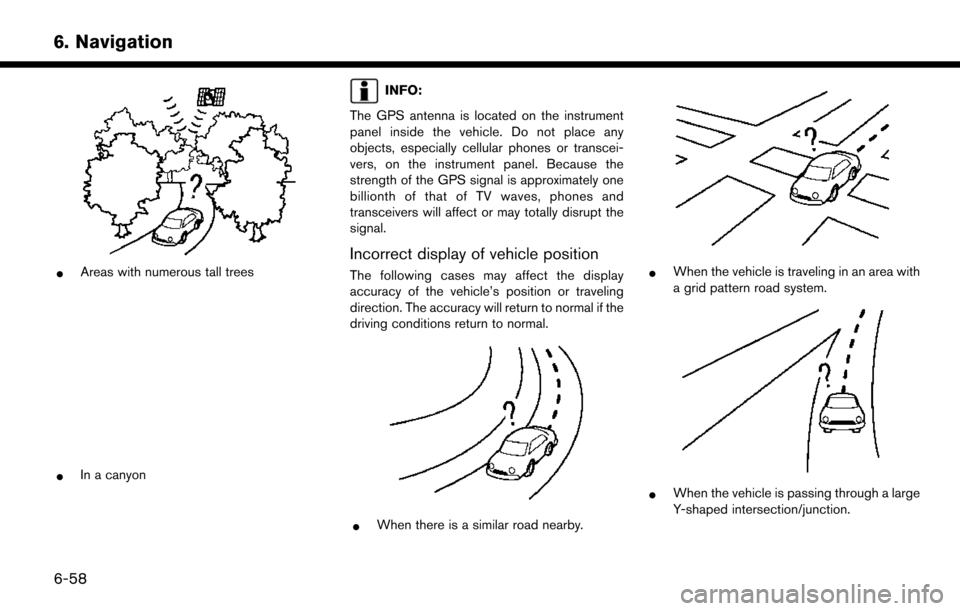
6. Navigation
*Areas with numerous tall trees
*In a canyon
INFO:
The GPS antenna is located on the instrument
panel inside the vehicle. Do not place any
objects, especially cellular phones or transcei-
vers, on the instrument panel. Because the
strength of the GPS signal is approximately one
billionth of that of TV waves, phones and
transceivers will affect or may totally disrupt the
signal.
Incorrect display of vehicle position
The following cases may affect the display
accuracy of the vehicle’s position or traveling
direction. The accuracy will return to normal if the
driving conditions return to normal.
*When there is a similar road nearby.
*When the vehicle is traveling in an area with
a grid pattern road system.
*When the vehicle is passing through a large
Y-shaped intersection/junction.
6-58
Page 149 of 203
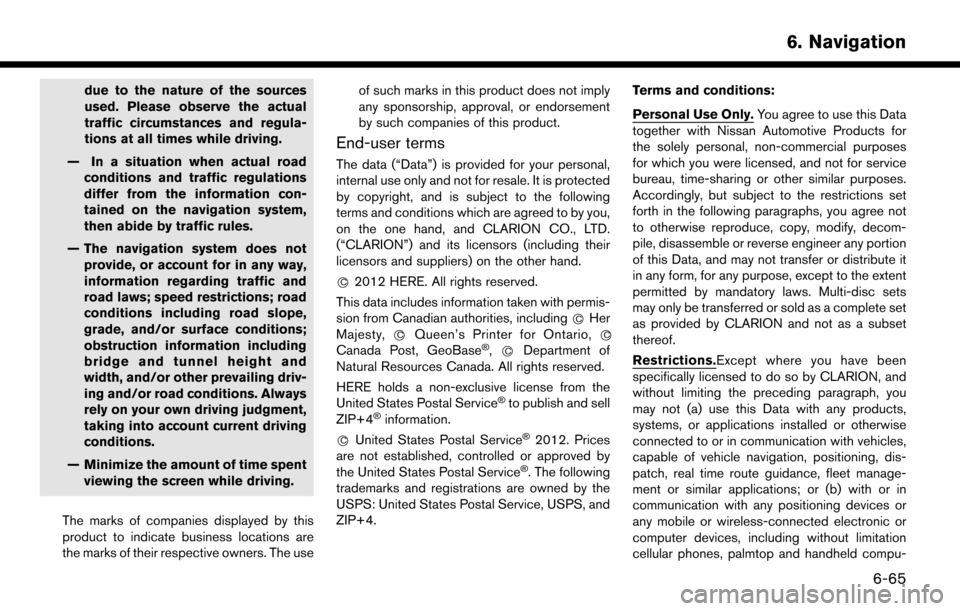
due to the nature of the sources
used. Please observe the actual
traffic circumstances and regula-
tions at all times while driving.
— In a situation when actual road conditions and traffic regulations
differ from the information con-
tained on the navigation system,
then abide by traffic rules.
— The navigation system does not provide, or account for in any way,
information regarding traffic and
road laws; speed restrictions; road
conditions including road slope,
grade, and/or surface conditions;
obstruction information including
bridge and tunnel height and
width, and/or other prevailing driv-
ing and/or road conditions. Always
rely on your own driving judgment,
taking into account current driving
conditions.
— Minimize the amount of time spent viewing the screen while driving.
The marks of companies displayed by this
product to indicate business locations are
the marks of their respective owners. The use of such marks in this product does not imply
any sponsorship, approval, or endorsement
by such companies of this product.
End-user terms
The data (“Data”) is provided for your personal,
internal use only and not for resale. It is protected
by copyright, and is subject to the following
terms and conditions which are agreed to by you,
on the one hand, and CLARION CO., LTD.
(“CLARION”) and its licensors (including their
licensors and suppliers) on the other hand.
*
C2012 HERE. All rights reserved.
This data includes information taken with permis-
sion from Canadian authorities, including *
CHer
Majesty, *CQueen’s Printer for Ontario, *C
Canada Post, GeoBase�Š,*CDepartment of
Natural Resources Canada. All rights reserved.
HERE holds a non-exclusive license from the
United States Postal Service
�Što publish and sell
ZIP+4�Šinformation.
*
CUnited States Postal Service�Š2012. Prices
are not established, controlled or approved by
the United States Postal Service
�Š. The following
trademarks and registrations are owned by the
USPS: United States Postal Service, USPS, and
ZIP+4. Terms and conditions:
Personal Use Only.
You agree to use this Data
together with Nissan Automotive Products for
the solely personal, non-commercial purposes
for which you were licensed, and not for service
bureau, time-sharing or other similar purposes.
Accordingly, but subject to the restrictions set
forth in the following paragraphs, you agree not
to otherwise reproduce, copy, modify, decom-
pile, disassemble or reverse engineer any portion
of this Data, and may not transfer or distribute it
in any form, for any purpose, except to the extent
permitted by mandatory laws. Multi-disc sets
may only be transferred or sold as a complete set
as provided by CLARION and not as a subset
thereof.
Restrictions.Except where you have been
specifically licensed to do so by CLARION, and
without limiting the preceding paragraph, you
may not (a) use this Data with any products,
systems, or applications installed or otherwise
connected to or in communication with vehicles,
capable of vehicle navigation, positioning, dis-
patch, real time route guidance, fleet manage-
ment or similar applications; or (b) with or in
communication with any positioning devices or
any mobile or wireless-connected electronic or
computer devices, including without limitation
cellular phones, palmtop and handheld compu-
6. Navigation
6-65