Page 78 of 203
![NISSAN MURANO 2015 3.G LC2 Kai Navigation Manual 5. Information
Menu itemResult
[SXM Movie Listings] [Nearby Theaters] Displays a list of theaters by distance. Select the theater for Theater Details such as its
location and phone number. While viewi NISSAN MURANO 2015 3.G LC2 Kai Navigation Manual 5. Information
Menu itemResult
[SXM Movie Listings] [Nearby Theaters] Displays a list of theaters by distance. Select the theater for Theater Details such as its
location and phone number. While viewi](/manual-img/5/436/w960_436-77.png)
5. Information
Menu itemResult
[SXM Movie Listings] [Nearby Theaters] Displays a list of theaters by distance. Select the theater for Theater Details such as its
location and phone number. While viewing the Theater Details, touch [Go here] for route
guidance. While viewing the list of Nearby Theaters, touch [Movies] to display a list of
movies that are playing at that theater. Select the movie to display Movie Details including
the rating, running time, and show times.
[Current Movies] Displays a list of movies that are currently playing. Touch [Details] to display Movie
Details including the rating, running time, and show times. While viewing the list of
Current Movies, select the movie to display a list of Nearby Theaters. Select the theater
for Theater Details such as its location and phone number. Touch [Movies] for a detailed
description and show times of the selected movie. Touch [Go Here] for route guidance to
the selected theater.
[Vehicle] (if so equipped) [Eco Drive Report] Display the Eco Drive Report.
[Where am I?] The name and distance of the next/previous street, and other information that indicates
the current vehicle location are displayed. GPS coordinates and altitude are shown on
the bottom right.
[SXM Weather Alerts] Display the list of weather alerts.
Touch [Nearby Current] to display nearby current alerts, touch [Nearby Destination] to
display nearby destination alerts.
[Navigation Version] Displays the information of the current map version, program version, unit code, etc.
[GPS Position] Displays GPS information, such as number of satellites, latitude/longitude, and
approximate altitude.
5-4
Page 184 of 203
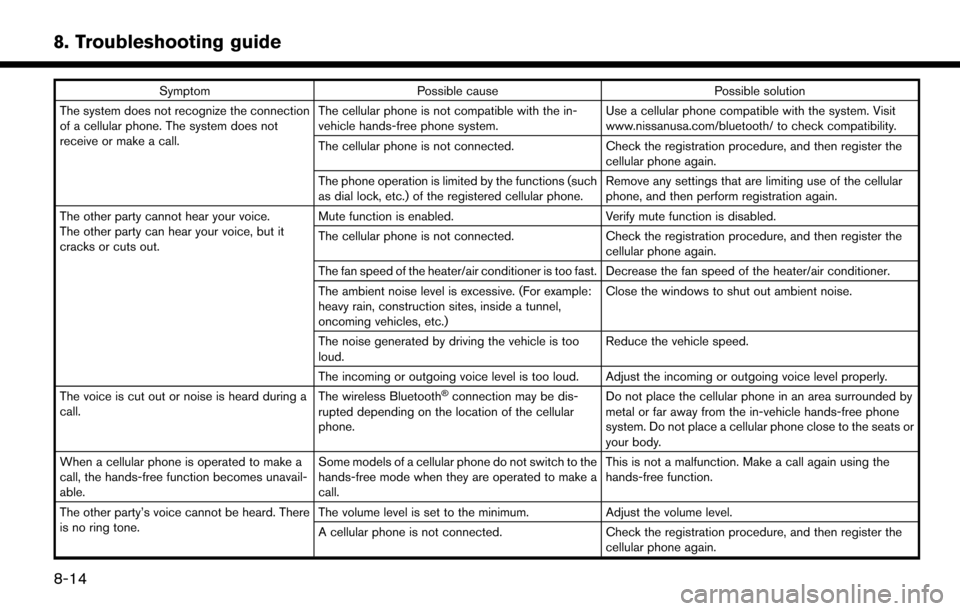
8. Troubleshooting guide
SymptomPossible cause Possible solution
The system does not recognize the connection
of a cellular phone. The system does not
receive or make a call. The cellular phone is not compatible with the in-
vehicle hands-free phone system.
Use a cellular phone compatible with the system. Visit
www.nissanusa.com/bluetooth/ to check compatibility.
The cellular phone is not connected. Check the registration procedure, and then register the
cellular phone again.
The phone operation is limited by the functions (such
as dial lock, etc.) of the registered cellular phone. Remove any settings that are limiting use of the cellular
phone, and then perform registration again.
The other party cannot hear your voice.
The other party can hear your voice, but it
cracks or cuts out. Mute function is enabled.
Verify mute function is disabled.
The cellular phone is not connected. Check the registration procedure, and then register the
cellular phone again.
The fan speed of the heater/air conditioner is too fast. Decrease the fan speed of the heater/air conditioner.
The ambient noise level is excessive. (For example:
heavy rain, construction sites, inside a tunnel,
oncoming vehicles, etc.) Close the windows to shut out ambient noise.
The noise generated by driving the vehicle is too
loud. Reduce the vehicle speed.
The incoming or outgoing voice level is too loud. Adjust the incoming or outgoing voice level properly.
The voice is cut out or noise is heard during a
call. The wireless Bluetooth
�Šconnection may be dis-
rupted depending on the location of the cellular
phone. Do not place the cellular phone in an area surrounded by
metal or far away from the in-vehicle hands-free phone
system. Do not place a cellular phone close to the seats or
your body.
When a cellular phone is operated to make a
call, the hands-free function becomes unavail-
able. Some models of a cellular phone do not switch to the
hands-free mode when they are operated to make a
call. This is not a malfunction. Make a call again using the
hands-free function.
The other party’s voice cannot be heard. There
is no ring tone. The volume level is set to the minimum.
Adjust the volume level.
A cellular phone is not connected. Check the registration procedure, and then register the
cellular phone again.
8-14
Page 192 of 203
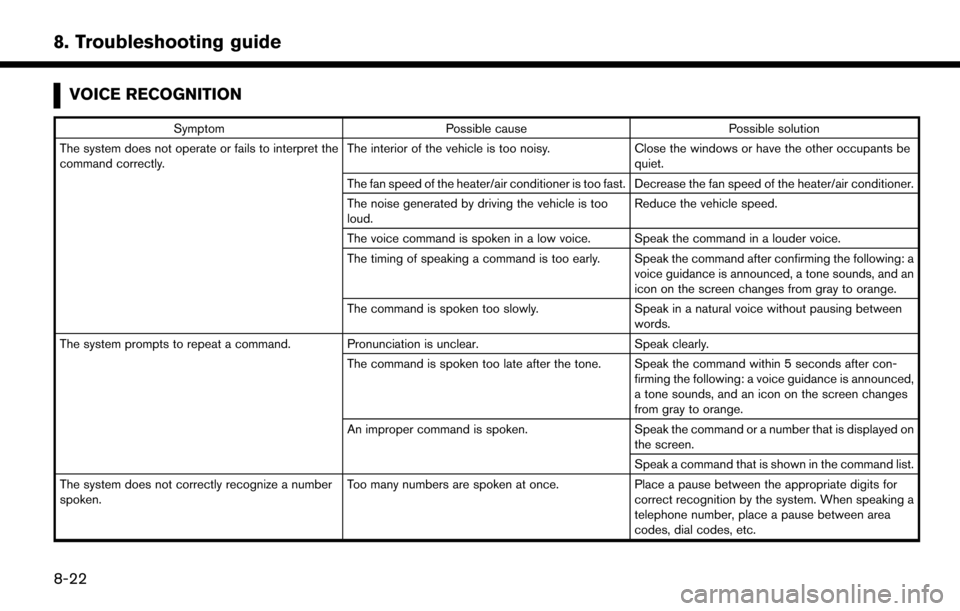
8. Troubleshooting guide
VOICE RECOGNITION
SymptomPossible cause Possible solution
The system does not operate or fails to interpret the
command correctly. The interior of the vehicle is too noisy.
Close the windows or have the other occupants be
quiet.
The fan speed of the heater/air conditioner is too fast. Decrease the fan speed of the heater/air conditioner.
The noise generated by driving the vehicle is too
loud. Reduce the vehicle speed.
The voice command is spoken in a low voice. Speak the command in a louder voice.
The timing of speaking a command is too early. Speak the command after confirming the following: a voice guidance is announced, a tone sounds, and an
icon on the screen changes from gray to orange.
The command is spoken too slowly. Speak in a natural voice without pausing between
words.
The system prompts to repeat a command. Pronunciation is unclear. Speak clearly.
The command is spoken too late after the tone. Speak the command within 5 seconds after con- firming the following: a voice guidance is announced,
a tone sounds, and an icon on the screen changes
from gray to orange.
An improper command is spoken. Speak the command or a number that is displayed on
the screen.
Speak a command that is shown in the command list.
The system does not correctly recognize a number
spoken. Too many numbers are spoken at once.
Place a pause between the appropriate digits for
correct recognition by the system. When speaking a
telephone number, place a pause between area
codes, dial codes, etc.
8-22