2015 NISSAN MURANO key
[x] Cancel search: keyPage 67 of 203
![NISSAN MURANO 2015 3.G LC2 Kai Navigation Manual Taking a call:
To answer the call, take one of the following
actions.. Push <
>on the steering wheel.
. Touch [Answer].
Rejecting a call:
To reject the call, touch [Decline].
Holding a call:
To hold t NISSAN MURANO 2015 3.G LC2 Kai Navigation Manual Taking a call:
To answer the call, take one of the following
actions.. Push <
>on the steering wheel.
. Touch [Answer].
Rejecting a call:
To reject the call, touch [Decline].
Holding a call:
To hold t](/manual-img/5/436/w960_436-66.png)
Taking a call:
To answer the call, take one of the following
actions.. Push <
>on the steering wheel.
. Touch [Answer].
Rejecting a call:
To reject the call, touch [Decline].
Holding a call:
To hold the call, touch [Hold Call].
INFO:
Operation for answering and rejecting a received
phone call is also available on the vehicle
information display.
“Receiving a call” (page 5-9)
During a call
The screen as illustrated will appear during a call.
When another phone call is received during a
call, the screen as illustrated will appear.
There are some options available during a call.
Touch one of the following displayed keys on the
screen to take action.
Available item Action
[Hang up] Hang up the line you are currently on and you will be
connected to the line that is on
hold.
[Use Handset] Transfer the call to the cellular phone.
[Mute]/[Cancel
Mute] When muted, your voice will
not be heard by the person on
the other end of the line.
[Dial Number] Using the touch tone, send digits to the connected party
for using services such as
voicemail.
[Switch Call]* Answer another incoming call. The person you are talking to
will be placed on hold. Push
once more to speak to the
person on hold again.
*: Available when a call is received while on the
line with another person. The availability of this
function depends on the phone device.
4. Hands-Free Phone
4-5
Page 69 of 203
![NISSAN MURANO 2015 3.G LC2 Kai Navigation Manual INFO:
Up to 20 messages can be stored in the
message list.
Received message screen
Touching [Read] on the new message notifica-
tion screen or selecting a message from the
message list will show the d NISSAN MURANO 2015 3.G LC2 Kai Navigation Manual INFO:
Up to 20 messages can be stored in the
message list.
Received message screen
Touching [Read] on the new message notifica-
tion screen or selecting a message from the
message list will show the d](/manual-img/5/436/w960_436-68.png)
INFO:
Up to 20 messages can be stored in the
message list.
Received message screen
Touching [Read] on the new message notifica-
tion screen or selecting a message from the
message list will show the details of the received
message on the display.
Available actions: . [Prev.]:
Touch to read the previous message.
. [Next]:
Touch to read the next message.
. [Play]/[Stop]:
Touch [Play] to have the hands-free phone
system read out the received message.
Touch [Stop] to stop reading. .
[Call]:
If the sender of the message is registered in
the Phonebook, touch this icon to make a call
to the sender.
. [Reply]:
A reply message can be selected from the
template.
“Sending a text message” (page 4-7)
. [Exit]:
Touch to exit the text messaging screen.
INFO:
. Available keys may vary depending on the
situations.
. If the sender’s name and phone number is
registered in the Phonebook, the name of the
sender is displayed when a message is
received.
. The volume of the voice for text message
reading can be adjusted.
“Volume and Beeps settings”
(page 2-15)
. Some of the operations are also available on
the vehicle information display.
“Control panel and vehicle information
display interaction” (page 5-8)
Sending a text message
1. Touch [Phone] on the Launch Bar.
2. Touch [Text Message].
3. Touch [Create Message].
4. Hands-Free Phone
4-7
Page 70 of 203
![NISSAN MURANO 2015 3.G LC2 Kai Navigation Manual 4. Hands-Free Phone
The following items are available.
Available itemAction
[To] [Quick Dial]
Select a recipient from Quick Dial.
[Phonebook] Select a contact from the Phonebook.
[Call history] Select NISSAN MURANO 2015 3.G LC2 Kai Navigation Manual 4. Hands-Free Phone
The following items are available.
Available itemAction
[To] [Quick Dial]
Select a recipient from Quick Dial.
[Phonebook] Select a contact from the Phonebook.
[Call history] Select](/manual-img/5/436/w960_436-69.png)
4. Hands-Free Phone
The following items are available.
Available itemAction
[To] [Quick Dial]
Select a recipient from Quick Dial.
[Phonebook] Select a contact from the Phonebook.
[Call history] Select a contact/phone number from call history.
[Enter Number by Keypad] Enter the phone number of the recipient using the keypad. Touch [OK] to confirm the
address.
[Select Text] [Fixed Text] Touch to display a list of pre-defined text messages.
[Custom Text] Touch to display a list of custom text message templates.
Custom text can be created or edited from the setting menu.
“Phone and text message assistant settings” (page 4-9)
[Send] Touch to send the message.
4-8
Page 73 of 203
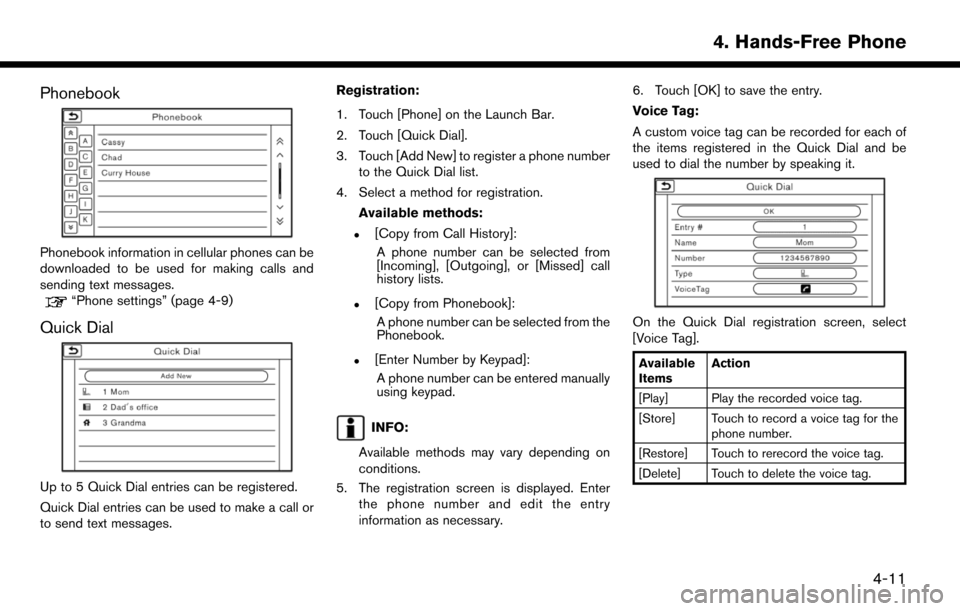
Phonebook
Phonebook information in cellular phones can be
downloaded to be used for making calls and
sending text messages.
“Phone settings” (page 4-9)
Quick Dial
Up to 5 Quick Dial entries can be registered.
Quick Dial entries can be used to make a call or
to send text messages.Registration:
1. Touch [Phone] on the Launch Bar.
2. Touch [Quick Dial].
3. Touch [Add New] to register a phone number
to the Quick Dial list.
4. Select a method for registration.
Available methods:
.[Copy from Call History]:A phone number can be selected from
[Incoming], [Outgoing], or [Missed] call
history lists.
.[Copy from Phonebook]:A phone number can be selected from the
Phonebook.
.[Enter Number by Keypad]:A phone number can be entered manually
using keypad.
INFO:
Available methods may vary depending on
conditions.
5. The registration screen is displayed. Enter the phone number and edit the entry
information as necessary. 6. Touch [OK] to save the entry.
Voice Tag:
A custom voice tag can be recorded for each of
the items registered in the Quick Dial and be
used to dial the number by speaking it.
On the Quick Dial registration screen, select
[Voice Tag].
Available
Items
Action
[Play] Play the recorded voice tag.
[Store] Touch to record a voice tag for the phone number.
[Restore] Touch to rerecord the voice tag.
[Delete] Touch to delete the voice tag.
4. Hands-Free Phone
4-11
Page 83 of 203
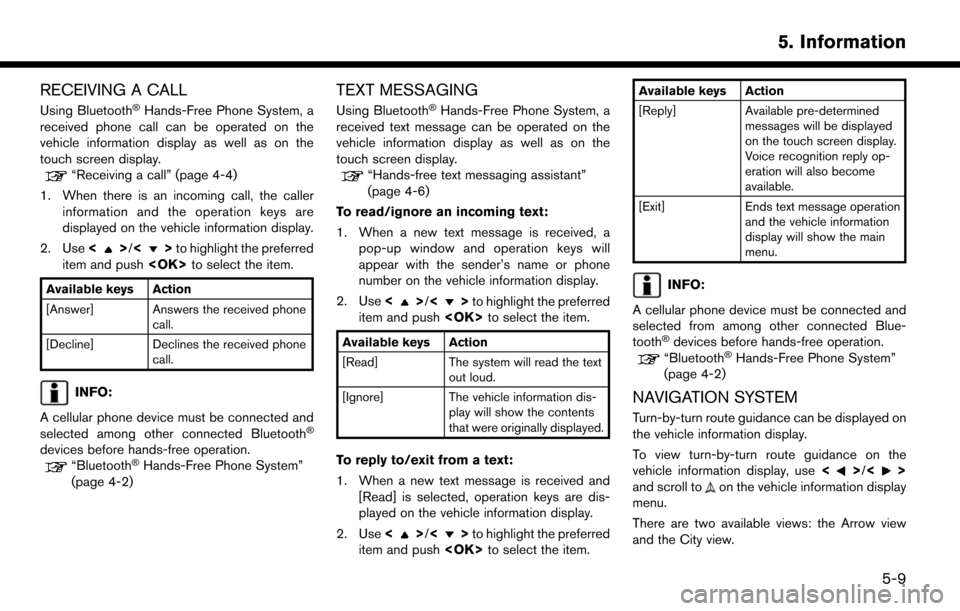
RECEIVING A CALL
Using Bluetooth�ŠHands-Free Phone System, a
received phone call can be operated on the
vehicle information display as well as on the
touch screen display.
“Receiving a call” (page 4-4)
1. When there is an incoming call, the caller information and the operation keys are
displayed on the vehicle information display.
2. Use <
>/<>to highlight the preferred
item and push
Available keys Action
[Answer] Answers the received phone
call.
[Decline] Declines the received phone call.
INFO:
A cellular phone device must be connected and
selected among other connected Bluetooth
�Š
devices before hands-free operation.“Bluetooth�ŠHands-Free Phone System”
(page 4-2)
TEXT MESSAGING
Using Bluetooth�ŠHands-Free Phone System, a
received text message can be operated on the
vehicle information display as well as on the
touch screen display.
“Hands-free text messaging assistant”
(page 4-6)
To read/ignore an incoming text:
1. When a new text message is received, a pop-up window and operation keys will
appear with the sender’s name or phone
number on the vehicle information display.
2. Use <
>/<>to highlight the preferred
item and push
Available keys Action
[Read] The system will read the text
out loud.
[Ignore] The vehicle information dis- play will show the contents
that were originally displayed.
To reply to/exit from a text:
1. When a new text message is received and
[Read] is selected, operation keys are dis-
played on the vehicle information display.
2. Use <
>/<>to highlight the preferred
item and push
Available keys Action
[Reply] Available pre-determined
messages will be displayed
on the touch screen display.
Voice recognition reply op-
eration will also become
available.
[Exit] Ends text message operation and the vehicle information
display will show the main
menu.
INFO:
A cellular phone device must be connected and
selected from among other connected Blue-
tooth
�Šdevices before hands-free operation.
“Bluetooth�ŠHands-Free Phone System”
(page 4-2)
NAVIGATION SYSTEM
Turn-by-turn route guidance can be displayed on
the vehicle information display.
To view turn-by-turn route guidance on the
vehicle information display, use <
>/<>
and scroll toon the vehicle information display
menu.
There are two available views: the Arrow view
and the City view.
5. Information
5-9
Page 90 of 203
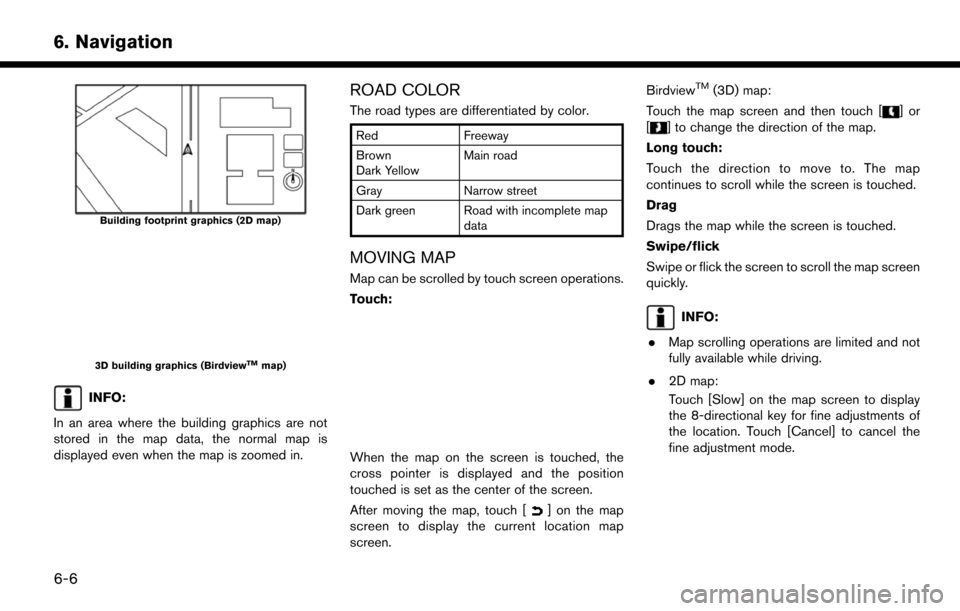
6. Navigation
Building footprint graphics (2D map)
3D building graphics (BirdviewTMmap)
INFO:
In an area where the building graphics are not
stored in the map data, the normal map is
displayed even when the map is zoomed in.
ROAD COLOR
The road types are differentiated by color.
Red Freeway
Brown
Dark Yellow Main road
Gray Narrow street
Dark green Road with incomplete map data
MOVING MAP
Map can be scrolled by touch screen operations.
Touch:
When the map on the screen is touched, the
cross pointer is displayed and the position
touched is set as the center of the screen.
After moving the map, touch [
] on the map
screen to display the current location map
screen. Birdview
TM(3D) map:
Touch the map screen and then touch [
]or
[
] to change the direction of the map.
Long touch:
Touch the direction to move to. The map
continues to scroll while the screen is touched.
Drag
Drags the map while the screen is touched.
Swipe/flick
Swipe or flick the screen to scroll the map screen
quickly.
INFO:
. Map scrolling operations are limited and not
fully available while driving.
. 2D map:
Touch [Slow] on the map screen to display
the 8-directional key for fine adjustments of
the location. Touch [Cancel] to cancel the
fine adjustment mode.
6-6
Page 95 of 203
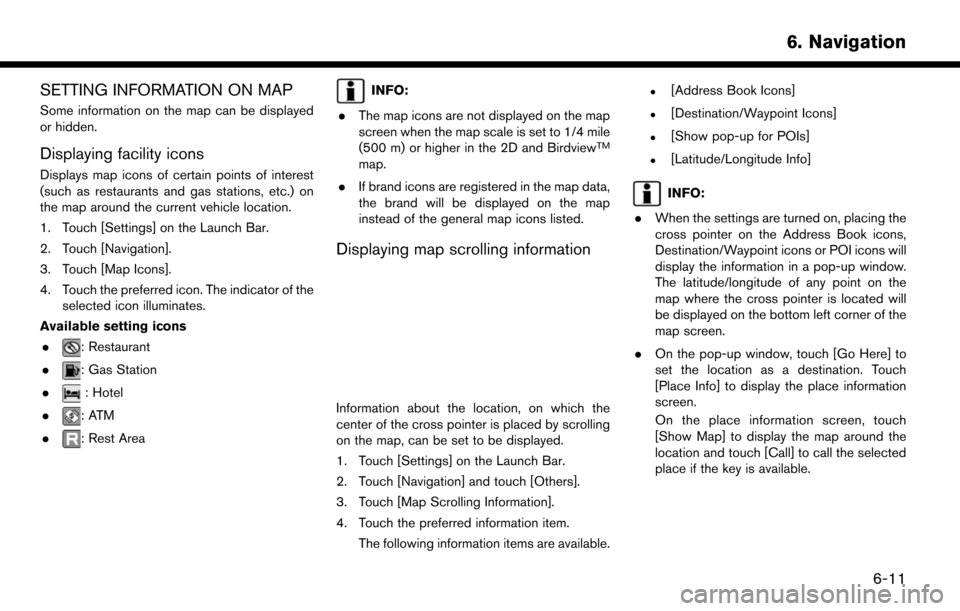
SETTING INFORMATION ON MAP
Some information on the map can be displayed
or hidden.
Displaying facility icons
Displays map icons of certain points of interest
(such as restaurants and gas stations, etc.) on
the map around the current vehicle location.
1. Touch [Settings] on the Launch Bar.
2. Touch [Navigation].
3. Touch [Map Icons].
4. Touch the preferred icon. The indicator of theselected icon illuminates.
Available setting icons .
: Restaurant
.
: Gas Station
.
: Hotel
.
:ATM
.
: Rest Area
INFO:
. The map icons are not displayed on the map
screen when the map scale is set to 1/4 mile
(500 m) or higher in the 2D and Birdview
TM
map.
. If brand icons are registered in the map data,
the brand will be displayed on the map
instead of the general map icons listed.
Displaying map scrolling information
Information about the location, on which the
center of the cross pointer is placed by scrolling
on the map, can be set to be displayed.
1. Touch [Settings] on the Launch Bar.
2. Touch [Navigation] and touch [Others].
3. Touch [Map Scrolling Information].
4. Touch the preferred information item.
The following information items are available.
.[Address Book Icons]
.[Destination/Waypoint Icons]
.[Show pop-up for POIs]
.[Latitude/Longitude Info]
INFO:
. When the settings are turned on, placing the
cross pointer on the Address Book icons,
Destination/Waypoint icons or POI icons will
display the information in a pop-up window.
The latitude/longitude of any point on the
map where the cross pointer is located will
be displayed on the bottom left corner of the
map screen.
. On the pop-up window, touch [Go Here] to
set the location as a destination. Touch
[Place Info] to display the place information
screen.
On the place information screen, touch
[Show Map] to display the map around the
location and touch [Call] to call the selected
place if the key is available.
6. Navigation
6-11
Page 105 of 203
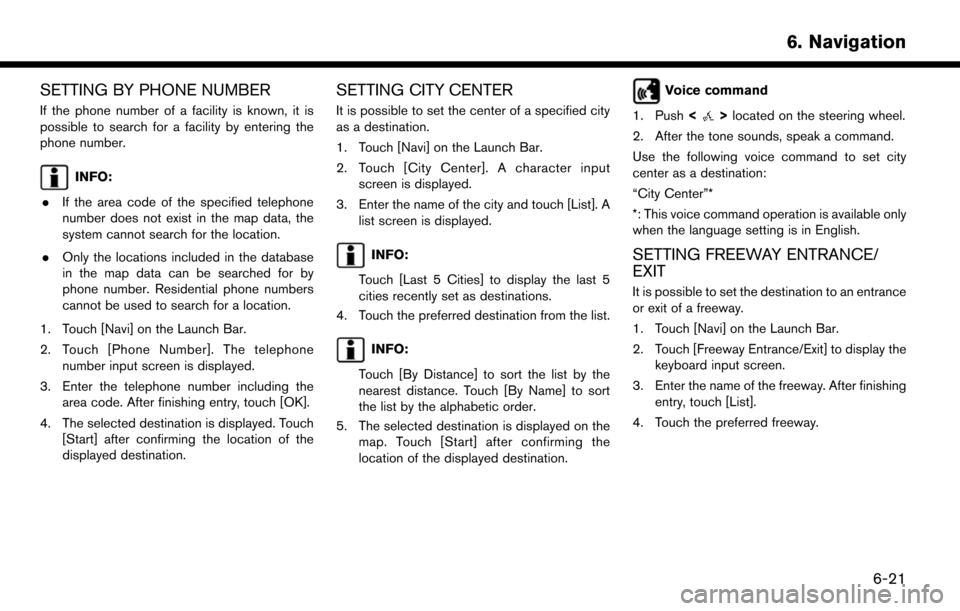
SETTING BY PHONE NUMBER
If the phone number of a facility is known, it is
possible to search for a facility by entering the
phone number.
INFO:
. If the area code of the specified telephone
number does not exist in the map data, the
system cannot search for the location.
. Only the locations included in the database
in the map data can be searched for by
phone number. Residential phone numbers
cannot be used to search for a location.
1. Touch [Navi] on the Launch Bar.
2. Touch [Phone Number]. The telephone number input screen is displayed.
3. Enter the telephone number including the area code. After finishing entry, touch [OK].
4. The selected destination is displayed. Touch [Start] after confirming the location of the
displayed destination.
SETTING CITY CENTER
It is possible to set the center of a specified city
as a destination.
1. Touch [Navi] on the Launch Bar.
2. Touch [City Center]. A character inputscreen is displayed.
3. Enter the name of the city and touch [List]. A list screen is displayed.
INFO:
Touch [Last 5 Cities] to display the last 5
cities recently set as destinations.
4. Touch the preferred destination from the list.
INFO:
Touch [By Distance] to sort the list by the
nearest distance. Touch [By Name] to sort
the list by the alphabetic order.
5. The selected destination is displayed on the map. Touch [Start] after confirming the
location of the displayed destination.
Voice command
1. Push <
>located on the steering wheel.
2. After the tone sounds, speak a command.
Use the following voice command to set city
center as a destination:
“City Center”*
*: This voice command operation is available only
when the language setting is in English.
SETTING FREEWAY ENTRANCE/
EXIT
It is possible to set the destination to an entrance
or exit of a freeway.
1. Touch [Navi] on the Launch Bar.
2. Touch [Freeway Entrance/Exit] to display the keyboard input screen.
3. Enter the name of the freeway. After finishing entry, touch [List].
4. Touch the preferred freeway.
6. Navigation
6-21