2015 NISSAN LEAF phone
[x] Cancel search: phonePage 4 of 28
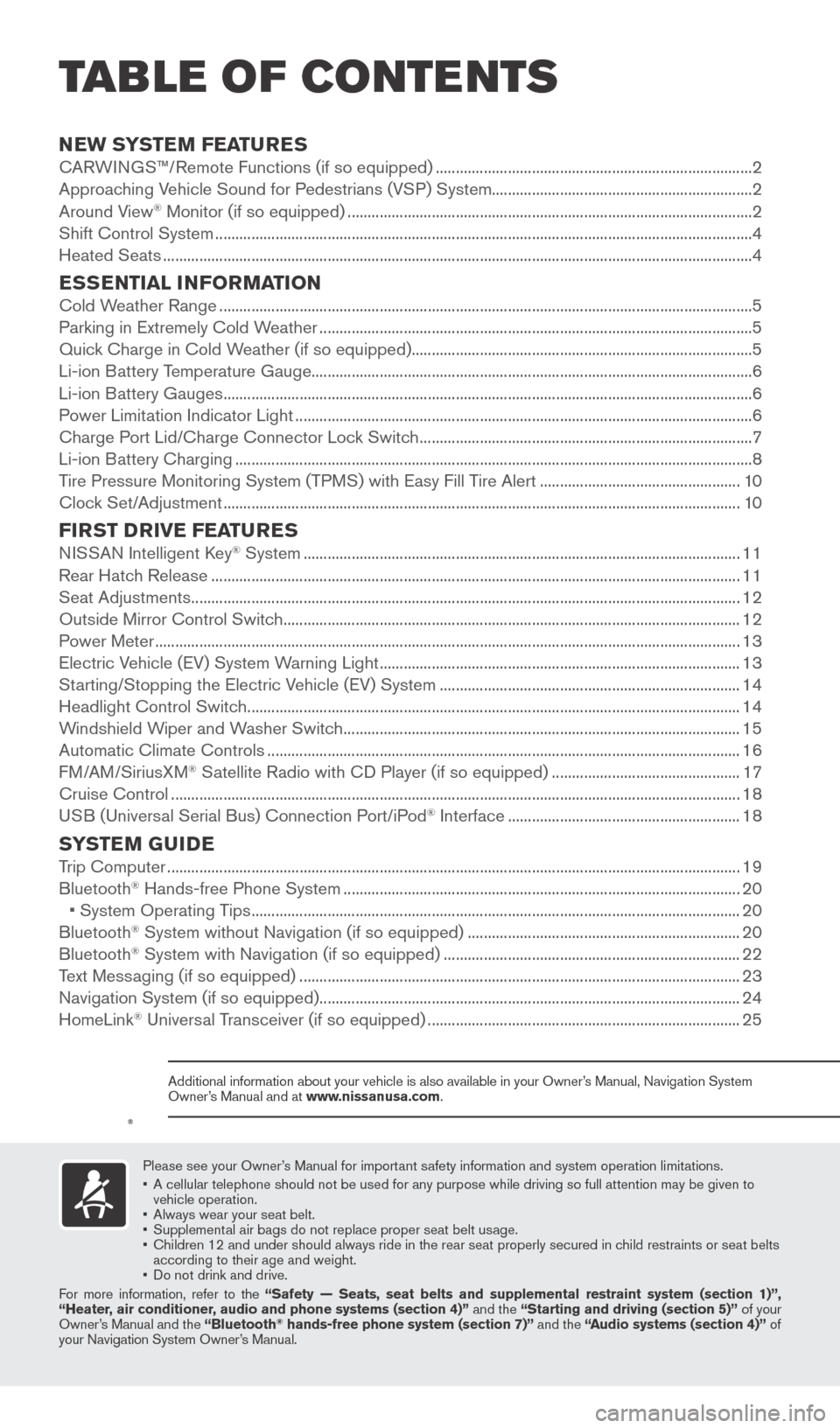
NEW SYSTEM FEATURESCARWINGS™/Remote Functions (if so equipped) ........................................................................\
.......2
Approaching Vehicle Sound for Pedestrians (VSP) System.................................................................2
Around View
® Monitor (if so equipped) ........................................................................\
.............................2
Shift Control System ........................................................................\
..............................................................4
Heated Seats
........................................................................\
...........................................................................4
ESSENTIAL INFORMATIONCold Weather Range ........................................................................\
.............................................................5
Parking in Extremely Cold W eather ........................................................................\
.................................... 5
Quick Charge in Cold Weather (if so equipped)........................................................................\
.............5
Li-ion Battery Temperature Gauge........................................................................\
......................................6
Li-ion Battery Gauges
........................................................................\
............................................................6
Power Limitation Indicator Light
........................................................................\
.......................................... 6
Charge Port Lid/Charge Connector Lock Switch
........................................................................\
...........7
Li-ion Battery Charging
........................................................................\
.......................................................
..8
Tire Pressure Monitoring System (TPMS) with Easy Fill Tire Alert
..................................................10
Clock Set/Adjustment
........................................................................\
......................................................... 10
FIRST DRIVE FEATURESNISSAN Intelligent Key® System ........................................................................\
.....................................11
Rear Hatch Release
........................................................................\
............................................................ 11
Seat Adjustments
........................................................................\
................................................................. 12
Outside Mirror Control Switch
........................................................................\
.......................................... 12
Power Meter
........................................................................\
.......................................................................... 13
Electric Vehicle (EV) System Warning Light
........................................................................\
.................. 13
Starting/Stopping the Electric Vehicle (EV) System
........................................................................\
... 14
Headlight Control Switch
........................................................................\
................................................... 14
Windshield Wiper and Washer Switch
........................................................................\
........................... 15
Automatic Climate Controls
........................................................................\
.............................................. 16
FM/AM/SiriusXM
® Satellite Radio with CD Player (if so equipped) ............................................... 17
Cruise Control
........................................................................\
...................................................................... 18
USB (Universal Serial Bus) Connection Port/iPod
® Interface .......................................................... 18
SYSTEM GUIDETrip Computer ........................................................................\
....................................................................... 19
Bluetooth® Hands-free Phone System ........................................................................\
........................... 20
•
System Operating T ips ........................................................................\
.................................................. 20
Bluetooth® System without Navigation (if so equipped) .................................................................... 20
Bluetooth® System with Navigation (if so equipped) ........................................................................\
.. 22
T
ext Messaging (if so equipped) ........................................................................\
...................................... 23
Navigation System (if so equipped)
........................................................................\
................................. 24
HomeLink
® Universal Transceiver (if so equipped) ........................................................................\
...... 25
Please see your Owner’s Manual for important safety information and system operation limitations.
•
A cellular telephone should not be used for any purpose while driving so\
full attention may be given to
vehicle operation.
•
Always wear your seat belt.
•
Supplement
al air bags do not replace proper seat belt usage.
•
Children 12 and under should always ride in the rear seat properly secur\
ed in c
hild restraints or seat belts
according to their age and weight.
•
Do not drink and drive.
F
or more information, refer to the “Safety — Seats, seat belts and supplemental restraint system (se\
ction 1)”,
“Heater, air conditioner, audio and phone systems (section 4)” and the “Starting and driving (section 5)” of your
Owner’s Manual and the “Bluetooth
® hands-free phone system (section 7)” and the “Audio systems (section 4)” of
your Navigation System Owner’s Manual.
Additional information about your vehicle is also available in your Owne\
r’s Manual, Navigation System
Owner’s Manual and at www.nissanusa.com.
TAB LE OF CONTE NTS
1789594_15b_Leaf_QRG_063014.indd 16/30/14 1:28 PM
Page 5 of 28
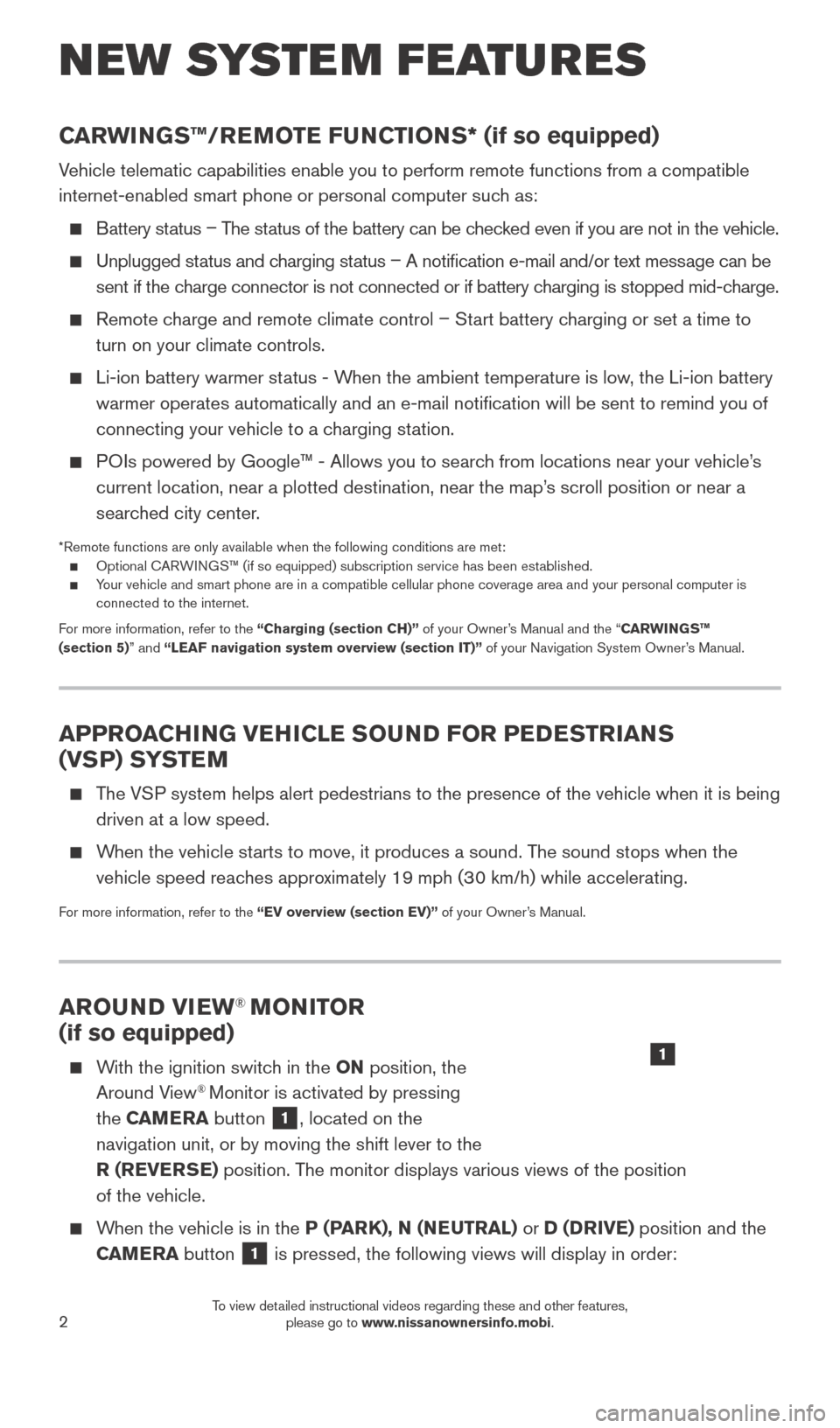
2
AROUND VIEW® MONITOR
(if so equipped)
With the ignition switch in the ON position, the
Around View® Monitor is activated by pressing
the CAMERA button
1, located on the
navigation unit, or by moving the shift lever to the
R (REVERSE) position. The monitor displays various views of the position
of the vehicle.
When the vehicle is in the P (PARK), N (NEUTRAL) or D (DRIVE) position and the CAMERA button
1 is pressed, the following views will display in order:
1
NEW SYSTEM FEATURES
APPROACHING VEHICLE SOUND FOR PEDESTRIANS
(VSP) SYSTEM
The VSP system helps alert pedestrians to the presence of the vehicle when it \
is being
driven at a low speed.
When the vehicle starts to move, it produces a sound. The sound stops when the vehicle speed reaches approximately 19 mph (30 km/h) while accelerating.
For more information, refer to the “EV overview (section EV)” of your Owner’s Manual.
CARWINGS™/REMOTE FUNCTIONS* (if so equipped)
Vehicle telematic capabilities enable you to perform remote functions fro\
m a compatible
internet-enabled smart phone or personal computer such as:
Battery status – T he status of the battery can be checked even if you are not in the vehicle.
Unplugged status and charging status – A notification e-mail and/or text message can be
sent if the charge connector is not connected or if battery charging is stopped mid-charge.
Remote charge and remote climate control – Start battery charging or set a time to turn on your climate controls.
Li-ion battery warmer st atus - When the ambient temperature is low, the Li-ion battery
warmer operates automatically and an e-mail notification will be sent \
to remind you of
connecting your vehicle to a charging station.
POIs powered by Google™ - Allows you to search from locations near your vehicle’s current location, near a plotted destination, near the map’s scroll position or near a
searched city center.
*Remote functions are only available when the following conditions are m\
et: Optional C ARWINGS™ (if so equipped) subscription service has been established. Your vehicle and smart phone are in a compatible cellular phone coverage \
area and your personal computer is
connected to the internet.
For more information, refer to the “Charging (section CH)” of your Owner’s Manual and the “CARWINGS™
(section 5)” and “ LEAF navigation system overview (section IT)” of your Navigation System Owner’s Manual.
1789594_15b_Leaf_QRG_063014.indd 26/30/14 1:28 PM
To view detailed instructional videos regarding these and other features, please go to www.nissanownersinfo.mobi.
Page 19 of 28
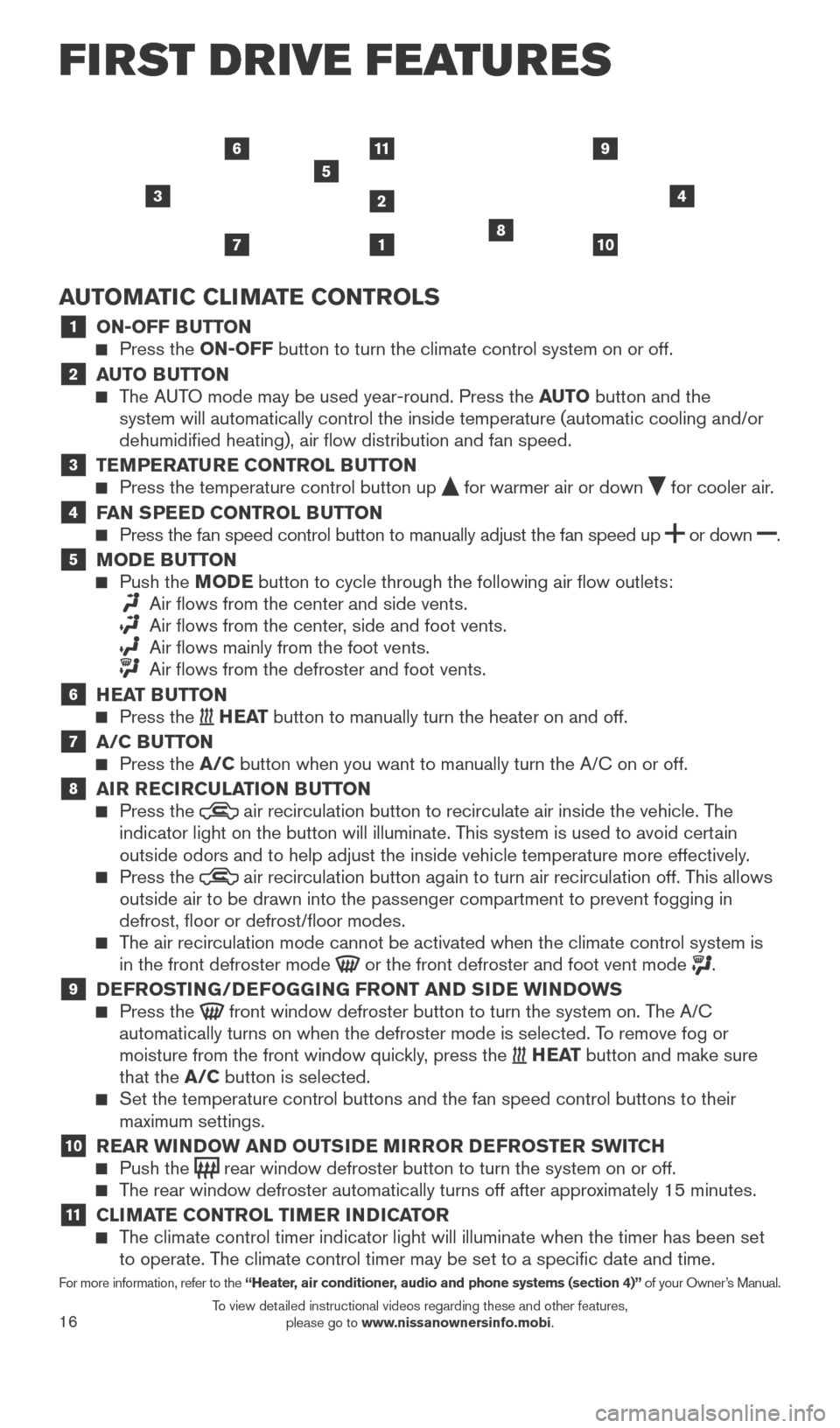
16
FI RST DR IVE FEATU R ES
AUTOMATIC CLIMATE CONTROLS
1 ON-OFF BUTTON Press the ON-OFF button to turn the climate control system on or off.
2 AUTO BUTTON The AUTO mode may be used year-round. Press the AUTO button and the
system will automatically control the inside temperature (automatic coo\
ling and/or
dehumidified heating), air flow distribution and fan speed.
3 TEMPERATURE CONTROL BUTTON Press the temperature control button up for warmer air or down for cooler air.4 FAN SPEED CONTROL BUTTON Press the fan speed control button to manually adjust the fan speed
up
or
down .
5 MODE BUTTON Push the
M ODE button to cycle through the following air flow outlets:
Air flows from the center and side vents.
Air flows from the center , side and foot vents.
Air flows mainly from the foot vents.
Air flows from the defroster and foot vents.
6 HEAT BUTTON Press the H E AT button to manually turn the heater on and off.
7 A/C BUTTON Press the A/C button when you want to manually turn the A/C on or off.
8 AIR RECIRCULATION BUTTON Press the air recirculation button to recirculate air inside the vehicle. The
indicator light on the button will illuminate. This system is used to avoid certain
outside odors and to help adjust the inside vehicle temperature more eff\
ectively.
Press the air recirculation button again to turn air recirculation off. This allows
outside air to be drawn into the passenger compartment to prevent foggin\
g in
defrost, floor or defrost/floor modes.
The air recirculation mode cannot be activated when the climate control s\
ystem is in the front defroster mode or the front defroster and foot vent mode .
9 DEFROSTING/DEFOGGING FRONT AND SIDE WINDOWS Press the front window defroster button to turn the system on. The A/C
automatically turns on when the defroster mode is selected. To remove fog or
moisture from the front window quickly, press the
H E AT button and make sure
that the A/C button is selected.
Set the temperature control buttons and the fan speed control buttons to\
their
maximum settings.
10 REAR WINDOW AND OUTSIDE MIRROR DEFROSTER SWITCH Push the rear window defroster button to turn the system on or off. The rear window defroster automatically turns off after approximately 15 minutes.
11 CLIMATE CONTROL TIMER INDICATOR The climate control timer indicator light will illuminate when the timer \
has been set to operate. The climate control timer may be set to a specific date and time.
For more information, refer to the “Heater, air conditioner, audio and phone systems (section 4)” of your Owner’s Manual.
3
1
11
2
5
4
7108
69
1789594_15b_Leaf_QRG_063014.indd 166/30/14 1:29 PM
To view detailed instructional videos regarding these and other features, please go to www.nissanownersinfo.mobi.
Page 21 of 28
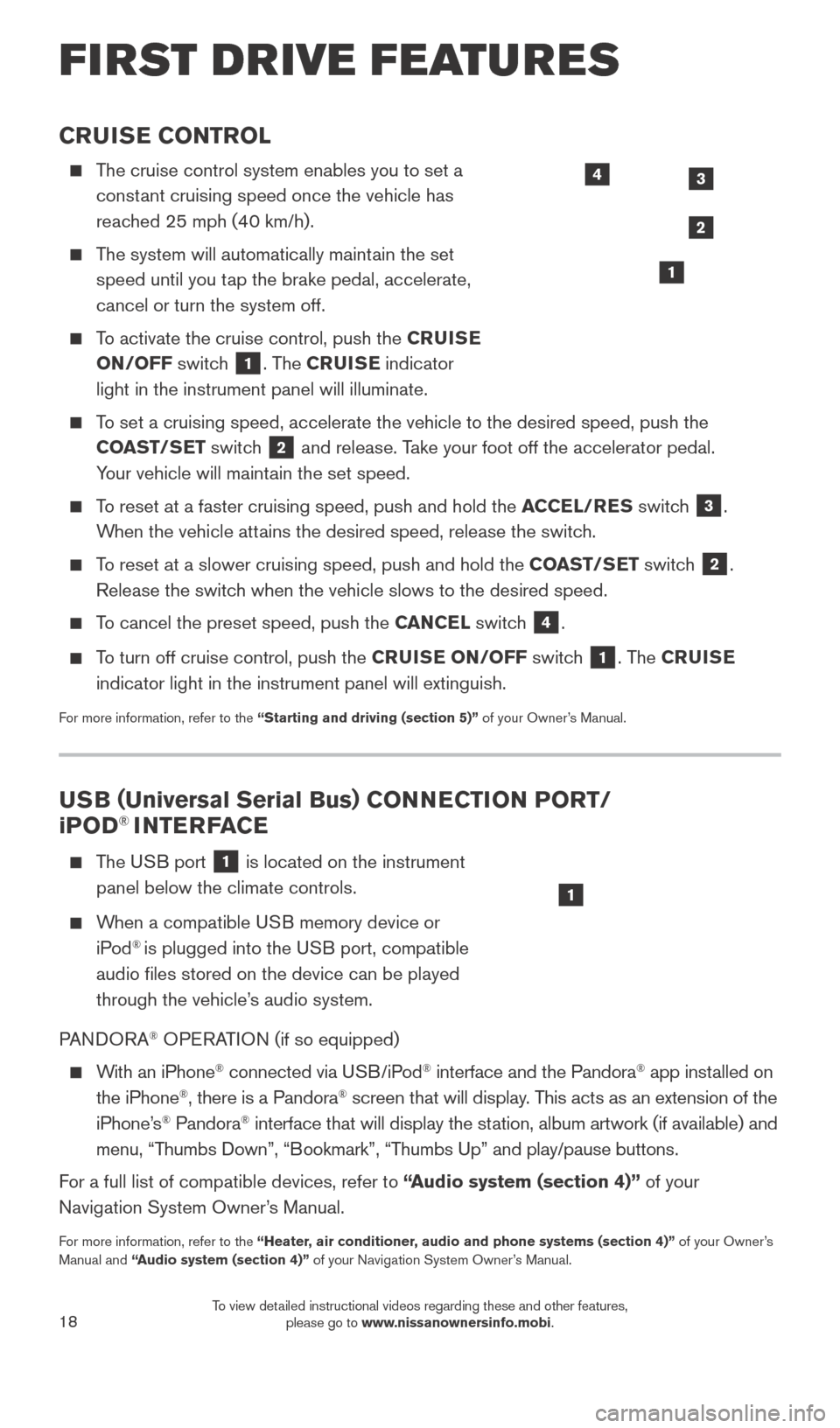
18
CRUISE CONTROL
The cruise control system enables you to set a constant cruising speed once the vehicle has
reached 25 mph (40 km/h).
The system will automatically maintain the set speed until you tap the brake pedal, accelerate,
cancel or turn the system off.
To activate the cruise control, push the CRUISE
ON/OFF switch
1. The CRUISE indicator
light in the instrument panel will illuminate.
To set a cruising speed, accelerate the vehicle to the desired speed, pus\
h the COAST/SET switch
2 and release. Take your foot off the accelerator pedal.
Your vehicle will maintain the set speed.
To reset at a faster cruising speed, push and hold the ACCEL/RES switch
3.
When the vehicle attains the desired speed, release the switch.
To reset at a slower cruising speed, push and hold the COAST/SET switch 2.
Release the switch when the vehicle slows to the desired speed.
To cancel the preset speed, push the CANCEL switch 4.
To turn off cruise control, push the CRUISE ON/OFF switch
1. The CRUISE
indicator light in the instrument panel will extinguish.
For more information, refer to the “Starting and driving (section 5)” of your Owner’s Manual.
FIRST DRIVE FEATURES
3
2
1
4
USB ( Universal Serial Bus) CONNECTION PORT/
i POD® INTERFACE
T he USB port
1 is located on the instrument
panel below the climate controls.
When a compatible USB memory device or iPod® is plugged into the USB port, compatible
audio files stored on the device can be played
through the vehicle’s audio system.
PANDORA
® OPERATION (if so equipped)
With an iPhone® connected via USB/iPod® interface and the Pandora® app installed on
the iPhone®, there is a Pandora® screen that will display. This acts as an extension of the
iPhone’s® Pandora® interface that will display the station, album artwork (if available) and
menu, “Thumbs Down”, “Bookmark”, “Thumbs Up” and play/pause buttons.
For a full list of compatible devices, refer to “Audio system (section 4)” of your
Navigation System Owner’s Manual.
For more information, refer to the “Heater, air conditioner, audio and phone systems (section 4)” of your Owner’s
Manual and “Audio system (section 4)” of your Navigation System Owner’s Manual.
1
1789594_15b_Leaf_QRG_063014.indd 186/30/14 1:29 PM
To view detailed instructional videos regarding these and other features, please go to www.nissanownersinfo.mobi.
Page 23 of 28
20
BLUETOOTH® HANDS-FREE PHONE SYSTEM
A cellular telephone should not be used while driving so full attention \
may be given to
vehicle operation.*
SYSTEM OPERATING TIPS
Press the or button to interrupt the voice
prompts at any time and speak a command after
the tone.
To use the system faster, you may speak the second level commands with the main menu command on
the main menu. For example, press the
or
button and after the tone say “Call Redial”.
The “Help” command can be used to hear a list of available commands at any time.
Reduce bac kground noise as much as possible
by closing windows and pointing HVAC vents
away from the ceiling.
Speak naturally without long pauses and without raising your voice.
When speaking Phonebook names, please be aware some phones require the la\
st name to be spoken before the first name. For example, “Michael Smith” may be
spoken as “Smith Michael”.
To cancel a Voice Recognition session, simply wait 5 seconds, say “Cancel” or “Quit”, or press and hold the
button for 5 seconds.
To increase or decrease the volume of the voice prompts, push the volume \
control switches + or - on the steering wheel or turn the control dial on the audio system
while the audio system is responding.
If the Voice Recognition system does not recognize your voice commands, train th\
e system using the Voice Adaptation Mode. See your Owner’s Manual for detailed information.
For more detailed information and instructions, see your cellular phone’s Owner’s Manual and visit www.nissanusa.com/bluetooth.
BLUETOOTH® SYSTEM WITHOUT NAVIGATION ( if so equipped)
CONNECTING PROCEDURE
The vehicle must be stationary when connecting
the phone.
1.
Press the
button on the steering wheel.
The system announces the available commands.
2.
S
ay: “Connect phone”. The system
acknowledges the command and announces
the next set of available commands.
3.
S
ay: “Add phone”. The system acknowledges
the command and asks you to initiate connecting from the phone handset.
*Some jurisdictions prohibit the use of cellular telephones while drivin\
g.
SYSTEM GUIDE
Bluetooth®
Controls
Microphone
1789594_15b_Leaf_QRG_063014.indd 206/30/14 1:29 PM
To view detailed instructional videos regarding these and other features, please go to www.nissanownersinfo.mobi.
Page 24 of 28
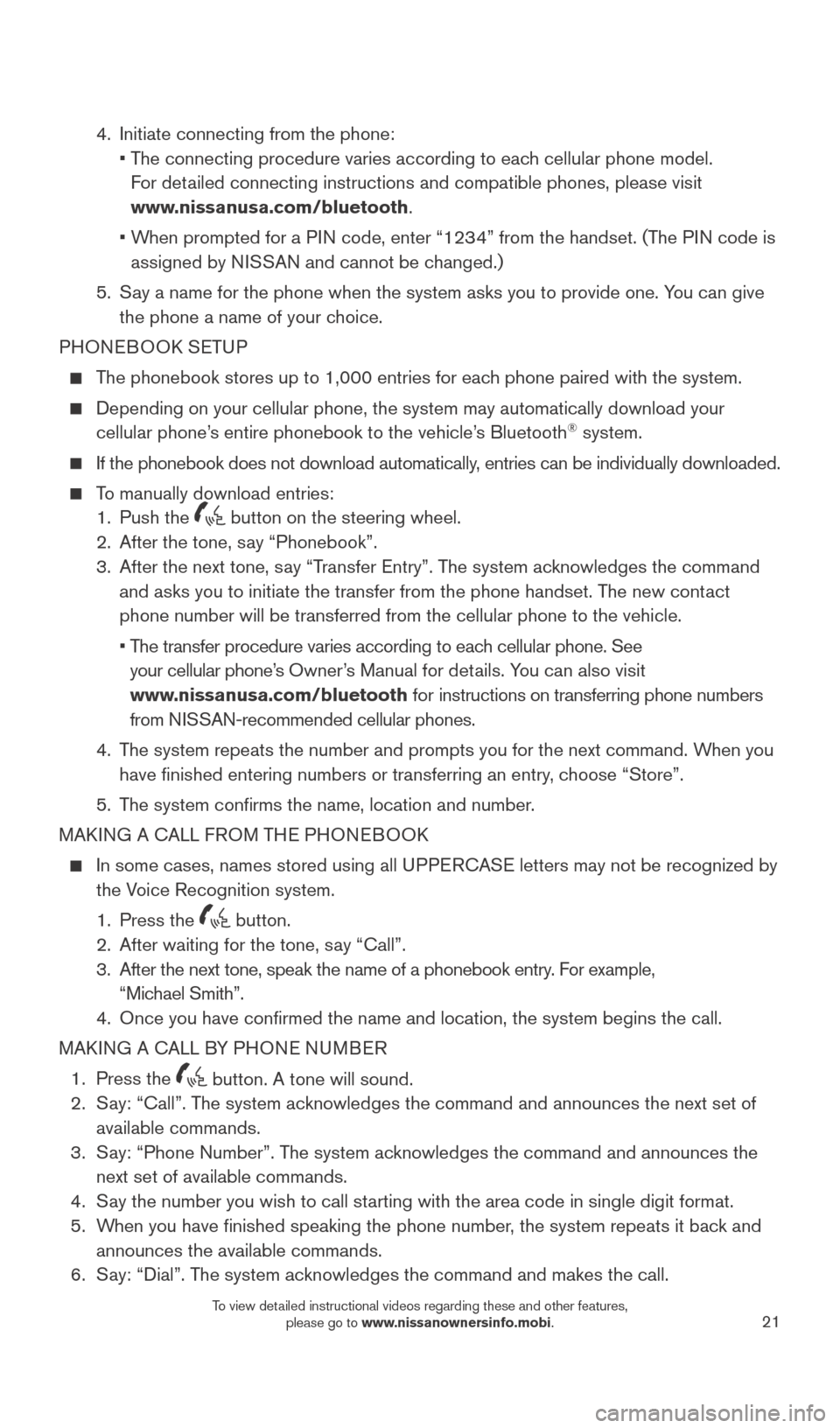
21
4. Initiate connecting from the phone:
•
T
he connecting procedure varies according to each cellular phone model.
For detailed connecting instructions and compatible phones, please visit
www.nissanusa.com/bluetooth.
•
W
hen prompted for a PIN code, enter “1234” from the handset. (The PIN code is
assigned by NISSAN and cannot be changed.)
5.
S
ay a name for the phone when the system asks you to provide one. You can give
the phone a name of your choice.
PHONEBOOK SETUP
The phonebook stores up to 1,000 entries for each phone paired with the system.
Depending on your cellular phone, the system may automatically download \
your
cellular phone’ s entire phonebook to the vehicle’s Bluetooth® system.
If the phonebook does not download automatically , entries can be individually downloaded.
To manually download entries:
1.
Push the button on the steering wheel.
2.
After the tone, s ay “Phonebook”.
3.
After the next tone, s
ay “Transfer Entry”. The system acknowledges the command
and asks you to initiate the transfer from the phone handset. The new contact
phone number will be transferred from the cellular phone to the vehicle.\
•
T
he transfer procedure varies according to each cellular phone. See
your cellular phone’s Owner’s Manual for details. You can also visit
www.nissanusa.com/bluetooth for instructions on transferring phone numbers
from NISSAN-recommended cellular phones.
4.
T
he system repeats the number and prompts you for the next command. When you
have finished entering numbers or transferring an entry, choose “Store”.
5.
T
he system confirms the name, location and number.
MAKING A CALL FROM THE PHONEBOOK
In some cases, names stored using all U PPERCASE letters may not be recognized by
the V
oice Recognition system.
1.
Press the button.
2.
After waiting for the tone, s ay “Call”.
3.
After the next tone, speak the name of a phonebook entry
. For example,
“Michael Smith”.
4.
Once you have confirmed the name and location, the system begins the c\
all.
MAK
ING A CALL BY PHONE NUMBER
1.
Press the button. A tone will sound. 2.
S
ay: “Call”. The system acknowledges the command and announces the next set of
available commands.
3.
S
ay: “Phone Number”. The system acknowledges the command and announces the
next set of available commands.
4.
S
ay the number you wish to call starting with the area code in single digit format.
5.
W
hen you have finished speaking the phone number, the system repeats it back and
announces the available commands.
6.
S
ay: “Dial”. The system acknowledges the command and makes the call.
1789594_15b_Leaf_QRG_063014.indd 216/30/14 1:29 PM
To view detailed instructional videos regarding these and other features, please go to www.nissanownersinfo.mobi.
Page 25 of 28
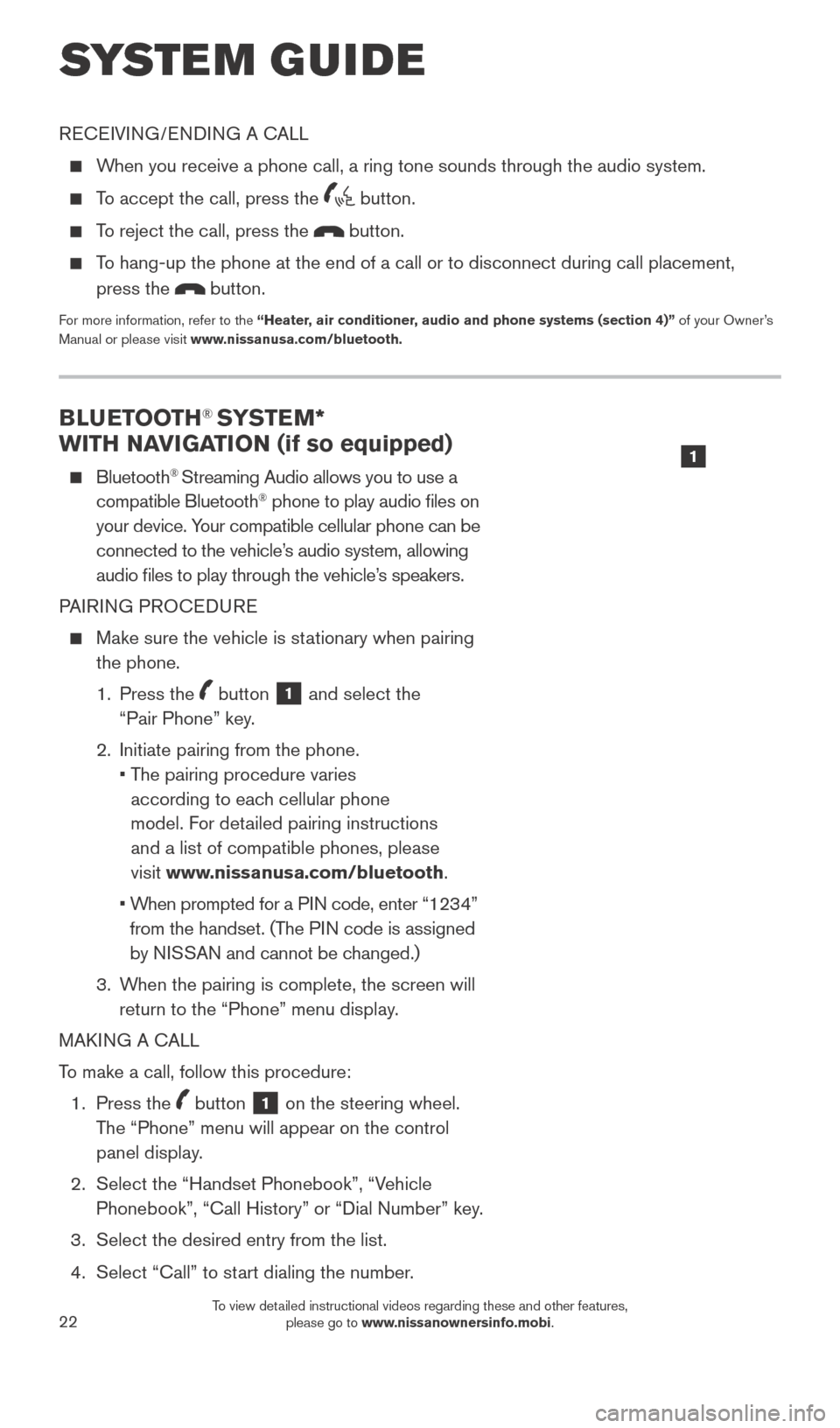
22
BLUETOOTH® SYSTEM*
WITH NAVIGATION (if so equipped)
Bluetooth® Streaming Audio allows you to use a
compatible Bluetooth® phone to play audio files on
your device. Your compatible cellular phone can be
connected to the vehicle’s audio system, allowing
audio files to play through the vehicle’s speakers.
PAIRING PROCEDURE
Make sure the vehicle is st ationary when pairing
the phone.
1.
Press the
button 1 and select the
“Pair Phone” key.
2.
Initiate pairing from the phone.
•
T
he pairing procedure varies
according to each cellular phone
model. For detailed pairing instructions
and a list of compatible phones, please
visit www.nissanusa.com/bluetooth.
•
W
hen prompted for a PIN code, enter “1234”
from the handset. (The PIN code is assigned
by NISSAN and cannot be changed.)
3.
W
hen the pairing is complete, the screen will
return to the “Phone” menu display.
MAKING A CALL
To make a call, follow this procedure:
1.
Press the
button 1 on the steering wheel.
The “Phone” menu will appear on the control
panel display.
2.
Select the “Handset Phonebook”, “V
ehicle
Phonebook”, “Call History” or “Dial Number” key.
3.
Select the desired entry from the list.
4.
Select “Call” to st
art dialing the number.
SYSTEM GUIDE
RECEIVING/ENDING A CALL
When you receive a phone call, a ring tone sounds through the audio syste\
m.
To accept the call, press the button.
To reject the call, press the button.
To hang-up the phone at the end of a call or to disconnect during call pl\
acement,
press the
button.
For more information, refer to the “Heater, air conditioner, audio and phone systems (section 4)” of your Owner’s
Manual or please visit www.nissanusa.com/bluetooth.
1
1789594_15b_Leaf_QRG_063014.indd 226/30/14 1:29 PM
To view detailed instructional videos regarding these and other features, please go to www.nissanownersinfo.mobi.
Page 26 of 28
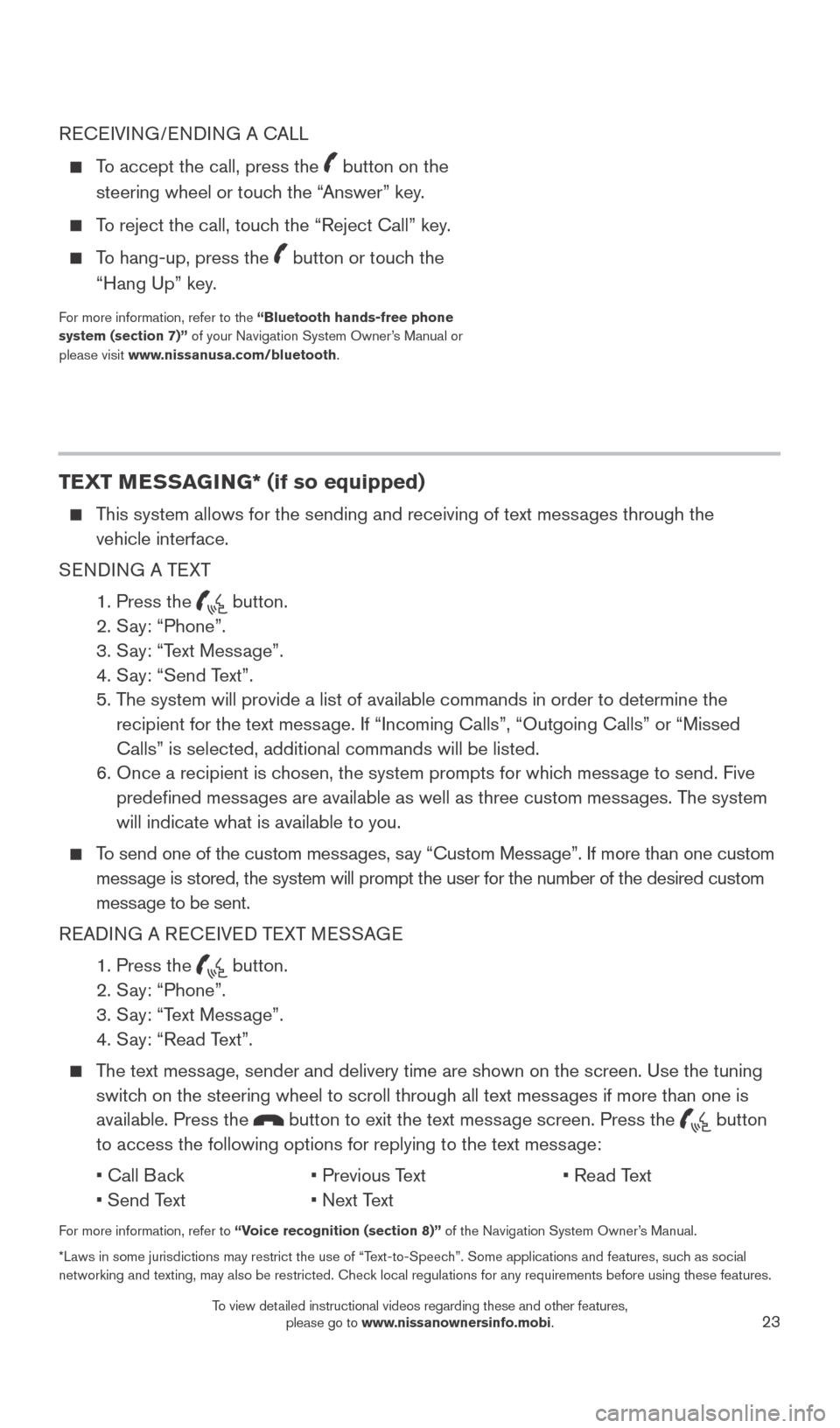
23
RECEIVING/ENDING A CALL
To accept the call, press the button on the
steering wheel or touch the “Answer” key.
To reject the call, touch the “Reject Call” key.
To hang-up, press the button or touch the
“Hang Up” key.
For more information, refer to the “Bluetooth hands-free phone
system (section 7)” of your Navigation System Owner’s Manual or
please visit www.nissanusa.com/bluetooth.
TEXT MESSAGING* (if so equipped)
This system allows for the sending and receiving of text messages through the vehicle interface.
SENDING A TEXT
1.
Press the button.
2.
S
ay: “Phone”.
3.
S
ay: “Text Message”.
4.
S
ay: “Send Text”.
5.
T
he system will provide a list of available commands in order to determin\
e the
recipient for the text message. If “Incoming Calls”, “Outgoing Calls” or “Missed
Calls” is selected, additional commands will be listed.
6.
Once a recipient is c
hosen, the system prompts for which message to send. Five
predefined messages are available as well as three custom messages. The system
will indicate what is available to you.
To send one of the custom messages, say “Custom Message”. If more than one custom message is stored, the system will prompt the user for the number of the des\
ired custom
message to be sent.
READING A RECEIVED TEXT MESSAGE
1. Press the button.
2. S
ay: “Phone”.
3. S
ay: “Text Message”.
4. S
ay: “Read Text”.
The text message, sender and delivery time are shown on the screen. Use the tuning switch on the steering wheel to scroll through all text messages if more than one is
available. Press the
button to exit the text message screen. Press the button
to access the following options for replying to the text message:
•
Call B
ack
•
Previous T
ext
•
Read T
ext
•
Send T
ext
•
Next T
ext
For more information, refer to “Voice recognition (section 8)” of the Navigation System Owner’s Manual.
*Laws in some jurisdictions may restrict the use of “Text-to-Speech”. Some applications and features, such as social
networking and texting, may also be restricted. Check local regulations for any requirements before using these features.
1789594_15b_Leaf_QRG_063014.indd 236/30/14 1:29 PM
To view detailed instructional videos regarding these and other features, please go to www.nissanownersinfo.mobi.