Page 231 of 412
the hill is the place�B. Note that any object on
the hill is further than it appears on the monitor.
Backing up on a steep downhill
When backing up the vehicle down a hill, the
distance guide lines and the vehicle width guide
lines are shown farther than the actual distance. For example, the display shows 3 ft (1.0 m) to the
place
�A, but the actual 3 ft (1.0 m) distance on
the hill is the place
�B. Note that any object on
the hill is closer than it appears on the monitor.
4-4Display screen, heater, air conditioner, audio and phone systems
Page 232 of 412
Backing up behind a projecting object
The position�Cis shown farther than the position
�Bin the display. However, the position�Cis
actually at the same distance as the position
�A.
The vehicle may hit the object when backing up to the position
�Aif the object projects over the
actual backing up course.
ADJUSTING THE SCREEN
The procedure for adjusting the quality of the
screen differs depending on the type of screen
present on the vehicle.
For vehicles without Navigation System:
1. Press the ENTER/SETTING button.
2. Turn the TUNE-SCROLL knob to highlight the“Brightness” or “Contrast” key.
3. Press the ENTER/SETTING button.
4. Adjust the level using the TUNE-SCROLL knob and then press the ENTER/SETTING
button to apply the adjustment.
• Do not adjust the Brightness or Contrast of the RearView Monitor while the vehicle is moving.
Display screen, heater, air conditioner, audio and phone systems4-5
Page 233 of 412
ADJUSTING THE BRIGHTNESS
SETTING
For vehicles with Navigation System:
1. Touch [SETTINGS] on the display screen.
2. Touch [DISPLAY].3. Select [BRIGHTNESS] or [CONTRAST] to
adjust the brightness setting.
4. Touch the “+” or “-” icons to adjust the Bright- ness or Contrast of the display screen.
Note
When the headlights are in the ON po-
sition, the display screen will automati-
cally default to the night screen (dark) .
4-6Display screen, heater, air conditioner, audio and phone systems
Page 234 of 412
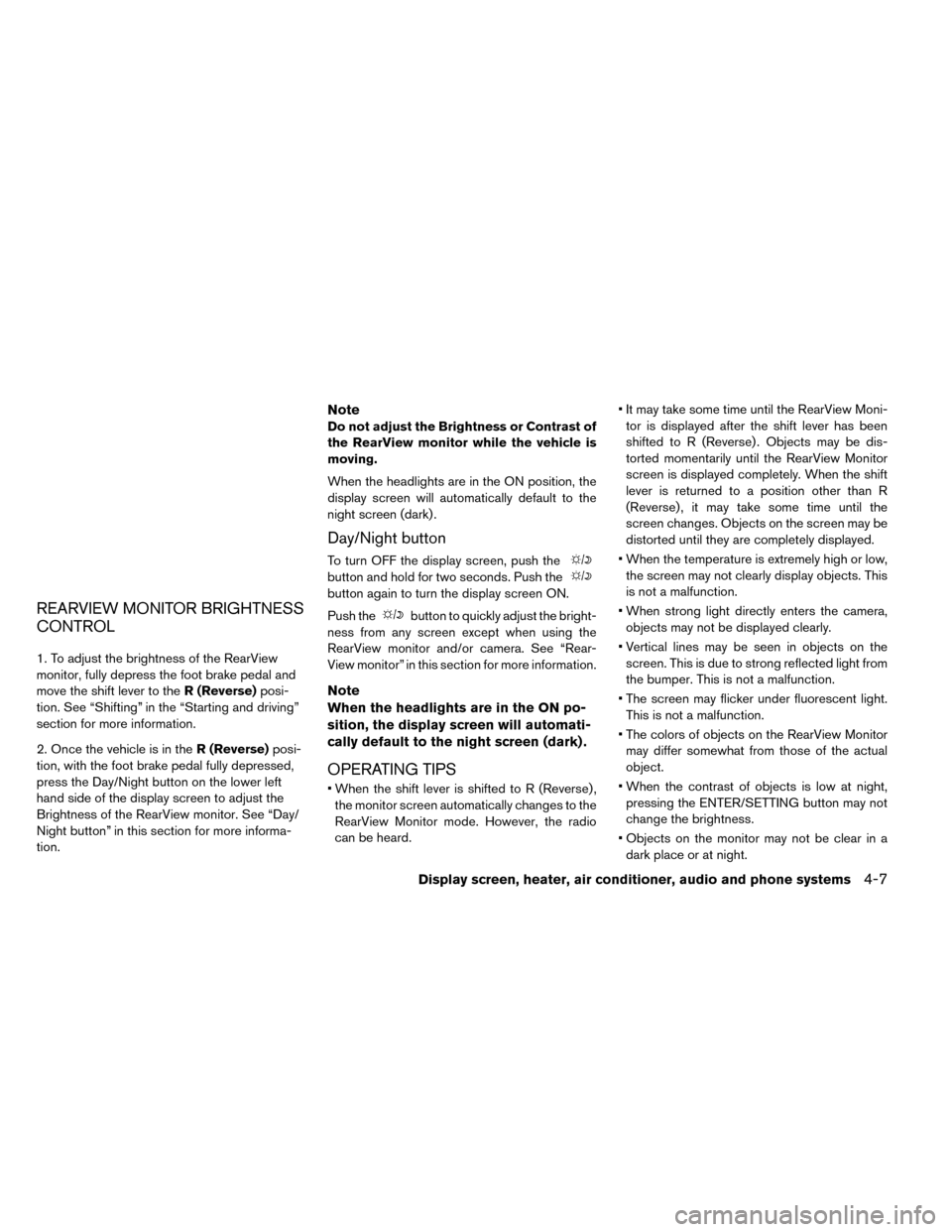
REARVIEW MONITOR BRIGHTNESS
CONTROL
1. To adjust the brightness of the RearView
monitor, fully depress the foot brake pedal and
move the shift lever to theR (Reverse)posi-
tion. See “Shifting” in the “Starting and driving”
section for more information.
2. Once the vehicle is in the R (Reverse)posi-
tion, with the foot brake pedal fully depressed,
press the Day/Night button on the lower left
hand side of the display screen to adjust the
Brightness of the RearView monitor. See “Day/
Night button” in this section for more informa-
tion.
Note
Do not adjust the Brightness or Contrast of
the RearView monitor while the vehicle is
moving.
When the headlights are in the ON position, the
display screen will automatically default to the
night screen (dark) .
Day/Night button
To turn OFF the display screen, push the
button and hold for two seconds. Push the
button again to turn the display screen ON.
Push the
button to quickly adjust the bright-
ness from any screen except when using the
RearView monitor and/or camera. See “Rear-
View monitor” in this section for more information.
Note
When the headlights are in the ON po-
sition, the display screen will automati-
cally default to the night screen (dark) .
OPERATING TIPS
• When the shift lever is shifted to R (Reverse) , the monitor screen automatically changes to the
RearView Monitor mode. However, the radio
can be heard. • It may take some time until the RearView Moni-
tor is displayed after the shift lever has been
shifted to R (Reverse) . Objects may be dis-
torted momentarily until the RearView Monitor
screen is displayed completely. When the shift
lever is returned to a position other than R
(Reverse) , it may take some time until the
screen changes. Objects on the screen may be
distorted until they are completely displayed.
• When the temperature is extremely high or low, the screen may not clearly display objects. This
is not a malfunction.
• When strong light directly enters the camera, objects may not be displayed clearly.
• Vertical lines may be seen in objects on the screen. This is due to strong reflected light from
the bumper. This is not a malfunction.
• The screen may flicker under fluorescent light. This is not a malfunction.
• The colors of objects on the RearView Monitor may differ somewhat from those of the actual
object.
• When the contrast of objects is low at night, pressing the ENTER/SETTING button may not
change the brightness.
• Objects on the monitor may not be clear in a dark place or at night.
Display screen, heater, air conditioner, audio and phone systems4-7
Page 235 of 412
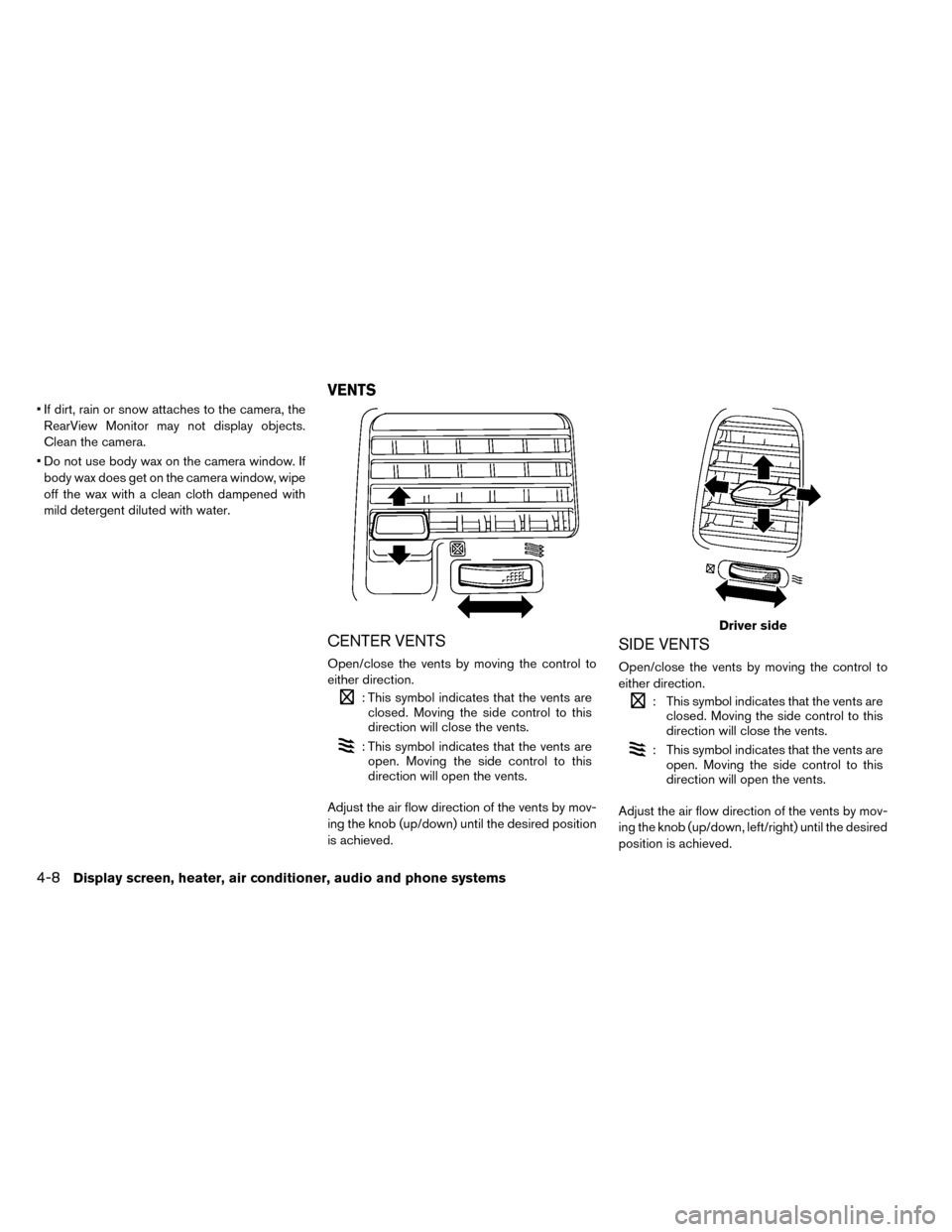
• If dirt, rain or snow attaches to the camera, theRearView Monitor may not display objects.
Clean the camera.
• Do not use body wax on the camera window. If body wax does get on the camera window, wipe
off the wax with a clean cloth dampened with
mild detergent diluted with water.
CENTER VENTS
Open/close the vents by moving the control to
either direction.
: This symbol indicates that the vents areclosed. Moving the side control to this
direction will close the vents.
: This symbol indicates that the vents areopen. Moving the side control to this
direction will open the vents.
Adjust the air flow direction of the vents by mov-
ing the knob (up/down) until the desired position
is achieved.
SIDE VENTS
Open/close the vents by moving the control to
either direction.
: This symbol indicates that the vents are closed. Moving the side control to this
direction will close the vents.
: This symbol indicates that the vents areopen. Moving the side control to this
direction will open the vents.
Adjust the air flow direction of the vents by mov-
ing the knob (up/down, left/right) until the desired
position is achieved.
Driver side
VENTS
4-8Display screen, heater, air conditioner, audio and phone systems
Page 236 of 412
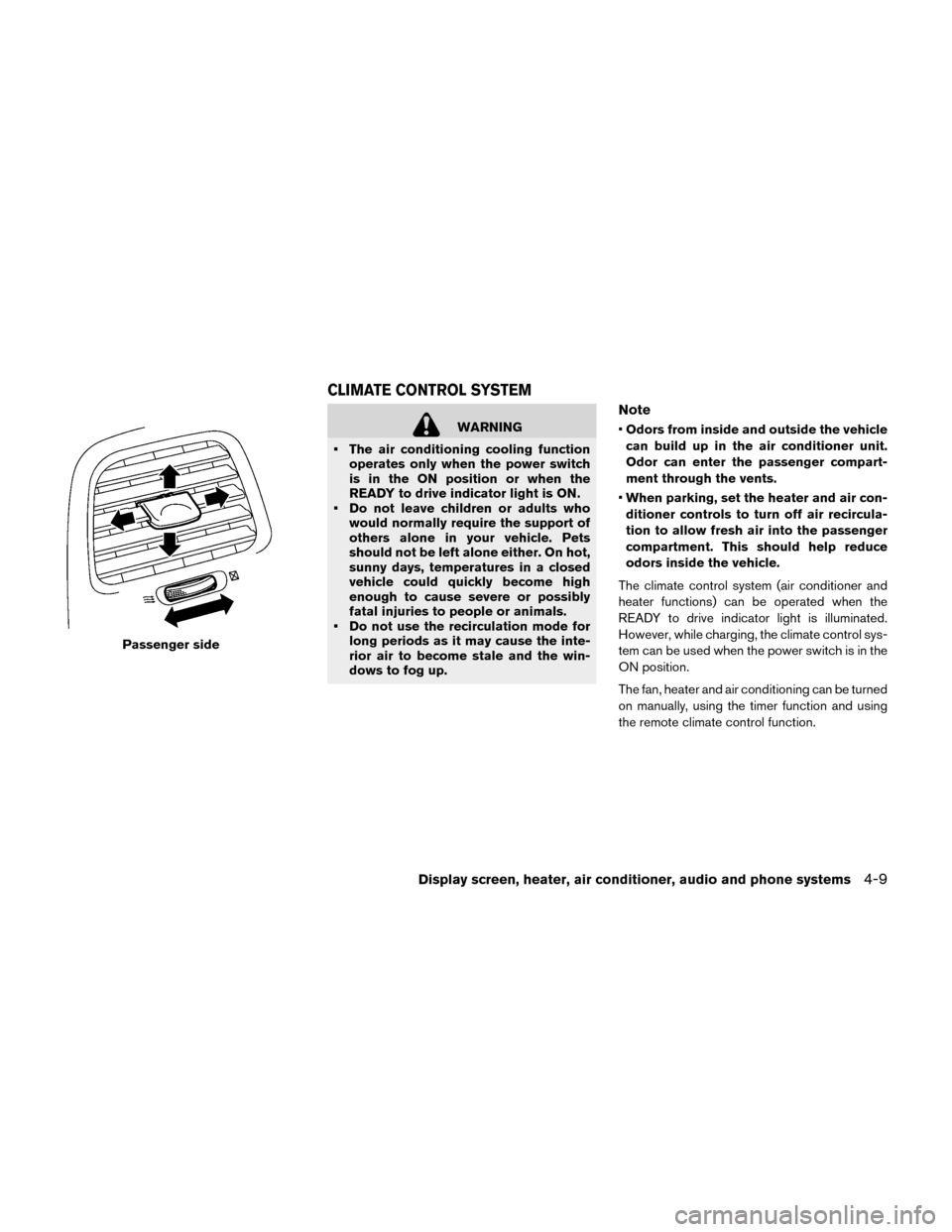
WARNING
• The air conditioning cooling function operates only when the power switch
is in the ON position or when the
READY to drive indicator light is ON.
• Do not leave children or adults who would normally require the support of
others alone in your vehicle. Pets
should not be left alone either. On hot,
sunny days, temperatures in a closed
vehicle could quickly become high
enough to cause severe or possibly
fatal injuries to people or animals.
• Do not use the recirculation mode for long periods as it may cause the inte-
rior air to become stale and the win-
dows to fog up.
Note
•Odors from inside and outside the vehicle
can build up in the air conditioner unit.
Odor can enter the passenger compart-
ment through the vents.
• When parking, set the heater and air con-
ditioner controls to turn off air recircula-
tion to allow fresh air into the passenger
compartment. This should help reduce
odors inside the vehicle.
The climate control system (air conditioner and
heater functions) can be operated when the
READY to drive indicator light is illuminated.
However, while charging, the climate control sys-
tem can be used when the power switch is in the
ON position.
The fan, heater and air conditioning can be turned
on manually, using the timer function and using
the remote climate control function.
Passenger side
CLIMATE CONTROL SYSTEM
Display screen, heater, air conditioner, audio and phone systems4-9
Page 237 of 412
These functions operate in the following condi-
tions.
Power switch positionLOCK/OFFACCON READY to drive
Fan --Available Available
Heater and air conditioner --Available*2 Available
Timer (Climate Ctrl. Timer) Available*1Available*1- -
Remote control*3 AvailableAvailable- -
*1: The EVSE (Electric Vehicle Supply Equip-
ment) must be connected.
*2: The climate control system will only start when charging is being performed. After
charging is complete, it will continue to op-
erate if the EVSE (Electric Vehicle Supply
Equipment) is connected.
*3: Models with Navigation System.
4-10Display screen, heater, air conditioner, audio and phone systems
Page 238 of 412

DISPLAYING CLIMATE CONTROL SYSTEM
STATUS SCREEN (MODELS WITH NAVIGA-
TION SYSTEM)
Push the STATUS button to display the climate
control system status on the navigation system
screen. (See the LEAF Navigation System Own-
er’s Manual.)
NOTE:
•If the READY to drive indicator light is
illuminated and the EVSE (Electric Vehicle
Supply Equipment) is connected to the
vehicle, the power switch will change to
the ON position. At the same time, the
climate control system will stop operat-
ing. However, the fan will continue to op-
erate. If you want to turn on climate con-
trol again, place the power switch in the
OFF position and then place it in the ON
position again after confirming that the
vehicle has started charging.
• When the power switch is in the ON posi-
tion, if the power supply from the EVSE
(Electric Vehicle Supply Equipment) is in-
terrupted due to an electrical outage, etc.,
the system will operate in the following
ways. – If it occurs while charging is being per-
formed:– The climate control system will stop
once. If the power supply is restored
within approximately 5 minutes, the
climate control system will restart.
However, if more than 5 minutes
have elapsed, the climate control
system will not restart.
– If it occurs after charging has finished: –The climate control system will stop.
Display screen, heater, air conditioner, audio and phone systems4-11