Page 17 of 24
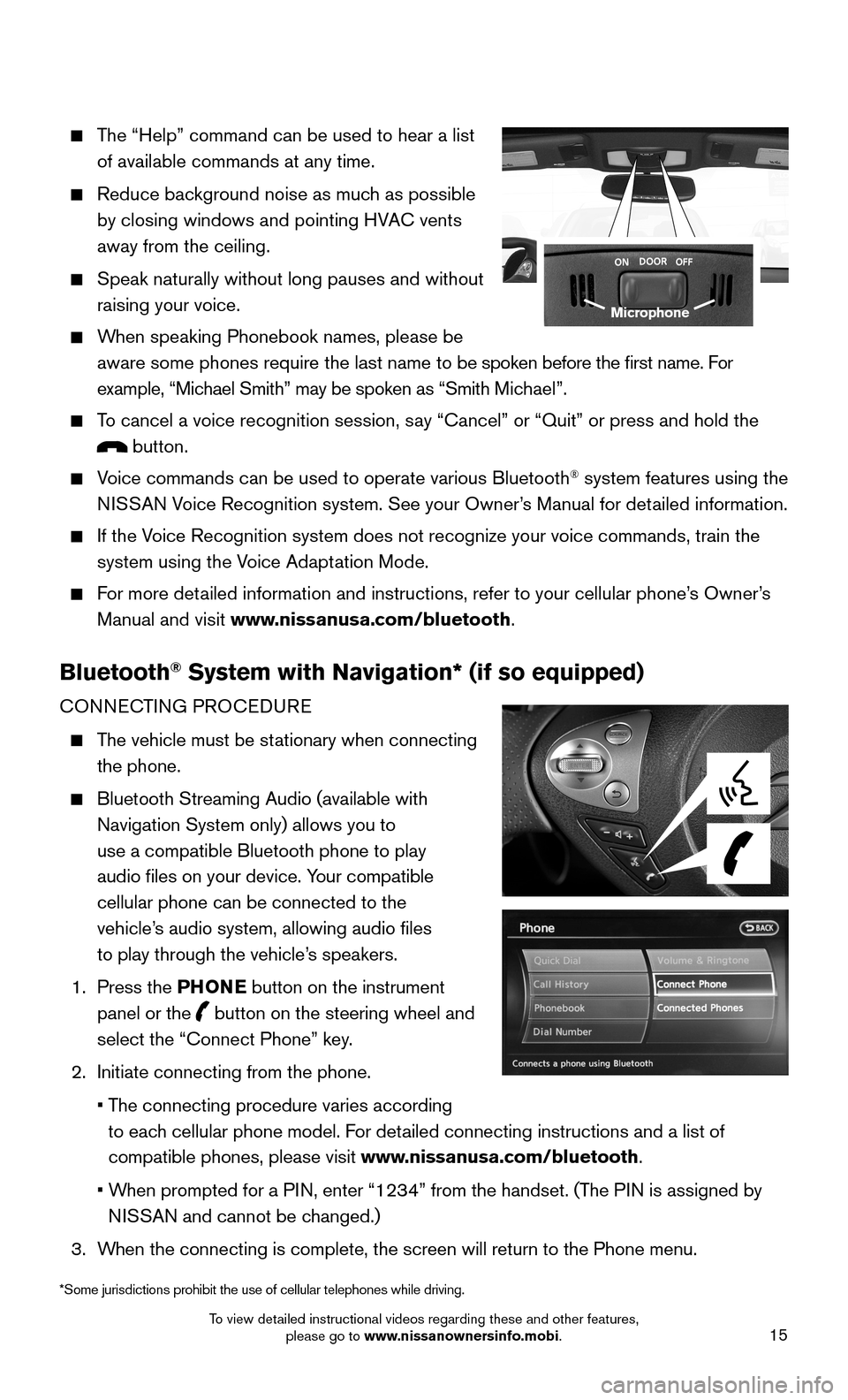
15
The “Help” command can be used to hear a list
of available commands at any time.
Reduce background noise as much as possible
by closing windows and pointing HVAC vents
away from the ceiling.
Speak naturally without long pauses and without
raising your voice.
When speaking Phonebook names, please be
aware some phones require the last name to be spoken before the first name. For
example, “Michael Smith” may be spoken as “Smith Michael”.
To cancel a voice recognition session, say “Cancel” or “Quit” or press and hold the
button.
Voice commands can be used to operate various Bluetooth® system features using the
NISSAN Voice Recognition system. See your Owner’s Manual for detailed information.
If the Voice Recognition system does not recognize your voice commands, train th\
e
system using the Voice Adaptation Mode.
For more detailed information and instructions, refer to your cellular phone’s Owner’s
Manual and visit www.nissanusa.com/bluetooth.
Bluetooth® System with Navigation* (if so equipped)
CONNECTING PROCEDURE
The vehicle must be stationary when connecting
the phone.
Bluetooth Streaming Audio (available with
Navigation System only) allows you to
use a compatible Bluetooth phone to play
audio files on your device. Your compatible
cellular phone can be connected to the
vehicle’s audio system, allowing audio files
to play through the vehicle’s speakers.
1. Press the PHONE button on the instrument
panel or the button on the steering wheel and
select the “Connect Phone” key.
2. Initiate connecting from the phone.
• The connecting procedure varies according
to each cellular phone model. For detailed connecting instructions and a list of
compatible phones, please visit www.nissanusa.com/bluetooth.
• When prompted for a PIN, enter “1234” from the handset. (The PIN is assigned by
NISSAN and cannot be changed.)
3. When the connecting is complete, the screen will return to the Phone menu\
.
Microphone
*Some jurisdictions prohibit the use of cellular telephones while drivin\
g.
To view detailed instructional videos regarding these and other features, please go to www.nissanownersinfo.mobi.
Page 18 of 24
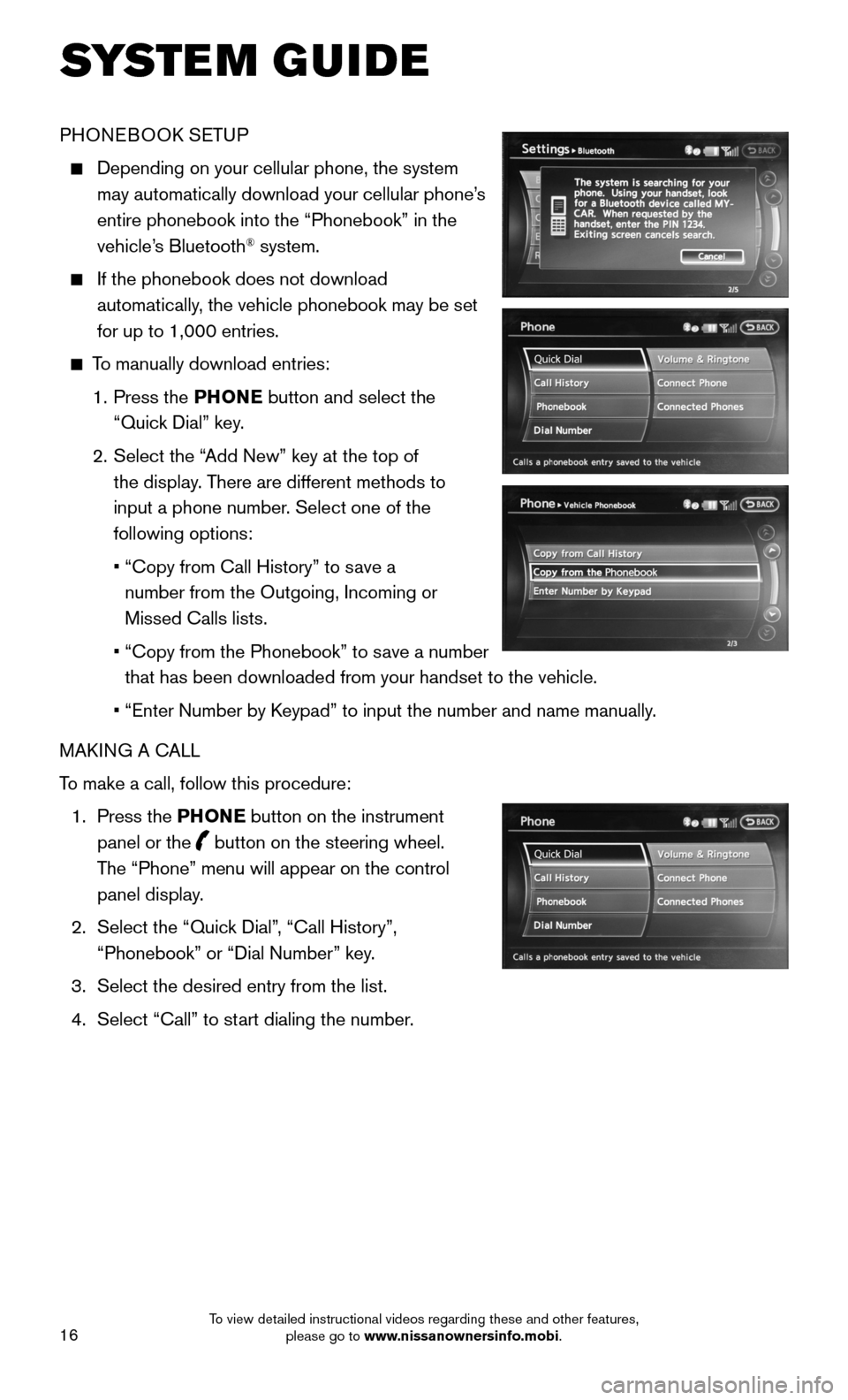
16
PHONEBOOK SETUP
Depending on your cellular phone, the system
may automatically download your cellular phone’s
entire phonebook into the “Phonebook” in the
vehicle’s Bluetooth® system.
If the phonebook does not download
automatically, the vehicle phonebook may be set
for up to 1,000 entries.
To manually download entries:
1. Press the PHONE button and select the
“Quick Dial” key.
2. Select the “Add New” key at the top of
the display. There are different methods to
input a phone number. Select one of the
following options:
• “Copy from Call History” to save a
number from the Outgoing, Incoming or
Missed Calls lists.
• “Copy from the Phonebook” to save a number
that has been downloaded from your handset to the vehicle.
• “Enter Number by Keypad” to input the number and name manually.
MAKING A CALL
To make a call, follow this procedure:
1. Press the PHONE button on the instrument
panel or the button on the steering wheel.
The “Phone” menu will appear on the control
panel display.
2. Select the “Quick Dial”, “Call History”,
“Phonebook” or “Dial Number” key.
3. Select the desired entry from the list.
4. Select “Call” to start dialing the number.
SYSTEM GUIDE
To view detailed instructional videos regarding these and other features, please go to www.nissanownersinfo.mobi.
Page 19 of 24
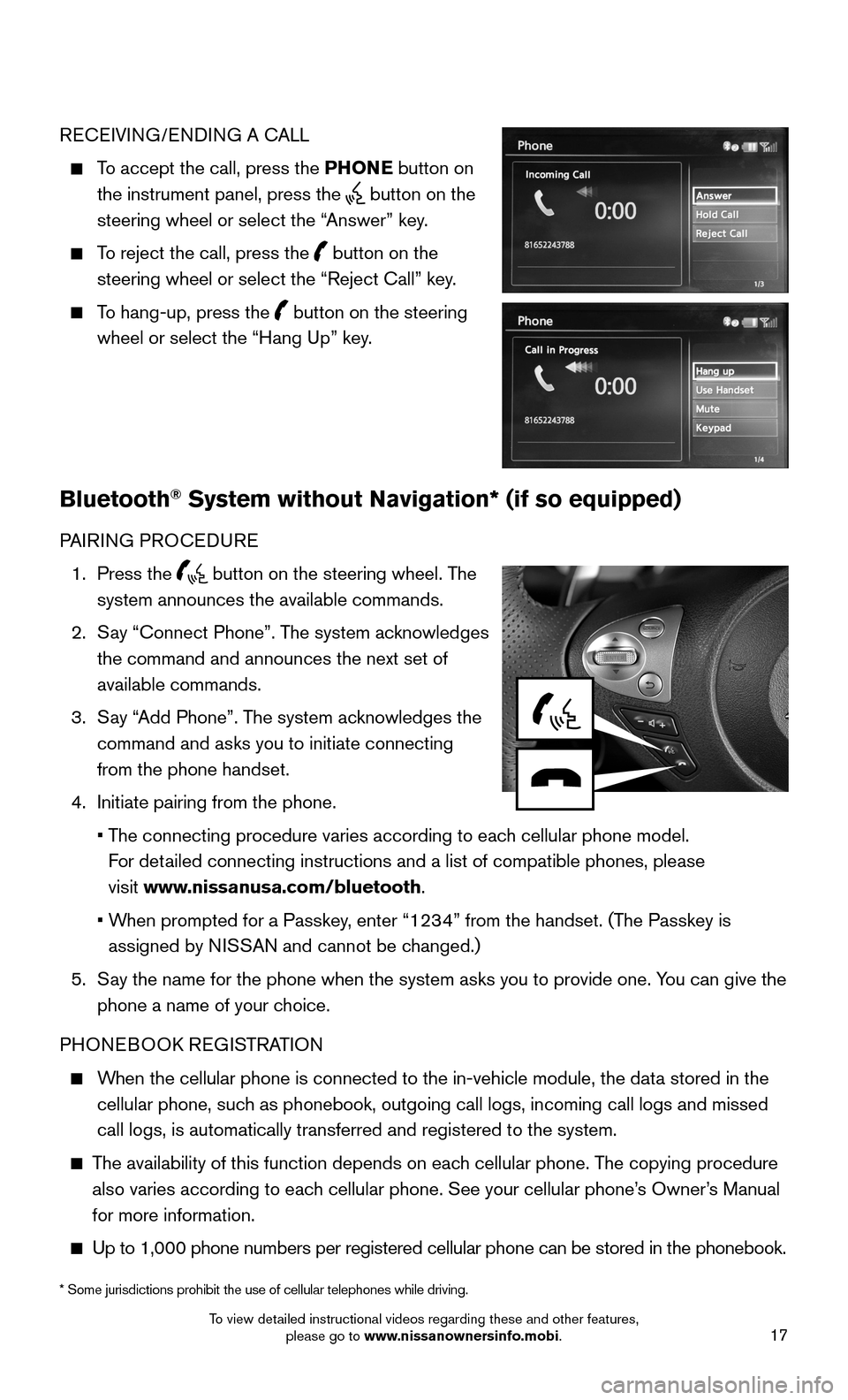
17
RECEIVING/ENDING A CALL
To accept the call, press the PHONE button on
the instrument panel, press the button on the
steering wheel or select the “Answer” key.
To reject the call, press the button on the
steering wheel or select the “Reject Call” key.
To hang-up, press the button on the steering
wheel or select the “Hang Up” key.
Bluetooth® System without Navigation* (if so equipped)
PAIRING PROCEDURE
1. Press the button on the steering wheel. The
system announces the available commands.
2. Say “Connect Phone”. The system acknowledges
the command and announces the next set of
available commands.
3. Say “Add Phone”. The system acknowledges the
command and asks you to initiate connecting
from the phone handset.
4. Initiate pairing from the phone.
• The connecting procedure varies according to each cellular phone model.
For detailed connecting instructions and a list of compatible phones, please
visit www.nissanusa.com/bluetooth.
• When prompted for a Passkey, enter “1234” from the handset. (The Passkey is
assigned by NISSAN and cannot be changed.)
5. Say the name for the phone when the system asks you to provide one. You can give the
phone a name of your choice.
PHONEBOOK REGISTRATION
When the cellular phone is connected to the in-vehicle module, the data stored in the
cellular phone, such as phonebook, outgoing call logs, incoming call logs and missed
call logs, is automatically transferred and registered to the system.
The availability of this function depends on each cellular phone. The copying procedure
also varies according to each cellular phone. See your cellular phone’s Owner’s Manual
for more information.
Up to 1,000 phone numbers per registered cellular phone can be stored in\
the phonebook.
* Some jurisdictions prohibit the use of cellular telephones while drivi\
ng.
To view detailed instructional videos regarding these and other features, please go to www.nissanownersinfo.mobi.
Page 20 of 24
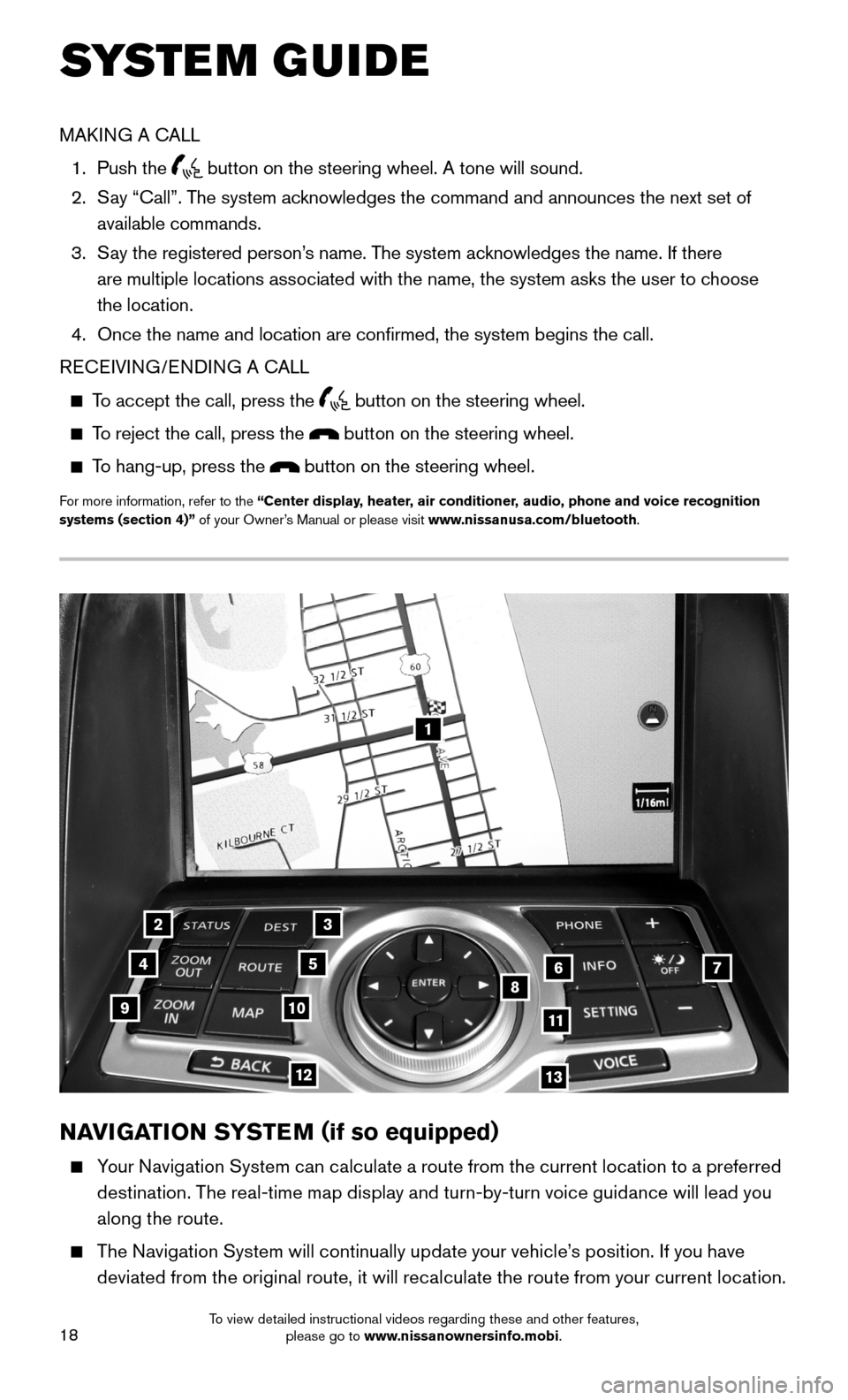
18
1
23
4567891011
1213
NAVIGATION SYSTEM (if so equipped)
Your Navigation System can calculate a route from the current location to a preferred
destination. The real-time map display and turn-by-turn voice guidance will lead you
along the route.
The Navigation System will continually update your vehicle’s position. If you have
deviated from the original route, it will recalculate the route from your current location.
SYSTEM GUIDE
MAKING A CALL
1. Push the button on the steering wheel. A tone will sound.
2. Say “Call”. The system acknowledges the command and announces the next set of
available commands.
3. Say the registered person’s name. The system acknowledges the name. If there
are multiple locations associated with the name, the system asks the use\
r to choose
the location.
4. Once the name and location are confirmed, the system begins the call.
RECEIVING/ENDING A CALL
To accept the call, press the button on the steering wheel.
To reject the call, press the button on the steering wheel.
To hang-up, press the button on the steering wheel.
For more information, refer to the “Center display, heater, air conditioner, audio, phone and voice recognition systems (section 4)” of your Owner’s Manual or please visit www.nissanusa.com/bluetooth.
To view detailed instructional videos regarding these and other features, please go to www.nissanownersinfo.mobi.
Page 21 of 24
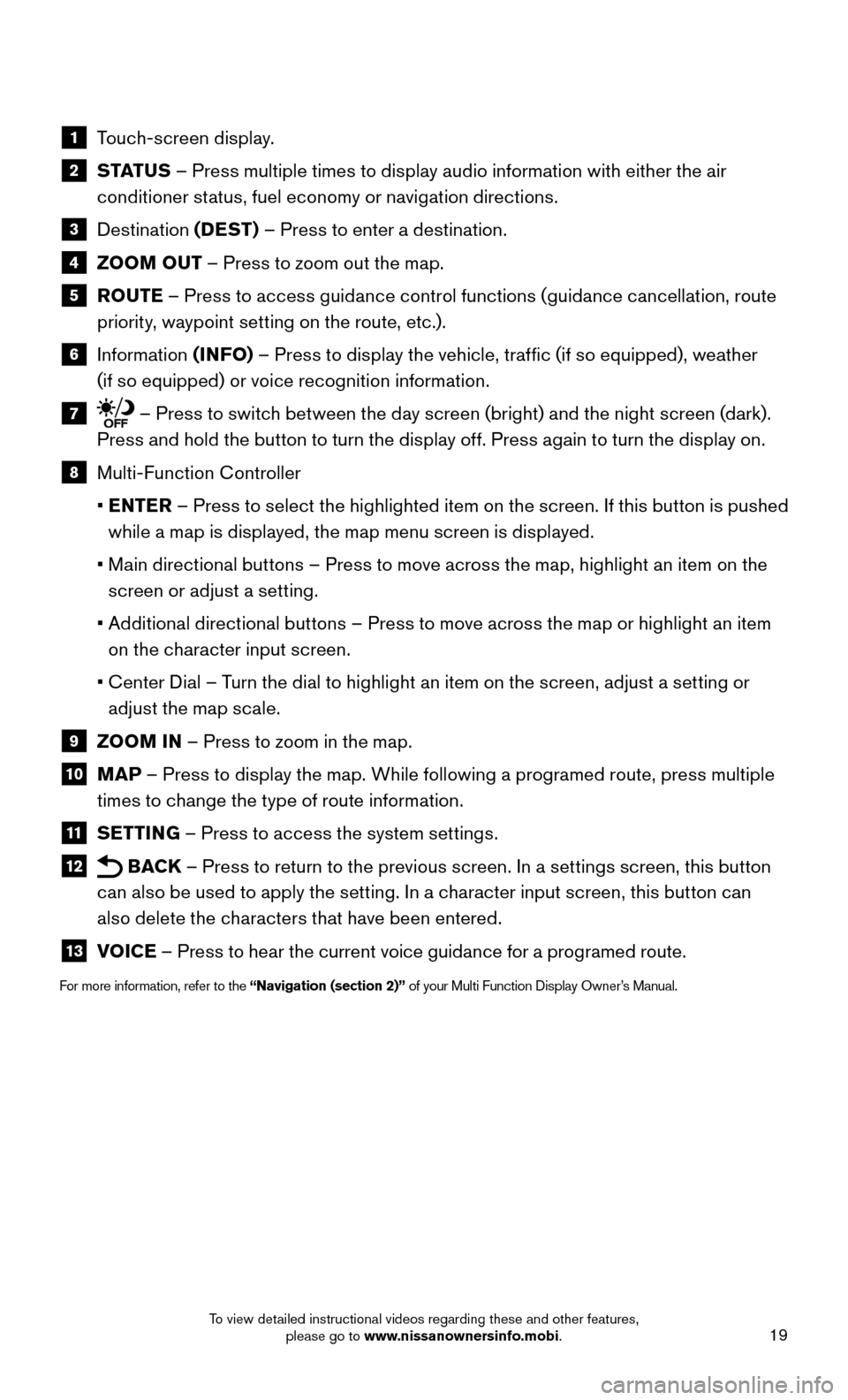
19
1 Touch-screen display.
2 S TAT U S – Press multiple times to display audio information with either the air
conditioner status, fuel economy or navigation directions.
3 Destination (DEST) – Press to enter a destination.
4 ZOOM OUT – Press to zoom out the map.
5 ROUTE – Press to access guidance control functions (guidance cancellation, route
priority, waypoint setting on the route, etc.).
6 Information (INFO) – Press to display the vehicle, traffic (if so equipped), weather
(if so equipped) or voice recognition information.
7 – Press to switch between the day screen (bright) and the night screen (dark).
Press and hold the button to turn the display off. Press again to turn the display on.
8 Multi-Function Controller
• ENTER – Press to select the highlighted item on the screen. If this button is pushed
while a map is displayed, the map menu screen is displayed.
• Main directional buttons – Press to move across the map, highlight an item on the
screen or adjust a setting.
• Additional directional buttons – Press to move across the map or highlight an item
on the character input screen.
• Center Dial – Turn the dial to highlight an item on the screen, adjust a setting or
adjust the map scale.
9 ZOOM IN – Press to zoom in the map.
10 MAP – Press to display the map. While following a programed route, press multiple
times to change the type of route information.
11 SETTING – Press to access the system settings.
12 BACK – Press to return to the previous screen. In a settings screen, this button
can also be used to apply the setting. In a character input screen, this button can
also delete the characters that have been entered.
13 VOICE – Press to hear the current voice guidance for a programed route.
For more information, refer to the “Navigation (section 2)” of your Multi Function Display Owner’s Manual.
To view detailed instructional videos regarding these and other features, please go to www.nissanownersinfo.mobi.
Page 22 of 24
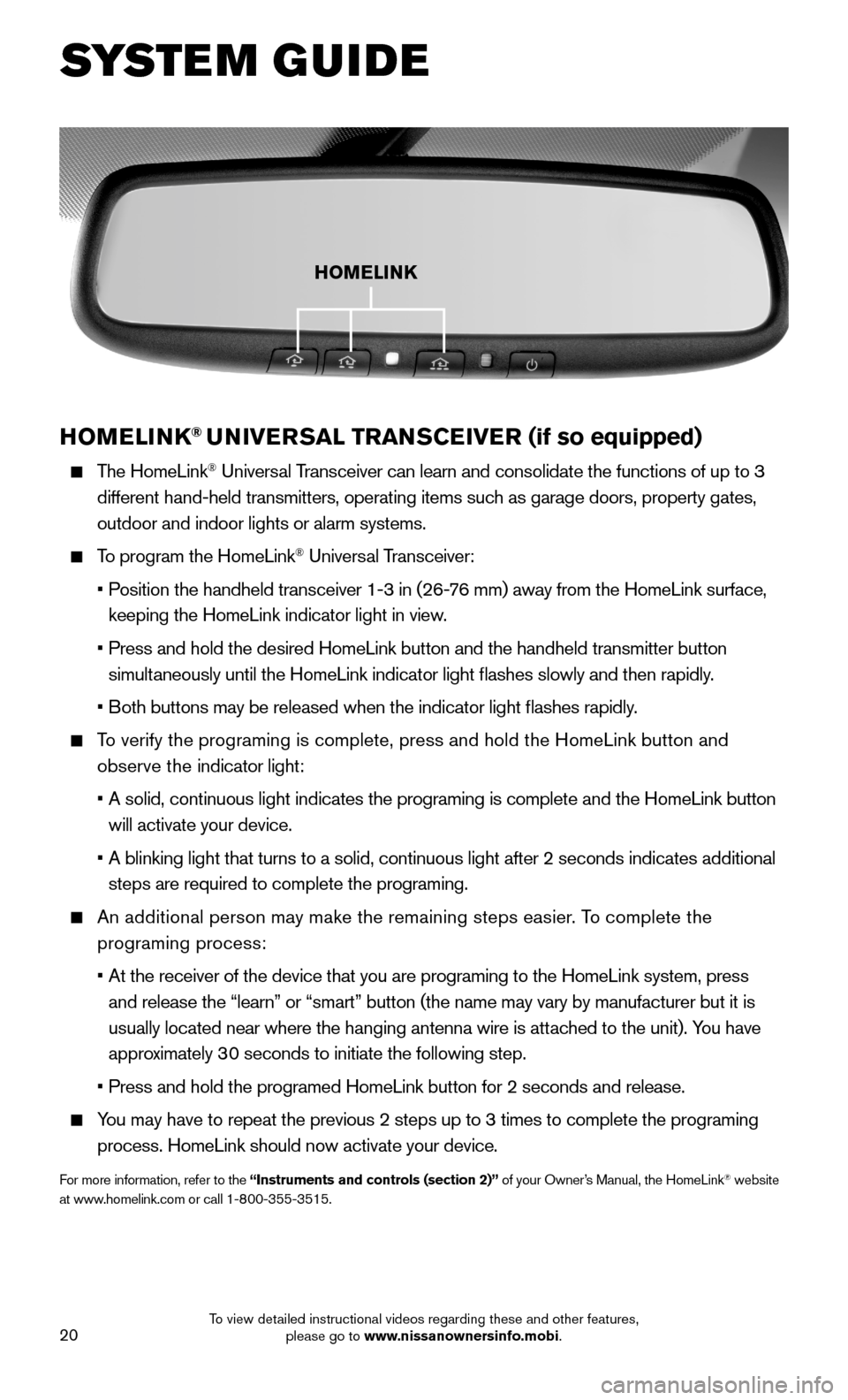
20
HOMELINK® UNIVERSAL TRANSCEIVER (if so equipped)
The HomeLink® Universal Transceiver can learn and consolidate the functions of up to 3
different hand-held transmitters, operating items such as garage doors, property gates,
outdoor and indoor lights or alarm systems.
To program the HomeLink® Universal Transceiver:
• Position the handheld transceiver 1-3 in (26-76 mm) away from the HomeLink surface,
keeping the HomeLink indicator light in view.
• Press and hold the desired HomeLink button and the handheld transmitter \
button
simultaneously until the HomeLink indicator light flashes slowly and then ra\
pidly.
• Both buttons may be released when the indicator light flashes rapidly.
To verify the programing is complete, press and hold the HomeLink button \
and
observe the indicator light:
• A solid, continuous light indicates the programing is complete and the H\
omeLink button
will activate your device.
• A blinking light that turns to a solid, continuous light after 2 seconds\
indicates additional
steps are required to complete the programing.
An additional person may make the remaining steps easier. To complete the
programing process:
• At the receiver of the device that you are programing to the HomeLink sy\
stem, press
and release the “learn” or “smart” button (the name may var\
y by manufacturer but it is
usually located near where the hanging antenna wire is attached to the unit). You have
approximately 30 seconds to initiate the following step.
• Press and hold the programed HomeLink button for 2 seconds and release.
You may have to repeat the previous 2 steps up to 3 times to complete the programing
process. HomeLink should now activate your device.
For more information, refer to the “Instruments and controls (section 2)” of your Owner’s Manual, the HomeLink® website at www.homelink.com or call 1-800-355-3515.
HOMELINK
SYSTEM GUIDE
To view detailed instructional videos regarding these and other features, please go to www.nissanownersinfo.mobi.
Page 23 of 24
Page 24 of 24
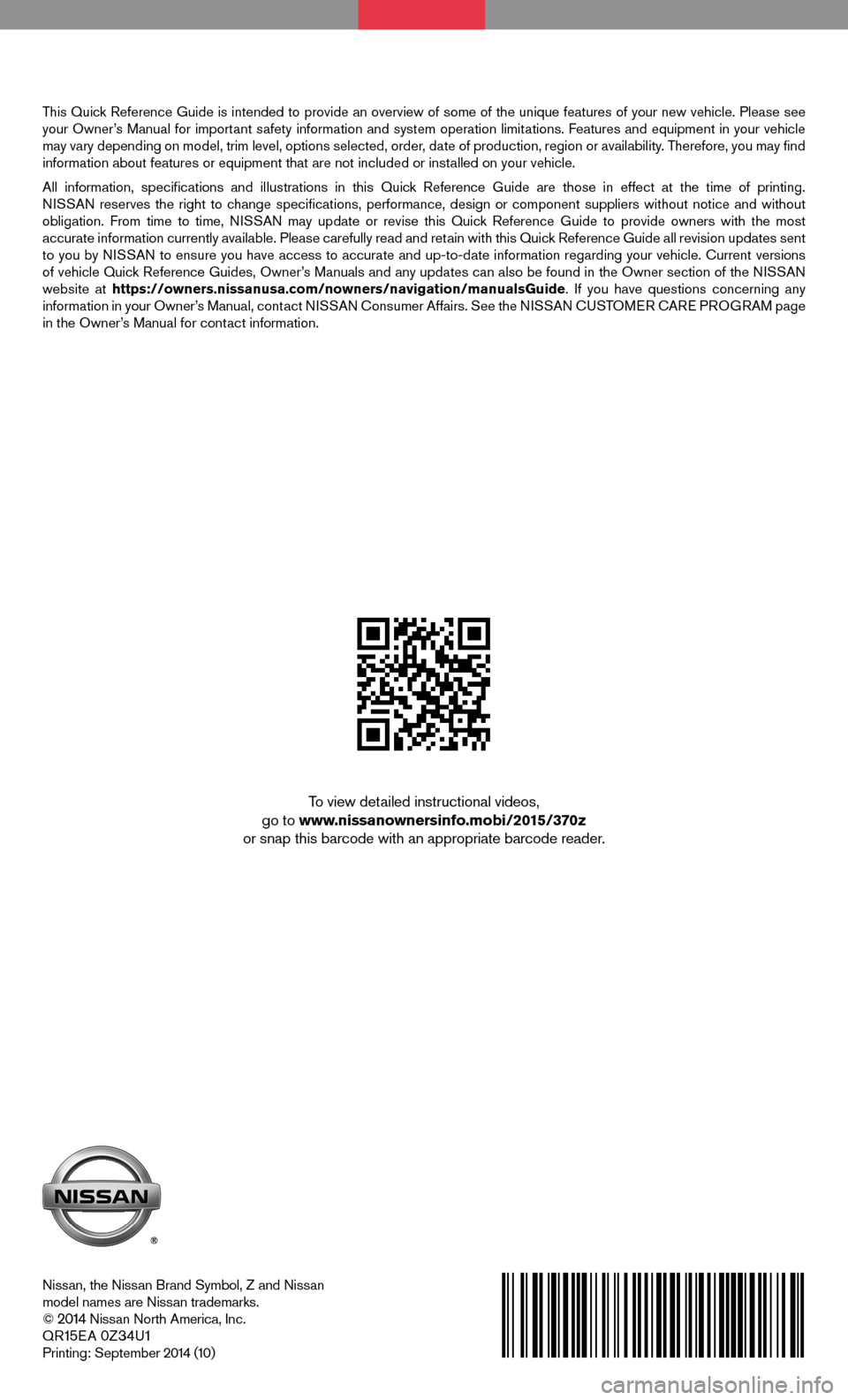
This Quick Reference Guide is intended to provide an overview of some of the unique features of your new vehicle. Please see your Owner’s Manual for important safety information and system operation limitations. Features and equipment in your vehicle may vary depending on model, trim level, options selected, order, date of production, region or availability. Therefore, you may find information about features or equipment that are not included or installed on your vehicle.
All information, specifications and illustrations in this Quick Reference Guide are those in effect at the time of printing. NISSAN reserves the right to change specifications, performance, design or component suppliers witho\
ut notice and without obligation. From time to time, NISSAN may update or revise this Quick Reference Guide to provide owners with the most accurate information currently available. Please carefully read and retain with this Quick Reference Guide all revision updates sent to you by NISSAN to ensure you have access to accurate and up-to-date information reg\
arding your vehicle. Current versions of vehicle Quick Reference Guides, Owner’s Manuals and any updates can also be found in the Owner section of the \
NISSAN website at https://owners.nissanusa.com/nowners/navigation/manualsGuide. If you have questions concerning any information in your Owner’s Manual, contact NISSAN Consumer Affairs. See the NISSAN CUSTOMER CARE PROGRAM page in the Owner’s Manual for contact information.
Nissan, the Nissan Brand Symbol, Z and Nissan model names are Nissan trademarks.© 2014 Nissan North America, Inc.QR15E A 0Z34U1Printing: September 2014 (10)
To view detailed instructional videos, go to www.nissanownersinfo.mobi/2015/370z or snap this barcode with an appropriate barcode reader.
Page:
< prev 1-8 9-16 17-24