2015 MITSUBISHI LANCER EVOLUTION bluetooth
[x] Cancel search: bluetoothPage 168 of 229
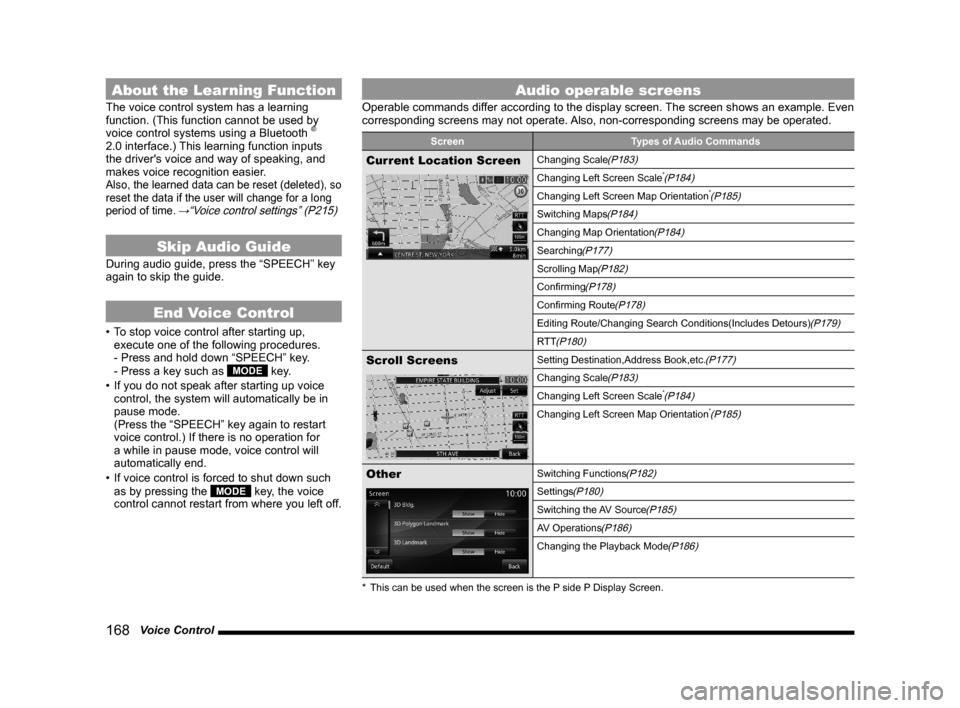
168 Voice Control
About the Learning Function
The voice control system has a learning
function. (This function cannot be used by
voice control systems using a Bluetooth
®
2.0 interface.) This learning function inputs
the driver's voice and way of speaking, and
makes voice recognition easier.
Also, the learned data can be reset (deleted), so
reset the data if the user will change for a long
period of time.
→“Voice control settings” (P215)
Skip Audio Guide
During audio guide, press the “SPEECH” key
again to skip the guide.
End Voice Control
• To stop voice control after starting up,
execute one of the following procedures.
- Press and hold down “SPEECH” key.
- Press a key such as
MODE key.
• If you do not speak after starting up voice
control, the system will automatically be in
pause mode.
(Press the “SPEECH” key again to restart
voice control.) If there is no operation for
a while in pause mode, voice control will
automatically end.
• If voice control is forced to shut down such
as by pressing the
MODE key, the voice
control cannot restart from where you left off.
Audio operable screens
Operable commands differ according to the display screen. The screen shows an example. Even
corresponding screens may not operate. Also, non-corresponding screens may be operated.
Screen Types of Audio Commands
Current Location ScreenChanging Scale(P183)
Changing Left Screen Scale*(P184)
Changing Left Screen Map Orientation*(P185)
Switching Maps(P184)
Changing Map Orientation(P184)
Searching(P177)
Scrolling Map(P182)
Confi rming(P178)
Confi rming Route(P178)
Editing Route/Changing Search Conditions(Includes Detours)(P179)
RTT
(P180)
Scroll ScreensSetting Destination,Address Book,etc.(P177)
Changing Scale(P183)
Changing Left Screen Scale*(P184)
Changing Left Screen Map Orientation*(P185)
OtherSwitching Functions(P182)
Settings(P180)
Switching the AV Source(P185)
AV Operations(P186)
Changing the Playback Mode(P186)
* This can be used when the screen is the P side P Display Screen.
Page 175 of 229
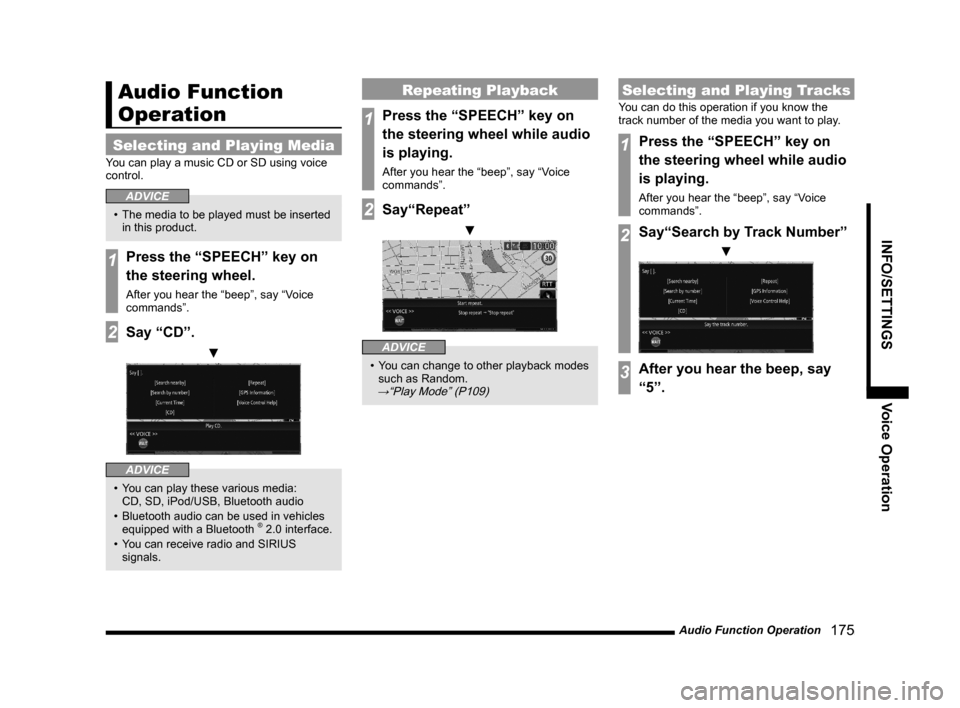
Audio Function Operation
175
INFO/SETTINGS Voice Operation
Audio Function
Operation
Selecting and Playing Media
You can play a music CD or SD using voice
control.
ADVICE
• The media to be played must be inserted
in this product.
1Press the “SPEECH” key on
the steering wheel.
After you hear the “beep”, say “Voice
commands”.
2Say “CD”.
▼
ADVICE
• You can play these various media:
CD, SD, iPod/USB, Bluetooth audio
• Bluetooth audio can be used in vehicles
equipped with a Bluetooth
® 2.0 interface.
• You can receive radio and SIRIUS
signals.
Repeating Playback
1Press the “SPEECH” key on
the steering wheel while audio
is playing.
After you hear the “beep”, say “Voice
commands”.
2Say“Repeat”
▼
ADVICE
• You can change to other playback modes
such as Random.
→“Play Mode” (P109)
Selecting and Playing Tracks
You can do this operation if you know the
track number of the media you want to play.
1Press the “SPEECH” key on
the steering wheel while audio
is playing.
After you hear the “beep”, say “Voice
commands”.
2Say“Search by Track Number”
▼
3After you hear the beep, say
“5”.
Page 176 of 229

176 Switch to Other Functions
Switch to Other
Functions
Displaying Information
1Press the “SPEECH” key on
the steering wheel.
After you hear the “beep”, say “Voice
commands”.
2Say“GPS Information”
▼
ADVICE
• For mode types that can be displayed,
refer to “Switching Functions” (P184).
Equipment by type
(Vehicles with a Bluetooth® 2.0 interface).
Telephone (Hands-free)
1Press the “SPEECH” key on
the steering wheel.
After you hear the “beep”, say “Voice
commands”.
2Say“Telephone”
▼
ADVICE
• Except when receiving calls, you can
switch to hands-free by pressing “OFF
HOOK”.
Page 181 of 229
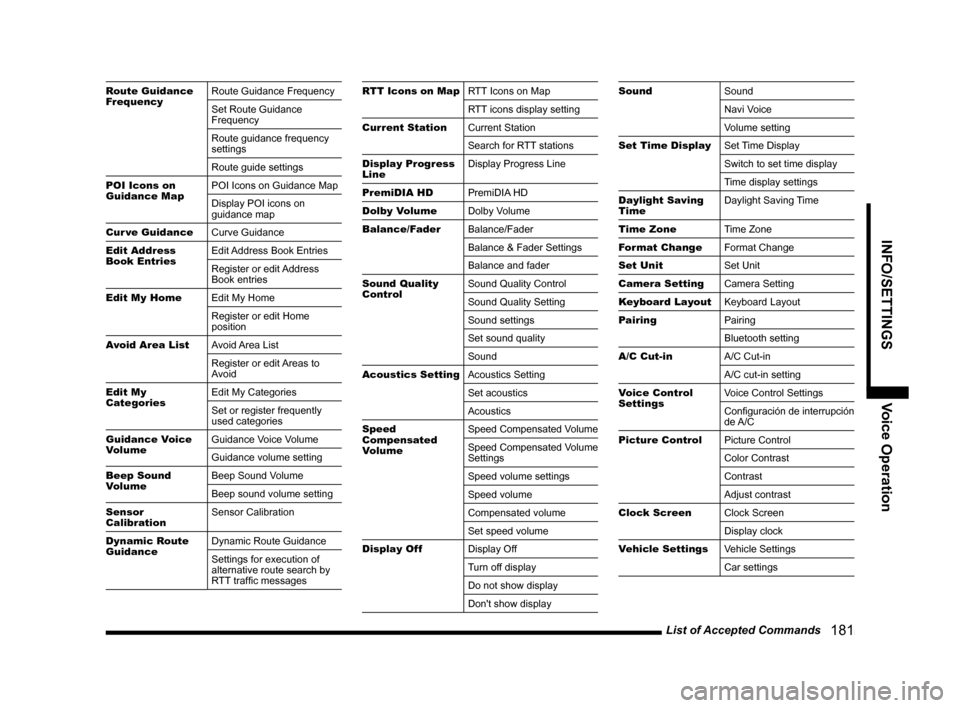
List of Accepted Commands
181
INFO/SETTINGS Voice Operation
Route Guidance
FrequencyRoute Guidance Frequency
Set Route Guidance
Frequency
Route guidance frequency
settings
Route guide settings
POI Icons on
Guidance MapPOI Icons on Guidance Map
Display POI icons on
guidance map
Cur ve Guidance
Curve Guidance
Edit Address
Book EntriesEdit Address Book Entries
Register or edit Address
Book entries
Edit My Home
Edit My Home
Register or edit Home
position
Avoid Area List
Avoid Area List
Register or edit Areas to
Avoid
Edit My
CategoriesEdit My Categories
Set or register frequently
used categories
Guidance Voice
VolumeGuidance Voice Volume
Guidance volume setting
Beep Sound
VolumeBeep Sound Volume
Beep sound volume setting
Sensor
CalibrationSensor Calibration
Dynamic Route
GuidanceDynamic Route Guidance
Settings for execution of
alternative route search by
RTT traffi c messagesRTT Icons on MapRTT Icons on Map
RTT icons display setting
Current Station
Current Station
Search for RTT stations
Display Progress
LineDisplay Progress Line
PremiDIA HD
PremiDIA HD
Dolby Volume
Dolby Volume
Balance/Fader
Balance/Fader
Balance & Fader Settings
Balance and fader
Sound Quality
ControlSound Quality Control
Sound Quality Setting
Sound settings
Set sound quality
Sound
Acoustics Setting
Acoustics Setting
Set acoustics
Acoustics
Speed
Compensated
VolumeSpeed Compensated Volume
Speed Compensated Volume
Settings
Speed volume settings
Speed volume
Compensated volume
Set speed volume
Display Off
Display Off
Turn off display
Do not show display
Don't show displaySound
Sound
Navi Voice
Volume setting
Set Time Display
Set Time Display
Switch to set time display
Time display settings
Daylight Saving
TimeDaylight Saving Time
Time Zone
Time Zone
Format Change
Format Change
Set Unit
Set Unit
Camera Setting
Camera Setting
Keyboard Layout
Keyboard Layout
Pairing
Pairing
Bluetooth setting
A/C Cut-in
A/C Cut-in
A/C cut-in setting
Voice Control
Settings Voice Control Settings
Confi guración de interrupción
de A/C
Picture Control
Picture Control
Color Contrast
Contrast
Adjust contrast
Clock Screen
Clock Screen
Display clock
Vehicle Settings
Vehicle Settings
Car settings
Page 186 of 229

186 List of Accepted Commands
SD
SD
Listen to SD
SD Playback
Set to SD
Play SD
SD Card
Listen to SD cards
SD Card Playback
Set to SD card
Play the SD card
iPod
iPod
Listen to iPod
Play iPod
USB
USB
Listen to USB
Play USB
USB memory
AUX
AUX
CD
CD
Listen to CD
Play CD
Sirius
Sirius
Listen to Sirius
Set to Sirius
Receive Sirius
Bluetooth Audio
Bluetooth Audio
Listen to Bluetooth Audio
Play Bluetooth AudioAV Operations
Audio Off
Audio Off
Turn audio off
Turn off music
Stop music
Stop audio
Audio
Audio
Audio on
Listen to audio
Play audio
Play music
Music ON
Listen to music
Start music
Seek Up
Seek Up
Seek Down
Seek Down
Stop Seek
Stop Seek
Update Ser vice
ListUpdate Service List
Start service list update
Normal Play
Normal Play
Normal playback
Next Folder
Next Folder
Next directory
Previous Folder
Previous Folder
Previous directory
Change Playlist
ModeChange Playlist Mode
Switch playlist modes
Next Preset
StationNext Preset Station
Next Preset
Previous Preset
StationPrevious Preset Station
Previous Preset
Last Preset
Last Preset station
Play
Play
Pause
Pause
Stop play
Stop play
Stop
Search by Track
NumberSearch by Track Number
Track number
Search from track number
Change Sub
ChannelChange Sub Channel
Changing the Playback Mode
Repeat
Repeat
Start Repeat
Repeat ON
Folder Repeat
Folder Repeat
Start Folder Repeat
Folder Repeat ON
Repeat folder
Playlist Repeat
Playlist Repeat
Start Playlist Repeat
Playlist Repeat ON
Track Repeat
Track Repeat
Start Track Repeat
Track Repeat ON
Page 211 of 229

System Settings
211
INFO/SETTINGS SETTINGS
System Settings
You can make system related settings, such
as the time, language, units, and Bluetooth
device.
Time
This changes the standard time settings and
date and time display format.
1Press the SETTINGS key.
This displays the settings menu.
2Touch System , and then
Time .
▼
You can make the settings concerning the
time.
Time zone
areaYou can make settings for the
region.
[Newfoundland], [Atlantic],
[Puerto Rico], [Eastern], [Central],
[Mountain], [Pacifi c], [Alaska],
[Hawaii], [Auto]
Daylight
Saving TimeSets whether or not to adjust for
summer time.
3Touch Format Change .
You can set the date and time display
format.
4Touch the “date and time
display format” to set.
5Touch 12h or 24h in “Time”.
▼
The time settings are complete.
Language
This changes the language used.
1Press the SETTINGS key.
This displays the settings menu.
2Touch System , and then
Language .
3Touch the language to change to.
▼
The language change is complete.
Page 213 of 229

System Settings
213
INFO/SETTINGS SETTINGS
Equipment by type
(Vehicles with a Bluetooth® 2.0 interface).
Bluetooth Setting
You can use the Bluetooth function to connect
any commercially-available Bluetooth device
to this product.
What Bluetooth is
Bluetooth is a wireless communications
standard specialized for connecting devices
over short distances (a few meters or less).
NOTE
• This product supports Ver. 2.0 + EDR.
Supported profi les
Bluetooth
AUDIOA2DP(v1.0)
AVRCP(v1.3)
Hands-free
HFP(v1.5)
Phonebook
transferOPP(v1.1)
PBAP(v1.0)
NOTE
• This function can be used on vehicles
equipped with a Bluetooth® 2.0 interface.
• Cancel functions such as the mobile
phone “dial lock”, and connect while on
the standby screen.
• While connected, operations on the
Bluetooth device (receiving calls, etc.)
may not function correctly.
• For details on how to enter the passkey
for your Bluetooth device, refer to its user
manual.
• The connection fails sometimes. Register
again.
• Depending on the distance between this
product and your Bluetooth device, the
conditions within the vehicle, and types
of screening, connection may not be
possible. In this case, put your Bluetooth
as close as possible to this product.
• Even though a device is Bluetooth-
capable, its characteristics and
specifi cations may mean that correct
operation is not possible.
• Some Bluetooth devices cannot be
connected.
• Depending on the Bluetooth device,
connecting may take some time.
• Up to 7 Bluetooth devices can be
registered.
If 7 devices are already registered, you
must delete one before you can register
a new Bluetooth device.
Registering a Bluetooth
Device
Register a Bluetooth device with this product.
1Press the SETTINGS key.
This displays the settings menu.
2Touch System .
3Touch Pairing .
4Touch Pair Device .
5Enter the pass key displayed
on the screen into the Bluetooth
device.
▼
When the connection is complete, the
Bluetooth and signal strength icons are
displayed.
NOTE
[Pair Device] may change to [Register
Device] depending on the model.
Page 214 of 229

214 System Settings
Selecting a Bluetooth Device
If you have registered multiple Bluetooth
devices, you must select the one to connect.
(From then on, the Bluetooth device you set
with this function is connected by you just
bringing it into the vehicle.)
1Press the SETTINGS key.
This displays the settings menu.
2Touch System .
3Touch Pairing .
4Touch Select Device to Connect .
5Touch the “device name” to
connect.
6Touch Connect Telephone or
Connect Audio .
For hands-free operation of the Bluetooth
device to connect, select [Connect
Telephone], to use for Bluetooth audio,
select [Connect Audio].
7Touch Connect .
▼
This completes selection of the Bluetooth
device.
ADVICE
• If the Bluetooth device is capable of
both hands-free and Bluetooth audio
operation,
you can make the selection for one
device.
In this case, the display is as follows.
Hands-free
Bluetooth AUDIO
Setting a Passkey
This sets whether to keep the same passkey
(factory setting “1212”) or to set a different
passkey each time is registered.
1Press the SETTINGS key.
This displays the settings menu.
2Touch System .
3Touch Pairing .
4Touch Set Passkey .
5Touch Fixed or Random .
ADVICE
• If random is selected, no passkey input
screen is displayed.
6Enter any four-digit passkey,
then touch
Enter .
▼
The passkey setting is complete.
ADVICE
• If a passkey has already been set, touch
[Erase] and delete the passkey, then
input the new one.