2015 MITSUBISHI LANCER EVOLUTION ESP
[x] Cancel search: ESPPage 170 of 229
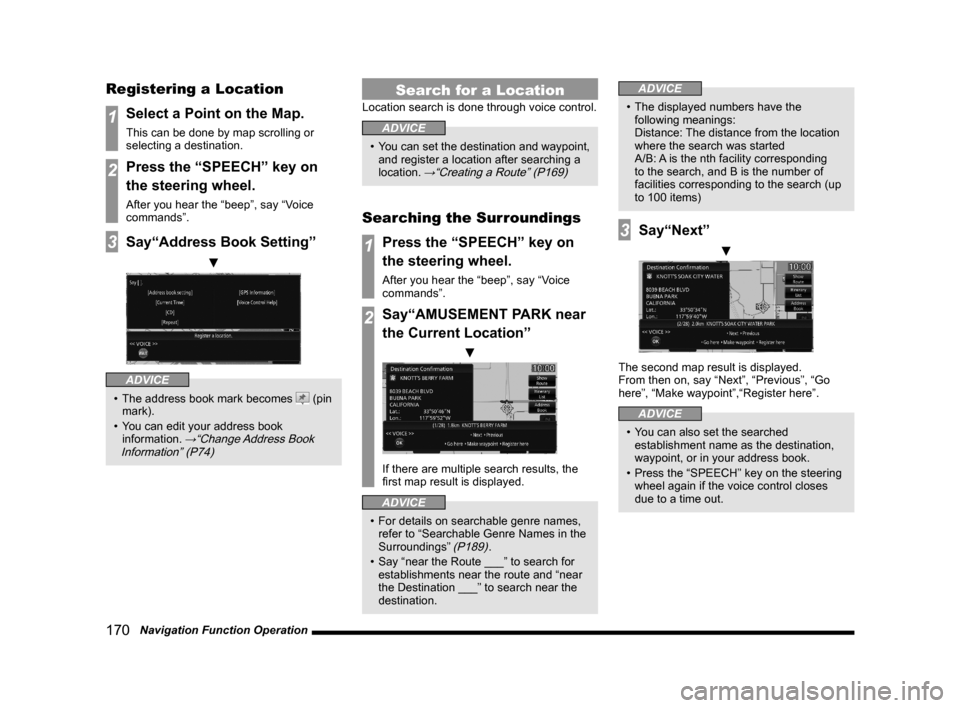
170 Navigation Function Operation
Registering a Location
1Select a Point on the Map.
This can be done by map scrolling or
selecting a destination.
2Press the “SPEECH” key on
the steering wheel.
After you hear the “beep”, say “Voice
commands”.
3Say“Address Book Setting”
▼
ADVICE
• The address book mark becomes (pin
mark).
• You can edit your address book
information.
→“Change Address Book
Information” (P74)
Search for a Location
Location search is done through voice control.
ADVICE
• You can set the destination and waypoint,
and register a location after searching a
location.
→“Creating a Route” (P169)
Searching the Surroundings
1Press the “SPEECH” key on
the steering wheel.
After you hear the “beep”, say “Voice
commands”.
2Say“AMUSEMENT PARK near
the Current Location”
▼
If there are multiple search results, the
fi rst map result is displayed.
ADVICE
• For details on searchable genre names,
refer to “Searchable Genre Names in the
Surroundings”
(P189).
• Say “near the Route ___” to search for
establishments near the route and “near
the Destination ___” to search near the
destination.
ADVICE
• The displayed numbers have the
following meanings:
Distance: The distance from the location
where the search was started
A/B: A is the nth facility corresponding
to the search, and B is the number of
facilities corresponding to the search (up
to 100 items)
3Say“Next”
▼
The second map result is displayed.
From then on, say “Next”, “Previous”, “Go
here”, “Make waypoint”,“Register here”.
ADVICE
• You can also set the searched
establishment name as the destination,
waypoint, or in your address book.
• Press the “SPEECH” key on the steering
wheel again if the voice control closes
due to a time out.
Page 171 of 229

Navigation Function Operation
171
INFO/SETTINGS Voice Operation
Searching by Telephone
Number
1Press the “SPEECH” key on
the steering wheel.
After you hear the “beep”, say “Voice
commands”.
2Say“Search by Telephone
Number”
▼
3After you hear the beep, say
“Texas”.
▼
4After you hear the beep, say
“212XXXX1XX”.
▼
5After you hear the beep, say
“Search”.
▼
Displays the map of the surrounding area if
the corresponding establishment is found.
ADVICE
• If the number continues, continue saying
the number.
• To re-enter the number, say “Re-enter”.
Searching by Postal Code
1Press the “SPEECH” key on
the steering wheel.
After you hear the “beep”, say “Voice
commands”.
2Say“Search by Zip code”
▼
3After you hear the beep, say
“Texas”.
▼
4After you hear the beep, say
“10466”.
▼
Page 172 of 229

172 Navigation Function Operation
5After you hear the beep, say
“Search”.
▼
Displays the map of the surrounding area if
the corresponding postal code is found.
ADVICE
• To re-enter the number, say “Re-enter”.
Operating the Map
Basic map operations are done through voice
control.
Scrolling the Map
1Press the “SPEECH” key on
the steering wheel.
After you hear the “beep”, say “Voice
commands”.
2Say“Scroll Down”
▼
ADVICE
• You can scroll in 8 directions.
(Up, Upper Right, Right, Lower Right,
Down, Lower Left, Left, Upper Left) Scroll
Changing the Map Scale
1Press the “SPEECH” key on
the steering wheel.
After you hear the “beep”, say “Voice
commands”.
2Say“Zoom Out”
▼
ADVICE
• You can change the scale by saying a
particular measurement.
(25 m to 1000 km) scale
(1/64 mile to 600 mile) scale
• May sometimes not be displayed
depending on the navigation conditions.
Page 181 of 229
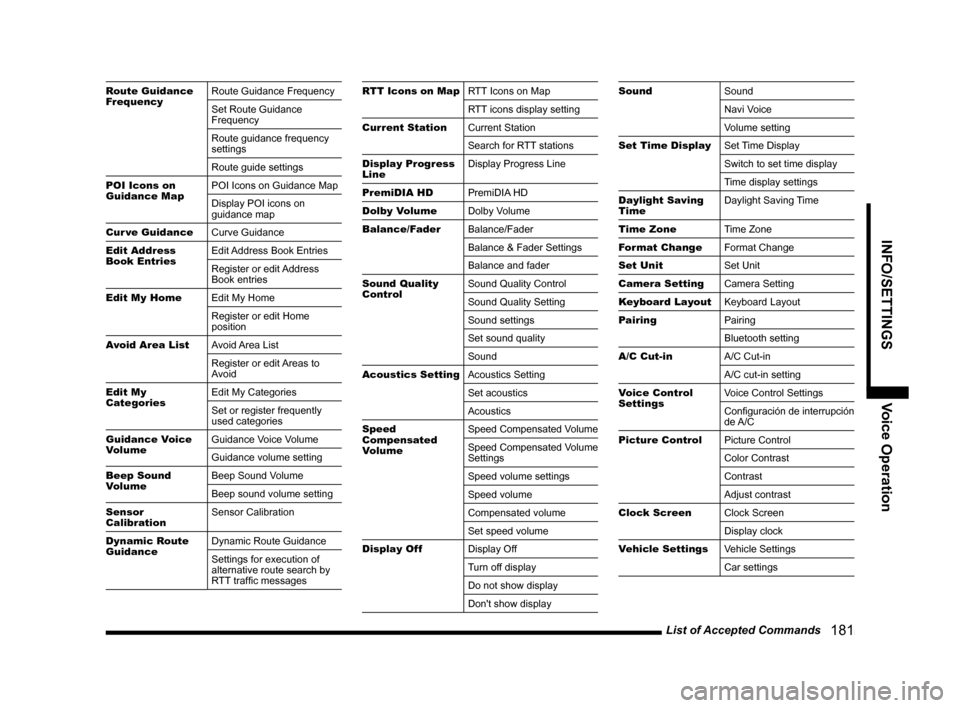
List of Accepted Commands
181
INFO/SETTINGS Voice Operation
Route Guidance
FrequencyRoute Guidance Frequency
Set Route Guidance
Frequency
Route guidance frequency
settings
Route guide settings
POI Icons on
Guidance MapPOI Icons on Guidance Map
Display POI icons on
guidance map
Cur ve Guidance
Curve Guidance
Edit Address
Book EntriesEdit Address Book Entries
Register or edit Address
Book entries
Edit My Home
Edit My Home
Register or edit Home
position
Avoid Area List
Avoid Area List
Register or edit Areas to
Avoid
Edit My
CategoriesEdit My Categories
Set or register frequently
used categories
Guidance Voice
VolumeGuidance Voice Volume
Guidance volume setting
Beep Sound
VolumeBeep Sound Volume
Beep sound volume setting
Sensor
CalibrationSensor Calibration
Dynamic Route
GuidanceDynamic Route Guidance
Settings for execution of
alternative route search by
RTT traffi c messagesRTT Icons on MapRTT Icons on Map
RTT icons display setting
Current Station
Current Station
Search for RTT stations
Display Progress
LineDisplay Progress Line
PremiDIA HD
PremiDIA HD
Dolby Volume
Dolby Volume
Balance/Fader
Balance/Fader
Balance & Fader Settings
Balance and fader
Sound Quality
ControlSound Quality Control
Sound Quality Setting
Sound settings
Set sound quality
Sound
Acoustics Setting
Acoustics Setting
Set acoustics
Acoustics
Speed
Compensated
VolumeSpeed Compensated Volume
Speed Compensated Volume
Settings
Speed volume settings
Speed volume
Compensated volume
Set speed volume
Display Off
Display Off
Turn off display
Do not show display
Don't show displaySound
Sound
Navi Voice
Volume setting
Set Time Display
Set Time Display
Switch to set time display
Time display settings
Daylight Saving
TimeDaylight Saving Time
Time Zone
Time Zone
Format Change
Format Change
Set Unit
Set Unit
Camera Setting
Camera Setting
Keyboard Layout
Keyboard Layout
Pairing
Pairing
Bluetooth setting
A/C Cut-in
A/C Cut-in
A/C cut-in setting
Voice Control
Settings Voice Control Settings
Confi guración de interrupción
de A/C
Picture Control
Picture Control
Color Contrast
Contrast
Adjust contrast
Clock Screen
Clock Screen
Display clock
Vehicle Settings
Vehicle Settings
Car settings
Page 193 of 229

List of Accepted Commands
193
INFO/SETTINGS Voice Operation
DISCOUNT
STOREDISCOUNT STORE
ELECTRONICS
/ OFFICE
SUPPLIESELECTRONICS
OFFICE SUPPLIES
FLOWERS/
JEWELRYFLOWERS
JEWELRY
GARDEN CENTER
GARDEN CENTER
GIFT, ANTIQUE,
& ARTGIFT, ANTIQUE, and ART
GIFT
ANTIQUE
ART
GROCERY STORE
GROCERY STORE
HOME
IMPROVEMENTHOME IMPROVEMENT
HOME SPEC.
STOREHOME SPECIALTY STORE
MAJOR
APPLIANCEMAJOR APPLIANCE
RECORD, CD, &
VIDEORECORD
RECORD, CD
VIDEO
SHOPPING
CENTER / MALLSHOPPING CENTER
SHOPPING MALL
SPECIALTY
CLOTHINGSPECIALTY CLOTHING
SPECIALTY FOOD
SPECIALTY FOOD
SPECIALTY
STORESPECIALTY STORE
SPORTING
GOODSSPORTING GOODS
VARIETY STORE
VARIETY STOREWINE & LIQUOR
WINE and LIQUOR
WINE
LIQUOR
TRAVEL
AIRPORT
AIRPORT
AUTOMOBILE
CLUBAUTOMOBILE CLUB
BUS STATION
BUS STATION
COMMUTER RAIL
STATIONCOMMUTER RAIL STATION
FERRY
TERMINALFERRY TERMINAL
PARK & RIDE
PARK and RIDE
REST AREA
REST AREA
SKI RESORT
SKI RESORT
TOURIST
ATTRACTIONTOURIST ATTRACTION
TOURIST
INFORMATIONTOURIST INFORMATION
TRAIN STATION
TRAIN STATION
TRAVEL AGENT
& TICKETINGTRAVEL AGENT and
TICKETING
HOTEL
HOTEL
HOTEL
AMERICAS BEST
VALUE INN
AMERICAS BEST VALUE INN
AMERICINN
AMERICINN
AMERISUITES
AMERISUITES
BAYMONT INN &
SUITESBAYMONT INN and SUITES
BEST WESTERN
BEST WESTERN
BUDGET HOST INNBUDGET HOST INN
CANDLEWOOD
SUITESCANDLEWOOD SUITES
CARLTON
CARLTON
CLARION
CLARION
COMFORT
COMFORT
COUNTRY INN,
SUITES BY
CARLSONCOUNTRY INN, SUITES BY
CARLSON
COURTYARD BY
MARRIOTTCOURTYARD BY
MARRIOTT
CROWNE PLAZA
CROWNE PLAZA
DAYS INN
DAYS INN
DOUBLETREE
DOUBLETREE
DRURY INN
DRURY INN
ECONO LODGE
ECONO LODGE
ECONOMY INN
ECONOMY INN
EMBASSY
SUITESEMBASSY SUITES
EXECUTIVE INN
EXECUTIVE INN
EXTENDED
STAYAMERICAEXTENDED STAYAMERICA
FAIRFIELD INN
BY MARRIOTTFAIRFIELD INN BY
MARRIOTT
FOUR POINTS
FOUR POINTS
FOUR SEASONS
FOUR SEASONS
HAMPTON INN
HAMPTON INN
HAWTHORN
HAWTHORN
HILTON
HILTON
Page 222 of 229

222 Troubleshooting
Other
Troubleshooting
Please check these items if a message appears on the screen, or if you think something is not working properly.
If This Message Appears...
A message is displayed on the screen of this product according to the situation.
Navigation Functions
Message Cause Response
End of map coverage area. The map was scrolled to an area for which there is no
map data.Scroll the map back to where there is data.
Scale will be changed. The centre of your car and cursor was moved from a
location with a scale being set to a location without it.
Or returned to a location where the scale is set.-
No POI found. A POI search was performed, but there is no POI in
this product that matches the specifi ed information.Search using different conditions.
The programme cannot be written to the map card.
Check the map card that is in the map slot. The map card is in the “Lock” state and cannot be
written.Take out the map card and unlock the “Lock”.
Map data cannot be read.
Check the map card that is in the map slot. Map data cannot be read from the map card. If the system does not recover after a few minutes, stop
your vehicle in a safe location, then check if the MAP
card is properly inserted.
→“SD Cards”(P14)If this does not fi x the problem, consult with your dealer.
Restore the map card system program using the
program disc. Consult with your dealer.
→“If This Product Does Not Start Up”(P227)
No map card is inserted into the map slot. Insert the map card.→“Insert an SD Card”(P15)
The map card has malfunctioned for some reason. Consult with your dealer.
Page 223 of 229

Troubleshooting
223
Other
Audio Functions
Message Cause Response
Play is impossible due to a mechanism error. The drive has malfunctioned for some reason. Check that there is no problem with the disc, and insert
the disc again. If the problem persists, consult with your
dealer.
The disc is damaged or warped. Do not insert a damaged or warped disc.
Play is impossible due to low battery voltage. The vehicle's battery voltage has dropped. Check the battery.
Cannot be played.
Check the disk.A disc is inserted that cannot be played. Insert a disc that can be played.
→“Types of Disc That Can Be Played Back” (P86)
The disc is inserted upside down. Insert with the label side up.
The disc has condensation on it. Wait a while before inserting again.
The disc is dirty. Clean the read surface of the disc.
Play is impossible due to high temperatures. The temperature inside the product is high. Remove the disc, and wait for the internal temperature
to return to normal.
This iPod cannot be played. Authentication failed. Reconnect your iPod.
The connected iPod has an unsupported format and
cannot be recognized.Use an iPod that supports this product.
(P8)
This iPod software version is not correct. Please use the latest version software.
This USB memory cannot be played. Authentication failed. Reconnect the USB device.
No data that can be played. There are no audio fi les that can be played back. Add audio fi les that can be played.
→“Audio Files(MP3/WMA/AAC/WAV)”(P87)
An iPod not containing any tracks has been
connected.Connect an iPod containing tracks.
Cannot be played. Unsupported audio fi les have been played. Confi rm audio fi les that can be played.
→“Audio Files(MP3/WMA/AAC/WAV)”(P87)
Copyright protected fi les have been played. Copyright protected fi les cannot be played.
Use fi les that are not copyright protected.
The audio fi le is corrupted. Add uncorrupted audio fi les.
The SD card in the USER slot could not be written.
Check the SD card.The SD card in the user slot is in the “Lock” state and
cannot be written.Take out the SD card from the user slot and unlock the
“Lock”.
Page 224 of 229
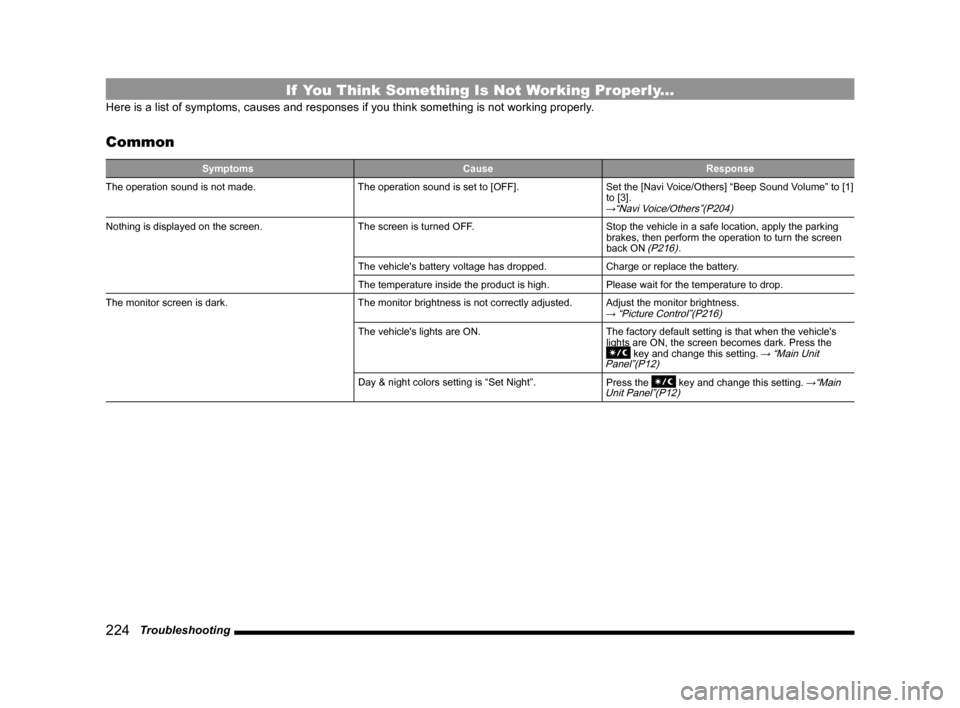
224 Troubleshooting
If You Think Something Is Not Working Properly...
Here is a list of symptoms, causes and responses if you think something is not working properly.
Common
Symptoms Cause Response
The operation sound is not made. The operation sound is set to [OFF]. Set the [Navi Voice/Others] “Beep Sound Volume” to [1]
to [3].
→“Navi Voice/Others”(P204)
Nothing is displayed on the screen. The screen is turned OFF. Stop the vehicle in a safe location, apply the parking
brakes, then perform the operation to turn the screen
back ON
(P216).
The vehicle's battery voltage has dropped. Charge or replace the battery.
The temperature inside the product is high. Please wait for the temperature to drop.
The monitor screen is dark. The monitor brightness is not correctly adjusted. Adjust the monitor brightness.
→ “Picture Control”(P216)
The vehicle's lights are ON. The factory default setting is that when the vehicle's
lights are ON, the screen becomes dark. Press the
key and change this setting. → “Main Unit
Panel”(P12)
Day & night colors setting is “Set Night”.
Press the key and change this setting. →“Main
Unit Panel”(P12)