2015 MITSUBISHI ASX ESP
[x] Cancel search: ESPPage 255 of 452

“Made for iPod,” “Made for iPhone”
mean that an electronic accessory has
been designed to connect specifically to iPod or iPhone, respectively, and has
been certified by the developer to meet Apple performance standards.
iPhone, iPod, iPod classic, iPod nano,
and iPod touch are trademarks of Apple
Inc., registered in the U.S. and other
countries.
Apple is not responsible for the opera- tion of this device or its compliance with
safety and regulatory standards.NOTEl iPod and iTunes licensing allows individual
users to privately reproduce and play back
non- copyrighted material as well as material
that may be legally copied and reproduced.
Infringement of copyright is prohibited.NOTEl For vehicles with a Bluetooth ®
2.0 interface,
the types of devices that can be connected
may vary. For details, access the MITSUBISHI MOTORS website.
Please read and agree to the “Warning about
Links to the Web Sites of Other Compa- nies”.
The websites mentioned above may connect
you to websites other than the MITSUBISHI
MOTORS website.
http://www.mitsubishi-motors.com/en/prod-
ucts/index.html
LW/MW/FM radio/CD player*
7-13OGAE15E5For pleasant driving7
Page 285 of 452

SettingsnameSettings val- ueSettings con-tentPTYESPANOLSet the dis-
play language
for the pro-
gram content
search (PTY
search) to
Spanish.ITALIANOSet the dis-
play language
for the pro-
gram content
search (PTY
search) to
Italian.CTCT ONUpdate the
time if time
data is re-
ceived.CT OFFDo not up-
date the time
even if time
data is re-
ceived.*:It is necessary to press the [TP] key and
turn traffic message standby mode “ON”.Time Setting
Turning the RDS setting CT setting “CT
OFF” enables manual setting of the time. 1. Select “YES” at the “Adjust time”
screen, and press the
/SEL key.
The hour can be adjusted. Press the
/SEL key again to adjust the minutes.
2. Turn the
/SEL key to adjust the time.
3. Press the
/SEL key.
This completes the adjustment.
NOTEl In order to finish adjusting the time, hold
down the /SEL key until the seconds are
reset to “00”.
PHONE Settings
Change the mobile phone voice cut- in set-
tings and the Bluetooth ®
2.0 interface lan-
guage.
Depending on the vehicle, PHONE settings
may not be possible.
NOTEl Cancel functions such as the mobile phone
“dial lock”, and connect while on the stand- by screen.NOTEl While connected, mobile phone (receiving
calls, etc.) operations may not function cor-
rectly.
l Depending on the distance between the
product and the mobile phone, the condi- tions within the vehicle, and types of screen-ing, connection may not be possible. In thesecases, situate the mobile phone as close as possible to the product.
l Even though a Bluetooth-capable mobile
phone, characteristics and specifications may mean that correct operation may not bepossible.
l For safety’s sake, do not operate the mobile
phone while driving. When operating the mobile phone, first stop the vehicle in a safe location.
l Even though a Bluetooth-capable mobile
phone, phone specifications and settings may result in differences in display, or pre-vent correct operation.
l Some models may not be confirmed as con-
nected, or may not connect.
Supported profiles
Hands-freeHFP(v1.5)Phone book trans-
ferOPP(v1.1),
PBAP(v1.0)
System Settings
7-43OGAE15E5For pleasant driving7
Page 287 of 452

TroubleshootingE00738400081
Please check these items if a message appears on the display, or if you think something is not working properly.If This Message Appears...
A message is displayed on this product according to the situation.
ModeMessageCauseResponseCDCHECK DISCThe disc is inserted upside down.Insert with the label side up.The disc has condensation on it.Wait a while before inserting again.DISC ERRORThe disc is damaged.Clean the read surface of the disc.The disc is dirty.INTERNAL EThe drive has malfunctioned for some reason.Check that there is no problem with the disc, and insert
the disc again. If the problem persists, consult a
MITSUBISHI MOTORS Authorized Service Point.HEAT ERRORThe temperature inside the product is high.Remove the disc, and wait for the internal temperature
to return to normal.USBFILE ERRORFiles that cannot be played are selected.Select files that can be played.
→ “Audio Files (MP3/WMA/AAC)” on page 7-16USB BUS PWRThere is high or low electrical current or voltage.Turn the power OFF and wait a short while. If the
problem persists, consult a MITSUBISHI MOTORS Authorized Service Point.LSI ERRORThere is an internal malfunction for some reason. UNSUPPORTED FORMATUnsupported audio files have been played.Confirm audio files that can be played.
→ “Audio Files (MP3/WMA/AAC)” on page 7-16UNSUPPORTED DEVICEAn unsupported USB device has been connected.Please connect a USB memory device.
Troubleshooting
7-45OGAE15E5For pleasant driving7
Page 288 of 452

ModeMessageCauseResponseiPodNO SONGAn iPod/iPhone not containing any tracks has been
connected.Connect an iPod/iPhone containing tracks.VER ERRORThis iPod/iPhone software version is not supported.Please change to a supported software version.OtherERROR DCAn abnormal direct voltage has been sent to the speak-
ers.Turn the power OFF and wait a short while. If the
problem persists, consult a MITSUBISHI MOTORS Authorized Service Point.If You Think Something Is Not Working Properly...
Here is a list of symptoms, causes and responses if you think something is not working properly.
SymptomsCauseResponseThere is no sound or quiet
soundThe volume is turned to its minimum.Adjust the volume.
→ “Adjust Volume” on page 7-21The balance or fader is turned to one side.Adjust the balance or fader.
→ “Adjust Audio Quality and Volume Balance” on
page 7-40The disc cannot be inserted.A disc is already in the product.Eject the disc.
→ “Insert/Eject Discs” on page 7-21There is no disc in the product, but the product says it is
loading.Press the eject button once.
→ “Insert/Eject Discs” on page 7-21The disc cannot be played.The disc is inserted upside down.Insert with the label side up.The disc has condensation on it.Wait a while before inserting.The disc is dirty.Clean the read surface of the disc.The sound skips in the
same place.The disc is damaged or dirty.Check the disc.
Troubleshooting
7-46OGAE15E5For pleasant driving7
Page 289 of 452

SymptomsCauseResponseThere is no sound, even if
the disc is inserted.Damage to or dirt on the disc means that its data cannot be read.Check the disc. Additionally, if using CD-R/RW discs,
their characteristics may render them unable to be
played.
Antenna
E00710500543
To remove
Turn the pole (A) anticlockwise.
To install
Screw the pole (A) clockwise into the base (B) until it is securely retained.
NOTEl Be sure to remove the roof antenna in the
following cases:
• When using an automatic car wash.
• When placing a car cover over the vehi-
cle.
• When driving into a structure that has a
low ceiling.Link System*
E00764501514
The Link System takes overall control of thedevices connected via the USB input terminal
or the Bluetooth ®
2.0 interface allowing the
connected devices to be operated by using the
switches in the vehicle or voice commands.
See the following section for details on how
to operate.
Refer to “Bluetooth ®
2.0 interface” on page
7-48.
Refer to “USB input terminal” on page
7-68.
Refer to “Listen to Audio Files on a USB De-
vice” on page 7-31.
Refer to “To play iPod/USB memory device
tracks via voice operation ” on page 7-34.
Refer to “Listen to Bluetooth Audio*” on
page 7-36.
Refer to “Use AUX*” on page 7-38.
Bluetooth ®
is a registered trademark of
BLUETOOTH SIG, INC.Link System End User Licence
Agreement
E00764600013
You have acquired a device that includes software licensed by MITSUBISHI
MOTORS CORPORATION from JOHN-
SON CONTROLS Inc (the automotive expe-
rience business unit), and their subsequent 3 rd
party suppliers. For a complete list of these
3 rd
party products and their end user licence
agreements, please go to the following web-
site.
http://www.jciblueconnect.com/faq/fulldi-
sclosure.pdf
Antenna
7-47OGAE15E5For pleasant driving7
Page 295 of 452
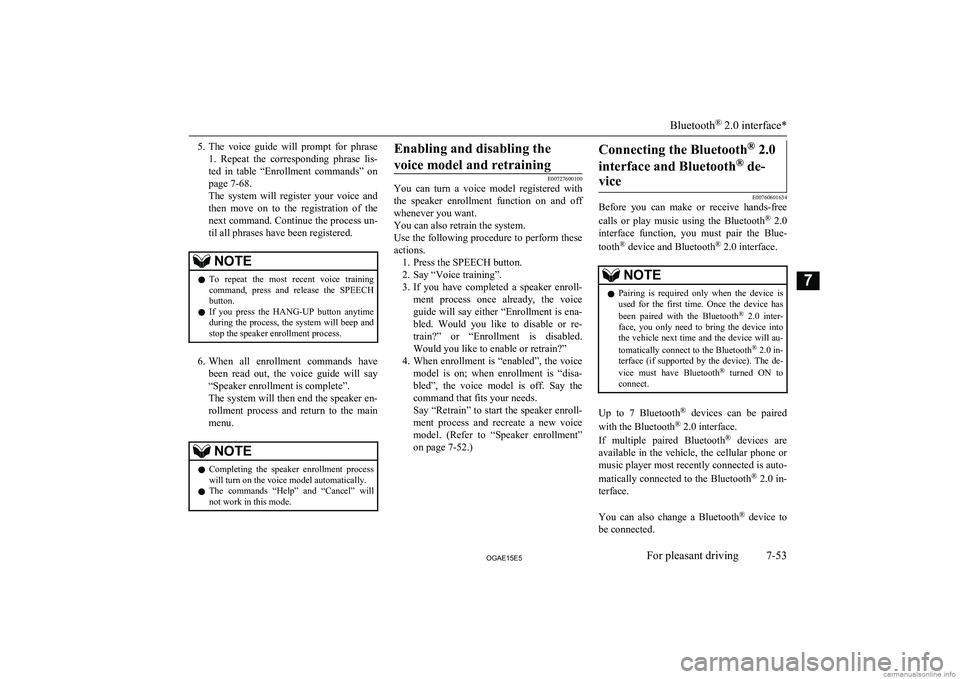
5.The voice guide will prompt for phrase
1. Repeat the corresponding phrase lis-
ted in table “Enrollment commands” on page 7-68.
The system will register your voice and
then move on to the registration of the next command. Continue the process un-
til all phrases have been registered.NOTEl To repeat the most recent voice training
command, press and release the SPEECH button.
l If you press the HANG-UP button anytime
during the process, the system will beep and
stop the speaker enrollment process.
6. When all enrollment commands have
been read out, the voice guide will say “Speaker enrollment is complete”.
The system will then end the speaker en-
rollment process and return to the main menu.
NOTEl Completing the speaker enrollment process
will turn on the voice model automatically.
l The commands “Help” and “Cancel” will
not work in this mode.Enabling and disabling the
voice model and retraining
E00727600100
You can turn a voice model registered with
the speaker enrollment function on and off whenever you want.
You can also retrain the system.
Use the following procedure to perform these
actions. 1. Press the SPEECH button.
2. Say “Voice training”.
3. If you have completed a speaker enroll-
ment process once already, the voice guide will say either “Enrollment is ena-
bled. Would you like to disable or re-
train?” or “Enrollment is disabled. Would you like to enable or retrain?”
4. When enrollment is “enabled”, the voice
model is on; when enrollment is “disa-
bled”, the voice model is off. Say the command that fits your needs.
Say “Retrain” to start the speaker enroll- ment process and recreate a new voice
model. (Refer to “Speaker enrollment”
on page 7-52.)
Connecting the Bluetooth ®
2.0
interface and Bluetooth ®
de-
vice
E00760601634
Before you can make or receive hands-free
calls or play music using the Bluetooth ®
2.0
interface function, you must pair the Blue-
tooth ®
device and Bluetooth ®
2.0 interface.
NOTEl Pairing is required only when the device is
used for the first time. Once the device has
been paired with the Bluetooth ®
2.0 inter-
face, you only need to bring the device into the vehicle next time and the device will au-
tomatically connect to the Bluetooth ®
2.0 in-
terface (if supported by the device). The de-
vice must have Bluetooth ®
turned ON to
connect.
Up to 7 Bluetooth ®
devices can be paired
with the Bluetooth ®
2.0 interface.
If multiple paired Bluetooth ®
devices are
available in the vehicle, the cellular phone or music player most recently connected is auto-
matically connected to the Bluetooth ®
2.0 in-
terface.
You can also change a Bluetooth ®
device to
be connected.
Bluetooth ®
2.0 interface*
7-53OGAE15E5For pleasant driving7
Page 296 of 452

To pair
To pair a Bluetooth®
device with the Blue-
tooth ®
2.0 interface, use either one of the fol-
lowing 2 methods (Type 1 or Type 2).
Pairing procedure- Type 1*
1. Stop your vehicle in a safe area, put the
gearshift lever in the “N” (Neutral) posi-
tion ( M/T) or the selector lever in the
“P” (PARK) position ( A/T or CVT) and
pull the parking brake lever.
NOTEl You cannot pair Bluetooth ®
devices with the
Bluetooth ®
2.0 interface unless the vehicle is
parked. Before pairing a Bluetooth ®
device
with the Bluetooth ®
2.0 interface, confirm
that the vehicle is parked in a safe location.
2. Press the SPEECH button.
3. Say “Setup”.
4. Say “Pairing options.”
5. The voice guide will say “Select one of
the following: pair, edit, delete, or list.” Say “Pair.”
NOTEl If 7 devices have already been paired, the
voice guide will say “Maximum devicespaired” and then the system will end the
pairing process. To register a new device, delete one device and then repeat the pairing
process.
(Refer to “Selecting a device: Deleting a de- vice” on page 7-56.)
6. The voice guide will say “Please say a 4-
digit pairing code.” Say a 4-digit num- ber.
When the confirmation function is on, the system will confirm whether the
number said is acceptable. Answer
“Yes.”
Answer “No” to return to pairing code selection.
NOTEl Some Bluetooth ®
devices require a specific
pairing code. Please refer to the device man-
ual for pairing code requirements.NOTEl The pairing code entered here is only used
for the Bluetooth ®
connection certification.
It is any 4-digit number the user would like
to select.
Remember the pairing code as it needs to be
keyed into the Bluetooth ®
device later in the
pairing process.
Depending on the connection settings of the
Bluetooth ®
device, this code may have to be
entered each time you connect the Blue-
tooth ®
device to the Bluetooth ®
2.0 inter-
face. For the default connection settings, re-
fer to the instructions for the device.
7. The voice guide will say “Start pairing
procedure on the device. See the device manual for instructions.” Enter in the
Bluetooth ®
device the 4-digit number
you have registered in Step 6.
NOTEl According to the corresponding device to
Bluetooth ®
, it might take a few minutes to
pair the Bluetooth ®
device with the Blue-
tooth ®
2.0 interface.
l If the Bluetooth ®
2.0 interface cannot recog-
nize the Bluetooth ®
device, the voice guide
will say “Pairing has timed out” and the pairing process will be cancelled.
Confirm that the device you are pairing sup-
ports Bluetooth ®
, and try pairing it again.
Bluetooth ®
2.0 interface*
7-54OGAE15E5For pleasant driving7
Page 297 of 452

NOTElIf you enter the wrong number, the voice
guide will say “Pairing failed” and the pair-
ing process will be cancelled.
Confirm the number is right, and try pairing it again.
8. The voice guide will say “Please say the
name of the device after the beep.” You
can assign a desired name for the Blue-
tooth ®
device and register it as a device
tag. Say the name you want to register
after the beep.
NOTEl When the confirmation function is on, after
repeating the device tag you have said, the
voice guide will ask “Is this correct?” An-
swer “Yes.”
To change the device tag, answer “No” and then say the device tag again.
9. The voice guide will say “Pairing com-
plete,” and the pairing process will end.
Pairing procedure- Type 2*
1. Stop your vehicle in a safe area, put the
gearshift lever in the “N” (Neutral) posi- tion (M/T) , or the selector lever in the
“P” (PARK) position ( A/T or CVT), and
pull the parking brake lever.
NOTEl You cannot pair any Bluetooth ®
device with
the Bluetooth ®
2.0 interface unless the vehi-
cle is parked. Before pairing a Bluetooth ®
device with the Bluetooth ®
2.0 interface,
confirm that the vehicle is parked in a safe
location.
2. Press the SPEECH button.
3. Say “Pair Device.”
NOTEl The following procedure ( to ) can also
be used instead of saying “Pair Device.” Re- place this step 3 with the following proce-dure if you prefer.
Say “Setup.”
Say “Pairing Options.”
The voice guide will say “Select one of
the following: pair, edit, delete, or list.”
Say “Pair.”
l If 7 devices have already been paired, the
voice guide will say “Maximum devicespaired” and then the system will end the
pairing process. To register a new device,
delete one device and then repeat the pairing process.
(Refer to “Selecting a device: Deleting a de- vice” on page 7-56.)
4. The voice guide will say “Start pairing
procedure on the device. See the device
manual for instructions.” and then will
say “The pairing code is
devices require a specific
pairing code. Please refer to the device man-
ual for pairing code requirements and read the next section “If your device requires a
specific pairing code” on page 7-53.
l The pairing code entered here is only used
for the Bluetooth ®
connection certification.
Depending on the connection settings of the
Bluetooth ®
device, this code may have to be
entered each time you connect the Blue-
tooth ®
device to the Bluetooth ®
2.0 inter-
face. For the default connection settings, re-
fer to the instructions for the device.
5. Enter in the Bluetooth ®
device the 4-dig-
it number that has been read out in Step 4.
NOTEl Depending on the Bluetooth ®
device, it may
take a few minutes to pair it with the Blue-
tooth ®
2.0 interface.
Bluetooth ®
2.0 interface*
7-55OGAE15E5For pleasant driving7