2015 MERCEDES-BENZ SPRINTER USB
[x] Cancel search: USBPage 8 of 54

Selecting playback options .............. 44
Switching folders ............................. 43
SD memory card
Ejecting ............................................ 41
Inserting .......................................... 40
Selecting active partition ................... 44
Setting
Stations ........................................... 38
Volume ............................................ 14
Settings
Adjusting the display ....................... 18
Brightnes s........................................ 18
Display desig n................................. 18
Language ......................................... 25
Sound settings ................................. 19
Time format ..................................... 18
Specialist workshop .............................. 8
Speed dial
Calling a number .............................. 36
Station list ............................................ 39
Station search ..................................... 38
Stations
Calling up ......................................... 39
Selecting .......................................... 38
Setting manually .............................. 38
Storing ............................................. 39
Storing automatically ....................... 39
Storing manually .............................. 39
Steering wheel with buttons
Overview .......................................... 13
Switching on/off ................................. 14
Switching wavebands (radio) ............. 40T
Telephone 911 emergency call ......................... 30
Accepting/ending a call ................... 30
Entering phone numbers .................. 31
Important safety notes .................... 30
Making a cal l.................................... 31
Making a call from a call list ............ 34
Redialing .......................................... 32
Rejecting a call ................................ 31
Rejecting or accepting a waiting
call ................................................... 33
Selecting .......................................... 30 Setting the reception and trans-
mission volume ................................ 33
Switching hands-free system on/
off .................................................... 32
Telephone book
Editing an entry ................................ 36
Time
Setting the format ............................ 18
Tone settings
Balance and fader ............................ 20
Treble and bass ............................... 20
Track
Selecting by skipping to a track ....... 42
Selecting by track number ............... 42
Selecting from a track list ................ 42
Track information ................................ 45
Track list .............................................. 42
Treble
Setting ............................................. 20 U
Unpairing ............................................. 25
USB (Audio)
Connecting a device ........................ 41
Displaying metadata ........................ 44
Displaying track information ............ 45
File structure ................................... 50
Requirements .................................. 50
Selecting .......................................... 41
Selecting a track .............................. 42
Selecting playback options .............. 44
Switching folders ............................. 43 V
Volume Setting ............................................. 14 6
Index
Page 12 of 54

Operating system
Overview
Function Page
0043 00BE
Calls up navigation 28
0044 002A
Selects radio 38
Switches wavebands 40
0087 003B
Makes system settings 18
0085 00FD
Selects audio source:
SD memory card 41
USB device 41
AUX function 47
BT Audio 45
0083 002B
Selects the telephone func-
tion 30
0084
SD memory card slot
006B
Display 11 Function Page
006C
004A
to0089003E003F Selects audio source:
Stores and calls up a sta-
tion
39
Sets the frequency man-
ually 38
Selects a track 38
Telephone number entry 31
Searches for a phone book
entry
35
Passkey entry 22
006D 003C
Deletes characters
006E 0038
Exits menu or jumps up one
menu level higher 006F
Navigates within the menus
(turn) Confirms selection/entry
(press)10
Operating systemAt a glance
Page 13 of 54

Function Page
0070
0063006400590065
Navigates within the menus
Station search 38
Skip 42
Fast forward/rewind 43
0071 0041
Sets the volume 14
0072 0043
Switches on/off 14
0073 0049
Station search 38
Skips forward 42
Fast forward 43
0074 0048
Station search 38
Skips back 42
Rewind 43 Function Page
0075 0061
Accepts a call 30
Makes a call 31
Redials 32
Accepts a waiting call 33
0076 0076
Ends a call 30
Rejects a call 31
Rejects a waiting call 33
0077 0063
Mutes audio source 14
Pauses SD memory
card/USB device
Switches the hands-free
system on/off
32
Display
0043
Status bar
0044 Main menu bar
0087 Display/selection window
0085 Menu bar
The display shows the function currently
selected with its current settings and associ-
ated menus 0085. The following functions and
menus are available: Operation Menu
Navigation system
via Becker
®
MAP
PILOT Radio Radio
Presets
FM
Sound
SD memory card SD
Music
Media
Sound
USB device USB
Music
Media
SoundOperating system
11At a glance
Page 16 of 54

Display overview of the on-board com-
puter
The display of the on-board computer shows
the following menus and functions of Audio
15: Menu Function
Naviga-
tion sys-
tem Route guidance
Radio Selects the stored stations on
the current waveband
SD/USB Selects tracks in the current
folder
Tele-
phone Accepts a call
Ends/rejects a call
Performs calls via the phone
book menu
Performs calls via call lists
BT Audio Selects a track
i
The operation of certain functions is
described in the sections on basic func-
tions, radio, SD memory card, USB device
and Bluetooth ®
. Basic functions
Switching on/off
X Press the 0043on/off button.
Once switched on, Audio 15 calls up the
most recently active function.
i Audio 15 switches itself off automatically
when you remove the ignition key.
i Audio 15 switches itself off automatically
when the condition of charge of the battery
is low.
i If Audio 15 is on while the ignition is
switched off, it will switch itself off auto-
matically after approximately 30 minutes
to save the vehicle battery. Setting the volume
X Turn the volume control 0041during play-
back.
or X Press the 0081or0082 button on the steer-
ing wheel. Activating/deactivating the mute
function
X Press the 0063button.
The sound from the audio source is
switched on or off. When the sound has
been muted, the 008Esymbol is shown in
the status bar.
i If you change the audio source or adjust
the volume, the sound switches on again
automatically.
i When the mute function is active, play-
back from the SD memory card, USB device and BT audio is paused. When you deacti-
vate the mute function, playback will
resume from the position where it was
paused. Rear view camera
Important safety notes !
Objects that are not at ground level
appear further away than they actually are,
for example:
R the bumper of the vehicle parked behind
R the drawbar of a trailer
R the ball coupling of a trailer tow hitch
R the tail-end of a truck
R slanted posts
Only use the camera guide lines for orien-
tation. Do not get any closer to objects than the lowest horizontal guide line. You may
otherwise damage your vehicle and/or the
object. 14
Basic functionsAt a glance
Page 21 of 54
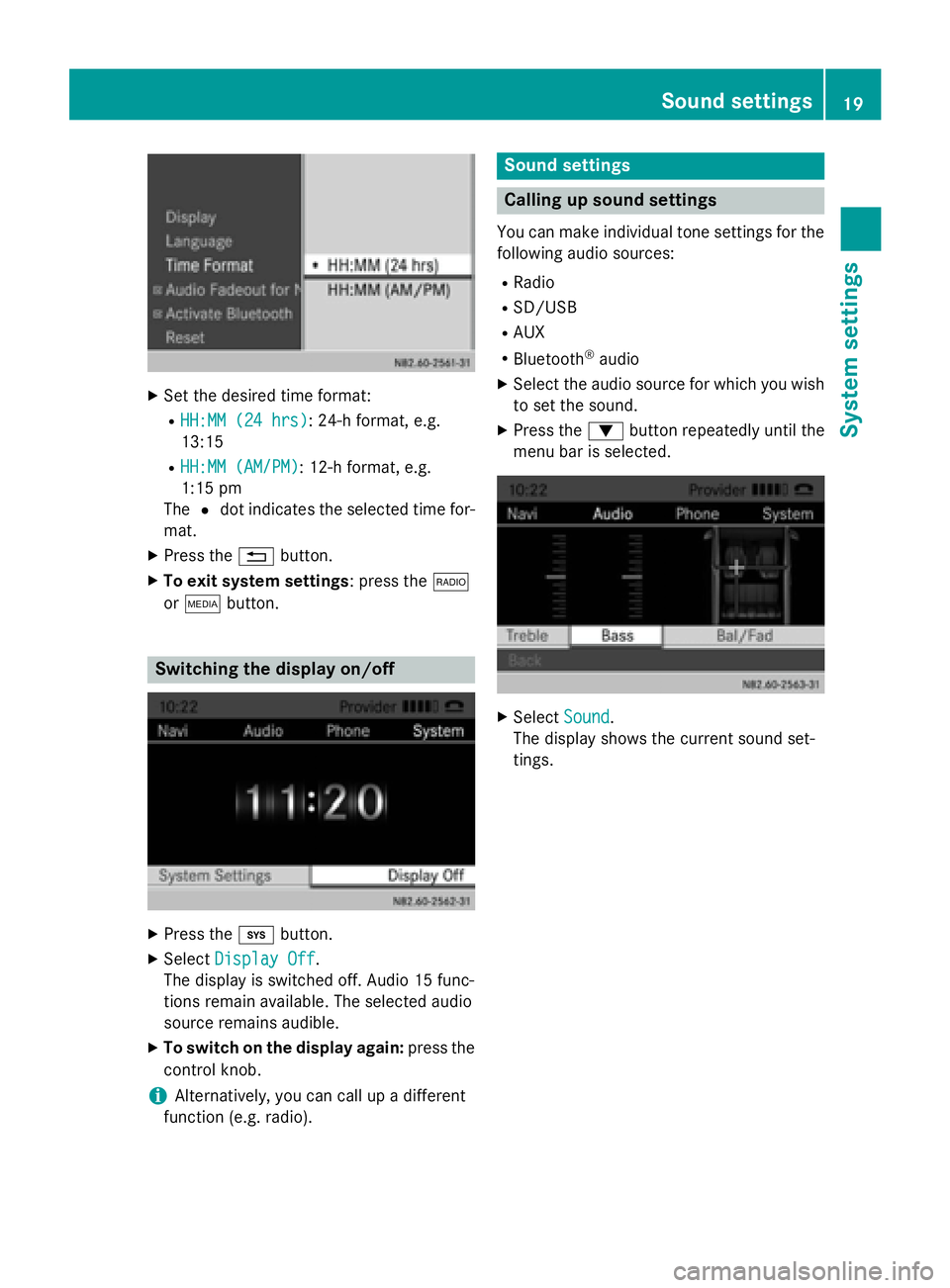
X
Set the desired time format:
R HH:MM (24 hrs)
HH:MM (24 hrs): 24-h format, e.g.
13:15
R HH:MM (AM/PM)
HH:MM (AM/PM): 12-h format, e.g.
1:15 pm
The 0036dot indicates the selected time for-
mat.
X Press the 0038button.
X To exit system settings: press the 002A
or 00FD button. Switching the display on/off
X
Press the 003Bbutton.
X Select Display Off Display Off .
The display is switched off. Audio 15 func-
tions remain available. The selected audio
source remains audible.
X To switch on the display again: press the
control knob.
i Alternatively, you can call up a different
function (e.g. radio). Sound settings
Calling up sound settings
You can make individual tone settings for the following audio sources:
R Radio
R SD/USB
R AUX
R Bluetooth ®
audio
X Select the audio source for which you wish
to set the sound.
X Press the 0064button repeatedly until the
menu bar is selected. X
Select Sound
Sound.
The display shows the current sound set-
tings. Sound settings
19System settings
Page 39 of 54

Important safety notes
.......................38
Radio mode .......................................... 38
SD memory card and USB device ......40
Bluetooth ®
audio ................................. 45
AUX function ....................................... 47 37Audio
Page 42 of 54

Calling up stations using the station list
X Press the 002Abutton to select the wave-
band.
X Press the 0064button repeatedly until the
menu bar is selected.
X Select Presets
Presets.
The display shows a list of the stored sta-
tions. The 0036dot indicates the current sta-
tion.
X Select the desired station.
You will hear the station stored in the selec-
ted preset, if it is receivable.
Calling up a station using the control knob
X Press the 002Abutton to select the wave-
band.
X Select display/selection window.
X Select the desired stored station using the
control knob.
You will hear the station stored in the selec- ted preset, if it is receivable. Switching wavebands
Audio 15 can receive the following wave-
bands: Waveband Frequency
FM (VHF) 87.7 – 107.9 MHz
MW (medium wave) 530 – 1710 kHz
X
Press the 002Abutton repeatedly until the
display shows the desired waveband.
or X Press the 0064button repeatedly until the
menu bar is selected.
X Select the current waveband (e.g FM FM).
The display shows a list of the wavebands.
The 0036dot indicates the current wave-
band. X
Select the desired waveband.
Audio 15 switches waveband and plays the
last station selected. SD memory card and USB device
Important safety notes
G
WARNING
SD memory cards are small parts. They can be swallowed and cause asphyxiation. This
poses an increased risk of injury or even fatal injury.
Keep SD memory cards out of the reach of
children. If an SD memory card is swallowed,
seek immediate medical attention. Inserting/ejecting an SD memory
card
Inserting an SD memory card X
Insert the SD memory card into the SD slot
with the contacts at the front and facing
downwards.
Audio 15 automatically activates SD mode
and loads the files.
The display shows Reading Memory Reading Memory
Card...
Card....
i If Audio 15 cannot find any readable files
on the SD memory card, the display shows
No Playable Files
No Playable Files.
Information on readable file formats can be found in the technical data (Y page 50).40
SD memory card and USB deviceAudio
Page 43 of 54

Ejecting an SD memory card
X
Press the SD memory card.
Audio 15 ejects the SD memory card.
X Remove the SD memory card. Connecting a USB device
The port for USB devices is located in the
stowage compartment on the driver's side of
the instrument panel.
X Connect the USB device to the USB port in
the correct position.
Audio 15 automatically activates USB
mode and loads the files.
The display shows Reading USB Reading USB
device...
device...
i If Audio 15 cannot find any readable files
on the USB device, the display shows No
No
Playable Files
Playable Files.
Information on readable file formats can be
found in the technical data (Y page 50).
i Due to the wide range of USB devices
available on the market, playback cannot
be guaranteed for all USB device brands.
Information about suitable USB devices
can be obtained from an authorized
Mercedes-Benz Center. Selecting the SD/USB function
X Press the 00FDbutton repeatedly, until the
display in the menu bar shows SD
SD/USB USB.
Playback starts.
Alternatively, you can select the SD function
in the main menu bar.
X Press the 0063button repeatedly until the
main menu bar is selected.
X Select Audio
Audio.
The display shows all available audio sour-
ces in a selection list. X
Select SD SD/USB
USB.
Playback starts.
You can also select the SD/USB function
accordingly when one of the other audio func-
tions is active.
X Press the 0080(SD)/0082 (USB) button.
or
X Press the 0064button repeatedly until the
menu bar is selected.
X Select Media Media.
The display shows all available audio sour-
ces in a selection list. X
Select SD SD/USB
USB.
Playback starts.
i If there is already an SD memory card
inserted, you can see the name of the SD
memory card instead of SD
SD. SD memory card and USB device
41Audio Z