2015 MERCEDES-BENZ SPRINTER audio
[x] Cancel search: audioPage 14 of 54
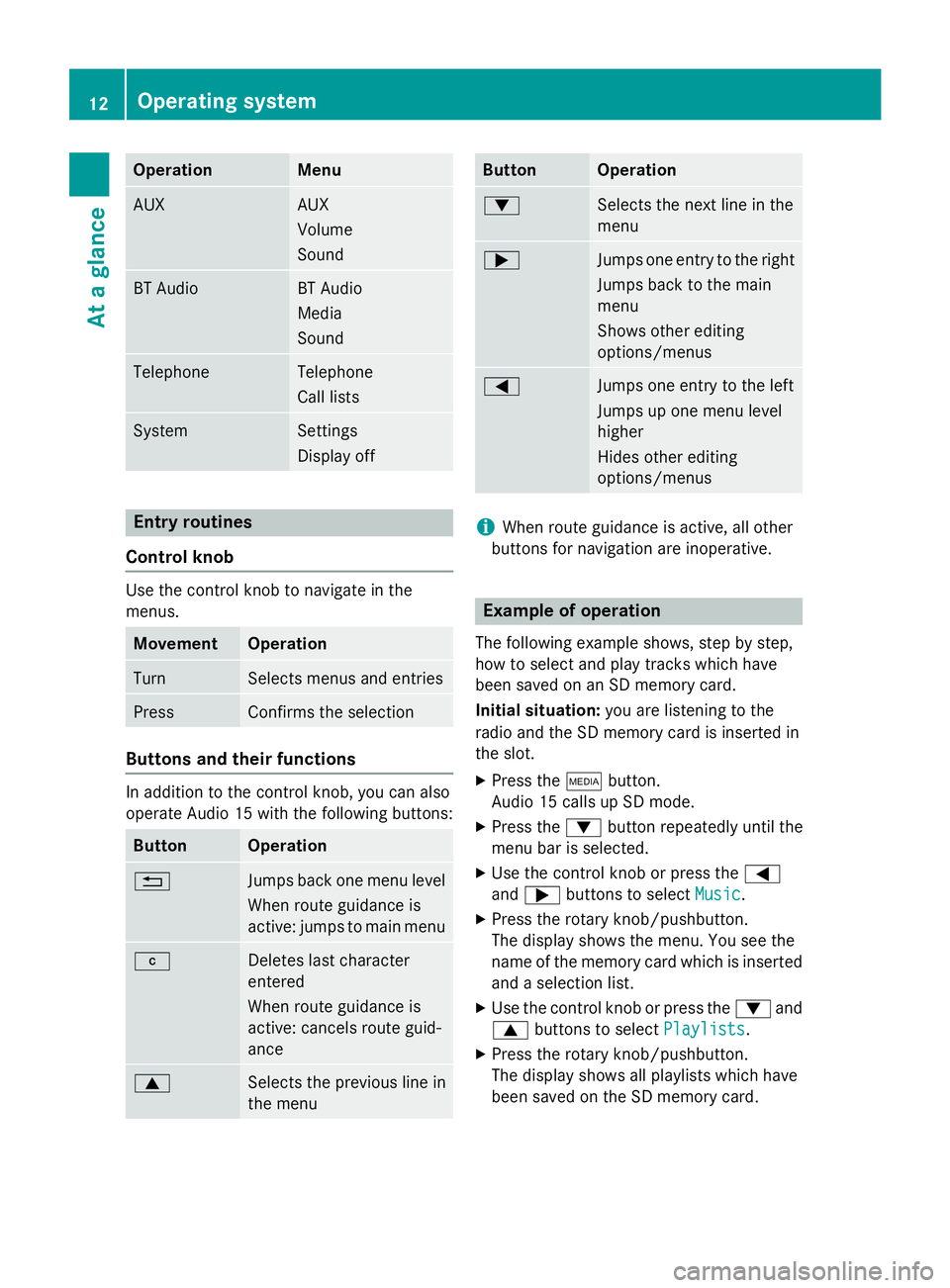
Operation Menu
AUX AUX
Volume
Sound
BT Audio BT Audio
Media
Sound
Telephone Telephone
Call lists
System Settings
Display off
Entry routines
Control knob Use the control knob to navigate in the
menus.
Movement Operation
Turn Selects menus and entries
Press Confirms the selection
Buttons and their functions
In addition to the control knob, you can also
operate Audio 15 with the following buttons:
Button Operation
0038
Jumps back one menu level
When route guidance is
active: jumps to main menu 003C
Deletes last character
entered
When route guidance is
active: cancels route guid-
ance
0063
Selects the previous line in
the menu Button Operation
0064
Selects the next line in the
menu
0065
Jumps one entry to the right
Jumps back to the main
menu
Shows other editing
options/menus 0059
Jumps one entry to the left
Jumps up one menu level
higher
Hides other editing
options/menus
i
When route guidance is active, all other
buttons for navigation are inoperative. Example of operation
The following example shows, step by step,
how to select and play tracks which have
been saved on an SD memory card.
Initial situation: you are listening to the
radio and the SD memory card is inserted in
the slot.
X Press the 00FDbutton.
Audio 15 calls up SD mode.
X Press the 0064button repeatedly until the
menu bar is selected.
X Use the control knob or press the 0059
and 0065 buttons to select Music Music.
X Press the rotary knob/pushbutton.
The display shows the menu. You see the
name of the memory card which is inserted and a selection list.
X Use the control knob or press the 0064and
0063 buttons to select Playlists
Playlists.
X Press the rotary knob/pushbutton.
The display shows all playlists which have
been saved on the SD memory card. 12
Operating systemAt a glance
Page 15 of 54

X
Use the control knob or press the 0064and
0063 buttons to select the desired playlist.
X Press the rotary knob/pushbutton.
The display shows a list of titles which
belong to the playlist. X
Use the control knob or press the 0064and
0063 buttons to select the track you wish
to play first.
X Press the rotary knob/pushbutton.
Audio 15 plays the selected track and
closes the list. Overview of operation with steering
wheel buttons
Steering wheel (example: Sprinter)
But-
ton Operation
0043
On-board computer display
0044 0081
Increases the volume
0082
Reduces the volume
0061
Accepts an incoming call/
redials
0076
Ends/rejects a call
0087 0080
Selects next main menu
007F
Selects previous main menu
0041
Jumps up in the menu bar
0068
Jumps down in the menu bar
i
For further information on operation with
the steering-wheel buttons, see the vehi-
cle's Operating Instructions. Overview of operation with steering wheel buttons
13At a glance
Page 16 of 54

Display overview of the on-board com-
puter
The display of the on-board computer shows
the following menus and functions of Audio
15: Menu Function
Naviga-
tion sys-
tem Route guidance
Radio Selects the stored stations on
the current waveband
SD/USB Selects tracks in the current
folder
Tele-
phone Accepts a call
Ends/rejects a call
Performs calls via the phone
book menu
Performs calls via call lists
BT Audio Selects a track
i
The operation of certain functions is
described in the sections on basic func-
tions, radio, SD memory card, USB device
and Bluetooth ®
. Basic functions
Switching on/off
X Press the 0043on/off button.
Once switched on, Audio 15 calls up the
most recently active function.
i Audio 15 switches itself off automatically
when you remove the ignition key.
i Audio 15 switches itself off automatically
when the condition of charge of the battery
is low.
i If Audio 15 is on while the ignition is
switched off, it will switch itself off auto-
matically after approximately 30 minutes
to save the vehicle battery. Setting the volume
X Turn the volume control 0041during play-
back.
or X Press the 0081or0082 button on the steer-
ing wheel. Activating/deactivating the mute
function
X Press the 0063button.
The sound from the audio source is
switched on or off. When the sound has
been muted, the 008Esymbol is shown in
the status bar.
i If you change the audio source or adjust
the volume, the sound switches on again
automatically.
i When the mute function is active, play-
back from the SD memory card, USB device and BT audio is paused. When you deacti-
vate the mute function, playback will
resume from the position where it was
paused. Rear view camera
Important safety notes !
Objects that are not at ground level
appear further away than they actually are,
for example:
R the bumper of the vehicle parked behind
R the drawbar of a trailer
R the ball coupling of a trailer tow hitch
R the tail-end of a truck
R slanted posts
Only use the camera guide lines for orien-
tation. Do not get any closer to objects than the lowest horizontal guide line. You may
otherwise damage your vehicle and/or the
object. 14
Basic functionsAt a glance
Page 20 of 54
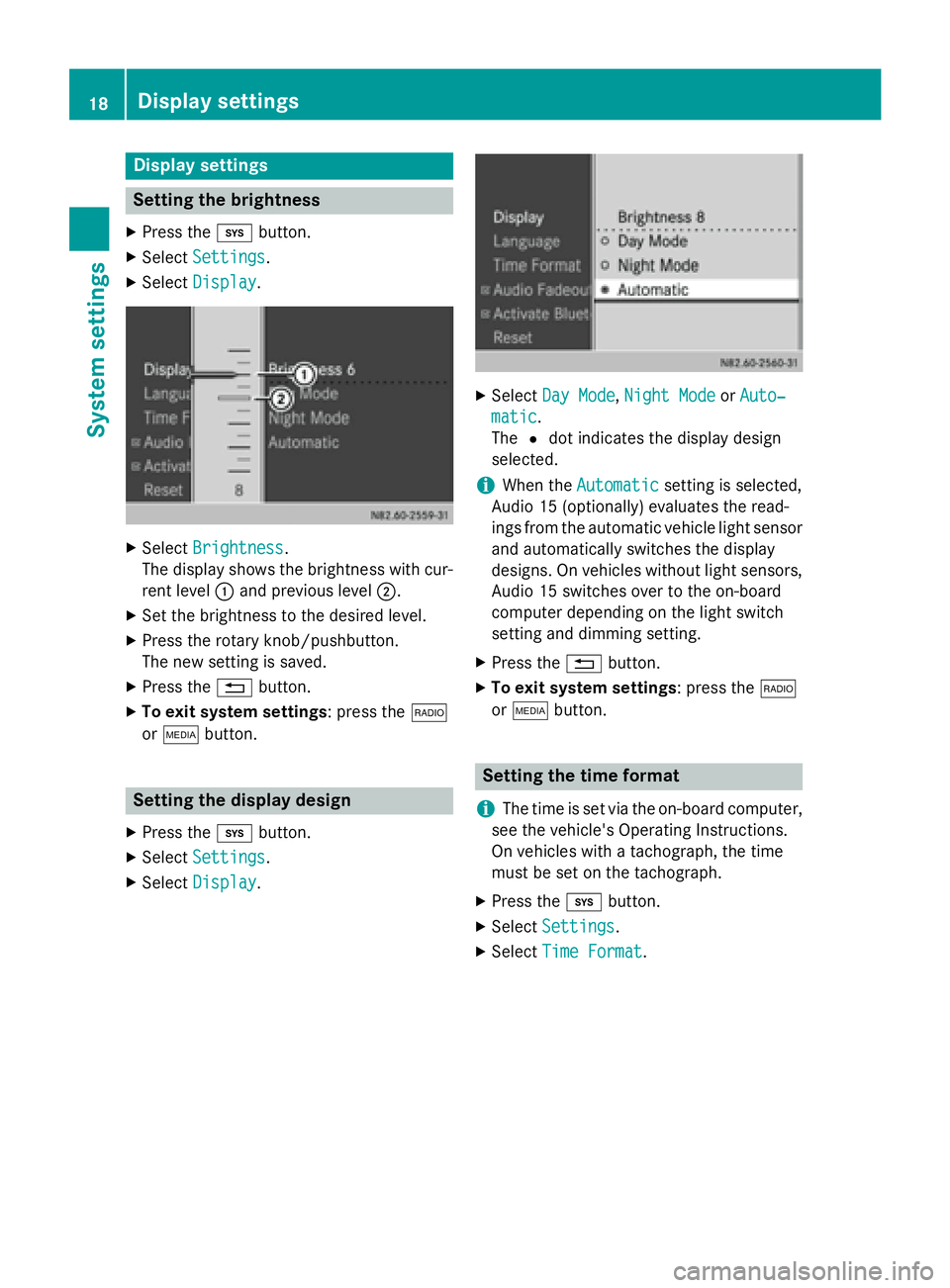
Display settings
Setting the brightness
X Press the 003Bbutton.
X Select Settings
Settings.
X Select Display
Display. X
Select Brightness
Brightness.
The display shows the brightness with cur-
rent level 0043and previous level 0044.
X Set the brightness to the desired level.
X Press the rotary knob/pushbutton.
The new setting is saved.
X Press the 0038button.
X To exit system settings : press the002A
or 00FD button. Setting the display design
X Press the 003Bbutton.
X Select Settings Settings.
X Select Display
Display. X
Select Day Mode
Day Mode, Night Mode
Night Mode orAuto‐
Auto‐
matic
matic.
The 0036dot indicates the display design
selected.
i When the
Automatic Automatic setting is selected,
Audio 15 (optionally) evaluates the read-
ings from the automatic vehicle light sensor
and automatically switches the display
designs. On vehicles without light sensors, Audio 15 switches over to the on-board
computer depending on the light switch
setting and dimming setting.
X Press the 0038button.
X To exit system settings : press the002A
or 00FD button. Setting the time format
i The time is set via the on-board computer,
see the vehicle's Operating Instructions.
On vehicles with a tachograph, the time
must be set on the tachograph.
X Press the 003Bbutton.
X Select Settings Settings.
X Select Time Format
Time Format .18
Display settingsSys
tem settings
Page 21 of 54
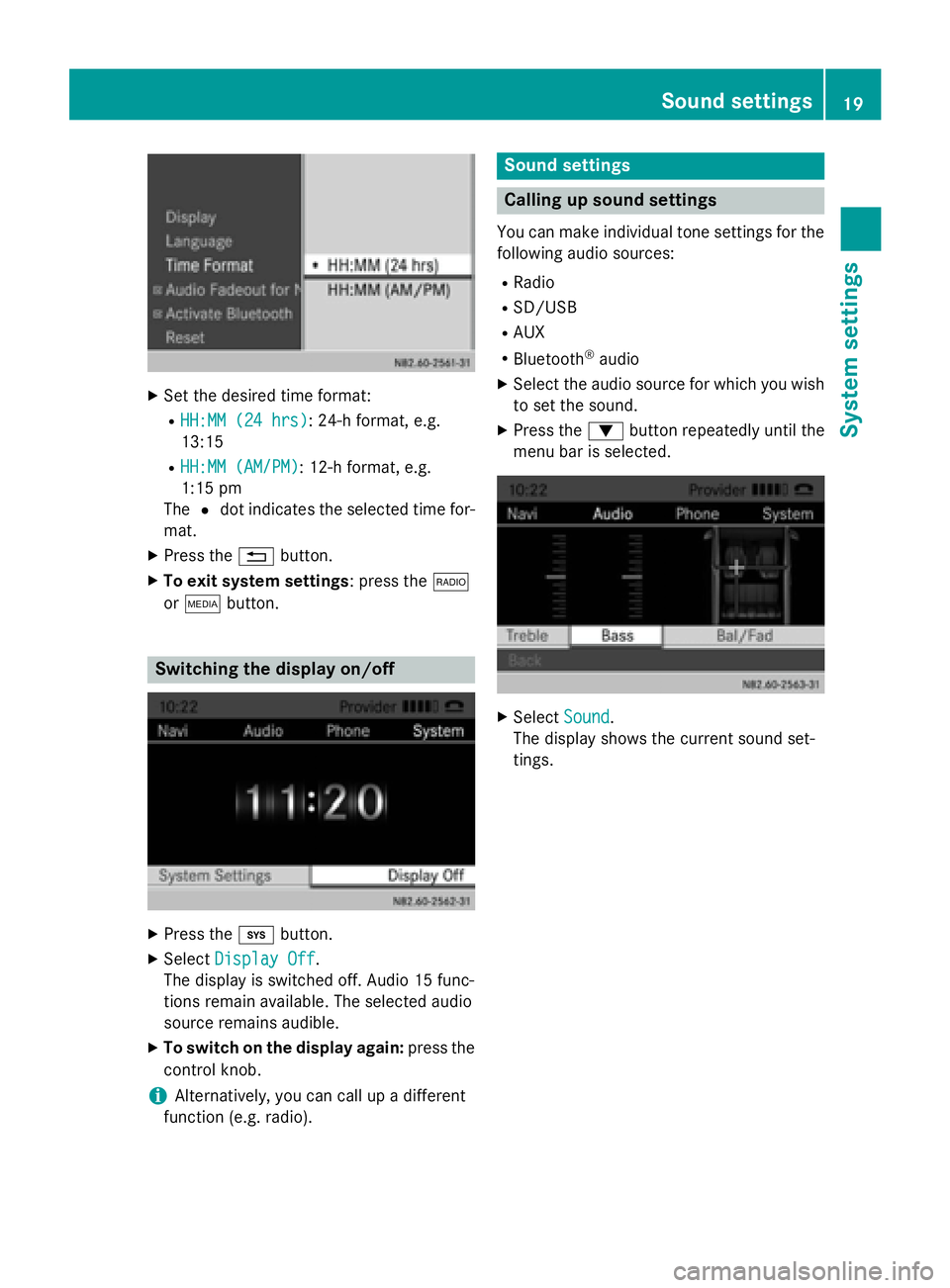
X
Set the desired time format:
R HH:MM (24 hrs)
HH:MM (24 hrs): 24-h format, e.g.
13:15
R HH:MM (AM/PM)
HH:MM (AM/PM): 12-h format, e.g.
1:15 pm
The 0036dot indicates the selected time for-
mat.
X Press the 0038button.
X To exit system settings: press the 002A
or 00FD button. Switching the display on/off
X
Press the 003Bbutton.
X Select Display Off Display Off .
The display is switched off. Audio 15 func-
tions remain available. The selected audio
source remains audible.
X To switch on the display again: press the
control knob.
i Alternatively, you can call up a different
function (e.g. radio). Sound settings
Calling up sound settings
You can make individual tone settings for the following audio sources:
R Radio
R SD/USB
R AUX
R Bluetooth ®
audio
X Select the audio source for which you wish
to set the sound.
X Press the 0064button repeatedly until the
menu bar is selected. X
Select Sound
Sound.
The display shows the current sound set-
tings. Sound settings
19System settings
Page 22 of 54
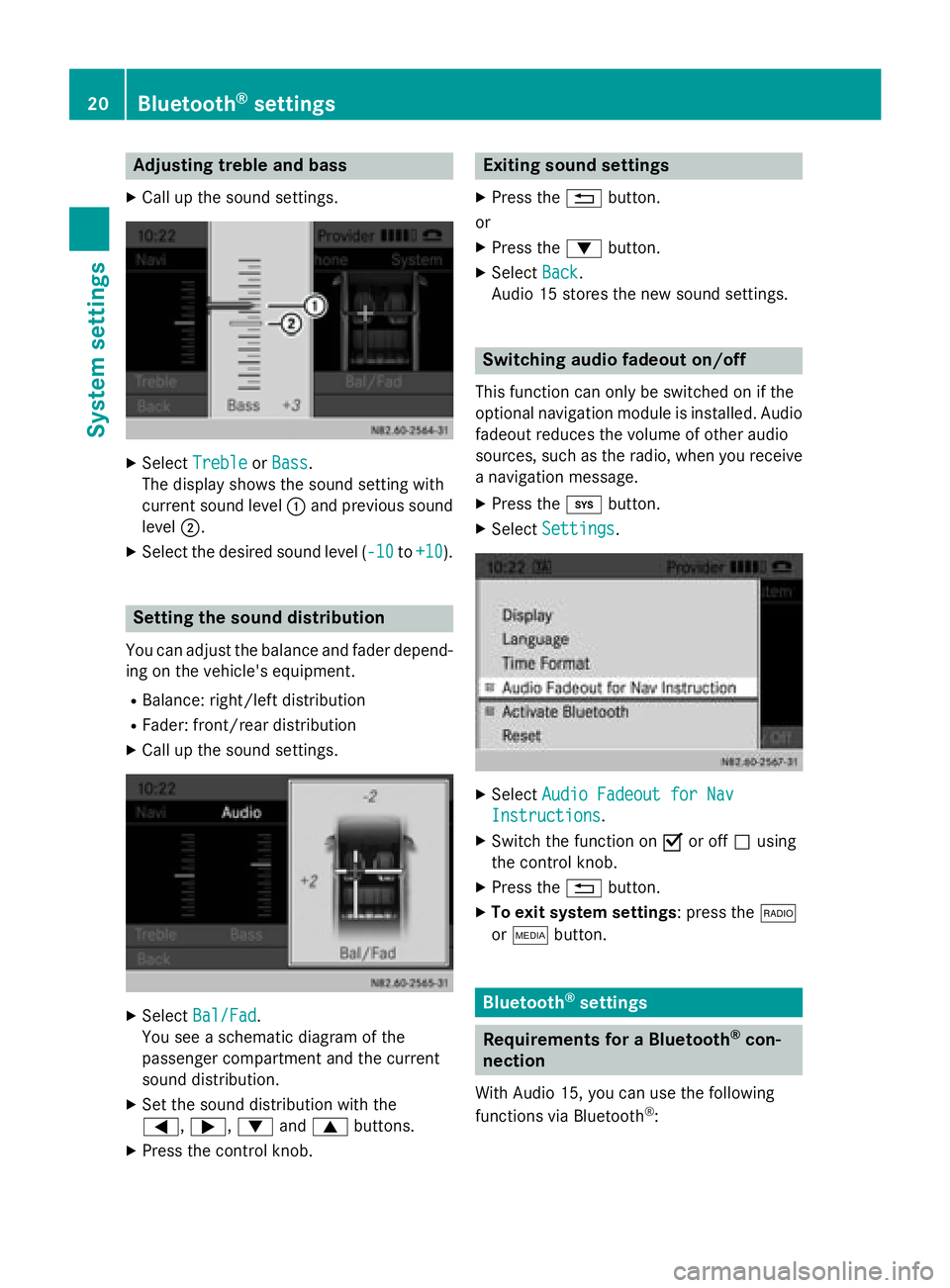
Adjusting treble and bass
X Call up the sound settings. X
Select Treble
Treble orBass
Bass.
The display shows the sound setting with
current sound level 0043and previous sound
level 0044.
X Select the desired sound level ( -10 -10to+10
+10 ). Setting the sound distribution
You can adjust the balance and fader depend-
ing on the vehicle's equipment.
R Balance: right/left distribution
R Fader: front/rear distribution
X Call up the sound settings. X
Select Bal/Fad Bal/Fad.
You see a schematic diagram of the
passenger compartment and the current
sound distribution.
X Set the sound distribution with the
0059, 0065,0064and0063 buttons.
X Press the control knob. Exiting sound settings
X Press the 0038button.
or
X Press the 0064button.
X Select Back Back.
Audio 15 stores the new sound settings. Switching audio fadeout on/off
This function can only be switched on if the
optional navigation module is installed. Audio
fadeout reduces the volume of other audio
sources, such as the radio, when you receive a navigation message.
X Press the 003Bbutton.
X Select Settings Settings. X
Select Audio Fadeout for Nav
Audio Fadeout for Nav
Instructions
Instructions .
X Switch the function on 0073or off 0053using
the control knob.
X Press the 0038button.
X To exit system settings: press the 002A
or 00FD button. Bluetooth
®
settings Requirements for a Bluetooth
®
con-
nection
With Audio 15, you can use the following
functions via Bluetooth ®
: 20
Bluetooth ®
settingsSystem settings
Page 23 of 54
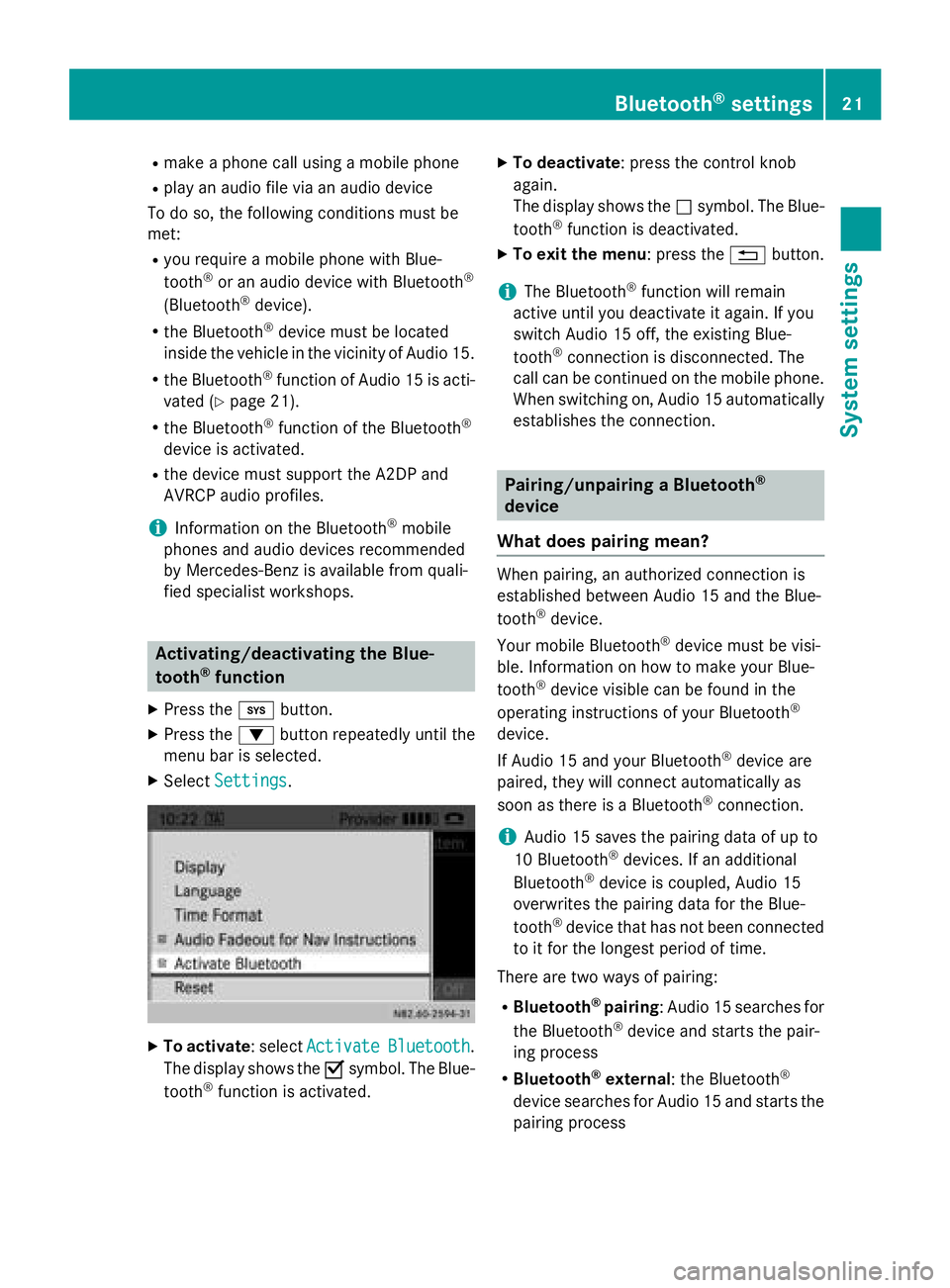
R
make a phone call using a mobile phone
R play an audio file via an audio device
To do so, the following conditions must be
met:
R you require a mobile phone with Blue-
tooth ®
or an audio device with Bluetooth ®
(Bluetooth ®
device).
R the Bluetooth ®
device must be located
inside the vehicle in the vicinity of Audio 15.
R the Bluetooth ®
function of Audio 15 is acti-
vated (Y page 21).
R the Bluetooth ®
function of the Bluetooth ®
device is activated.
R the device must support the A2DP and
AVRCP audio profiles.
i Information on the Bluetooth ®
mobile
phones and audio devices recommended
by Mercedes-Benz is available from quali-
fied specialist workshops. Activating/deactivating the Blue-
tooth
®
function
X Press the 003Bbutton.
X Press the 0064button repeatedly until the
menu bar is selected.
X Select Settings
Settings . X
To activate : selectActivate Activate Bluetooth
Bluetooth.
The display shows the 0073symbol. The Blue-
tooth ®
function is activated. X
To deactivate : press the control knob
again.
The display shows the 0053symbol. The Blue-
tooth ®
function is deactivated.
X To exit the menu : press the0038button.
i The Bluetooth ®
function will remain
active until you deactivate it again. If you
switch Audio 15 off, the existing Blue-
tooth ®
connection is disconnected. The
call can be continued on the mobile phone.
When switching on, Audio 15 automatically establishes the connection. Pairing/unpairing a Bluetooth
®
device
What does pairing mean? When pairing, an authorized connection is
established between Audio 15 and the Blue-
tooth
®
device.
Your mobile Bluetooth ®
device must be visi-
ble. Information on how to make your Blue-
tooth ®
device visible can be found in the
operating instructions of your Bluetooth ®
device.
If Audio 15 and your Bluetooth ®
device are
paired, they will connect automatically as
soon as there is a Bluetooth ®
connection.
i Audio 15 saves the pairing data of up to
10 Bluetooth ®
devices. If an additional
Bluetooth ®
device is coupled, Audio 15
overwrites the pairing data for the Blue-
tooth ®
device that has not been connected
to it for the longest period of time.
There are two ways of pairing:
R Bluetooth ®
pairing: Audio 15 searches for
the Bluetooth ®
device and starts the pair-
ing process
R Bluetooth ®
external : the Bluetooth ®
device searches for Audio 15 and starts the pairing process Bluetooth
®
settings 21System settings
Page 24 of 54

i
If you pair a mobile phone as an audio
device, it is automatically paired as a
mobile phone as well, as long as your
mobile phone supports this.
Pairing a Bluetooth ®
device (mobile
phone/audio device) using Bluetooth ®
pairing X
Press the 002Bbutton.
or X Select the Bluetooth ®
audio function.
X Press the 0064button repeatedly until the
menu bar is selected.
X Select Telephone Telephone/BT Audio BT Audio.
X Connect Phones
Connect Phones/Bluetooth Device Bluetooth Device
List
List.
X Select Update
Update.
Audio 15 searches for Bluetooth ®
devices
within range for a certain period of time.
If at least one Bluetooth ®
device is found,
the display shows the Bluetooth ®
name of
the device.
If Audio 15 does not find a Bluetooth ®
device, the Search for Bluetooth
Search for Bluetooth
devices failed devices failed message is shown in the
display.
X To search again: select Update
Update.X
Select the desired Bluetooth ®
device using
the control knob.
The display shows the input menu for the
passkey. X
To enter the passkey: enter an easy to
remember, four-digit number using the
004A to0089 number keys.
X To confirm the entry: select OK OK.
or
X Select four digits in the number bar using
the control knob.
X Select OK
OK.
The Bluetooth ®
device is authorized.
X Select Bluetooth ®
device name MB Blue-
tooth on the device.
X Enter the four-digit number selected previ-
ously on the Bluetooth ®
device, and con-
firm.
X Confirm possible prompts using the Blue-
tooth ®
device.
The Authorization successful Authorization successful mes-
sage is shown in the display. You will see
the Bluetooth ®
name of the Bluetooth ®
device in the display/selection window.
i When the
Authorization failed Authorization failed mes-
sage is displayed, you may have exceeded
the prescribed time period. Repeat the pro-
cedure.
Alternatively, the pairing was only deleted
on the Bluetooth ®
device. In this case, the
Bluetooth ®
device must be unpaired and
then paired again. 22
Bluetooth ®
settingsSystem settings